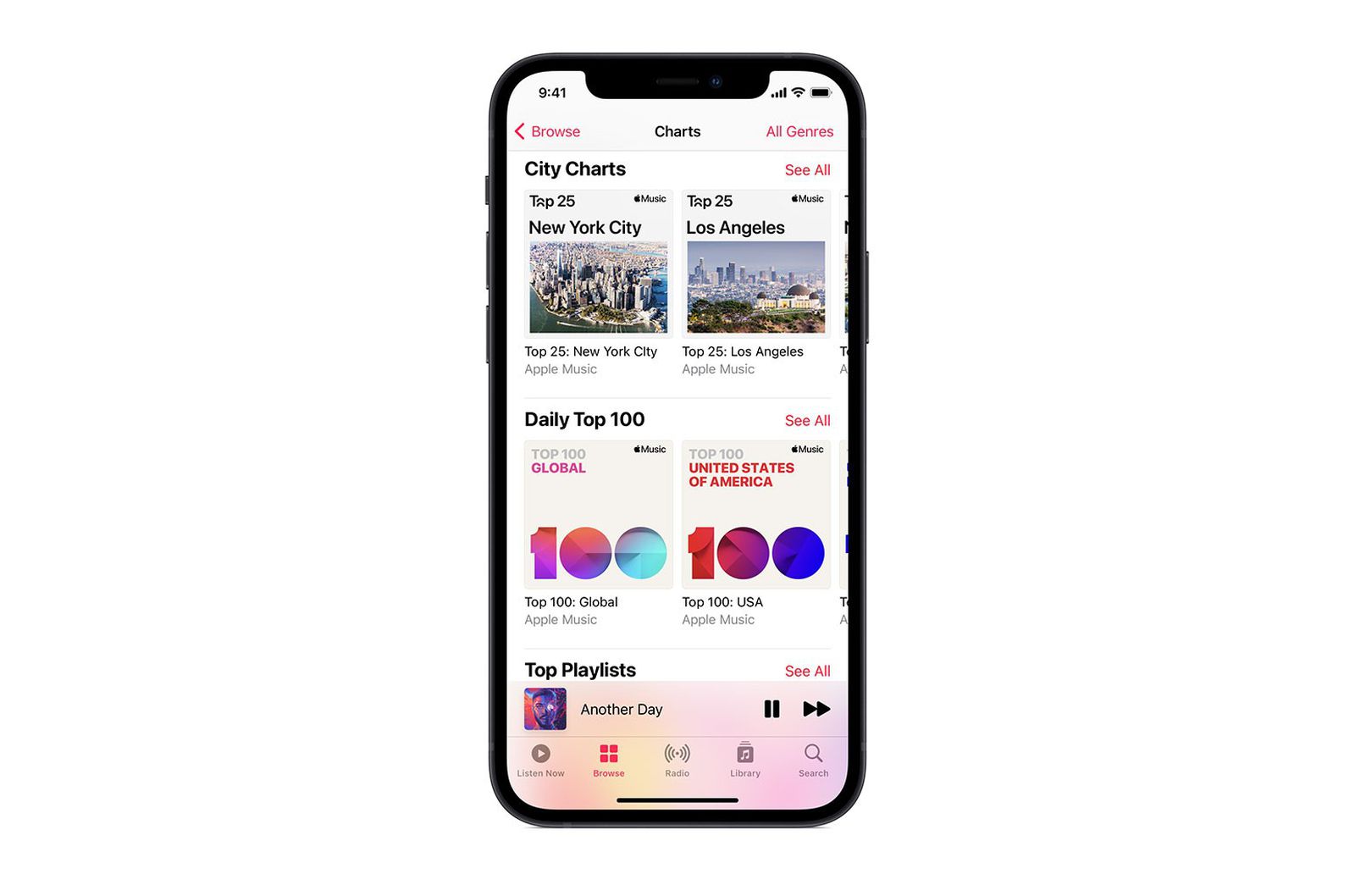How to Add Music from iTunes to iPhone 13
Adding music from iTunes to your iPhone 13 is a seamless process that allows you to enjoy your favorite tunes on the go. With the integration of Apple's ecosystem, you can easily sync your music library from iTunes to your iPhone 13. Here's a step-by-step guide to help you get started:
-
Connect Your iPhone 13 to Your Computer: Use a USB cable to connect your iPhone 13 to your computer. Ensure that you have the latest version of iTunes installed on your computer.
-
Open iTunes: Once your iPhone 13 is connected, open iTunes on your computer. If prompted, update iTunes to the latest version to ensure compatibility with your device.
-
Select Your iPhone 13: In iTunes, locate and select your iPhone 13 from the device list. This will allow you to access the device's settings and manage its content.
-
Navigate to the Music Tab: Click on the "Music" tab in the left-hand sidebar of iTunes. This will display your music library and playlists.
-
Choose Music to Sync: Select the music tracks, albums, or playlists that you want to add to your iPhone 13. You can either choose specific songs or opt to sync your entire music library.
-
Sync Your Music: After selecting the desired music, click the "Sync" button to initiate the transfer process. iTunes will begin syncing the selected music to your iPhone 13.
-
Eject Your iPhone 13: Once the syncing process is complete, safely eject your iPhone 13 from your computer. This ensures that all data is properly saved and the device can be safely disconnected.
-
Enjoy Your Music: Your selected music from iTunes is now successfully added to your iPhone 13. You can access it through the Music app on your device and enjoy your favorite tracks anytime, anywhere.
By following these straightforward steps, you can effortlessly add music from iTunes to your iPhone 13, allowing you to curate a personalized music collection on your device. Whether it's creating playlists for different moods or syncing your entire music library, the process is designed to be user-friendly and efficient, ensuring that you can enjoy your favorite tunes with ease.
Using Apple Music to Add Songs to Your iPhone 13
Apple Music offers a seamless and convenient way to add songs to your iPhone 13, providing access to a vast library of tracks, albums, and playlists. Whether you're a music enthusiast or looking to explore new tunes, leveraging Apple Music can elevate your listening experience on your iPhone 13. Here's a comprehensive guide on how to make the most of Apple Music to enhance your music collection on your device.
Explore the Apple Music Library
Apple Music boasts an extensive catalog of songs across various genres, ensuring that there's something for every music lover. From chart-topping hits to hidden gems, the platform allows you to explore and discover new music effortlessly. By leveraging the powerful search functionality, you can easily find specific songs or delve into curated playlists and radio stations tailored to your preferences.
Adding Songs to Your Library
Once you've discovered a song that resonates with you, adding it to your library is a straightforward process. With just a few taps, you can seamlessly integrate the selected tracks into your personal music collection, allowing you to access them anytime, anywhere. This feature empowers you to curate a diverse and personalized library that reflects your musical tastes and preferences.
Creating Custom Playlists
Apple Music enables you to create custom playlists tailored to specific moods, occasions, or musical themes. Whether you're compiling a high-energy workout playlist or a soothing collection for relaxation, the platform provides intuitive tools for playlist creation and management. This functionality empowers you to craft a dynamic and versatile music library that caters to your evolving listening needs.
Offline Listening
One of the standout features of Apple Music is the ability to download songs for offline listening. This functionality is particularly beneficial for iPhone 13 users, as it allows you to enjoy your favorite tracks without relying on a stable internet connection. By downloading songs to your device, you can create a personalized offline music library, ensuring that your favorite tunes are always at your fingertips, regardless of connectivity.
Seamless Integration with iPhone 13
Apple Music is seamlessly integrated with the iPhone 13, providing a cohesive and intuitive music experience. The platform's compatibility with the device ensures that you can effortlessly access your music library, playlists, and personalized recommendations directly from the Music app on your iPhone 13. This seamless integration enhances the overall user experience, allowing for seamless navigation and control of your music content.
By leveraging the robust capabilities of Apple Music, you can elevate your music listening experience on the iPhone 13. Whether it's discovering new music, creating custom playlists, or enjoying offline listening, the platform offers a wealth of features designed to enrich your musical journey. With its seamless integration and user-friendly interface, Apple Music empowers you to curate a diverse and personalized music collection that resonates with your unique tastes and preferences.
Adding Music from Other Streaming Services to Your iPhone 13
In addition to Apple Music, the iPhone 13 provides the flexibility to integrate music from other popular streaming services, allowing you to access a diverse range of tracks and playlists from platforms such as Spotify, Tidal, Amazon Music, and more. This seamless integration empowers you to curate a comprehensive music library on your device, encompassing your favorite tunes from various streaming platforms. Here's a detailed exploration of how you can add music from other streaming services to your iPhone 13:
Leveraging Third-Party Apps
The iPhone 13's compatibility with third-party music streaming apps enables you to seamlessly access and integrate your preferred music content. By downloading and installing the respective apps from the App Store, you can unlock a wealth of music from different streaming services, expanding your music collection beyond the confines of a single platform.
Exploring Cross-Platform Integration
Many popular streaming services offer cross-platform integration, allowing you to access your music library across multiple devices, including the iPhone 13. By leveraging this functionality, you can effortlessly sync your favorite tracks and playlists from the streaming service's app to the Music app on your iPhone 13, ensuring a cohesive and unified music experience across all your devices.
Adding Songs to Your iPhone 13 Library
Once you've identified the songs or playlists you wish to add from a third-party streaming service, the process of integrating them into your iPhone 13's music library is straightforward. Depending on the specific streaming platform, you can typically utilize the platform's built-in features to add songs or playlists to your library, ensuring that your preferred music content is readily accessible through the Music app on your iPhone 13.
Offline Listening Capabilities
Similar to Apple Music, many third-party streaming services offer offline listening capabilities, allowing you to download songs and playlists for offline playback on your iPhone 13. This feature is particularly beneficial for users who prefer to have their music available without relying on a consistent internet connection, providing flexibility and convenience for on-the-go listening.
Seamless Navigation and Control
The integration of music from other streaming services into the iPhone 13's Music app ensures seamless navigation and control of your music library. With a unified interface, you can effortlessly access and manage your music content from various streaming platforms within a single, cohesive environment, simplifying the overall music listening experience on your device.
By leveraging the iPhone 13's compatibility with other streaming services, you can expand your music collection and enjoy a diverse range of tracks and playlists, seamlessly integrating content from multiple platforms into a unified music library on your device. This flexibility empowers you to curate a personalized and comprehensive music collection that reflects your unique musical preferences and enhances your overall listening experience on the iPhone 13.
Transferring Music from Your Computer to iPhone 13
Transferring music from your computer to your iPhone 13 is a straightforward process that allows you to curate a personalized music library on your device. Whether you have a collection of favorite tracks stored on your computer or wish to add new music from external sources, the iPhone 13 provides seamless integration with your computer, enabling you to transfer music with ease. Here's a comprehensive guide on how to transfer music from your computer to your iPhone 13, empowering you to enjoy your favorite tunes on the go.
Using iTunes for Music Transfer
If you have a library of music stored in iTunes on your computer, you can effortlessly transfer your favorite tracks to your iPhone 13. By following these steps, you can seamlessly sync your music collection with your device:
-
Connect Your iPhone 13: Use a USB cable to connect your iPhone 13 to your computer. Ensure that you have the latest version of iTunes installed on your computer.
-
Open iTunes: Once your iPhone 13 is connected, open iTunes on your computer. If prompted, update iTunes to the latest version to ensure compatibility with your device.
-
Select Your iPhone 13: In iTunes, locate and select your iPhone 13 from the device list. This will allow you to access the device's settings and manage its content.
-
Navigate to the Music Tab: Click on the "Music" tab in the left-hand sidebar of iTunes. This will display your music library and playlists.
-
Choose Music to Sync: Select the music tracks, albums, or playlists that you want to add to your iPhone 13. You can either choose specific songs or opt to sync your entire music library.
-
Sync Your Music: After selecting the desired music, click the "Sync" button to initiate the transfer process. iTunes will begin syncing the selected music to your iPhone 13.
-
Eject Your iPhone 13: Once the syncing process is complete, safely eject your iPhone 13 from your computer. This ensures that all data is properly saved and the device can be safely disconnected.
Direct File Transfer
In addition to using iTunes, you can also directly transfer music files from your computer to your iPhone 13 without relying on a specific media management software. This method allows for greater flexibility in organizing and managing your music collection. Here's how you can transfer music files directly to your iPhone 13:
-
Connect Your iPhone 13: Use a USB cable to connect your iPhone 13 to your computer. Your device should appear as a removable storage device on your computer.
-
Access Your iPhone 13's Storage: Open the file explorer on your computer and navigate to the directory representing your iPhone 13's storage.
-
Transfer Music Files: Locate the music files on your computer that you wish to transfer to your iPhone 13. Simply drag and drop the music files into the appropriate music folder on your iPhone 13's storage.
-
Eject Your iPhone 13: Once the transfer is complete, safely eject your iPhone 13 from your computer to ensure that the music files are properly saved and the device can be safely disconnected.
By following these methods, you can seamlessly transfer music from your computer to your iPhone 13, allowing you to curate a personalized music library on your device. Whether you prefer the convenience of iTunes syncing or the flexibility of direct file transfer, the iPhone 13 provides versatile options for managing and enjoying your favorite tunes on the go.
Creating Custom Playlists on Your iPhone 13
Creating custom playlists on your iPhone 13 allows you to curate a personalized collection of songs tailored to specific moods, occasions, or musical preferences. Whether you're compiling a high-energy workout playlist, a soothing collection for relaxation, or a dynamic mix for daily commutes, the process of creating custom playlists empowers you to craft a versatile and engaging music library on your device.
Utilizing the Music App
The Music app on your iPhone 13 serves as a powerful tool for creating and managing custom playlists. By leveraging its intuitive interface and robust features, you can seamlessly organize and arrange your favorite songs into cohesive and thematic playlists. The app's user-friendly design ensures that the playlist creation process is accessible to users of all levels, allowing for a seamless and enjoyable experience.
Adding Songs to Custom Playlists
When creating a custom playlist, you can easily add songs from your existing music library, including tracks sourced from Apple Music, iTunes, or other integrated streaming services. The Music app provides a streamlined method for adding individual songs, entire albums, or curated playlists to your custom creation, ensuring that you have the flexibility to populate your playlists with a diverse range of music.
Customizing Playlist Order and Details
Beyond adding songs, the Music app enables you to customize the order of songs within your playlists, allowing you to create a cohesive flow that resonates with your desired listening experience. Additionally, you can personalize each playlist by assigning a unique title, description, and cover art, adding a layer of creativity and personalization to your curated collections.
Seamless Integration with Apple Music
The seamless integration of custom playlists with Apple Music ensures that you can access and manage your curated collections across all your devices, providing a cohesive and unified music experience. This integration allows for seamless synchronization of custom playlists, ensuring that your personalized music library remains accessible and up to date across your Apple ecosystem.
Sharing and Collaborative Playlists
The Music app also facilitates the sharing of custom playlists, allowing you to share your curated collections with friends, family, or fellow music enthusiasts. Additionally, the platform supports collaborative playlists, enabling multiple users to contribute and collaborate on a single playlist, fostering a sense of community and creativity in playlist curation.
Dynamic Playlist Management
As your musical preferences evolve, the Music app empowers you to dynamically manage and update your custom playlists, ensuring that your curated collections remain reflective of your current tastes and moods. Whether it's adding new songs, reordering tracks, or refining playlist details, the platform provides intuitive tools for ongoing playlist management and curation.
By leveraging the robust capabilities of the Music app on your iPhone 13, you can unleash your creativity and musical expression through the creation of custom playlists. Whether it's crafting thematic collections, personalizing playlist details, or sharing your curated creations, the platform offers a wealth of features designed to enrich your music listening experience and empower you to curate a diverse and engaging music library on your device.