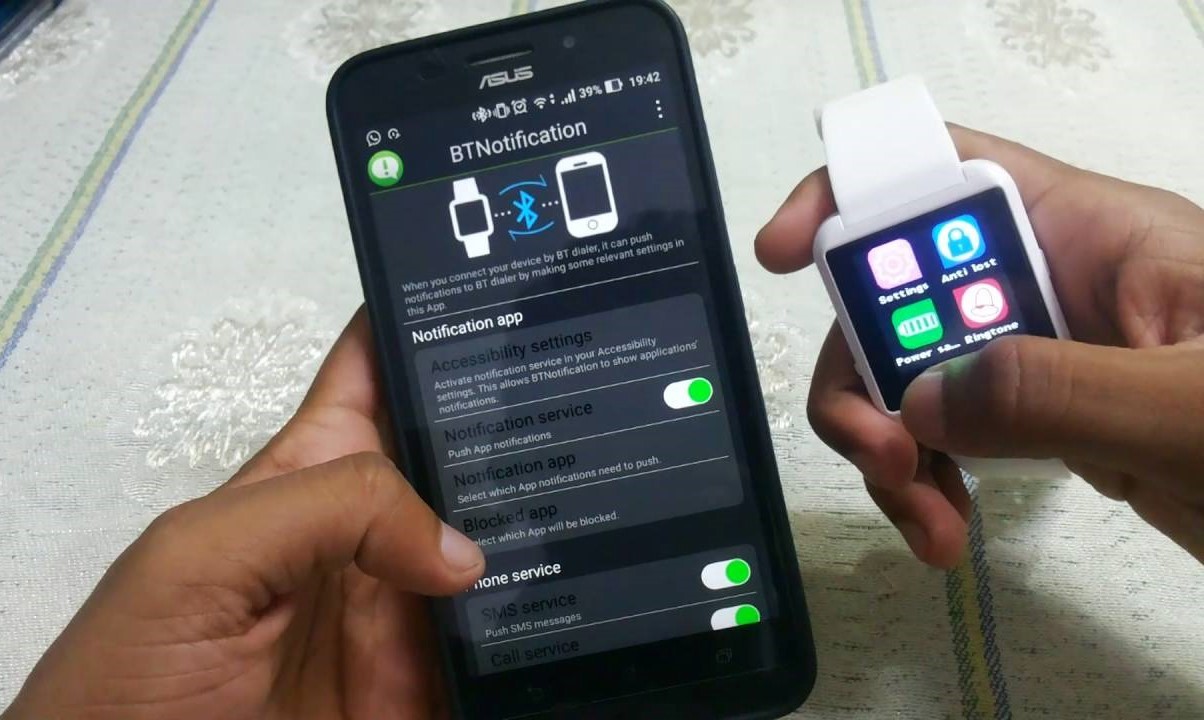What is BT Notifier?
BT Notifier, short for Bluetooth Notifier, is a mobile application designed to enhance the functionality of smartwatches by enabling them to receive notifications, calls, and messages from a paired smartphone. This app serves as a bridge between the smartwatch and the smartphone, allowing users to access a wider range of features and functionalities.
When a smartwatch is synchronized with a smartphone using BT Notifier, users can conveniently receive alerts for incoming calls, messages, and app notifications directly on their smartwatch. This seamless integration between the devices enhances the user experience by providing quick access to important information without the need to constantly check the paired smartphone.
Furthermore, BT Notifier also facilitates the synchronization of various applications and features between the smartwatch and the smartphone, such as calendar events, social media notifications, and other app alerts. This synchronization ensures that users stay connected and informed, even when their smartphone is not easily accessible.
Overall, BT Notifier acts as a catalyst for maximizing the utility of smartwatches, transforming them from mere timekeeping devices into comprehensive wearable companions that seamlessly integrate with the user’s smartphone. By leveraging the capabilities of BT Notifier, smartwatch users can enjoy a more streamlined and efficient communication experience, staying connected on the go without constantly relying on their smartphones.
Step 1: Check Compatibility
Before embarking on the installation of the BT Notifier app, it is crucial to ensure that your smartwatch is compatible with the application. Compatibility checks are essential to guarantee a seamless integration between the smartwatch and the smartphone, allowing for the smooth transmission of notifications and calls.
Start by referring to the user manual or documentation provided with your smartwatch. Look for information regarding compatibility with the BT Notifier app and any specific requirements or recommendations outlined by the smartwatch manufacturer. Additionally, you can visit the official website of the smartwatch manufacturer or the app developer to verify compatibility and obtain detailed instructions.
When assessing compatibility, consider the operating system of your smartphone. BT Notifier app compatibility varies based on the smartphone’s operating system, such as iOS or Android. Ensure that your smartphone’s operating system aligns with the requirements specified for the BT Notifier app.
Furthermore, take note of any specific model or version requirements for the BT Notifier app. Some smartwatch models may have variations in compatibility based on their release date or firmware version. It is advisable to cross-reference the model and firmware details with the compatibility information provided by the app developer to confirm compatibility.
By conducting a thorough compatibility check, you can preemptively address any potential issues related to mismatched devices or incompatible software versions. This proactive approach sets the stage for a successful installation and integration of the BT Notifier app, ensuring a seamless communication experience between your smartwatch and smartphone.
Step 2: Download BT Notifier App
Once you have confirmed the compatibility of your smartwatch with the BT Notifier app, the next step is to download the application onto your smartphone. The process of downloading the BT Notifier app may vary slightly depending on the operating system of your smartphone, but the fundamental steps remain consistent.
If you are using an Android smartphone, navigate to the Google Play Store, the official app store for Android devices. In the search bar, enter “BT Notifier” and select the appropriate app from the search results. Verify that the app is developed by a trusted source and has positive user ratings. Once confirmed, proceed to download and install the BT Notifier app on your smartphone.
For iPhone users, access the App Store on your device and utilize the search function to locate the BT Notifier app. Similarly, ensure that the app is from a reputable developer and has favorable reviews from users. Download and install the app on your iPhone to initiate the integration process with your smartwatch.
During the download process, it is essential to grant the necessary permissions requested by the BT Notifier app to ensure seamless connectivity and notification synchronization between your smartwatch and smartphone. These permissions typically involve access to notifications, calls, and other relevant features to enable the app to function optimally.
After successfully downloading and installing the BT Notifier app, take a moment to review the app’s settings and configuration options. Familiarize yourself with the app’s interface and explore any customization features that may enhance your user experience. This proactive approach can empower you to personalize the app according to your preferences and optimize its functionality based on your usage patterns.
By completing the download of the BT Notifier app and configuring its settings, you are poised to proceed with the subsequent steps to integrate your smartwatch with the app, thereby unlocking its full potential in enhancing your communication and notification management.
Step 3: Install BT Notifier App
After successfully downloading the BT Notifier app onto your smartphone, the next crucial step is to install the application, preparing it for integration with your smartwatch. The installation process is straightforward and involves a few simple steps to ensure the seamless operation of the BT Notifier app.
Begin by locating the downloaded BT Notifier app on your smartphone. Depending on your device’s settings and preferences, the app may be found in the “Downloads” folder or directly on the home screen or app drawer. Tap on the BT Notifier app icon to initiate the installation process.
During the installation, your smartphone may prompt you to grant certain permissions to the BT Notifier app. These permissions are essential for the app to access notifications, calls, and other relevant features required for effective communication between your smartwatch and smartphone. It is important to carefully review the permissions requested and grant the necessary access to ensure the app functions optimally.
As the installation progresses, the BT Notifier app will undergo a series of setup procedures to configure its integration with your smartwatch. These setup steps may involve establishing a secure connection between the app and your smartwatch, as well as configuring notification settings to ensure that alerts are seamlessly transmitted to your smartwatch display.
Once the installation is complete, take a moment to verify that the BT Notifier app is successfully installed and operational on your smartphone. Access the app to confirm that it launches without any errors and that its interface is responsive and functional. Familiarize yourself with the app’s layout and navigation to prepare for the subsequent steps in the integration process.
By meticulously completing the installation of the BT Notifier app, you are one step closer to harnessing the full potential of your smartwatch, leveraging its capabilities to receive notifications, calls, and messages directly from your smartphone. The successful installation sets the stage for the seamless integration of your smartwatch with the BT Notifier app, enhancing your communication experience and accessibility to important alerts.
Step 4: Pair Your Smartwatch with Your Phone
Pairing your smartwatch with your smartphone is a pivotal step in integrating the BT Notifier app and establishing a seamless connection between the two devices. This process enables the exchange of notifications, calls, and other essential data, enhancing the functionality of your smartwatch as a convenient extension of your smartphone.
Start by activating the Bluetooth feature on both your smartwatch and smartphone. Typically, this involves accessing the settings menu on each device and enabling Bluetooth connectivity. Once Bluetooth is activated, your smartphone will begin scanning for nearby Bluetooth devices, including your smartwatch. Similarly, your smartwatch should be set to a mode that allows it to be discoverable by other Bluetooth devices.
On your smartphone, navigate to the Bluetooth settings and locate the option to “Pair a new device” or “Search for devices.” Select your smartwatch from the list of available Bluetooth devices to initiate the pairing process. Depending on the smartwatch model and manufacturer, you may be prompted to enter a pairing code or confirm the pairing request on both devices to establish a secure connection.
As the pairing process progresses, your smartphone and smartwatch will exchange authentication data to ensure a secure and stable connection. Once the pairing is successfully established, you will receive a confirmation message on both devices, indicating that they are now connected via Bluetooth.
After pairing your smartwatch with your smartphone, proceed to open the BT Notifier app on your smartphone. Within the app, navigate to the settings or device management section to initiate the pairing process between the app and your smartwatch. Follow the on-screen instructions provided by the BT Notifier app to facilitate the seamless integration of your smartwatch with the app.
Upon successful pairing, your smartwatch will be synchronized with the BT Notifier app, enabling it to receive notifications, calls, and other relevant data from your smartphone. This synchronization solidifies the connection between your smartwatch and smartphone, empowering you to stay informed and connected while leveraging the enhanced capabilities offered by the BT Notifier app.
Step 5: Enable Notifications
Once your smartwatch is successfully paired with the BT Notifier app, the next vital step is to enable notifications to ensure that you receive alerts, messages, and calls on your smartwatch. By configuring the notification settings, you can customize the types of alerts you wish to receive on your smartwatch, enhancing its utility as a convenient extension of your smartphone.
Begin by accessing the settings within the BT Notifier app on your smartphone. Navigate to the notification preferences or device management section, where you can fine-tune the notification settings to align with your preferences and usage patterns. Within these settings, you can specify the applications and services for which you want to receive notifications on your smartwatch.
Depending on the BT Notifier app’s features, you may have the option to selectively enable or disable notifications from various apps installed on your smartphone. This level of customization empowers you to tailor the notification experience on your smartwatch, ensuring that you receive alerts for the most relevant and essential information while filtering out unnecessary or less critical notifications.
As you configure the notification settings, take the opportunity to explore additional customization options offered by the BT Notifier app. These options may include adjusting the vibration patterns, sound alerts, or display settings for incoming notifications on your smartwatch. By personalizing these settings, you can create a notification experience that aligns with your preferences and enhances the overall usability of your smartwatch.
Once you have finalized the notification settings within the BT Notifier app, proceed to test the functionality by sending test notifications from your smartphone to your smartwatch. This validation process allows you to confirm that the notification settings are accurately configured and that alerts are seamlessly transmitted to your smartwatch’s display.
By enabling and customizing notifications through the BT Notifier app, you optimize the communication experience between your smartwatch and smartphone, ensuring that you stay informed and connected while leveraging the convenience of receiving alerts directly on your wrist. These tailored notification settings enhance the practicality of your smartwatch, transforming it into a valuable tool for managing incoming information and communication.
Step 6: Test BT Notifier App
After configuring the settings and enabling notifications within the BT Notifier app, it is essential to conduct a comprehensive test to ensure that the app is seamlessly integrated with your smartwatch, and that notifications, calls, and messages are efficiently transmitted to your smartwatch’s display. This testing phase serves as a crucial validation step, allowing you to confirm the app’s functionality and its ability to enhance the communication experience between your smartwatch and smartphone.
Initiate the testing process by sending a series of test notifications from your smartphone to your smartwatch. Select various types of notifications, such as text messages, app alerts, and incoming call notifications, to gauge the responsiveness and accuracy of the BT Notifier app in relaying this information to your smartwatch. Observe how the notifications are displayed on your smartwatch, including the clarity of the alerts and the ease of accessing relevant details.
As you send test notifications, pay close attention to the synchronization and real-time delivery of notifications between your smartphone and smartwatch. Assess the speed at which notifications appear on your smartwatch after being sent from your smartphone, ensuring that there is minimal delay in the transmission of alerts. Additionally, verify that the notifications are accurately mirrored on your smartwatch, maintaining consistency with the original alerts on your smartphone.
During the testing phase, explore the interactive capabilities of the BT Notifier app on your smartwatch. If the app supports features such as call management, message previews, or app interaction, take the opportunity to engage with these functionalities and assess their responsiveness and usability. This hands-on exploration provides valuable insights into the app’s practicality and its ability to streamline communication tasks directly from your smartwatch.
As you validate the BT Notifier app’s performance, consider the overall user experience and the impact of the app on the convenience and accessibility of notifications. Evaluate the app’s interface, ease of navigation, and the intuitiveness of its features to ascertain its effectiveness in enhancing the functionality of your smartwatch as a communication companion to your smartphone.
By rigorously testing the BT Notifier app, you can confidently verify its seamless integration with your smartwatch and its ability to facilitate efficient communication and notification management. This thorough testing process ensures that the app operates optimally, empowering you to leverage the full potential of your smartwatch in staying connected and informed while on the go.
Troubleshooting Common Issues
While integrating the BT Notifier app with your smartwatch, you may encounter common issues that can hinder the seamless functionality of the app. Identifying and troubleshooting these issues is essential to ensure a smooth and reliable communication experience between your smartwatch and smartphone. By addressing these challenges proactively, you can optimize the performance of the BT Notifier app and maximize the utility of your smartwatch.
One common issue that users may encounter is connectivity problems between the smartwatch and smartphone. If you experience difficulties in pairing the devices or maintaining a stable Bluetooth connection, consider restarting both devices and attempting the pairing process again. Ensure that both devices are within close proximity and that there are no obstructions or interference affecting the Bluetooth signal.
Another prevalent issue involves notification synchronization, where alerts and messages may not consistently appear on the smartwatch’s display. In such cases, review the notification settings within the BT Notifier app to confirm that the relevant permissions are granted for notification access. Additionally, verify that the app is running in the background on your smartphone to facilitate real-time notification transmission to your smartwatch.
If you encounter challenges with the responsiveness or functionality of the BT Notifier app on your smartwatch, consider updating the app to the latest version available. App updates often include bug fixes and performance enhancements that can address underlying issues and improve the overall reliability of the app’s integration with your smartwatch.
Furthermore, if specific app features, such as call management or message previews, are not functioning as expected on your smartwatch, review the compatibility of these features with your smartwatch model. Certain functionalities may be limited based on the smartwatch’s capabilities, and it is important to align your expectations with the supported features of your device.
In the event of persistent issues that cannot be resolved through basic troubleshooting steps, consider seeking assistance from the app developer or the smartwatch manufacturer’s support resources. They may provide specific guidance or updates to address technical challenges and optimize the integration of the BT Notifier app with your smartwatch.
By proactively troubleshooting common issues, you can overcome potential obstacles in integrating the BT Notifier app with your smartwatch, ensuring a seamless and reliable communication experience. These troubleshooting efforts empower you to leverage the full potential of the app and your smartwatch, enhancing your accessibility to notifications and communication features while on the go.