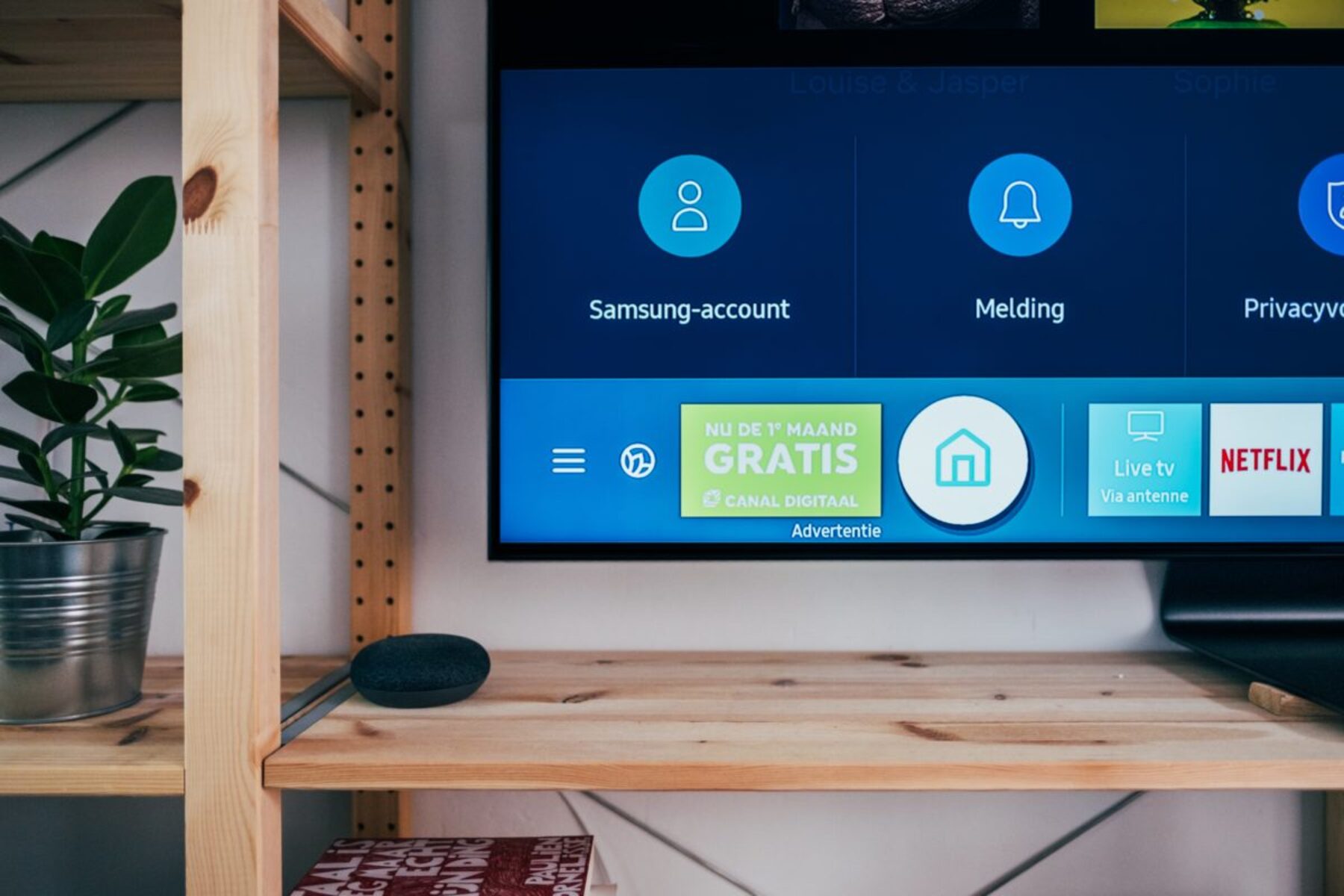What is a Hotspot?
A hotspot is a portable device that provides internet access to various Wi-Fi enabled devices by using cellular data. It acts as a bridge between your devices and the internet, allowing you to stay connected while on the go. Hotspots are commonly used when traditional Wi-Fi connections are unavailable or unreliable, making them a convenient solution for accessing the internet from virtually anywhere.
These devices are often compact and easy to carry, making them ideal for individuals who require consistent internet access for work, entertainment, or communication while away from home or in areas with limited connectivity. Hotspots are available from various service providers and can be either standalone devices or integrated into smartphones and other gadgets.
Hotspots utilize cellular networks to establish an internet connection, similar to how smartphones access data. They create a localized Wi-Fi network, enabling multiple devices to connect and access the internet simultaneously. This versatility makes hotspots valuable for a wide range of applications, from business travelers needing a reliable connection for meetings to outdoor enthusiasts staying connected during adventures.
Benefits of Connecting Your Hotspot to Your TV
Connecting your hotspot to your TV unlocks a myriad of benefits, enhancing your entertainment and productivity. Whether you’re streaming content, conducting virtual meetings, or accessing online resources, leveraging your hotspot’s internet connectivity on a larger screen offers numerous advantages.
- Expanded Viewing Experience: By linking your hotspot to your TV, you can enjoy a more immersive and visually appealing viewing experience. Whether you’re streaming your favorite shows, movies, or videos, the larger display enhances the overall entertainment experience, bringing content to life with vivid detail and clarity.
- Enhanced Productivity: Utilizing your TV as a display for your hotspot can significantly boost productivity. Whether you’re working from home or engaging in virtual meetings, the larger screen provides a more comfortable and efficient platform for viewing documents, presentations, and collaborative content.
- Flexible Entertainment Options: Connecting your hotspot to your TV provides greater flexibility in accessing a wide range of entertainment options. From streaming platforms and online gaming to video conferencing and educational content, the versatility of a connected TV expands your entertainment and information resources.
- Improved Sharing and Collaboration: When your hotspot is connected to a TV, sharing content with others becomes more convenient. Whether you’re sharing family videos, conducting group discussions, or collaborating on projects, the larger screen facilitates seamless sharing and interaction.
- Reliable Connectivity Anywhere: With your hotspot connected to your TV, you can enjoy reliable internet connectivity regardless of your location. Whether you’re at home, in a hotel, or on a camping trip, the ability to connect your TV to your hotspot ensures consistent access to online content and resources.
These benefits underscore the value of harnessing the connectivity of your hotspot and leveraging it through your TV, enhancing both your entertainment and productivity experiences.
Different Ways to Connect Your Hotspot to Your TV
When it comes to connecting your hotspot to your TV, several methods offer seamless integration, allowing you to maximize the benefits of your hotspot’s internet connectivity on a larger screen. Whether you prefer a direct wired connection or a wireless setup, exploring these different approaches can enhance your entertainment and productivity experiences.
- Using HDMI Cable: One of the most straightforward methods is connecting your hotspot to your TV using an HDMI cable. This method provides a direct and reliable connection, allowing you to mirror your hotspot’s screen onto the TV effortlessly. Simply connect one end of the HDMI cable to your hotspot’s output port and the other end to an available HDMI input on your TV, and you’re ready to enjoy your hotspot’s content on the larger display.
- Using Screen Mirroring: Many modern TVs and hotspots support screen mirroring, enabling wireless connectivity between the two devices. By activating the screen mirroring feature on your hotspot and TV, you can effortlessly project your hotspot’s display onto the TV screen, eliminating the need for physical cables and simplifying the connection process.
- Using a Streaming Device: Another popular option is utilizing a streaming device, such as a Chromecast, Roku, or Amazon Fire Stick, to connect your hotspot to your TV. These devices offer versatile connectivity options, allowing you to cast or mirror content from your hotspot to the TV, providing a seamless and user-friendly experience.
Each of these methods presents unique advantages, catering to various preferences and technological capabilities. Whether you prioritize simplicity, wireless convenience, or additional features, exploring these different connection options empowers you to harness the full potential of your hotspot’s internet connectivity on your TV.
Using HDMI Cable
Connecting your hotspot to your TV using an HDMI cable offers a straightforward and reliable method for projecting your hotspot’s content onto a larger screen. This approach is particularly convenient when you prefer a direct, physical connection without relying on wireless connectivity. By following a few simple steps, you can seamlessly link your hotspot to your TV using an HDMI cable, enhancing your viewing and productivity experiences.
To initiate the connection, ensure that your TV has an available HDMI input port. Most modern TVs feature multiple HDMI ports, providing flexibility for connecting external devices. Similarly, your hotspot should have an HDMI output port, allowing you to establish a direct link to the TV.
Once you’ve confirmed the availability of the necessary ports, proceed by connecting one end of the HDMI cable to your hotspot’s output port and the other end to an available HDMI input on your TV. Upon establishing the physical connection, configure your TV to display the corresponding HDMI input source, typically through the TV’s input or source selection menu. Your TV should then mirror the display of your hotspot, allowing you to enjoy your favorite content on the larger screen.
Using an HDMI cable provides a reliable and high-quality connection, ensuring that the visual output from your hotspot is faithfully reproduced on the TV. This method is particularly advantageous for streaming high-definition content, conducting video conferences, and presenting visual media, as it maintains the integrity of the original display without compromising on quality.
Furthermore, the simplicity and universality of HDMI connections make this method accessible and compatible with a wide range of TVs and hotspots, offering a hassle-free solution for expanding your viewing and productivity capabilities. By leveraging the direct connectivity facilitated by an HDMI cable, you can seamlessly integrate your hotspot with your TV, unlocking a wealth of entertainment and functionality on the larger display.
Using Screen Mirroring
Screen mirroring provides a convenient and wireless method for connecting your hotspot to your TV, allowing you to effortlessly project your hotspot’s display onto the larger screen. This technology eliminates the need for physical cables, offering a seamless and user-friendly way to enjoy your favorite content and enhance your productivity on a larger display.
To initiate screen mirroring, ensure that both your hotspot and TV support this feature. Many modern smartphones and hotspots offer built-in screen mirroring capabilities, allowing you to wirelessly transmit the device’s screen to compatible displays, including smart TVs. Similarly, most smart TVs are equipped with screen mirroring functionality, enabling effortless connectivity with compatible devices.
Once you’ve confirmed that both your hotspot and TV support screen mirroring, activate the screen mirroring feature on your hotspot. This typically involves accessing the device’s settings or quick access menu to enable screen mirroring. On your TV, navigate to the screen mirroring or casting option, which may be accessed through the TV’s input or connectivity settings.
Upon activating screen mirroring on both devices, they will establish a wireless connection, allowing the TV to mirror the display of your hotspot. You can then enjoy your favorite content, conduct video calls, or showcase presentations on the larger screen, all without the constraints of physical cables.
Screen mirroring offers flexibility and convenience, making it an ideal choice for individuals seeking a wireless and streamlined connection between their hotspot and TV. Whether you’re sharing videos with friends, collaborating on projects, or simply enjoying entertainment, the wireless connectivity facilitated by screen mirroring enhances your viewing and interaction experiences on the TV.
By leveraging the seamless integration of screen mirroring, you can harness the full potential of your hotspot’s internet connectivity and display it on a larger scale, providing an immersive and versatile platform for entertainment and productivity.
Using a Streaming Device
Utilizing a streaming device to connect your hotspot to your TV offers a versatile and user-friendly approach, expanding your entertainment and productivity options while leveraging the internet connectivity of your hotspot. Streaming devices such as Chromecast, Roku, and Amazon Fire Stick provide seamless integration with your TV, allowing you to cast or mirror content from your hotspot onto the larger screen with ease.
When using a streaming device, begin by ensuring that both your hotspot and the streaming device are connected to the same Wi-Fi network. This ensures that they can communicate and facilitate the transfer of content from the hotspot to the TV. Once the devices are connected to the same network, you can proceed to link them for a seamless viewing experience.
Each streaming device may have its own specific method for connecting to your hotspot. However, the general process typically involves installing the corresponding app or software on your hotspot and then initiating the connection to the streaming device. This may involve selecting the streaming device as the target for casting or mirroring within the app’s settings or interface.
After establishing the connection, you can begin casting or mirroring content from your hotspot to the TV through the streaming device. This allows you to enjoy a wide range of entertainment options, including streaming services, online videos, and interactive applications, all projected onto the larger display for an enhanced viewing experience.
Streaming devices offer additional features and functionalities, such as voice control, app integration, and compatibility with various streaming services, further enriching your TV viewing experience. Additionally, these devices often receive software updates and improvements, ensuring continued support for seamless connectivity with your hotspot and other devices.
By incorporating a streaming device into your hotspot-to-TV connection, you can access an array of entertainment and productivity resources, all seamlessly integrated with your TV. This approach provides a user-friendly and feature-rich solution for expanding your viewing and interaction capabilities, enhancing your overall entertainment and work experiences.
Tips for a Smooth Connection
When connecting your hotspot to your TV, ensuring a smooth and reliable connection is essential for an optimal viewing and productivity experience. By following these tips, you can streamline the connection process and maximize the benefits of integrating your hotspot’s internet connectivity with your TV.
- Check Compatibility: Before attempting to connect your hotspot to your TV, verify the compatibility of both devices. Ensure that your TV supports the necessary input options, such as HDMI or screen mirroring, and that your hotspot is capable of connecting to external displays.
- Stable Wi-Fi Connection: To facilitate wireless connections, such as screen mirroring or utilizing a streaming device, ensure that your hotspot and TV are connected to a stable Wi-Fi network. A reliable network connection is crucial for seamless communication between the devices.
- Update Firmware and Apps: If you’re using a streaming device or mobile hotspot, ensure that both the device firmware and relevant apps are updated to the latest versions. This helps to address compatibility issues and ensures optimal performance during the connection process.
- Positioning and Signal Strength: When utilizing wireless connectivity, consider the positioning of your hotspot and TV to optimize signal strength. Minimize obstructions and interference that may affect the wireless connection, ensuring a stable and robust signal for seamless transmission of content.
- Explore Additional Features: Familiarize yourself with the additional features offered by your hotspot and TV, such as display settings, audio output options, and advanced connectivity features. Understanding these capabilities can enhance your overall viewing and interaction experiences.
- Utilize Secure Connections: When connecting wirelessly, prioritize secure and private connections to safeguard your data and ensure a reliable transmission of content. Utilize password-protected Wi-Fi networks and enable encryption features for added security.
- Optimize Display Settings: Once the connection is established, explore the display settings on your TV to optimize the viewing experience. Adjust resolution, aspect ratio, and other visual settings to ensure that the content from your hotspot is presented accurately and vividly on the TV screen.
By implementing these tips, you can enhance the connectivity between your hotspot and TV, creating a seamless and enjoyable platform for accessing online content, conducting meetings, and indulging in entertainment. These considerations contribute to a smoother and more reliable connection, allowing you to fully leverage the capabilities of your hotspot and TV in unison.