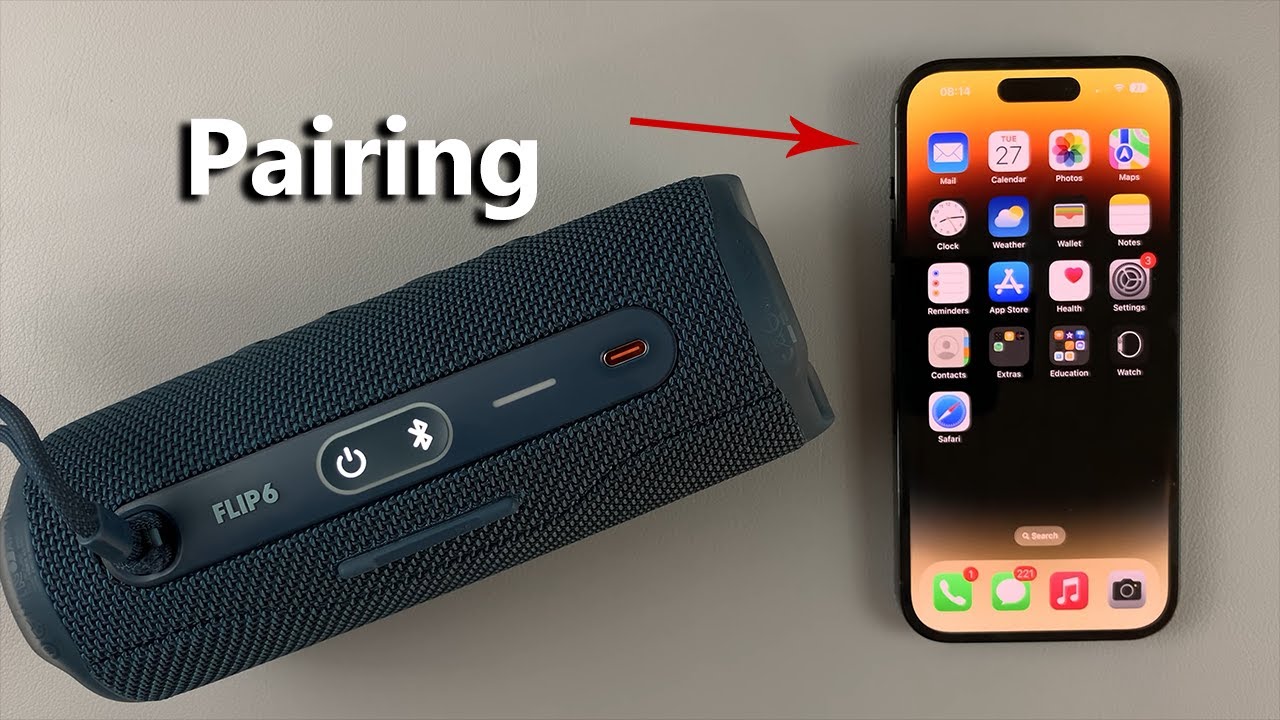What is Bluetooth Connection?
Bluetooth technology has become an integral part of our daily lives, seamlessly connecting our devices and enabling convenient data transfer and communication. In essence, Bluetooth is a wireless technology that allows electronic devices to communicate with each other over short distances. This technology has revolutionized the way we interact with our gadgets, offering a convenient and efficient means of connectivity.
The term "Bluetooth" is derived from the 10th-century Danish king, Harald Bluetooth, known for his ability to unite warring factions. Similarly, Bluetooth technology serves as a unifying force, bringing together a myriad of devices, including smartphones, tablets, laptops, headphones, speakers, and more. It operates on the 2.4 GHz frequency and utilizes radio waves for communication, making it a versatile and widely adopted wireless standard.
One of the key advantages of Bluetooth is its ability to establish connections without the need for cumbersome cables or physical interfaces. This wireless technology simplifies the process of linking devices, allowing for seamless data transfer and communication. Whether it's sharing files between smartphones, streaming music to wireless speakers, or connecting a wireless keyboard to a tablet, Bluetooth offers a convenient and clutter-free solution.
Furthermore, Bluetooth technology supports a wide range of profiles, each tailored to specific use cases. For instance, the Advanced Audio Distribution Profile (A2DP) enables high-quality audio streaming, while the Hands-Free Profile (HFP) facilitates seamless integration with hands-free calling systems in vehicles. These profiles enhance the versatility of Bluetooth, catering to diverse connectivity needs across various devices and applications.
In addition to its convenience, Bluetooth technology prioritizes energy efficiency, ensuring that connected devices can maintain prolonged battery life. This is achieved through low-power modes and adaptive frequency hopping, which optimize energy consumption without compromising performance. As a result, Bluetooth-enabled devices can maintain reliable connections while conserving power, making it an ideal choice for wireless communication.
In summary, Bluetooth connection is a fundamental aspect of modern connectivity, offering a wireless, energy-efficient, and versatile means of linking electronic devices. Its seamless integration and diverse applications have solidified its status as a ubiquitous technology, empowering users to effortlessly connect and communicate across a myriad of devices.
How to Turn on Bluetooth on iPhone 14
Enabling Bluetooth on your iPhone 14 is a straightforward process that allows you to seamlessly connect with a wide array of compatible devices. Whether you're looking to pair wireless headphones, transfer files to another smartphone, or link up with a Bluetooth-enabled car stereo, activating Bluetooth on your iPhone 14 is the first step towards unlocking a world of wireless connectivity.
To turn on Bluetooth on your iPhone 14, follow these simple steps:
-
Access Control Center: Swipe down from the top-right corner of the screen to open the Control Center. Here, you'll find a range of quick settings, including Bluetooth.
-
Locate Bluetooth Icon: Look for the Bluetooth icon, which resembles a stylized "B." Tapping this icon will activate Bluetooth on your iPhone 14.
-
Verify Activation: Once the Bluetooth icon is highlighted, it indicates that Bluetooth is now enabled and actively searching for nearby devices to pair with.
Alternatively, you can also enable Bluetooth through the Settings app:
-
Open Settings: Navigate to the "Settings" app on your iPhone 14's home screen.
-
Select Bluetooth: Tap on "Bluetooth" to access the Bluetooth settings.
-
Toggle Bluetooth On: Locate the switch next to "Bluetooth" and slide it to the right to turn Bluetooth on.
Upon successfully enabling Bluetooth on your iPhone 14, you'll be ready to pair it with a diverse range of compatible devices, such as wireless headphones, speakers, smartwatches, and more. This seamless connectivity empowers you to enjoy a wireless, hassle-free experience across various applications, from audio streaming to data transfer and beyond.
By following these simple steps, you can effortlessly activate Bluetooth on your iPhone 14, opening the door to a world of wireless possibilities and streamlined connectivity.
Remember, keeping Bluetooth enabled on your iPhone 14 allows you to quickly and conveniently connect with a multitude of devices, enhancing your overall user experience and enabling seamless interaction with the ever-expanding ecosystem of Bluetooth-enabled gadgets.
Pairing Devices with iPhone 14
Pairing devices with your iPhone 14 via Bluetooth opens up a world of seamless connectivity, allowing you to effortlessly link a diverse range of compatible gadgets for enhanced functionality and convenience. Whether you're looking to connect wireless headphones for immersive audio experiences, sync a smartwatch for seamless notifications, or pair your iPhone 14 with a car's infotainment system for hands-free calling and audio streaming, the process of pairing devices via Bluetooth is intuitive and straightforward.
To pair a device with your iPhone 14, follow these simple steps:
-
Access Bluetooth Settings: Begin by navigating to the "Settings" app on your iPhone 14's home screen. Tap on "Bluetooth" to access the Bluetooth settings.
-
Enable Bluetooth: If Bluetooth is not already activated, toggle the switch next to "Bluetooth" to turn it on. This action ensures that your iPhone 14 is actively searching for nearby devices to pair with.
-
Put the Device in Pairing Mode: Depending on the type of device you wish to pair, follow the manufacturer's instructions to put it into pairing mode. This typically involves pressing a designated button or following a specific sequence of actions to initiate the pairing process.
-
Select the Device: Once your iPhone 14 detects the nearby Bluetooth-enabled device, it will appear in the list of available devices within the Bluetooth settings. Tap on the name of the device to initiate the pairing process.
-
Confirm Pairing: Follow any on-screen prompts to confirm the pairing request. This may involve entering a passcode or verifying a numerical code displayed on both devices to establish a secure connection.
-
Successful Pairing: Upon successful pairing, the device will be listed as "Connected" in the Bluetooth settings on your iPhone 14. You can now enjoy the seamless connectivity and enhanced functionality offered by the paired device.
By following these steps, you can effortlessly pair a wide range of Bluetooth-enabled devices with your iPhone 14, enhancing its capabilities and expanding your connectivity options. Whether it's linking up with wireless speakers for on-the-go entertainment or connecting with smart home devices for enhanced automation, Bluetooth pairing empowers you to create a personalized and interconnected ecosystem of gadgets that seamlessly integrate with your iPhone 14.
The intuitive nature of Bluetooth pairing ensures that you can easily manage and switch between paired devices, allowing for a flexible and tailored user experience. This streamlined connectivity enhances the versatility of your iPhone 14, enabling you to harness the full potential of its capabilities while seamlessly integrating with a myriad of Bluetooth-enabled devices.
In summary, the process of pairing devices with your iPhone 14 via Bluetooth is a simple yet powerful way to expand its functionality and create a personalized ecosystem of interconnected gadgets. By following these steps, you can effortlessly establish secure and reliable connections with a diverse range of compatible devices, enhancing your overall user experience and unlocking the full potential of your iPhone 14.
Troubleshooting Bluetooth Connection Issues
Bluetooth technology has undoubtedly revolutionized the way we connect and interact with our devices. However, like any technology, it is not immune to occasional hiccups. When encountering Bluetooth connection issues with your iPhone 14, it can be frustrating and disruptive. Fortunately, there are several troubleshooting steps you can take to address common Bluetooth connectivity issues and restore seamless functionality.
Here are some effective troubleshooting methods to resolve Bluetooth connection issues with your iPhone 14:
1. Check Bluetooth Settings
- Start by ensuring that Bluetooth is enabled on your iPhone 14. Navigate to the "Settings" app and access the "Bluetooth" settings to verify that it is turned on. If it is already enabled, try toggling it off and on again to refresh the connection.
2. Restart Bluetooth and Devices
- Sometimes, a simple restart can work wonders. Turn off Bluetooth on your iPhone 14 and power down the Bluetooth-enabled device you are trying to connect to. After a few moments, turn both the Bluetooth on your iPhone 14 and the external device back on and attempt to establish the connection again.
3. Remove and Re-pair Devices
- If you are experiencing persistent connectivity issues with a specific device, consider removing it from the list of paired devices on your iPhone 14. After removing the device, initiate the pairing process again to establish a fresh connection, which can often resolve underlying issues.
4. Update Software
- Ensure that your iPhone 14 and the Bluetooth-enabled devices are running the latest software versions. Software updates often include bug fixes and improvements related to Bluetooth connectivity, addressing known issues and enhancing overall stability.
5. Check for Interference
- Bluetooth connections can be affected by interference from other electronic devices or Wi-Fi networks. Try moving away from potential sources of interference, such as microwaves, cordless phones, or other Bluetooth devices, to see if it improves the connection stability.
6. Reset Network Settings
- If persistent Bluetooth issues persist, consider resetting the network settings on your iPhone 14. This can help to clear any underlying network-related issues that may be impacting Bluetooth connectivity.
By following these troubleshooting steps, you can effectively address common Bluetooth connection issues with your iPhone 14, restoring seamless connectivity and ensuring a hassle-free user experience. These methods are designed to diagnose and resolve connectivity issues, allowing you to make the most of Bluetooth technology and its myriad of applications.
Remember, Bluetooth connectivity is designed to simplify the way we interact with our devices, and by addressing any connectivity issues promptly, you can continue to enjoy the convenience and versatility that Bluetooth technology offers.