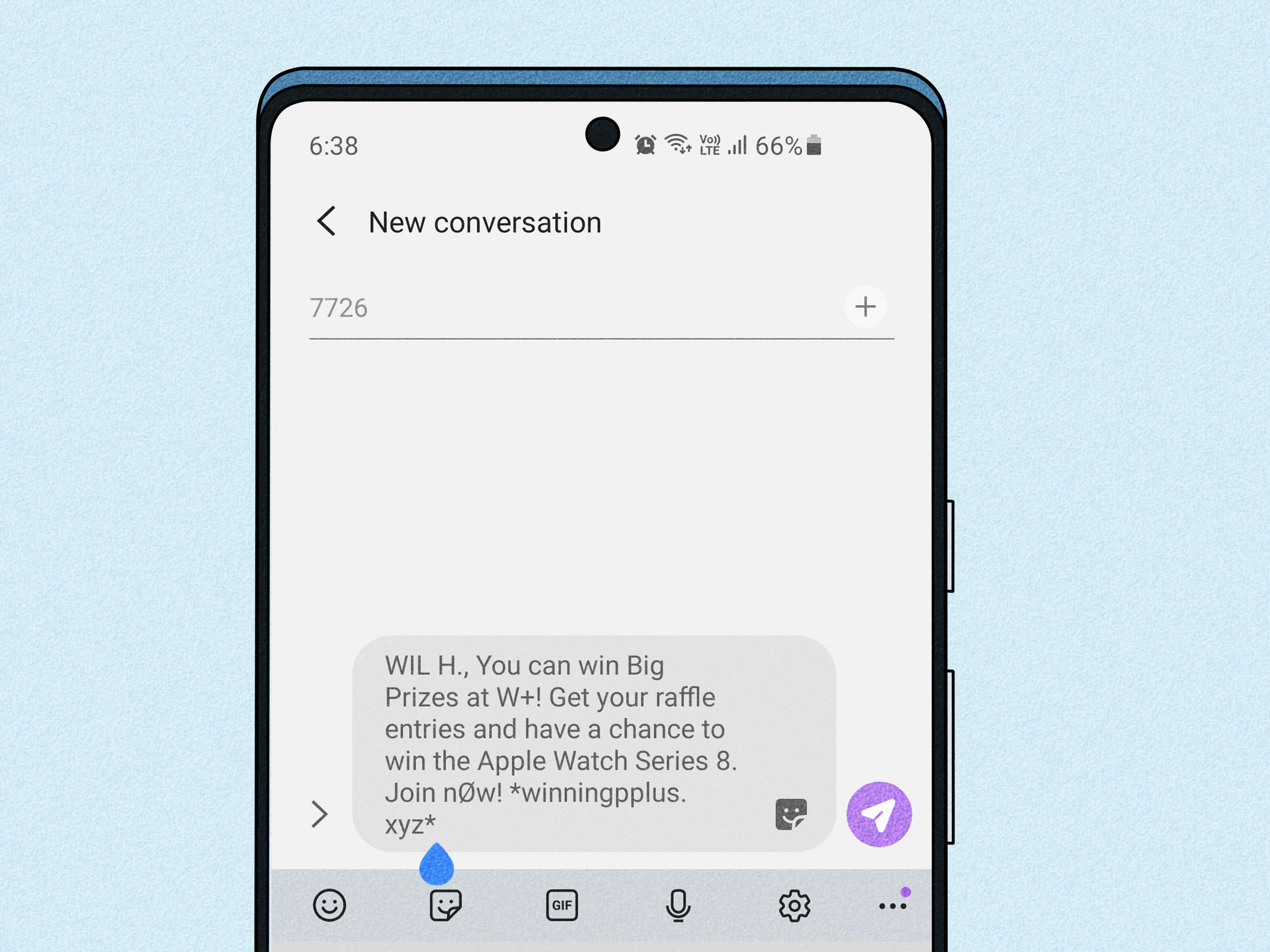How to Block Numbers from the Phone App
Blocking unwanted calls on your Samsung S20 is a straightforward process that can bring peace of mind and reduce interruptions. Here's a quick guide on how to block numbers directly from the Phone app:
-
Open the Phone App: Begin by locating the Phone app on your Samsung S20. This app icon typically resembles a green phone receiver and can be found on your home screen or in the app drawer.
-
Access the Menu: Once you have the Phone app open, navigate to the menu by tapping on the three-dot icon or "More" option, usually located at the top-right corner of the screen.
-
Select Settings: From the menu, select "Settings" to proceed to the next step.
-
Choose Block Numbers: Within the Settings menu, look for the "Block numbers" or "Block calls" option. Tap on it to access the call-blocking feature.
-
Add Numbers to Block: To block a specific number, select the "Add phone number" or "Block list" option. You can then enter the phone number you wish to block. Additionally, you may also have the option to block unknown numbers, private numbers, or numbers that are not in your contacts.
-
Confirm the Blocking: After entering the number, confirm the action by tapping "Block" or a similar option. This will ensure that calls and messages from the specified number will no longer reach your device.
By following these simple steps, you can effectively block unwanted calls and messages from specific numbers using the Phone app on your Samsung S20. This feature empowers you to take control of your communication and maintain a peaceful mobile experience.
How to Block Numbers from the Contacts App
Blocking unwanted contacts on your Samsung S20 can be efficiently done through the Contacts app. This feature provides a convenient way to manage and block specific numbers, ensuring that you have control over who can reach you. Here's a detailed guide on how to block numbers directly from the Contacts app:
-
Open the Contacts App: Start by locating the Contacts app on your Samsung S20. The app icon typically resembles a silhouette of a person and can be found on your home screen or in the app drawer.
-
Navigate to the Contact: Once you have the Contacts app open, scroll or search for the contact you wish to block. Tap on the contact to view their details.
-
Access the Contact Options: Within the contact details, look for the three-dot icon or the "More" option, usually located at the top-right corner of the screen. Tap on it to access the contact options menu.
-
Select "Block Contact": From the contact options menu, look for the "Block contact" or "Block" option. Tap on it to initiate the blocking process.
-
Confirm the Blocking: A confirmation prompt will appear to ensure that you want to block the contact. Confirm the action by tapping "Block" or a similar option.
-
Verification of Blocked Contact: Once blocked, the contact will be added to your block list, and you will no longer receive calls or messages from that specific number.
By following these steps, you can efficiently block unwanted contacts directly from the Contacts app on your Samsung S20. This feature empowers you to manage your contacts and communication preferences, providing a seamless way to maintain a clutter-free and peaceful mobile experience.
How to Block Numbers from the Messages App
Blocking unwanted numbers from the Messages app on your Samsung S20 is a convenient way to filter out disruptive or unwanted communication. Whether it's spam messages or persistent contacts, the Messages app provides a straightforward method to block specific numbers, ensuring a more peaceful and focused messaging experience. Here's a comprehensive guide on how to efficiently block numbers directly from the Messages app:
-
Open the Messages App: Begin by locating the Messages app on your Samsung S20. The app icon typically resembles a speech bubble and can be found on your home screen or within the app drawer.
-
Select the Conversation: Once you have the Messages app open, navigate to the conversation containing the number you wish to block. Tap on the conversation to open it.
-
Access the Contact Options: Within the conversation, look for the contact's details or options. This can usually be accessed by tapping on the contact's name or number within the conversation.
-
Block the Number: Look for the option to block the contact within the contact details or options. This can typically be found by tapping on the contact's name or number, which may reveal a menu with the option to block the contact.
-
Confirm the Blocking: After selecting the option to block the contact, a confirmation prompt may appear to ensure that you want to proceed with blocking the number. Confirm the action by tapping "Block" or a similar option.
-
Verification of Blocked Number: Once blocked, the contact's number will be added to your block list within the Messages app. This means that you will no longer receive messages from that specific number.
By following these steps, you can effectively block unwanted numbers directly from the Messages app on your Samsung S20. This feature empowers you to take control of your messaging experience, ensuring that you only receive messages from contacts you wish to engage with. Whether it's to filter out spam, avoid distractions, or manage your contacts, the ability to block numbers from the Messages app provides a valuable tool for maintaining a clutter-free and focused messaging environment.
How to Manage Blocked Numbers
Managing blocked numbers on your Samsung S20 is essential for maintaining control over your communication preferences and ensuring that your device remains free from unwanted calls and messages. Once you have blocked specific numbers, it's important to have the ability to review and adjust your block list as needed. Here's a detailed guide on how to effectively manage blocked numbers on your Samsung S20:
Accessing the Block List
To manage blocked numbers, start by accessing the block list on your Samsung S20. The process may vary slightly depending on the specific model and software version, but the general steps are as follows:
- Open the Phone App: Begin by opening the Phone app on your device.
- Access the Menu: Navigate to the menu within the Phone app by tapping on the three-dot icon or the "More" option.
- Select Settings: From the menu, choose the "Settings" option to proceed.
- Manage Blocked Numbers: Look for the "Block numbers" or "Blocked contacts" feature within the Settings menu. Tap on it to access your block list.
Reviewing Blocked Numbers
Once you have accessed the block list, you will be able to review the numbers that you have previously blocked. This provides an overview of the contacts and numbers that are currently prevented from reaching your device. Take the time to review the list and ensure that it aligns with your communication preferences.
Removing or Unblocking Numbers
If you wish to unblock a number or contact, you can do so directly from the block list. Look for the option to remove or unblock a specific number, and follow the prompts to confirm the action. This allows you to adjust your block list as needed, providing flexibility in managing your contacts and communication settings.
Adding New Numbers to the Block List
In addition to reviewing and unblocking numbers, you can also add new numbers to the block list as needed. Whether it's a persistent telemarketer, a spam message sender, or an unwanted contact, the ability to add new numbers to the block list empowers you to take control of your communication experience.
By effectively managing your block list, you can ensure that your Samsung S20 remains a tool for productive and meaningful communication. Whether it's maintaining a clutter-free environment, avoiding disruptions, or filtering out unwanted contacts, the ability to manage blocked numbers provides a valuable feature for optimizing your mobile experience.