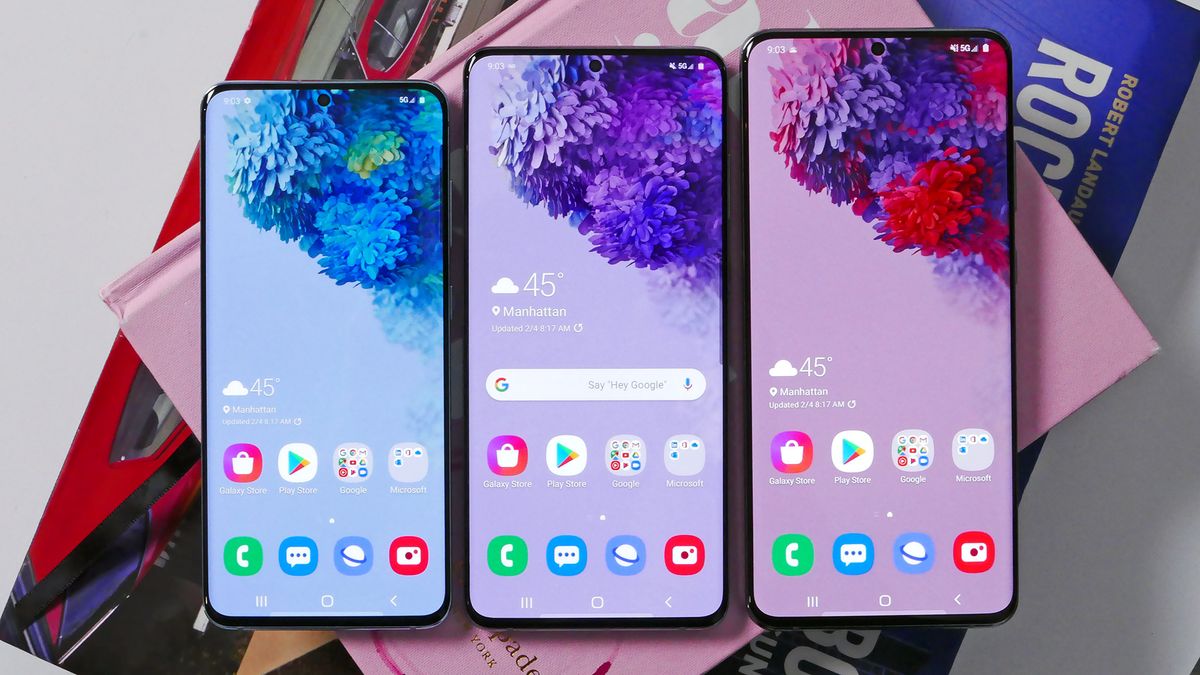How to Enable Do Not Disturb Mode
Do Not Disturb (DND) mode is a valuable feature on the Samsung S20 that allows users to silence incoming calls and notifications without completely turning off the device. This feature is particularly useful when you want to focus on work, enjoy uninterrupted sleep, or simply need some quiet time. Enabling Do Not Disturb mode on your Samsung S20 is a straightforward process that can be customized to suit your specific needs.
Here's how to enable Do Not Disturb mode on your Samsung S20:
-
Accessing Settings: Begin by navigating to the "Settings" app on your Samsung S20. You can easily locate the Settings app by swiping down from the top of the screen and tapping the gear-shaped icon in the top-right corner.
-
Selecting Sounds and Vibration: Within the Settings menu, scroll down and tap on "Sounds and Vibration." This will open a new window with various sound-related settings.
-
Activating Do Not Disturb: Look for the "Do Not Disturb" option and tap on it to access the Do Not Disturb settings.
-
Enabling Do Not Disturb: Toggle the switch to enable Do Not Disturb mode. Once activated, you can choose to customize the settings further.
-
Customizing Do Not Disturb Settings: Upon enabling Do Not Disturb mode, you can customize the settings to tailor the experience to your preferences. This includes options to allow alarms, select specific contacts whose calls will bypass DND, and set a schedule for automatic activation of Do Not Disturb mode during specific hours.
-
Adjusting Notifications: Additionally, you can adjust the behavior of notifications while in Do Not Disturb mode. This includes the option to allow or block notifications from apps, messages, and calls.
-
Exiting Do Not Disturb Mode: To exit Do Not Disturb mode, simply toggle the switch off within the Do Not Disturb settings or use the quick settings panel by swiping down from the top of the screen and tapping the Do Not Disturb icon.
By following these steps, you can effortlessly enable Do Not Disturb mode on your Samsung S20, allowing you to enjoy uninterrupted moments without the intrusion of incoming calls and notifications. This feature empowers you to take control of your device's interruptions, ensuring that you can focus, relax, or sleep without unnecessary disruptions.
Setting Up Custom Call Blocking
Custom call blocking empowers Samsung S20 users to have granular control over which calls are allowed and which are blocked. This feature is particularly beneficial for individuals seeking to filter out unwanted or spam calls, thereby enhancing their overall calling experience. Setting up custom call blocking on your Samsung S20 involves a few simple steps that can significantly reduce the annoyance caused by unsolicited calls.
Here's a detailed guide on how to set up custom call blocking on your Samsung S20:
-
Accessing Call Settings: Begin by opening the Phone app on your Samsung S20. Once the app is open, tap on the three-dot menu icon located in the top-right corner of the screen to access the settings menu.
-
Navigating to Block Numbers: Within the settings menu, locate and tap on the "Block numbers" or "Block calls" option. This will open the call blocking settings, where you can manage the numbers that are blocked from reaching your device.
-
Adding Numbers to Block List: To add a number to the block list, tap on the "Add number" or "Block numbers" option. You can then enter the phone number manually or select it from your call log or contacts. Once the number is added to the block list, calls from that number will be automatically blocked.
-
Utilizing Smart Call Feature: Samsung S20 also offers a Smart Call feature, which can automatically identify and block spam calls. To enable this feature, go to the call settings and activate the "Caller ID and spam protection" option. This feature leverages a database of known spam numbers to proactively block such calls, providing an additional layer of protection against unwanted interruptions.
-
Customizing Call Blocking Settings: Samsung S20 allows users to customize call blocking settings further. You can choose to block calls from unknown numbers, international numbers, or specific area codes. Additionally, you can set up call blocking schedules to automatically block calls during specific hours or days.
-
Reviewing Blocked Numbers: It's essential to periodically review the numbers on your block list to ensure that legitimate contacts are not inadvertently blocked. This can be done by accessing the call blocking settings and reviewing the list of blocked numbers.
By setting up custom call blocking on your Samsung S20, you can effectively filter out unwanted calls and minimize disruptions, thereby enhancing your overall calling experience. This feature provides users with the flexibility to tailor call blocking settings according to their preferences, ultimately contributing to a more streamlined and hassle-free communication environment.
Incorporating custom call blocking into your Samsung S20 usage not only reduces the annoyance of unwanted calls but also contributes to a more efficient and enjoyable communication experience. With the ability to customize call blocking settings and leverage proactive spam call protection, Samsung S20 users can take control of their incoming calls, ensuring that their communication remains uninterrupted and productive.
Using Third-Party Apps for Call Blocking
Utilizing third-party apps for call blocking presents Samsung S20 users with an extensive array of advanced features and customization options to effectively manage incoming calls. While the device offers built-in call blocking capabilities, third-party apps enhance the call management experience by providing additional functionalities and flexibility. These apps are designed to empower users with comprehensive call blocking solutions, enabling them to filter out unwanted calls, identify spam numbers, and customize call blocking settings according to their preferences.
When considering the use of third-party apps for call blocking on the Samsung S20, users have access to a diverse selection of applications available for download from the Google Play Store. These apps offer various features, including advanced call screening, real-time spam call identification, and the ability to create custom call blocking rules. By leveraging third-party call blocking apps, users can enhance their control over incoming calls, ensuring that their communication remains uninterrupted and efficient.
One of the primary advantages of using third-party call blocking apps is the ability to leverage extensive spam call databases and real-time call analysis to identify and block potential spam or fraudulent calls. These apps utilize advanced algorithms and crowd-sourced data to proactively identify and block spam calls, providing users with an added layer of protection against unsolicited interruptions. Additionally, third-party call blocking apps often offer customizable call blocking rules, allowing users to define specific criteria for blocking calls based on various parameters such as caller ID, number patterns, or geographic origins.
Furthermore, third-party call blocking apps can seamlessly integrate with the Samsung S20's native call management features, providing a cohesive and comprehensive call blocking experience. Users can benefit from features such as call history analysis, personalized block lists, and the ability to create whitelists for trusted contacts. These apps also offer real-time call screening, empowering users to make informed decisions about incoming calls and effectively manage their communication flow.
In addition to call blocking functionalities, third-party apps often provide supplementary features such as call recording, caller identification, and customizable call handling options. This holistic approach to call management ensures that users have access to a suite of tools designed to optimize their calling experience while minimizing the impact of unwanted or disruptive calls.
By incorporating third-party call blocking apps into their Samsung S20 usage, users can elevate their call management capabilities, reduce the annoyance of spam calls, and maintain a streamlined and efficient communication environment. These apps not only enhance call blocking functionalities but also offer a comprehensive set of tools to empower users with greater control over their incoming calls, ultimately contributing to a more productive and enjoyable communication experience.