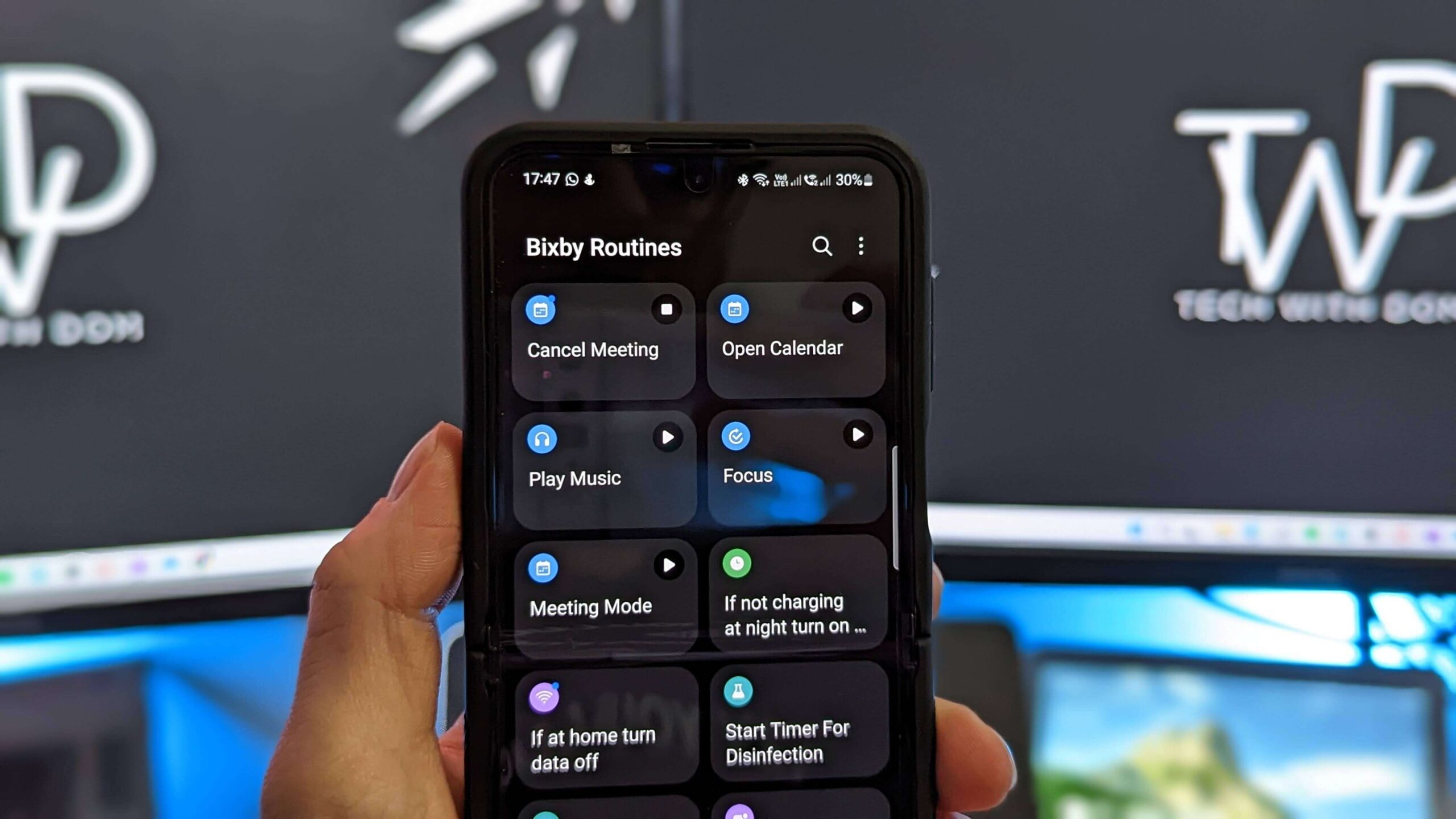What is Bixby?
Bixby is a virtual assistant developed by Samsung that offers a range of functionality to enhance the user experience on Samsung devices. Bixby is designed to interact with users through voice commands, natural language processing, and contextual understanding, making it a powerful tool for hands-free operation and easy access to various features.
One of the key features of Bixby is its ability to understand and execute complex tasks across multiple apps. Whether it’s setting reminders, sending messages, or searching for information online, Bixby can handle a wide range of commands to help you operate your device more efficiently.
Additionally, Bixby incorporates machine learning algorithms to adapt to your preferences and habits over time. This enables Bixby to provide personalized recommendations, suggestions, and reminders based on your usage patterns, making it an invaluable assistant for managing your daily tasks and activities.
Bixby is not just limited to smartphones and tablets; it is also available on other Samsung devices such as smart TVs, smart refrigerators, and smartwatches. This allows you to control and interact with your connected devices using Bixby’s voice commands, further enhancing the smart home experience.
With its continuous development and integration with various apps and services, Bixby aims to make your life easier by seamlessly integrating with your Samsung devices, allowing you to access information and perform tasks with just a few simple commands.
What is Spotify?
Spotify is a popular music streaming platform that gives users access to a vast library of songs, albums, and podcasts. It offers both free and premium subscription options, allowing users to enjoy music on their terms.
With Spotify, you can discover and explore a wide range of music genres, artists, and playlists from around the world. Whether you’re into pop, rock, hip-hop, or classical music, Spotify has something for everyone.
One of the standout features of Spotify is its personalized recommendations. The platform uses sophisticated algorithms to analyze your listening habits, preferences, and the music you’ve liked to curate personalized playlists and suggestions just for you. This makes it a great way to discover new artists and songs that align with your taste.
In addition to personalized recommendations, Spotify also offers a social aspect, allowing users to follow friends, artists, and influencers. You can see what your friends are listening to, share playlists, and collaborate on group playlists, creating a sense of community and shared musical experiences.
Spotify also caters to podcast enthusiasts, offering a wide selection of podcasts covering various topics, from true crime and news to comedy and self-improvement. You can easily explore and follow your favorite podcasts, creating your own personalized podcast library.
Furthermore, Spotify provides a seamless and synchronized experience across multiple devices. Whether you’re using your smartphone, tablet, computer, or smart speaker, you can access your music library, playlists, and podcasts from anywhere, anytime.
Overall, Spotify revolutionizes the way we listen to and discover music. It offers a flexible and user-friendly platform that puts the power of millions of songs and podcasts at your fingertips.
How do Bixby and Spotify work together?
Bixby and Spotify work together seamlessly to provide a hands-free and immersive music streaming experience. With the integration of Bixby’s voice command capabilities and Spotify’s vast music library, users can easily control and enjoy their favorite music with simple voice commands.
By linking your Spotify account and enabling the Spotify integration on your Bixby-enabled Samsung device, you can use Bixby’s voice commands to play, pause, skip, and control the playback of songs on Spotify. This eliminates the need to manually tap or navigate through the Spotify app, giving you a convenient and effortless way to enjoy your music.
Bixby’s natural language processing abilities allow you to use a variety of voice commands to interact with Spotify. For example, you can say “Hey Bixby, play some relaxing music on Spotify” or “Hey Bixby, play my Discover Weekly playlist on Spotify.” Bixby will understand your command and initiate the playback on Spotify accordingly.
In addition to basic playback controls, Bixby can also help you discover new music and artists on Spotify. You can ask Bixby to recommend songs based on your mood or genre preferences, such as “Hey Bixby, recommend some upbeat rock songs on Spotify” or “Hey Bixby, suggest some jazz tracks on Spotify.” Bixby will leverage Spotify’s recommendation algorithms to provide you with tailored suggestions.
Bixby’s integration with Spotify goes beyond just controlling playback. You can also use Bixby to create and manage playlists on Spotify. For example, you can say “Hey Bixby, create a workout playlist on Spotify” or “Hey Bixby, add this song to my driving playlist on Spotify.” Bixby will execute the commands and make the necessary changes to your Spotify playlists.
Overall, the integration of Bixby and Spotify offers a seamless and intuitive way to enjoy and control your music listening experience. Whether you’re looking to relax, discover new music, or create personalized playlists, Bixby and Spotify work together to make it easier and more enjoyable.
Setting up Bixby and Spotify integration
Setting up the integration between Bixby and Spotify is a straightforward process that allows you to control your music playback with Bixby’s voice commands. Here’s how you can set it up:
- Ensure that you have the latest version of the Bixby app and the Spotify app installed on your Samsung device.
- Open the Bixby app and navigate to the settings menu. Look for the “Services” or “Connected Services” option.
- Select “Spotify” from the list of available services.
- You may be prompted to sign in to your Spotify account. Enter your login credentials to link your Spotify account with Bixby.
- Once the connection is established, you can start enjoying Bixby’s voice commands to control Spotify.
It’s important to note that for the integration to work smoothly, you should ensure that your Samsung device and the Spotify app are both updated to their latest versions. This helps in avoiding any compatibility issues and ensures a seamless experience.
Additionally, make sure that you have a stable internet connection to access and stream music from Spotify through Bixby. This is crucial as Bixby needs to communicate with Spotify’s servers to fetch and control the music playback.
If you encounter any difficulties during the setup process or face issues with the Bixby and Spotify integration, you can refer to the troubleshooting section or consult the support documentation provided by Samsung and Spotify. They often offer step-by-step guides and troubleshooting tips to resolve common issues.
Once the setup is complete, you’re ready to take advantage of the Bixby and Spotify integration to control your music playback with voice commands. Enjoy seamless access to your favorite songs, playlists, and podcasts through Bixby’s intuitive voice control capabilities.
Controlling Spotify with Bixby voice commands
The integration of Bixby and Spotify allows you to control the playback of songs, playlists, and podcasts on Spotify using voice commands. With Bixby’s natural language processing abilities, you can conveniently navigate and control your music without having to manually interact with the Spotify app. Here are some examples of Bixby voice commands for controlling Spotify:
- “Hey Bixby, play [song name] on Spotify.” This command will initiate the playback of the specified song on Spotify. Bixby will search the Spotify library and start playing the requested song.
- “Hey Bixby, play my playlist on Spotify.” With this command, Bixby will locate and play the specified playlist on Spotify. Whether it’s your workout playlist or your relaxing tunes, Bixby will start playing the selected playlist.
- “Hey Bixby, shuffle my Liked Songs on Spotify.” Bixby can shuffle your liked songs on Spotify, giving you a randomized listening experience from your favorite tracks.
- “Hey Bixby, pause Spotify.” Use this command to pause the music playback on Spotify. Bixby will instantly pause the current song or podcast.
- “Hey Bixby, skip to the next song on Spotify.” Bixby allows you to easily move to the next track in your Spotify playlist or album with this command.
- “Hey Bixby, go back on Spotify.” If you want to revisit the previous song or podcast on Spotify, Bixby can take you back to the previous track with this command.
- “Hey Bixby, volume up/down on Spotify.” Bixby lets you adjust the volume levels on Spotify using simple voice commands. You can easily increase or decrease the volume to your preference.
These are just a few examples of the many voice commands you can use to control Spotify with Bixby. Whether you want to play a specific song, explore playlists, or manage playback controls, Bixby’s integration with Spotify provides a convenient and hands-free music experience.
It’s important to ensure clear pronunciation and enunciation when using voice commands with Bixby. Speaking clearly and articulating your commands will help Bixby accurately understand and execute your requests.
Experiment with different voice commands and discover the full range of capabilities that Bixby and Spotify integration offer. Enhance your music listening experience by effortlessly controlling Spotify with Bixby’s voice commands.
Listening to your favorite music with Bixby and Spotify
The integration of Bixby and Spotify makes it incredibly easy and convenient to listen to your favorite music using simple voice commands. Whether you want to play a specific song, explore curated playlists, or discover new artists, Bixby and Spotify have you covered.
To start listening to your favorite music with Bixby and Spotify, just wake up Bixby by saying “Hey Bixby” or pressing the dedicated Bixby button, and then use one of the following voice commands:
- “Hey Bixby, play [song name] on Spotify.” With this command, Bixby will search Spotify for the specified song and start playing it for you. You can enjoy your favorite tunes without even lifting a finger.
- “Hey Bixby, play my Discover Weekly playlist on Spotify.” Bixby can access your personalized Discover Weekly playlist on Spotify. This curated playlist is updated every week with song recommendations based on your listening history and preferences.
- “Hey Bixby, play some relaxing music on Spotify.” When you’re in the mood for something calming, Bixby can play a selection of relaxing music from various genres on Spotify. Sit back, relax, and let the soothing melodies wash over you.
- “Hey Bixby, play [artist name] on Spotify.” If you have a favorite artist, simply tell Bixby their name, and it will start playing songs from that artist’s discography on Spotify. It’s a great way to enjoy a collection of tracks from your most beloved musicians.
Bixby’s integration with Spotify allows you to seamlessly switch between different devices. For example, if you start playing music on your Samsung smartphone, you can easily continue the playback on your Samsung smart TV or other Bixby-compatible devices, making it effortless to create a smooth and uninterrupted listening experience.
With Bixby and Spotify, you can also use voice commands to control other aspects of your music playback. For instance, you can ask Bixby to pause, skip, or shuffle songs, adjust the volume, or repeat a track. Bixby’s natural language processing capabilities make it easy to communicate your desires and enjoy music in the way that suits you best.
Whether you’re relaxing at home, working out, or on the go, Bixby and Spotify offer an immersive and hands-free listening experience. Just let Bixby know what you want to listen to, and it will take care of the rest, allowing you to enjoy your favorite music effortlessly.
Creating and managing playlists with Bixby and Spotify
With the integration of Bixby and Spotify, you can create and manage playlists with ease using voice commands. Whether you want to organize your favorite tracks, create a playlist for a specific mood, or collaborate on a shared playlist, Bixby has you covered.
To create and manage playlists with Bixby and Spotify, simply activate Bixby by saying “Hey Bixby” or pressing the dedicated Bixby button, and then use one of the following voice commands:
- “Hey Bixby, create a playlist on Spotify.” With this command, Bixby will guide you through the process of creating a new playlist on Spotify. You can then give your playlist a name, and Bixby will create it for you.
- “Hey Bixby, add this song to my playlist on Spotify.” If you come across a song you want to include in a specific playlist, just tell Bixby the name of the playlist, and it will add the song to it.
- “Hey Bixby, remove this song from my playlist on Spotify.” If you change your mind about a song in a playlist, Bixby can help you remove it. Just specify the playlist and the song you want to remove, and Bixby will take care of it.
- “Hey Bixby, play my playlist on Spotify.” If you want to listen to a specific playlist, just tell Bixby the name of the playlist, and it will start playing the songs from that playlist on Spotify.
Bixby’s integration with Spotify also allows you to collaborate on and share playlists. You can invite friends to contribute to a playlist, making it a fun and interactive music experience. With Bixby’s voice commands, you can easily add songs or manage the contributors of the playlist.
Additionally, Bixby can help you explore popular Spotify playlists across different genres and moods. You can ask Bixby to suggest playlists based on your mood, such as “Hey Bixby, recommend some upbeat playlists on Spotify.”
Whether you want to curate your own collection of tracks or discover new music through public playlists, Bixby and Spotify make it simple and convenient to create, manage, and enjoy playlists tailored to your preferences.
Exploring new music through Bixby and Spotify recommendations
One of the great advantages of the integration between Bixby and Spotify is the ability to discover and explore new music seamlessly. Bixby leverages Spotify’s recommendation algorithms to provide personalized suggestions and recommendations based on your listening habits and preferences. This makes it easy to discover new artists, genres, and songs that align with your taste.
Using Bixby’s voice commands, you can explore new music on Spotify in various ways:
- “Hey Bixby, recommend some popular songs on Spotify.” Bixby can provide suggestions on popular songs that are currently trending. It’s a great way to stay updated with the latest music trends and discover new hits.
- “Hey Bixby, suggest some artists similar to [artist name] on Spotify.” If you have a favorite artist, Bixby can recommend similar artists who share a similar style or genre. This is an excellent way to expand your musical horizons and find new artists to enjoy.
- “Hey Bixby, play some chill music on Spotify.” If you’re in the mood for a specific genre or mood, Bixby can provide recommendations based on that preference. Simply tell Bixby the type of music you’re looking for, and it will curate a relevant playlist for you.
- “Hey Bixby, recommend some new releases on Spotify.” Bixby can keep you up to date with the latest music releases by suggesting new albums, singles, and EPs from your favorite genres or artists.
Bixby’s integration with Spotify also allows you to explore curated playlists on Spotify. You can ask Bixby to suggest playlists based on different themes, moods, or activities. For example, you can say “Hey Bixby, recommend some workout playlists on Spotify” or “Hey Bixby, suggest some relaxing playlists on Spotify.”
Bixby’s recommendations are continuously updated and refined based on your listening history and interactions. As you explore and listen to new songs and artists, Bixby will learn your preferences and tailor its recommendations accordingly, ensuring a personalized and enjoyable music discovery journey.
With Bixby and Spotify, you can easily embark on a musical adventure, discovering new artists, songs, and genres that resonate with your unique taste. Explore the ever-expanding world of music with the help of Bixby’s intelligent recommendations, and let your music library grow with fresh and exciting finds.
Bixby and Spotify on different devices and platforms
The integration of Bixby and Spotify extends beyond smartphones and tablets, allowing you to enjoy a seamless music streaming experience across various devices and platforms. Whether you’re at home, in the car, or on the go, Bixby and Spotify are designed to provide a consistent and effortless music experience.
Bixby and Spotify are compatible with a range of devices and platforms, including:
- Samsung smartphones and tablets: Bixby is a native feature on Samsung mobile devices, making it easy to access and control Spotify using voice commands.
- Samsung smart TVs: If you have a Bixby-enabled Samsung smart TV, you can use Bixby to control your Spotify playback directly on the TV, eliminating the need for additional remote controls.
- Samsung smartwatches: Bixby integration on Samsung smartwatches allows you to control Spotify playback from your wrist. You can play, pause, skip, and control the volume using Bixby’s voice commands.
- Smart speakers and voice assistants: Bixby-enabled smart speakers can stream music from Spotify and respond to voice commands, giving you hands-free control over your music playback.
- Computer and web browser: Bixby and Spotify can be accessed and controlled through Bixby apps or web browsers on compatible computers, providing a convenient way to stream music while working or browsing the web.
When you start playing music on one device, Bixby and Spotify ensure a seamless transition as you move between devices. For example, if you’re listening to Spotify on your smartphone and then switch to your Samsung smart TV, Bixby will continue the playback from where you left off, allowing you to maintain a consistent music experience without interruption.
It’s important to note that while Bixby and Spotify integration is optimized for Samsung devices, Spotify itself is available on various other platforms and devices, including iOS, Android, Windows, macOS, and more. This means you can enjoy Spotify’s vast music library and features even if you don’t have a Bixby-enabled device.
By leveraging the power of Bixby’s voice commands and Spotify’s extensive music library, you can enjoy your favorite songs, playlists, and podcasts on multiple devices and platforms, bringing your music with you wherever you go.
Troubleshooting common issues with Bixby and Spotify integration
While the integration between Bixby and Spotify is designed to provide a seamless music streaming experience, you may encounter some common issues along the way. Here are some troubleshooting tips to help you resolve these issues:
- Ensure that both Bixby and Spotify are up to date: Make sure that you have the latest version of the Bixby app and the Spotify app installed on your device. Outdated versions may cause compatibility issues and disrupt the integration.
- Check your internet connection: A stable internet connection is crucial for accessing and streaming music from Spotify through Bixby. Ensure that you have a reliable internet connection to avoid interruptions in playback.
- Re-link your Spotify account with Bixby: If you’re experiencing issues with the Bixby and Spotify integration, try unlinking and then relinking your Spotify account in the Bixby settings. This can refresh the connection and resolve any underlying issues.
- Restart your device: Sometimes, a simple device restart can resolve temporary glitches and issues. Turn off your device, wait a few seconds, and then turn it back on to see if the integration works smoothly thereafter.
- Check Bixby and Spotify permissions: Ensure that both Bixby and Spotify have the necessary permissions enabled on your device. Go to your device’s settings and check that Bixby and Spotify have the required access to microphone, storage, and other relevant permissions.
- Clear cache and app data: If you’re encountering persistent issues, clearing the cache and app data for Bixby and Spotify can help. Go to your device’s app settings, find Bixby and Spotify, and clear the cache and app data from there.
- Check for app conflicts: Occasionally, conflicts with other apps on your device may impact the performance of Bixby and Spotify integration. Try temporarily disabling or uninstalling any apps that may interfere with the integration and see if the issue is resolved.
- Contact support: If you’ve tried the above troubleshooting steps and continue to experience issues, it’s recommended to reach out to the respective support teams for Bixby and Spotify. They can provide further assistance and guidance to resolve any complex issues.
Keep in mind that troubleshooting steps may vary depending on the device, software version, and specific configurations. It’s important to follow the guidelines provided by the support teams of both Bixby and Spotify.
By addressing common issues and resolving any conflicts, you can ensure a smooth and enjoyable integration between Bixby and Spotify, allowing you to seamlessly control and enjoy your music through voice commands.