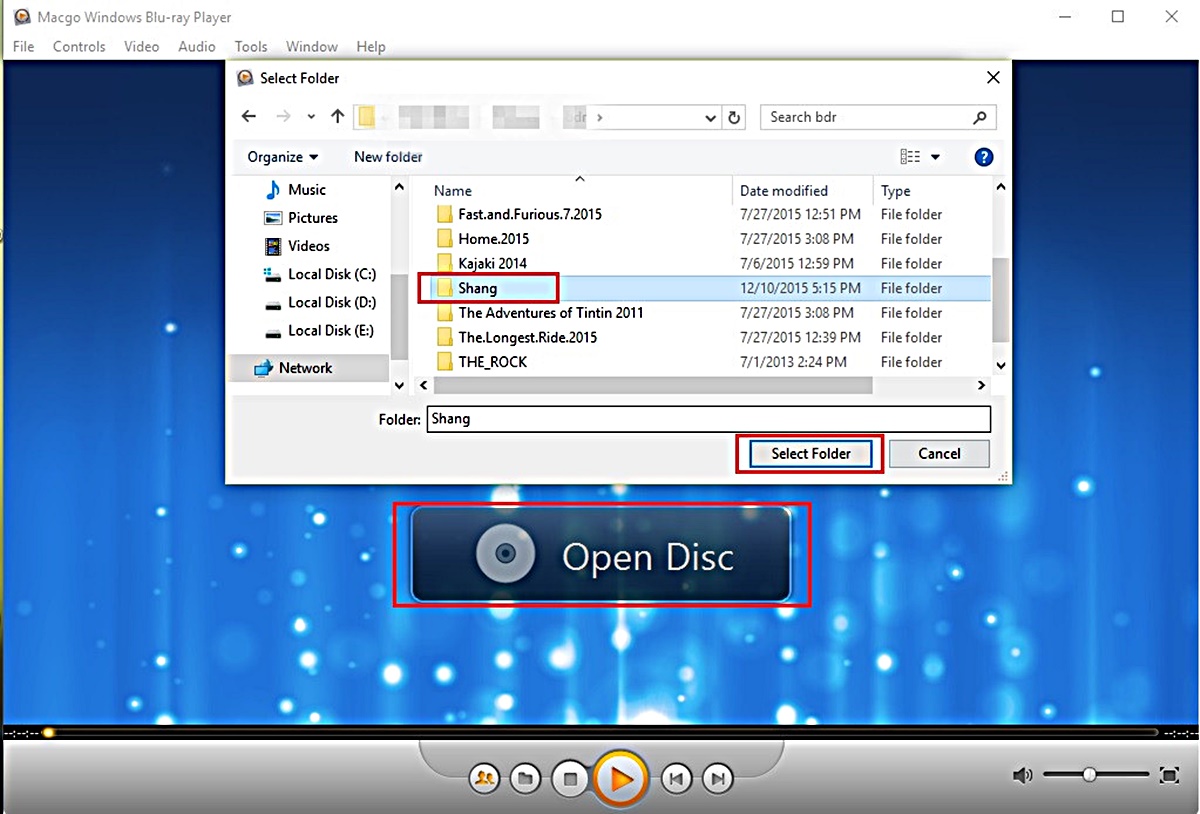What is a BDMV file?
A BDMV file is a type of file format used in Blu-ray discs to store audio and video content. BDMV stands for “Blu-ray Disc Movie” and is typically found in the BDMV directory of a Blu-ray disc’s file structure. It contains the entirety of the movie or video content along with additional information such as menus, subtitles, and bonus features.
BDMV files are specifically designed for high-definition content and are capable of storing videos in various formats such as MPEG-2, AVC, and VC-1. These files are also capable of supporting high-quality audio formats like Dolby Digital, DTS, and LPCM.
One important component of a BDMV file is the “index.bdmv” file, which serves as the main index for the file structure and contains crucial metadata about the video and audio streams. Additionally, the “MovieObject.bdmv” file contains information about the movie’s chapters, subtitles, and menu navigation.
It’s worth noting that BDMV files are typically found in commercially produced Blu-ray discs, but they can also be created for personal use. In the case of personal creation, software applications can be used to author and create BDMV files from video and audio sources.
How is a BDMV file created?
Creating a BDMV file involves a multi-step process that requires specialized software and tools. Here is a general overview of the steps involved:
- Preparation: Gather all the necessary video and audio content that you want to include in the BDMV file. This can be in various formats such as MP4, AVI, or MKV for video, and WAV or MP3 for audio.
- Authoring: Use an authoring software, such as Adobe Encore or Sony DVD Architect, to create the file structure and layout of the BDMV file. This includes designing menus, adding chapters, subtitles, and other interactive features.
- Encoding: Convert the video and audio files into compatible formats for Blu-ray. This step involves compressing the content using codecs such as MPEG-2, AVC, or VC-1 to ensure optimal playback quality.
- Menu Creation: Design and create interactive menus for navigation within the BDMV file. This can include options for selecting scenes, audio tracks, subtitles, and bonus features.
- Compiling: Compile all the prepared elements, including the encoded video and audio files, menus, and necessary metadata, into a complete BDMV file structure.
- Burning: To create a physical Blu-ray disc, use burning software like Nero or ImgBurn to write the compiled BDMV file structure onto a blank Blu-ray disc.
It’s important to note that creating a BDMV file requires technical knowledge and access to the appropriate software tools. If you’re not familiar with authoring or encoding processes, it may be more feasible to obtain BDMV files from commercially produced Blu-ray discs instead of creating them from scratch.
What can you do with a BDMV file?
A BDMV file allows you to access and enjoy high-definition video and audio content in various ways. Here are some of the common things you can do with a BDMV file:
- Play on Blu-ray Players: BDMV files can be played on Blu-ray players or Blu-ray disc drives connected to a television. Simply insert the Blu-ray disc or load the BDMV file from a USB drive or external storage device to start playback.
- Watch on Computer: BDMV files can be played on compatible media player software on your computer. Simply open the BDMV file using a program like VLC Media Player or PowerDVD, and you can enjoy the high-definition content on your desktop or laptop.
- Convert to Other Formats: BDMV files can be converted to other video formats for compatibility with different devices or platforms. Using video conversion software like HandBrake or Freemake Video Converter, you can convert the BDMV file to formats like MP4 or AVI for playback on smartphones, tablets, or other media players.
- Extract Video or Audio: BDMV files contain individual video and audio streams that can be extracted for specific purposes. You can extract the video or audio from a BDMV file using software like MakeMKV or FFmpeg, allowing you to edit, reuse, or repurpose the content as needed.
- Create Blu-ray Discs: Using BDMV authoring software, you can create your own Blu-ray discs by compiling multiple BDMV files into a single disc. This allows you to create custom menus, chapters, and interactive features for a personalized viewing experience.
- Share and Distribute: If you have created your own BDMV file or obtained the necessary rights, you can share or distribute the file digitally. This can be done through file-sharing platforms, online streaming services, or even burning the BDMV file onto multiple Blu-ray discs for distribution.
With its versatility and compatibility, a BDMV file provides you with numerous options for enjoying and interacting with high-definition audio and video content.
How to open a BDMV file on Windows
Opening a BDMV file on a Windows computer requires the use of compatible media player software. Here are the steps to open and play a BDMV file on Windows:
- VLC Media Player: Download and install VLC Media Player, which is a popular and versatile media player that supports various file formats, including BDMV. Open VLC Media Player and go to “Media” in the menu bar. Select “Open Disc” and navigate to the BDMV file. Click “Play” to start playback of the BDMV file.
- PowerDVD: If you have PowerDVD installed on your Windows computer, you can use it to open and play BDMV files. Launch PowerDVD and go to the “Movie” tab. Click on the “Open” button and select the BDMV file from the file browser. PowerDVD will automatically detect the BDMV file structure and start playing the content.
- Windows Media Player with Codec Pack: By default, Windows Media Player does not support direct playback of BDMV files. However, you can install codec packs like “K-Lite Codec Pack” or “Combined Community Codec Pack” to enable Windows Media Player to open and play BDMV files. Make sure to download and install the appropriate codec pack for your Windows version, and then you should be able to open BDMV files with Windows Media Player.
- Blu-ray Player Software: Another option is to use specialized Blu-ray player software like Leawo Blu-ray Player or Macgo Blu-ray Player. These programs are specifically designed to handle Blu-ray content, including BDMV files. Install the desired Blu-ray player software, open it, and navigate to the BDMV file to start playing the content.
By following these steps and using compatible media player software, you can easily open and enjoy BDMV files on your Windows computer.
How to open a BDMV file on Mac
To open a BDMV file on a Mac, you will need to use compatible media player software or Blu-ray player applications. Here are the steps to open and play a BDMV file on a Mac:
- VLC Media Player: Download and install VLC Media Player, a versatile media player that supports a wide range of file formats including BDMV. Open VLC Media Player and go to “File” in the menu bar. Select “Open File” or “Open Disc” depending on whether you have the BDMV file stored locally or on a Blu-ray disc. Navigate to the BDMV file and click “Open” to start playback.
- Leawo Blu-ray Player for Mac: Install Leawo Blu-ray Player, a dedicated Blu-ray player software for Mac. Launch the software and click on the “Open File” button. Browse to the location of the BDMV file and select it. Leawo Blu-ray Player will automatically detect the BDMV file structure and start playing the content.
- Macgo Blu-ray Player Pro: Another option is to use Macgo Blu-ray Player Pro. Install the software, open it, and click on the “Open File” button in the main interface. Locate the BDMV file in the file browser and select it. Macgo Blu-ray Player Pro will recognize the BDMV file and begin playing the content.
- Blu-ray Player Applications: If you have Blu-ray player applications like Roxio Toast or Aurora Mac Blu-ray Player installed on your Mac, you can use them to open and play BDMV files. Launch the respective application, navigate to the BDMV file, and select it to start playback. These applications provide a user-friendly interface and additional features for a comprehensive Blu-ray viewing experience.
By utilizing these compatible media player software or Blu-ray player applications, you can successfully open and enjoy BDMV files on your Mac system.
How to open a BDMV file on Linux
Opening a BDMV file on Linux requires the use of compatible media player software or Blu-ray player applications. Here are the steps to open and play a BDMV file on Linux:
- VLC Media Player: Install VLC Media Player, a popular cross-platform media player that supports a wide range of file formats including BDMV. Launch VLC Media Player and go to “Media” in the menu bar. Select “Open Disc” and navigate to the BDMV file location. Click “Play” to start playing the BDMV file content on Linux.
- Leawo Blu-ray Player: Install Leawo Blu-ray Player, a versatile media player that supports BDMV files on Linux. Launch the software and click on the “Open File” button. Browse to the location of the BDMV file and select it. Leawo Blu-ray Player will automatically detect the BDMV file structure and begin playing the content.
- MPV Player: Install MPV Player, a free and open-source media player that can handle BDMV files on Linux. Open the terminal and use the relevant package manager (e.g., apt, yum) to install MPV Player. Once installed, use the command-line interface or a graphical frontend to open the BDMV file with MPV Player.
- Blu-ray Player Applications: If you have Blu-ray player applications like MakeMKV or Aurora Blu-ray Player installed on your Linux system, you can use them to open and play BDMV files. Launch the respective application, navigate to the BDMV file, and select it to start playback. These applications provide a user-friendly interface and additional features for a comprehensive Blu-ray viewing experience.
By utilizing these compatible media player software or Blu-ray player applications, you can successfully open and enjoy BDMV files on your Linux system.
Popular software to play BDMV files
There are several popular software options available that allow you to play BDMV files on different platforms. Here are some of the widely used software applications:
- VLC Media Player: VLC Media Player is a versatile and widely popular media player that supports a wide range of file formats, including BDMV. Available for Windows, Mac, and Linux, VLC Media Player offers a user-friendly interface and robust playback capabilities. It can handle high-definition content and provides various customization options for an enhanced viewing experience.
- Leawo Blu-ray Player: Leawo Blu-ray Player is a dedicated media player specifically designed to play Blu-ray content, including BDMV files. Available for Windows and Mac, Leawo Blu-ray Player supports smooth playback of high-definition videos, interactive menus, and advanced audio features. It also offers additional features like screenshot capture and virtual remote control.
- PowerDVD: PowerDVD is a feature-rich Blu-ray player software that supports BDMV files on Windows. Developed by CyberLink, PowerDVD offers high-quality playback of Blu-ray content, including interactive menus, advanced audio technologies, and customizable viewing options. It also supports 4K UHD and HDR playback for an immersive visual experience.
- Macgo Blu-ray Player: Macgo Blu-ray Player is a popular software option for playing BDMV files on Mac. It provides smooth playback of high-definition Blu-ray content, including enhanced audio features and customizable settings. Macgo Blu-ray Player supports various video and audio formats, and it offers a user-friendly interface for easy navigation.
- Blu-ray Player Applications: There are other dedicated Blu-ray player applications available, such as Aurora Blu-ray Player and WinDVD, which provide support for playing BDMV files on both Windows and Mac. These applications offer advanced playback features, including 3D support, subtitle options, and menu navigation, providing a comprehensive Blu-ray viewing experience.
These software options have gained popularity due to their compatibility, features, and user-friendly interfaces for playing BDMV files. Choose the one that suits your specific platform and preferences to enjoy your high-definition Blu-ray content seamlessly.
Converting a BDMV file to a different format
If you want to convert a BDMV file to a different format for compatibility or other purposes, there are various software options available. Here is a general guide on how to convert a BDMV file to a different format:
- Video Conversion Software: Utilize video conversion software like HandBrake, Freemake Video Converter, or Any Video Converter. These tools allow you to convert BDMV files to popular formats such as MP4, AVI, MKV, or others. Install the chosen software, open it, and select the BDMV file for conversion. Choose the desired output format, adjust any necessary settings, and start the conversion process.
- Specify Parameters: When converting a BDMV file, you may need to specify various parameters, including video resolution, bitrate, frame rate, and audio settings. These options depend on the capabilities of the target device or platform where you intend to play the converted file. Consider the specific requirements, preferences, and limitations of the device or platform to ensure optimal compatibility and playback quality.
- Batch Conversion: If you have multiple BDMV files to convert, look for software that supports batch conversion. This feature allows you to convert multiple files simultaneously, saving time and effort. It streamlines the conversion process and ensures consistency in output format and settings across all the converted files.
- Conversion Speed and Quality: Keep in mind that the conversion speed and output quality may vary depending on the software and settings used. Higher-quality conversions often require more processing time, while fast conversions can sacrifice some video or audio quality. Find a balance that suits your needs by selecting the appropriate conversion settings.
- Save and Play: After the conversion process is complete, you will have a new file in the desired format. Save the converted file to a location of your choice on your computer or external storage device. You can then use your preferred media player or compatible devices to play the converted file.
By following these general steps and using appropriate video conversion software, you can convert your BDMV file to a different format that suits your specific needs and enhances compatibility with various devices and platforms.
Troubleshooting common issues with BDMV files
Working with BDMV files may occasionally present some common issues that can hinder playback or cause other problems. Here are some troubleshooting tips to address common issues with BDMV files:
- Incompatible Media Player: Ensure that you are using a media player that supports BDMV files. If the chosen media player does not support BDMV, try using a compatible player like VLC Media Player or specific Blu-ray player software designed for BDMV file playback.
- Software Updates: Update your media player software to the latest version to ensure compatibility with BDMV files. Newer versions often include bug fixes and improvements that can resolve playback issues or enhance performance.
- Missing Codec: If you are experiencing audio or video issues, it may be due to missing codecs. Install codec packs like “K-Lite Codec Pack” or “Combined Community Codec Pack” to ensure your media player has the necessary codecs to decode and play the content properly.
- Incomplete File Structure: If the BDMV file is not playing correctly or displaying all the content, it’s possible that the file structure is incomplete. Ensure that you have copied the entire BDMV folder from the Blu-ray disc or source and that no files are missing or corrupted.
- Damaged Disc or File: If the BDMV file is copied from a physical Blu-ray disc and the disc is scratched or damaged, it may impact the file’s integrity. Try cleaning the disc or using specialized software to recover data from damaged discs.
- Insufficient Hardware Requirements: High-definition BDMV files may require specific hardware requirements, such as a powerful processor or sufficient RAM. If you are experiencing lag or stuttering during playback, ensure that your computer or device meets the minimum requirements for smooth playback.
- Alternative Software: If you encounter persistent issues with a particular media player, try using alternative software. Different media players or Blu-ray player applications may handle BDMV files differently, and switching to a different software option could resolve the problem.
By attempting these troubleshooting steps, you can overcome common issues encountered with BDMV files and ensure a smooth playback experience.
Frequently Asked Questions about BDMV Files
Here are some frequently asked questions and answers regarding BDMV files:
- Q: Can I play a BDMV file on a regular DVD player?
A: No, DVD players are not designed to play BDMV files. BDMV files are specifically created for Blu-ray discs and require a Blu-ray player or Blu-ray disc drive for playback. - Q: Can I burn a BDMV file directly onto a blank DVD?
A: No, BDMV files are too large to fit on a regular DVD. They are designed to be burned onto a Blu-ray disc, which has a much larger storage capacity. Attempting to burn a BDMV file onto a DVD will likely result in an error or incomplete file structure. - Q: Can I convert a BDMV file back to a Blu-ray disc?
A: Converting a BDMV file back to a Blu-ray disc requires specialized authoring software and equipment. It is a complex task that is best suited for professionals or advanced users familiar with Blu-ray authoring processes. - Q: Is it legal to create and distribute BDMV files?
A: The legality of creating and distributing BDMV files depends on the source of the content and any applicable copyright laws. When creating your own BDMV files, ensure you have the necessary rights and permissions for the content. Distributing BDMV files may also require compliance with copyright regulations. - Q: Can I play a BDMV file on my smartphone or tablet?
A: BDMV files are not natively supported on most smartphones or tablets. However, you can convert the BDMV file to a more compatible format like MP4 or MKV using video conversion software. Once converted, you can transfer and play the file on your mobile device. - Q: Can I edit a BDMV file?
A: Editing a BDMV file directly is not recommended. Instead, you should extract the video or audio streams from the BDMV file using specialized software. Once extracted, you can edit the individual streams using compatible video editing software.
These answers should help address some common questions regarding BDMV files. If you have further inquiries, it’s recommended to consult with relevant professionals or refer to the documentation of the software you are using.