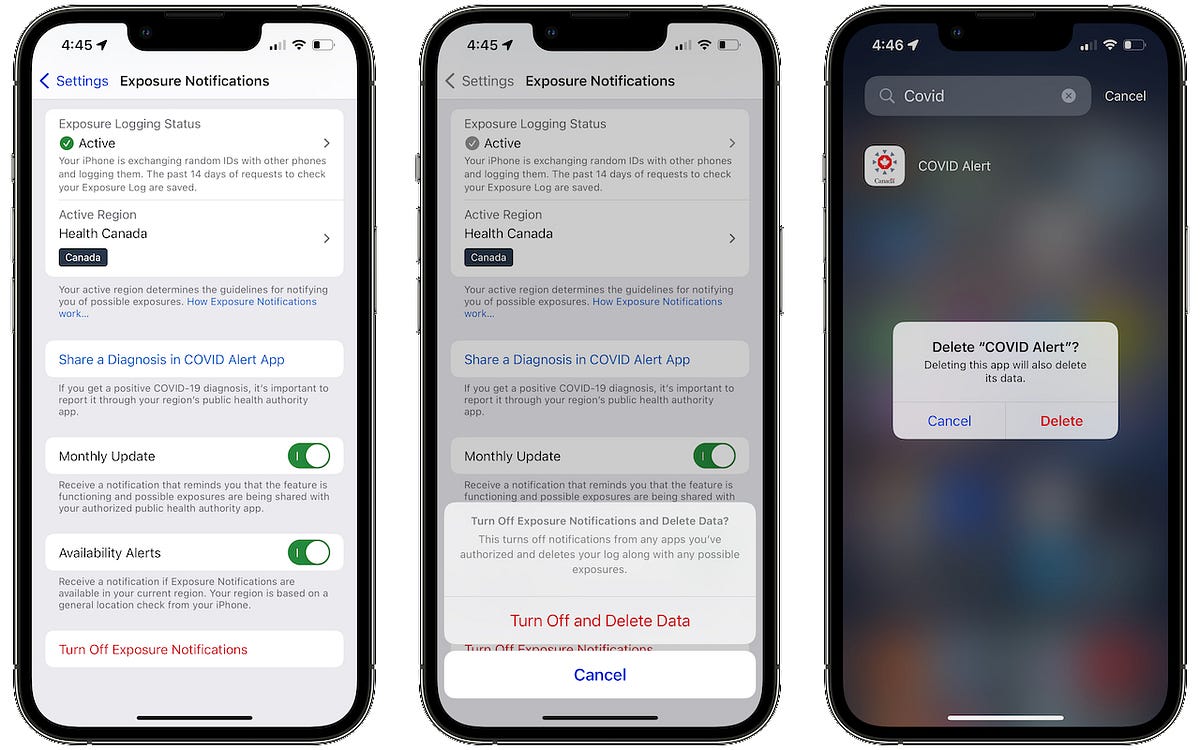Check for Background App Refresh
One of the common culprits behind rapid battery drain on the iPhone 11 is the Background App Refresh feature. This feature allows apps to refresh their content in the background, ensuring that the latest information is readily available when you open them. While this can be convenient, it can also consume a significant amount of battery power, especially if numerous apps are constantly refreshing in the background.
To troubleshoot this issue, start by navigating to "Settings" on your iPhone 11. From there, scroll down and tap on "General," followed by "Background App Refresh." Here, you will find a list of all the apps that are allowed to refresh their content in the background. You have the option to either disable this feature entirely by selecting "Off," or you can individually manage the background refresh settings for each app based on your preferences.
It's advisable to disable background app refresh for apps that you don't use frequently or those that don't require real-time updates. By doing so, you can conserve battery power and potentially mitigate the rapid battery drain issue on your iPhone 11.
In addition to managing background app refresh settings, it's also beneficial to periodically review and adjust these settings based on your usage patterns. This proactive approach can help you optimize battery performance and ensure that your iPhone 11 operates efficiently throughout the day.
By addressing the background app refresh feature, you can take a significant step toward troubleshooting and resolving rapid battery drain on your iPhone 11. This simple yet effective adjustment can make a noticeable difference in your device's battery life, allowing you to enjoy extended usage without the constant need for recharging.
Update iOS Software
Updating the iOS software on your iPhone 11 is a crucial step in troubleshooting rapid battery drain issues. Apple regularly releases software updates that not only introduce new features and enhancements but also address performance optimizations and battery management improvements. By ensuring that your device is running the latest version of iOS, you can potentially resolve underlying software-related issues that may be contributing to excessive battery consumption.
To initiate the iOS software update process, navigate to the "Settings" app on your iPhone 11 and select "General." From there, tap on "Software Update," and your device will check for available updates. If an update is found, follow the on-screen prompts to download and install the latest iOS version.
It's important to note that software updates from Apple often include bug fixes and optimizations that can directly impact battery performance. These updates may address background processes, system resource management, and overall power efficiency, leading to a more balanced and sustainable battery usage experience.
In addition to addressing battery-related concerns, staying up to date with iOS software updates also ensures that your device benefits from the latest security patches and stability improvements. This proactive approach not only enhances the overall functionality of your iPhone 11 but also contributes to a more reliable and secure user experience.
Furthermore, Apple's software updates are designed to adapt to the evolving technological landscape, incorporating refinements that cater to the specific hardware capabilities of the iPhone 11. By embracing these updates, you can harness the full potential of your device while mitigating potential performance bottlenecks that may contribute to rapid battery drain.
In essence, updating the iOS software on your iPhone 11 is a fundamental aspect of maintaining optimal device performance and battery efficiency. By embracing the latest software advancements from Apple, you can proactively address underlying software-related factors that may be impacting your device's battery life, ultimately ensuring a more seamless and enjoyable user experience.
Manage Location Services
Managing location services on your iPhone 11 can significantly impact its battery life. Location services enable various apps to access your device's GPS and determine your geographical position, which can be incredibly useful for navigation, weather updates, and location-based reminders. However, the constant use of GPS and location tracking can also contribute to rapid battery drain if not managed effectively.
To address this, start by navigating to the "Settings" app on your iPhone 11 and selecting "Privacy." Within the "Privacy" settings, tap on "Location Services" to access a comprehensive list of apps that utilize location data. Here, you have the option to customize the location access for each app, allowing you to tailor the usage based on your preferences and priorities.
For apps that you rarely use or those that don't necessarily require real-time location information, consider setting their access to "Never" or "While Using the App." This approach prevents unnecessary background location tracking, conserving battery power and optimizing the overall performance of your device.
Furthermore, within the "Location Services" settings, you can explore the "System Services" section, which provides insights into the various system-level processes that utilize location data. While some of these services are essential for specific functionalities such as Find My iPhone and Emergency Calls, others may not be crucial for your daily usage.
By carefully evaluating and toggling off unnecessary system services that rely on location data, you can further reduce the strain on your iPhone 11's battery, promoting more efficient power management and extended usage between charges.
It's important to note that managing location services is not only beneficial for battery optimization but also contributes to privacy and data security. By selectively controlling which apps and services have access to your device's location, you can exercise greater control over your personal information and minimize unnecessary data sharing.
In essence, taking a proactive approach to manage location services on your iPhone 11 empowers you to strike a balance between functionality and battery efficiency. By customizing location access for apps and system services, you can mitigate excessive battery drain while maintaining the core functionalities that enhance your overall user experience.
Monitor Battery Usage
Monitoring battery usage on your iPhone 11 is a fundamental aspect of understanding how various apps and system processes impact the overall battery life. By gaining insights into the specific components and activities that consume significant power, you can make informed decisions to optimize battery performance and extend the usage time between charges.
To access the battery usage details on your iPhone 11, navigate to the "Settings" app and select "Battery." Here, you will find a comprehensive breakdown of battery usage over the past 24 hours or the last 10 days, allowing you to identify the apps and activities that have contributed to power consumption.
The battery usage information is presented in a detailed list, showcasing the percentage of battery usage for each app or process. This data empowers you to pinpoint any outliers or excessively power-hungry elements that may be impacting your device's battery life.
In addition to reviewing the overall battery usage, you can delve deeper into individual app consumption by tapping on specific entries. This reveals additional insights, such as the amount of time an app has been actively used on screen versus its background activity, shedding light on potential areas for optimization.
By closely monitoring battery usage, you can identify apps that exhibit unusually high power consumption, even when not actively in use. This awareness enables you to take proactive measures, such as adjusting background app refresh settings, limiting location access, or considering alternative apps with lower power demands.
Furthermore, the battery usage data can also highlight system-level processes and services that may be contributing to rapid battery drain. Identifying these underlying factors allows you to explore potential solutions, such as adjusting system settings, updating software, or seeking specific troubleshooting steps to address the root cause.
Regularly monitoring battery usage on your iPhone 11 empowers you to make informed decisions that positively impact battery performance. By leveraging the insights provided through the battery usage details, you can optimize app usage, fine-tune system settings, and adopt power-saving strategies that align with your specific usage patterns and preferences.
In essence, the ability to monitor battery usage serves as a valuable tool in your quest to maximize the battery life of your iPhone 11, ensuring that you can enjoy extended usage without the concern of rapid battery depletion.
Reset All Settings
Resetting all settings on your iPhone 11 can serve as a comprehensive troubleshooting step to address persistent battery drain issues and underlying software-related anomalies. This process effectively restores all system settings to their default configurations, offering a potential solution to erratic behavior, performance inconsistencies, and unexplained battery depletion.
To initiate the reset, navigate to the "Settings" app on your iPhone 11 and select "General." Within the "General" settings, scroll down and tap on "Reset," followed by "Reset All Settings." Upon confirmation, your device will undergo a systematic reset process, reverting all settings to their original state while preserving your personal data and content.
It's important to emphasize that resetting all settings does not erase your apps, media, or personal information. Instead, it focuses on system preferences, network settings, display configurations, and other customizable parameters that may impact overall device performance, including battery management.
By resetting all settings, you effectively eliminate potential inconsistencies or misconfigurations that could be contributing to rapid battery drain. This approach provides a clean slate for your device's settings, allowing for a fresh start and the opportunity to recalibrate system behaviors and resource allocations.
Furthermore, the reset process can address underlying software conflicts or irregularities that may be hindering optimal battery performance. By restoring default settings, you mitigate the impact of potential software glitches or conflicting configurations, creating a more stable and predictable environment for your iPhone 11 to operate within.
It's worth noting that after performing a reset of all settings, you will need to reconfigure certain preferences, such as Wi-Fi networks, Bluetooth devices, display settings, and privacy permissions. While this may require some initial effort to restore your preferred configurations, the potential benefits in terms of resolving battery drain issues and enhancing overall device stability make it a worthwhile endeavor.
In essence, resetting all settings on your iPhone 11 represents a proactive and comprehensive approach to troubleshooting persistent battery drain. By leveraging this feature, you can effectively address underlying software-related factors, streamline system behaviors, and potentially restore balanced battery performance, ensuring a more consistent and reliable user experience.
Disable Push Email
Disabling push email on your iPhone 11 can be a strategic step in mitigating rapid battery drain while maintaining control over your email notifications and data fetching behavior. Push email, a feature that delivers new email notifications and content to your device in real-time, can significantly impact battery life due to the continuous communication and data retrieval processes it entails.
To address this, navigate to the "Settings" app on your iPhone 11 and select "Mail." Within the "Mail" settings, tap on "Accounts" to access your email accounts configured on the device. Select the specific email account for which you wish to adjust the fetching behavior, and then tap on "Fetch New Data."
Within the "Fetch New Data" settings, you have the option to disable push email by selecting "Manual" as the fetching method. This setting ensures that your device does not actively retrieve new email content in real-time, thereby reducing the frequency of data communication and the associated battery consumption.
By opting for manual email fetching, you gain greater control over when your device retrieves new email content, allowing you to conserve battery power during periods of low email activity. This approach empowers you to strike a balance between staying informed and preserving battery life, as you can manually initiate email updates when convenient, rather than maintaining a constant data exchange process.
Furthermore, within the "Fetch New Data" settings, you can customize the fetching behavior for each individual email account, tailoring the approach based on your priorities and usage patterns. This level of customization enables you to optimize battery performance while ensuring that critical email notifications remain accessible when needed.
Disabling push email not only contributes to battery optimization but also allows you to manage your email workflow more deliberately. By embracing manual fetching, you can minimize distractions during focused tasks, reduce unnecessary data consumption, and maintain a more intentional approach to managing your email correspondence.
In essence, disabling push email on your iPhone 11 presents a proactive strategy for balancing email accessibility with battery efficiency. By leveraging the manual fetching option, you can tailor the email retrieval process to align with your preferences, ultimately promoting a more sustainable and personalized email experience while preserving valuable battery life.
Turn off Unnecessary Notifications
Managing notifications on your iPhone 11 is a pivotal strategy in curbing rapid battery drain while fostering a more focused and uninterrupted user experience. Notifications serve as valuable alerts for incoming messages, updates, and app-specific events, but an excessive influx of notifications can lead to unnecessary battery consumption and constant interruptions. By selectively turning off unnecessary notifications, you can streamline your device's alert system, conserve battery power, and regain control over your attention and productivity.
To begin this process, navigate to the "Settings" app on your iPhone 11 and select "Notifications." Here, you will encounter a comprehensive list of installed apps, each accompanied by its respective notification settings. Take the time to review each app's notification permissions and consider the relevance and importance of the alerts it generates. By identifying apps that produce non-essential or redundant notifications, you can strategically disable them to minimize unnecessary battery usage.
Furthermore, within the notification settings for individual apps, you have the flexibility to customize the notification style, sound, and presentation. This level of customization empowers you to tailor the notification experience to align with your preferences, ensuring that essential alerts remain prominent while non-critical notifications are subdued or altogether disabled.
In addition to app-specific notifications, it's beneficial to explore the "Grouping" feature within the notification settings. This functionality allows you to categorize notifications from certain apps, enabling a more organized and manageable presentation of alerts. By grouping notifications, you can reduce visual clutter and streamline the notification center, fostering a more streamlined and efficient notification experience.
Moreover, the "Scheduled Summary" feature within the notification settings offers a proactive approach to managing notifications by condensing non-urgent alerts into a single, convenient summary delivered at a designated time. This approach minimizes the frequency of interruptions while ensuring that you remain informed about non-urgent notifications without compromising battery efficiency.
By turning off unnecessary notifications and customizing the alert behavior for each app, you can create a more tailored and efficient notification ecosystem on your iPhone 11. This proactive approach not only conserves battery power but also enhances your ability to stay informed without being overwhelmed by a constant barrage of alerts.
In essence, the strategic management of notifications empowers you to optimize battery performance while fostering a more deliberate and focused user experience. By curating your notification settings to align with your priorities and preferences, you can strike a balance between staying informed and preserving valuable battery life, ultimately enhancing the overall usability and efficiency of your iPhone 11.
Check for Rogue Apps
Checking for rogue apps is a crucial step in troubleshooting rapid battery drain on your iPhone 11. Rogue apps, which are applications that exhibit abnormal or excessive battery consumption, can significantly impact the overall performance and battery life of your device. Identifying and addressing these rogue apps is essential for restoring balanced battery performance and ensuring a seamless user experience.
To initiate the process of identifying rogue apps, navigate to the "Settings" app on your iPhone 11 and select "Battery." Within the battery settings, you will find a detailed breakdown of battery usage, showcasing the percentage of battery consumption attributed to each app over the past 24 hours or the last 10 days. This comprehensive data empowers you to pinpoint any apps that exhibit unusually high power consumption, even when not actively in use.
By closely examining the battery usage details for individual apps, you can gain valuable insights into their power consumption patterns. Look for apps that consistently rank high in battery usage, especially those that consume a disproportionate amount of power relative to their actual usage. These outliers often indicate rogue apps that may be running background processes, utilizing excessive system resources, or exhibiting inefficient power management behaviors.
In addition to reviewing the battery usage data, consider the specific activities and functionalities associated with each app. Certain apps, particularly those that heavily rely on background processes, location tracking, or continuous data synchronization, are more likely to contribute to rapid battery drain if not optimized or managed effectively.
Once you have identified potential rogue apps, consider taking proactive measures to address their impact on battery performance. This may involve adjusting background app refresh settings, limiting location access, or exploring alternative apps with lower power demands. Additionally, updating these apps to their latest versions, if available, can introduce performance optimizations and battery management improvements that mitigate excessive power consumption.
Regularly monitoring and addressing rogue apps is essential for maintaining optimal battery performance on your iPhone 11. By proactively identifying and optimizing the behavior of power-hungry apps, you can mitigate rapid battery drain, extend usage time between charges, and ensure a more consistent and reliable user experience.
In essence, the process of checking for rogue apps empowers you to take control of your device's power consumption, enabling you to address underlying factors that may be impacting battery life while optimizing the overall performance of your iPhone 11.
Use Low Power Mode
Activating Low Power Mode on your iPhone 11 is a strategic and effective approach to conserving battery power and extending the usage time between charges. This feature, designed to optimize energy efficiency during periods of prolonged usage or when the battery level is low, introduces a series of proactive adjustments that collectively reduce power consumption without compromising essential functionality.
When Low Power Mode is enabled, several key system behaviors are modified to minimize power usage. These adjustments include reducing overall system performance, disabling automatic downloads and mail fetching, limiting visual effects and animations, and pausing background app refresh. By implementing these optimizations, your iPhone 11 can operate in a more power-conscious manner, prioritizing essential tasks while conserving energy for prolonged usage.
One of the notable benefits of Low Power Mode is its ability to extend the battery life of your iPhone 11 during critical periods. Whether you're navigating through a busy day with limited access to charging opportunities or engaging in activities that demand prolonged device usage, activating Low Power Mode can provide a valuable buffer, ensuring that your device remains operational when you need it most.
Furthermore, the seamless integration of Low Power Mode into the iOS ecosystem empowers you to proactively manage battery performance without sacrificing core functionalities. This feature serves as a versatile tool that adapts to your usage patterns and battery needs, allowing you to strike a balance between power conservation and essential device capabilities.
It's important to note that while in Low Power Mode, certain non-essential features and visual enhancements may be temporarily disabled or adjusted to prioritize energy efficiency. However, these adjustments are designed to be transparent and minimally intrusive, ensuring that your overall user experience remains intact while benefiting from extended battery life.
In essence, leveraging Low Power Mode on your iPhone 11 represents a proactive and versatile strategy for optimizing battery performance. By embracing this feature, you can effectively extend usage time, navigate through demanding scenarios with confidence, and maintain a more sustainable and efficient approach to managing your device's battery life.
Contact Apple Support
In the event that persistent battery drain issues on your iPhone 11 persist despite implementing various troubleshooting steps, reaching out to Apple Support can provide valuable assistance and personalized guidance. Apple's dedicated support channels offer access to knowledgeable specialists who can offer tailored recommendations, in-depth diagnostics, and potential solutions to address complex or persistent battery-related concerns.
When seeking support from Apple, you have several convenient avenues to explore. The first option is to engage with Apple's online support resources, which include comprehensive articles, troubleshooting guides, and community forums. These resources can offer valuable insights into common battery-related issues, potential software optimizations, and best practices for maximizing battery performance.
For more personalized assistance, Apple's official support website provides access to live chat support, allowing you to engage in real-time conversations with Apple's support representatives. This interactive platform enables you to convey specific details about your battery drain concerns, receive immediate feedback, and explore potential next steps to address the issue effectively.
Additionally, Apple's support website facilitates the scheduling of appointments at Apple Stores or authorized service providers. This option is particularly beneficial for users who prefer in-person support or require hands-on diagnostics to identify underlying hardware-related factors that may be contributing to rapid battery drain.
For those seeking direct assistance over the phone, Apple's customer support hotline offers the opportunity to engage with experienced advisors who can provide personalized guidance, troubleshooting recommendations, and potential escalation to advanced technical support teams if necessary.
Engaging with Apple Support not only offers the potential for resolving persistent battery drain issues but also provides an opportunity to leverage Apple's expertise in optimizing device performance and ensuring a seamless user experience. The support channels are designed to accommodate diverse user preferences and needs, offering a comprehensive support ecosystem that caters to a wide range of battery-related concerns.
In essence, contacting Apple Support represents a proactive and valuable step in addressing persistent battery drain issues on your iPhone 11. By leveraging Apple's expertise and resources, you can gain valuable insights, personalized recommendations, and potential solutions to restore balanced battery performance and ensure a more consistent and reliable user experience.