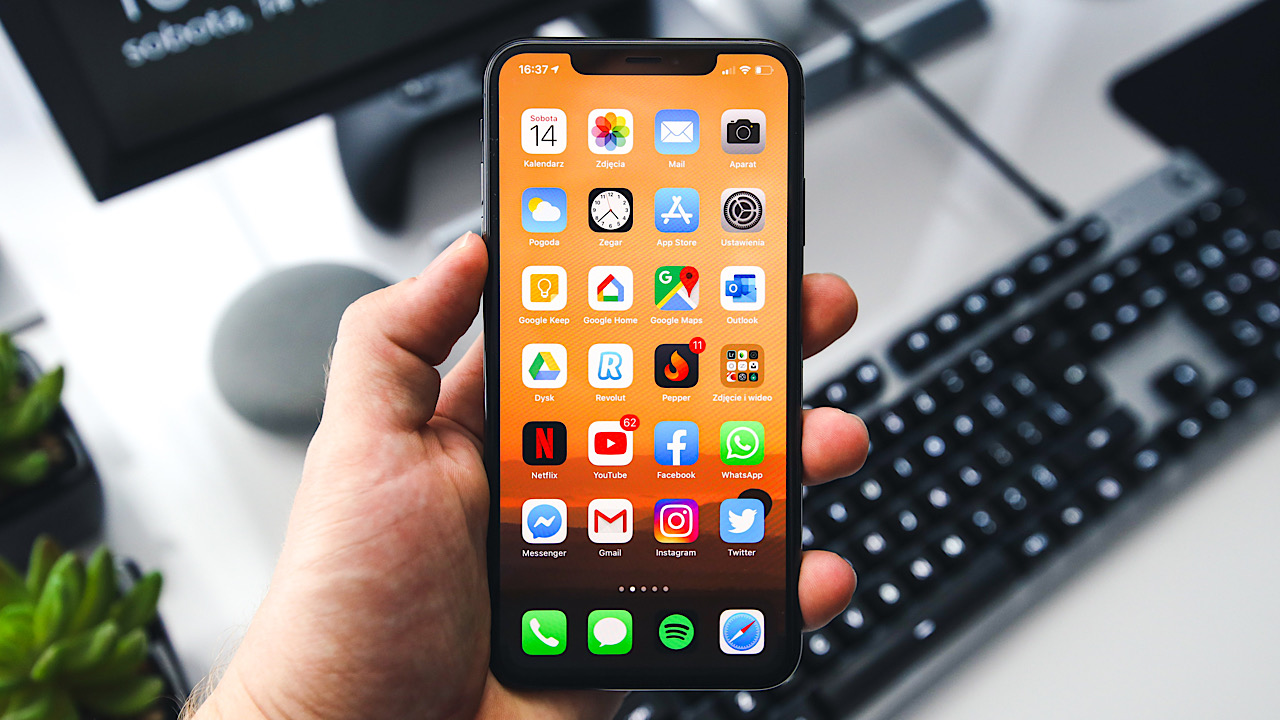Getting Started with iPhone 10
So, you've just unboxed your brand-new iPhone 10, and you're probably eager to dive into the exciting world of iOS. Before you embark on this journey, it's essential to get acquainted with the basics of using your iPhone 10. Here's a comprehensive guide to help you get started on the right foot.
1. Powering On
To power on your iPhone 10, simply press and hold the side button until the Apple logo appears on the screen. Once the device is powered on, you'll be greeted by the iconic "Hello" screen, signaling the beginning of your iPhone 10 experience.
2. Setting Up
Follow the on-screen instructions to set up your iPhone 10. This includes selecting your language, connecting to a Wi-Fi network, and activating your device. If you have an existing iPhone or iPad, you can use Quick Start to transfer your data seamlessly.
3. Face ID
One of the standout features of the iPhone 10 is Face ID, which allows you to unlock your device, authenticate purchases, and access secure apps with just a glance. During the setup process, position your face within the frame and move your head in a circular motion to complete the Face ID configuration.
4. Navigating the Interface
Once you've completed the setup, you'll find yourself on the home screen, ready to explore the intuitive interface of the iPhone 10. Swipe up from the bottom of the screen to access the home screen from any app, and swipe down from the top-right corner to access Control Center.
5. App Switcher
To switch between apps, swipe up from the bottom and pause in the middle of the screen. This action will reveal the app switcher, allowing you to effortlessly navigate between your open applications.
6. Gestures
The iPhone 10 introduces a range of intuitive gestures to streamline navigation. For instance, swiping left or right at the bottom of the screen enables quick app switching, while a swipe up and hold activates the multitasking view.
7. Getting Help
Should you need assistance at any point, the built-in "Tips" app provides valuable insights into maximizing your iPhone 10 experience. Additionally, Apple's support website and community forums offer a wealth of resources to address any queries or concerns.
By familiarizing yourself with these fundamental aspects of the iPhone 10, you'll be well-equipped to embark on your journey with this innovative device. Now that you've mastered the basics, it's time to delve deeper into the myriad features and functionalities that make the iPhone 10 a true technological marvel.
Understanding the Home Screen
The home screen of the iPhone 10 serves as the gateway to a world of possibilities, offering a seamless and intuitive interface that empowers users to access their favorite apps, widgets, and features with ease. At first glance, the home screen may appear familiar, yet the iPhone 10 introduces a host of innovative elements that redefine the user experience.
1. App Icons and Layout
The home screen is adorned with a vibrant array of app icons, each representing a doorway to a specific application or function. These icons are meticulously arranged in a grid layout, allowing for efficient organization and quick access to essential tools. Users have the flexibility to customize the layout, rearranging icons to suit their preferences and create a personalized digital environment.
2. Dynamic Widgets
In addition to app icons, the home screen accommodates dynamic widgets that provide at-a-glance information and quick access to key features. From weather updates and calendar events to news headlines and fitness metrics, widgets offer a convenient way to stay informed and engaged without delving into individual apps.
3. App Library
With the introduction of the App Library, the home screen transcends traditional app management, offering a curated collection of apps organized into categories. This feature simplifies app discovery and declutters the home screen, ensuring that users can effortlessly locate and launch their desired applications.
4. Customization and Personalization
The home screen of the iPhone 10 is a canvas for personal expression, allowing users to adorn it with custom wallpapers, app icons, and widgets. Whether it's a serene landscape, a cherished photograph, or a minimalist aesthetic, the ability to personalize the home screen fosters a sense of ownership and individuality.
5. Quick Actions and Shortcuts
Beyond serving as a launchpad for apps and widgets, the home screen facilitates quick actions and shortcuts through 3D Touch or Haptic Touch. This functionality enables users to access contextual menus, preview content, and execute tasks directly from the home screen, enhancing efficiency and convenience.
6. Navigation and Organization
Navigating the home screen is a seamless experience, with intuitive gestures such as swiping, tapping, and dragging empowering users to interact with their apps and widgets effortlessly. Furthermore, the ability to create folders and organize apps into thematic clusters ensures a tidy and structured home screen layout.
7. Integration with Control Center and Notifications
The home screen seamlessly integrates with Control Center and notifications, allowing users to access essential settings and information with a simple swipe or tap. This cohesive integration enhances the overall user experience, providing a unified platform for managing device settings and staying informed.
In essence, the home screen of the iPhone 10 transcends its role as a mere launching pad for apps, evolving into a dynamic and customizable hub that reflects the unique preferences and priorities of each user. With its seamless navigation, personalization options, and integration with essential features, the home screen embodies the essence of user-centric design, empowering individuals to interact with their devices in a manner that resonates with their lifestyle and preferences.
Using the Control Center
The Control Center stands as a pivotal feature of the iPhone 10, offering users a centralized platform to swiftly access a plethora of essential settings and functions. This intuitive interface empowers users to manage key aspects of their device with unparalleled convenience and efficiency.
1. Accessing the Control Center
To access the Control Center, simply swipe down from the top-right corner of the screen. This seamless gesture unveils a comprehensive array of controls, ranging from connectivity options and media playback to device settings and utilities. The Control Center serves as a one-stop destination for managing an assortment of vital functions, eliminating the need to navigate through multiple menus and settings.
2. Connectivity and Utilities
The Control Center provides quick access to fundamental connectivity settings, including Wi-Fi, Bluetooth, Cellular Data, and Airplane Mode. This streamlined accessibility enables users to toggle these settings on or off with a single tap, ensuring seamless connectivity management on the go. Additionally, utilities such as the flashlight, calculator, and camera are readily available within the Control Center, enhancing the device's versatility and practicality.
3. Media Playback and Volume Control
With media playback controls integrated into the Control Center, users can effortlessly manage audio and video playback without interrupting their current activities. Whether it's adjusting the volume, playing/pausing media, or skipping tracks, these controls offer unparalleled convenience, allowing users to tailor their multimedia experience with ease.
4. Display Brightness and Settings
The Control Center grants users the ability to fine-tune display brightness and access essential device settings without navigating through intricate menus. This streamlined approach to managing display brightness, Night Shift, and True Tone empowers users to optimize their viewing experience in diverse lighting conditions, enhancing both comfort and visual clarity.
5. Customization and Personalization
The Control Center is designed to accommodate user preferences, offering the flexibility to customize the arrangement of controls based on individual usage patterns. This level of personalization ensures that users can prioritize and organize controls according to their specific needs, fostering a tailored and efficient Control Center experience.
6. Integration with Third-Party Apps
The Control Center extends its functionality by integrating with select third-party apps, allowing users to access app-specific controls and shortcuts directly from this centralized interface. This seamless integration enhances the versatility of the Control Center, enabling users to interact with their favorite apps and services with unparalleled ease and immediacy.
In essence, the Control Center serves as a cornerstone of the iPhone 10's user experience, streamlining essential device management and enhancing accessibility across a diverse range of functions. By offering a cohesive and customizable platform for controlling connectivity, media playback, display settings, and more, the Control Center exemplifies the device's commitment to user-centric design and seamless functionality.
Navigating the Settings
The Settings app on the iPhone 10 serves as a comprehensive control center, empowering users to customize and manage a myriad of device features and preferences. Navigating the Settings is an essential aspect of harnessing the full potential of the iPhone 10, offering users the ability to tailor their device to suit their unique needs and preferences.
1. Organization and Structure
Upon launching the Settings app, users are greeted by a well-organized interface that presents a diverse array of categories and options. The hierarchical structure of the Settings app ensures that users can effortlessly navigate through different sections, ranging from general device settings to app-specific configurations. Each category is intuitively labeled, facilitating swift access to the desired settings without unnecessary complexity.
2. General Settings
The General section within the Settings app encompasses fundamental device configurations, including software updates, device management, and accessibility features. Users can fine-tune their device's behavior, manage storage, and access crucial information about their iPhone 10 within this section, ensuring a holistic approach to device management.
3. Personalization and Customization
The Settings app offers a wealth of options for personalizing the iPhone 10, allowing users to tailor their device to reflect their individual preferences. From customizing wallpapers and display settings to configuring sounds, haptics, and home screen layouts, the Personalization section empowers users to create a device experience that resonates with their unique style and preferences.
4. Connectivity and Network Settings
Managing connectivity and network settings is streamlined within the Settings app, providing users with granular control over Wi-Fi, Bluetooth, Cellular Data, and VPN configurations. This section facilitates seamless management of network connections, ensuring that users can stay connected and secure while on the go.
5. Privacy and Security
The iPhone 10 prioritizes user privacy and security, and the Settings app reflects this commitment by offering a dedicated section for managing privacy settings, security features, and app permissions. Users can exercise control over their data, manage app permissions, and configure security measures to safeguard their personal information and enhance their digital privacy.
6. App-Specific Settings
In addition to system-wide configurations, the Settings app accommodates app-specific settings, allowing users to fine-tune the behavior and preferences of individual applications. This level of granularity empowers users to tailor their app experiences, manage notifications, and customize app-specific features to align with their usage patterns and preferences.
7. Accessibility and Inclusivity
The Settings app underscores Apple's commitment to accessibility and inclusivity, offering a dedicated section for configuring accessibility features, assistive technologies, and inclusive design options. This inclusive approach ensures that users of all abilities can leverage the full potential of their iPhone 10, fostering a truly inclusive and empowering user experience.
In essence, navigating the Settings app on the iPhone 10 is a gateway to a wealth of customization, management, and personalization options. By offering a well-structured and intuitive interface, the Settings app empowers users to tailor their device experience, manage crucial configurations, and embrace a personalized approach to using their iPhone 10.
Making Calls and Sending Messages
The iPhone 10 redefines the way we communicate, offering a seamless and intuitive platform for making calls and sending messages. With its innovative features and user-friendly interface, the device elevates the communication experience to new heights.
1. Phone Calls
The iPhone 10 simplifies the process of making phone calls, providing users with a streamlined interface for initiating and managing calls. The Phone app offers a comprehensive contact list, enabling users to effortlessly locate and dial their contacts with ease. Additionally, the integration of visual voicemail enhances the call management experience, allowing users to access and manage voicemail messages in a visual and efficient manner.
2. FaceTime
FaceTime, Apple's proprietary video calling feature, enriches the communication experience by enabling high-quality video calls between iPhone 10 users. The seamless integration of FaceTime within the Phone app empowers users to initiate video calls with a simple tap, fostering meaningful and immersive interactions with friends, family, and colleagues.
3. Messaging
The Messages app on the iPhone 10 serves as a versatile platform for sending and receiving text messages, multimedia content, and expressive emojis. The intuitive interface facilitates seamless conversations, while features such as iMessage and message effects enhance the visual and interactive aspects of messaging, allowing users to convey emotions and expressions with flair.
4. Integrated Communication
The iPhone 10 integrates communication channels, allowing users to transition seamlessly between phone calls, FaceTime calls, and text messages. This cohesive integration ensures that users can engage in diverse forms of communication without friction, fostering a unified and interconnected communication experience.
5. Contact Management
The device offers robust contact management capabilities, enabling users to organize and manage their contacts with ease. From creating contact groups to leveraging advanced contact details and integrations with third-party apps, the iPhone 10 empowers users to maintain a well-organized and accessible contact list.
6. Accessibility and Inclusivity
Apple's commitment to accessibility is evident in the communication features of the iPhone 10, with inclusive design options and assistive technologies ensuring that users of all abilities can engage in seamless communication. The device's support for TTY and RTT further enhances accessibility, catering to diverse communication needs.
In essence, the iPhone 10 transcends traditional communication paradigms, offering a cohesive and inclusive platform for making calls and sending messages. With its seamless integration of communication channels, robust contact management capabilities, and commitment to accessibility, the device redefines the art of communication, empowering users to connect and engage in a manner that resonates with their individual preferences and needs.
Managing Apps and Notifications
The iPhone 10 presents a sophisticated approach to managing apps and notifications, offering users a seamless and intuitive platform for organizing their digital experiences. From app management to notification customization, the device empowers users to streamline their interactions with apps and stay informed with precision.
1. App Management
The App Store serves as a gateway to a diverse array of applications, and the iPhone 10 provides a robust framework for managing and organizing these apps. Users can effortlessly install, update, and uninstall apps, ensuring that their device remains tailored to their evolving needs and preferences. The ability to create folders, rearrange app icons, and utilize app libraries fosters a tidy and structured app ecosystem, enabling users to access their favorite apps with ease.
2. Notification Customization
The iPhone 10 offers granular control over notifications, allowing users to tailor their notification experience to align with their lifestyle and priorities. From managing app-specific notification settings to leveraging Do Not Disturb and Focus modes, users can curate a personalized notification environment that minimizes distractions and enhances productivity. Furthermore, the device's support for rich notifications and interactive notifications elevates the notification experience, enabling users to engage with content and actions directly from notifications.
3. Widgets and Glances
The introduction of widgets and glances on the iPhone 10 enriches the user experience by offering at-a-glance information and quick access to key app features. Users can customize their widgets to display pertinent information, such as weather updates, calendar events, and fitness metrics, directly on the home screen. This seamless integration of widgets and glances enhances the accessibility and utility of apps, ensuring that users can stay informed and engaged without delving into individual apps.
4. App Notifications and Badges
The device's handling of app notifications and badges ensures that users remain informed and updated without feeling overwhelmed. The notification center consolidates incoming notifications, providing a centralized platform for reviewing and managing alerts from various apps. Additionally, app badges offer visual cues for pending notifications, enabling users to prioritize their attention and address important updates promptly.
5. App Permissions and Privacy
The iPhone 10 prioritizes user privacy and security, and this commitment is reflected in the management of app permissions and privacy settings. Users have the ability to review and manage app permissions, ensuring that their personal data remains secure and protected. This proactive approach to app permissions fosters a sense of control and transparency, empowering users to make informed decisions about their data sharing preferences.
In essence, the iPhone 10's approach to managing apps and notifications embodies a user-centric philosophy, offering a comprehensive suite of tools and features to streamline app interactions and notification experiences. By empowering users to customize their app ecosystem, curate their notification environment, and prioritize privacy and security, the device ensures that users can engage with their digital world in a manner that aligns with their individual preferences and priorities.
Using the Camera and Photos
The iPhone 10 redefines the art of photography and visual storytelling, offering users a powerful and intuitive camera system that empowers them to capture and immortalize life's most precious moments with unparalleled clarity and creativity. From capturing stunning landscapes to preserving cherished memories, the device's camera and Photos app combine cutting-edge technology with seamless usability, elevating the photography experience to new heights.
1. Camera Capabilities
The iPhone 10 boasts a sophisticated camera system that encompasses advanced optics, intelligent image processing, and innovative features. The dual-camera setup, comprising wide and telephoto lenses, enables users to capture breathtaking photos with depth and detail. Additionally, the device's support for optical image stabilization, portrait mode, and advanced HDR ensures that users can achieve professional-quality results in diverse shooting conditions.
2. Intuitive Camera Interface
The camera interface on the iPhone 10 is designed for effortless and intuitive operation, allowing users to focus on their subjects and unleash their creativity without being encumbered by complex controls. From adjusting exposure and focus to leveraging live photo effects and filters, the camera interface offers a seamless platform for capturing visually captivating images with ease.
3. Portrait Mode and Depth Control
The device's portrait mode introduces a new dimension to portrait photography, enabling users to capture stunning portraits with artful background blur. The depth control feature further enhances creative control, allowing users to adjust the depth of field after capturing the photo, ensuring that every portrait exudes a professional and polished aesthetic.
4. Smart HDR and Night Mode
The iPhone 10's camera leverages smart HDR technology to capture striking details and vibrant colors, even in challenging lighting conditions. Additionally, the introduction of night mode extends the device's low-light photography capabilities, empowering users to capture stunning nightscapes and atmospheric scenes with remarkable clarity and minimal noise.
5. Photos App and Organization
The Photos app serves as a centralized hub for managing and organizing the wealth of images captured with the iPhone 10. Users can leverage intelligent organization features, such as automatic categorization, smart albums, and interactive memories, to curate and relive their photo collections with ease. Furthermore, the app's support for advanced editing tools and filters enables users to refine and enhance their photos directly within the app, ensuring that every image reflects their artistic vision.
6. Seamless Integration with iCloud
The iPhone 10 seamlessly integrates with iCloud, offering users effortless synchronization and backup of their photo libraries. This seamless integration ensures that users can access their photos across all their Apple devices, share memories with friends and family, and preserve their photographic legacy with peace of mind.
In essence, the iPhone 10's camera and Photos app embody a harmonious fusion of cutting-edge technology and user-centric design, empowering users to capture, curate, and cherish their visual narratives with unparalleled precision and artistry. From the device's advanced camera capabilities to the seamless organization and editing features of the Photos app, the iPhone 10 elevates the photography experience, ensuring that every moment is immortalized with brilliance and emotion.
Exploring Siri and Voice Commands
The iPhone 10 introduces users to the revolutionary world of Siri, Apple's intelligent virtual assistant, and voice commands, offering a seamless and intuitive platform for interacting with the device through natural language and spoken instructions. Siri serves as a versatile and proactive assistant, capable of performing a diverse range of tasks, providing personalized recommendations, and facilitating hands-free interactions with the device.
1. Activating Siri
Activating Siri on the iPhone 10 is as simple as uttering the familiar phrase, "Hey Siri," followed by a command or query. This hands-free activation ensures that users can engage with Siri effortlessly, whether they're driving, cooking, or multitasking. Alternatively, users can activate Siri by pressing and holding the side button, offering flexibility in how they interact with the virtual assistant.
2. Voice-Activated Tasks
Siri empowers users to execute a myriad of tasks using voice commands, ranging from setting reminders and sending messages to initiating calls, playing music, and accessing information. The virtual assistant's natural language processing capabilities enable users to communicate with Siri in a conversational manner, fostering a seamless and intuitive interaction experience.
3. Personalized Assistance
Siri's proactive intelligence enables it to provide personalized assistance, offering tailored suggestions, reminders, and recommendations based on the user's habits, preferences, and contextual cues. Whether it's suggesting relevant news updates, recommending nearby restaurants, or providing insights into daily routines, Siri enhances the user experience by anticipating and addressing their needs proactively.
4. Home Automation and Integration
Siri extends its capabilities to home automation and integration, allowing users to control smart home devices, adjust settings, and create personalized routines using voice commands. The device's seamless integration with HomeKit-compatible accessories ensures that users can manage their smart home ecosystem effortlessly, leveraging Siri as a central hub for voice-activated home automation.
5. Accessibility and Inclusivity
Siri's support for accessibility features and inclusivity ensures that users of all abilities can engage with the virtual assistant effectively. From voice-based navigation to dictation and voiceover support, Siri fosters a truly inclusive interaction experience, empowering users to leverage voice commands as a means of accessing and controlling their devices with ease.
In essence, Siri and voice commands on the iPhone 10 redefine the user experience by offering a seamless and intuitive platform for interacting with the device through natural language and spoken instructions. From executing tasks and accessing information to providing personalized assistance and enabling home automation, Siri embodies the convergence of advanced technology and user-centric design, ensuring that users can engage with their devices in a manner that aligns with their preferences and lifestyle.
Managing Battery Life and Storage
Managing the battery life and storage of your iPhone 10 is essential for ensuring optimal performance and longevity of the device. With a few simple strategies and mindful usage, you can maximize battery efficiency and effectively manage storage to enhance your overall iPhone 10 experience.
Battery Life Management
-
Optimize Settings: Adjusting settings such as screen brightness, background app refresh, and location services can significantly impact battery life. Enabling Low Power Mode when the battery is running low can extend the device's usage time.
-
App Usage: Monitoring and managing app usage, especially resource-intensive applications, can help conserve battery power. Identifying and closing unnecessary background apps can also contribute to prolonged battery life.
-
Update Software: Keeping the device's software up to date ensures that it benefits from performance enhancements and battery optimization features introduced in newer versions of iOS.
-
Battery Health: Monitoring the battery health through the Battery Health section in Settings allows you to assess the overall condition of the battery and take necessary steps to maintain its longevity.
Storage Management
-
Offload Unused Apps: Utilize the Offload Unused Apps feature to free up storage space by removing infrequently used apps while retaining their data. This helps optimize storage without sacrificing app functionality.
-
Review and Delete: Regularly reviewing and deleting unnecessary photos, videos, and files can help declutter the device and free up valuable storage space. Leveraging the Recently Deleted album in the Photos app can aid in permanently removing unwanted media.
-
Cloud Storage: Embracing cloud storage solutions such as iCloud can alleviate the burden on the device's internal storage. By seamlessly backing up photos, videos, and documents to the cloud, you can ensure that your data is secure while freeing up local storage space.
-
Manage Downloads: Monitoring and managing downloads, including music, podcasts, and documents, can prevent the accumulation of unnecessary files that consume storage. Utilizing streaming services for media consumption can also reduce the need for local storage.
By implementing these strategies and staying mindful of your device's battery and storage management, you can optimize the performance and efficiency of your iPhone 10, ensuring a seamless and enjoyable user experience.