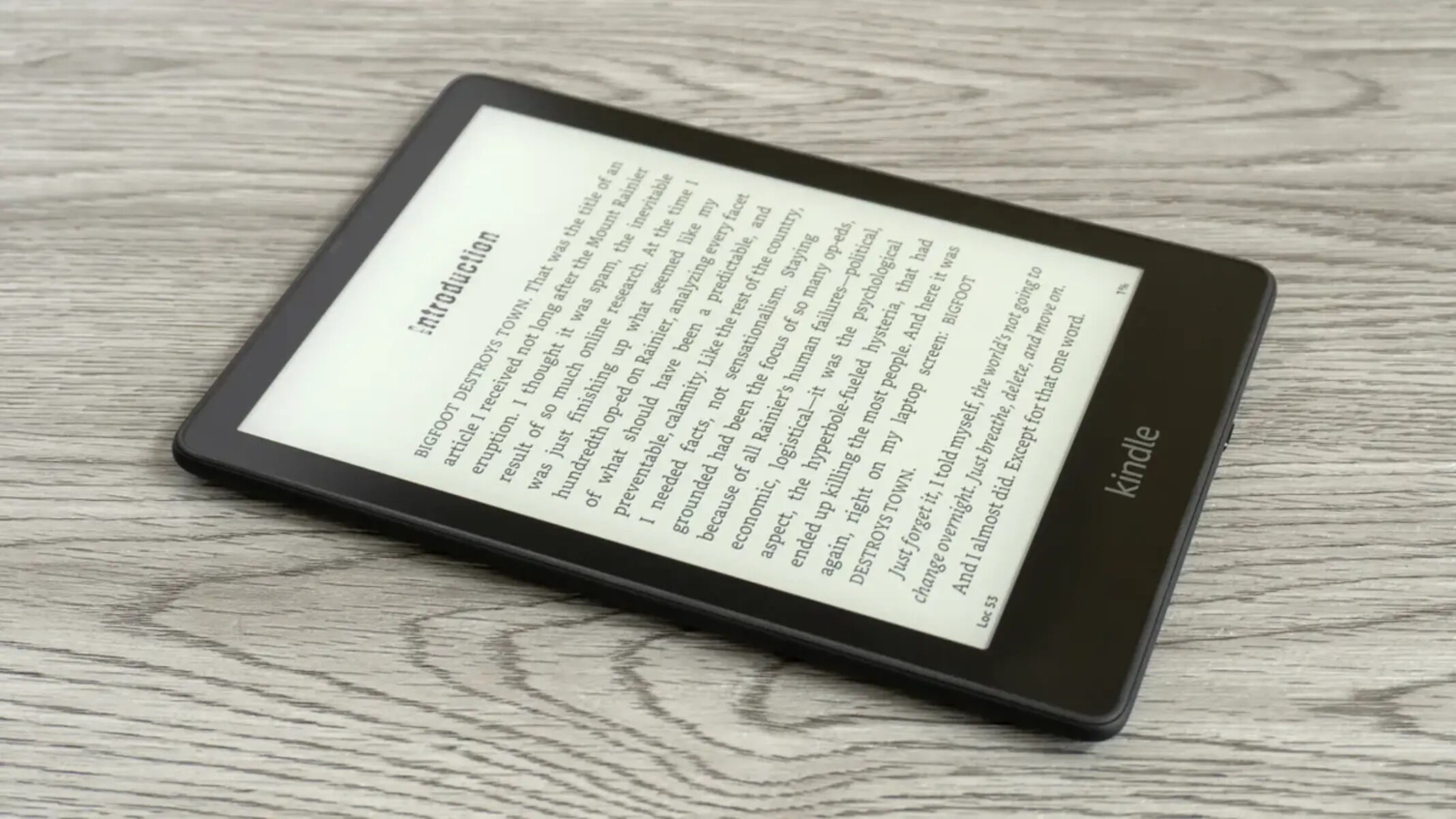What is an AZW File?
An AZW file is an eBook format used exclusively by Amazon for their Kindle e-readers and Kindle apps. The AZW file format is based on the Mobipocket standard, which Amazon acquired in 2005. This format allows content to be digitally distributed and read on various Kindle devices and applications.
AZW files are designed to optimize the reading experience on Kindle devices, offering features such as adjustable font size, text-to-speech capabilities, and bookmarking. These files can contain text, images, and formatting to closely resemble a printed book.
One notable advantage of the AZW format is its integration with the Kindle ecosystem. Users can access a vast library of eBooks through Amazon’s Kindle store, purchase and download titles directly to their Kindle devices, and sync their reading progress across multiple devices.
It’s important to note that AZW files are protected by digital rights management (DRM), which restricts unauthorized copying and sharing of eBooks. This ensures that purchased content is only accessible by the intended buyer and prevents piracy.
Another variation of the AZW format is AZW3, also known as Kindle Format 8 (KF8). AZW3 files offer enhanced formatting options, including support for more complex layouts, embedded fonts, and interactive multimedia elements.
Overall, the AZW file format has revolutionized the way people consume digital books. With the convenience and portability of Kindle devices and apps, users can carry an entire library with them wherever they go, while maintaining a comfortable reading experience.
How to Identify an AZW File
Identifying an AZW file can be done by looking at its file extension and using certain indicators. Here are some methods to help you determine if a file is in the AZW format:
- File Extension: Most AZW files will have the “.azw” or “.azw3” file extension. This is the primary clue that a file is in the AZW format. However, keep in mind that some e-book files may have alternative extensions, so this method is not foolproof.
- File Metadata: Right-clicking on the file and selecting “Properties” (on Windows) or “Get Info” (on Mac) will bring up the file’s metadata. Look for information such as “File Type” or “Kind”, which may indicate that the file is in the AZW format.
- Opening the File: If you have an eBook reader or application that supports AZW files, try opening the file with it. If the file opens successfully and displays the content as an e-book, then it is likely an AZW file.
- Using File Conversion Tools: Some online file conversion tools allow you to upload a file and identify its format. Upload the file in question to a reliable file conversion website and see if it recognizes the file as an AZW format.
- Comparing File Structure: Compare the internal structure of the file with known AZW file specifications. This method requires technical knowledge and involves examining the file using a text editor or HEX viewer to identify specific patterns or metadata tags associated with AZW files.
Using a combination of these methods will help you reliably identify whether a file is in the AZW format or not. It’s crucial to correctly identify the file format before attempting to open or convert it to ensure compatibility with the appropriate software or devices.
How to Open an AZW File
Opening an AZW file requires compatible software or devices that can read this format. Here are three methods you can use to open an AZW file:
- Method 1: Use Kindle Device or App: The most straightforward way to open an AZW file is by using a Kindle e-reader device or the Kindle app on your smartphone, tablet, or computer. Simply transfer the AZW file to your device or app, and it will be automatically recognized and accessible for reading. Kindle devices provide a seamless reading experience with features tailored specifically for AZW files.
- Method 2: Use Calibre eBook Management Software: Calibre is a popular eBook management software that supports various formats, including AZW. With Calibre installed on your computer, you can import and open AZW files, organize your eBook library, and convert file formats if needed. Calibre also offers customization options for reading preferences, making it a versatile choice for managing and reading AZW files.
- Method 3: Convert AZW File to Another Format: If you don’t have a Kindle device or app, or if you prefer using a different e-reader software, you can convert the AZW file to a more widely supported format such as PDF or EPUB. Conversion tools like Calibre, OnlineConvert, or Zamzar allow you to upload the AZW file and select the desired output format. Once converted, you can use your preferred e-reader software or device to open the file.
Remember that DRM-protected AZW files can only be opened on devices or apps registered to the Amazon account used for purchasing the eBook. If you are trying to access a DRM-protected AZW file, make sure you are using the authorized device or app and are logged in with the appropriate credentials.
By following these methods, you can successfully open AZW files and enjoy your digital reading experience on your preferred device or software.
Method 1: Use Kindle Device or App
The most straightforward way to open an AZW file is by using a Kindle device or the Kindle app on your smartphone, tablet, or computer. The Kindle ecosystem provides a seamless reading experience for AZW files, offering features and functionality tailored specifically to this format.
If you have a physical Kindle e-reader, such as the Kindle Paperwhite or Kindle Oasis, simply transfer the AZW file to your device. Connect your Kindle to your computer using a USB cable and navigate to the device’s storage. Locate the “Documents” folder and copy the AZW file into it. Once disconnected from the computer, your Kindle will automatically recognize the file and add it to your library. You can now access and read the AZW file directly on your Kindle device.
If you don’t have a physical Kindle device, you can still access AZW files using the Kindle app. The Kindle app is available for free on various platforms, including iOS, Android, Windows, and macOS. Simply download and install the app on your device or computer, sign in with your Amazon account, and the app will synchronize your existing library or allow you to import your AZW file. Once imported, you can access the AZW file from your app’s library and enjoy reading on your preferred device.
The Kindle app offers a range of features that enhance your reading experience. You can adjust the font size, change the font style, and customize the page layout to your preference. The app also supports bookmarks, highlights, and notes, allowing you to interact with the content and easily navigate through the book. Plus, the Kindle app seamlessly syncs your reading progress across devices, so you can start reading on one device and continue where you left off on another.
Whether you have a Kindle device or choose to use the Kindle app, accessing and reading AZW files is a breeze. The combination of user-friendly interfaces and optimized features makes Kindle devices and apps a go-to option for enjoying digital books in the AZW format.
Method 2: Use Calibre eBook Management Software
If you prefer to manage and read your AZW files on your computer, using Calibre eBook management software is an excellent option. Calibre is a free and open-source program that supports a wide range of eBook formats, including AZW.
To begin, download and install Calibre on your computer. Once installed, open the program and you’ll be prompted to set up your library. Click on the “Add books” button and locate the AZW file you wish to open. Calibre will then import the file into your library. You can organize your eBooks by creating custom categories or adding tags to easily find your files.
Once the file is added to your Calibre library, you can open and read it by double-clicking on the book’s entry. Calibre provides a user-friendly and customizable reading interface that allows you to adjust the font size, font style, and background color to suit your preferences. You can also navigate through the book using the table of contents or by using the page navigation tools.
In addition to opening and reading AZW files, Calibre offers a wide range of features to manage your eBook library. You can convert eBooks to different formats, edit metadata, create backups, and even transfer eBooks to external devices like Kindle devices or other e-readers. Calibre also provides comprehensive eBook syncing capabilities, allowing you to synchronize your library with various devices and platforms.
It’s worth noting that Calibre can handle DRM-free AZW files, but for DRM-protected files, you’ll need to remove the DRM before adding them to Calibre. There are various DRM removal tools available that can help with this process.
Overall, Calibre is a powerful and versatile eBook management software that provides a convenient way to open, read, and organize your AZW files on your computer. Whether you prefer a dedicated e-reader device or using your computer as your reading platform, Calibre offers a flexible solution for managing and accessing your digital library.
Method 3: Convert AZW File to Another Format
If you don’t have a Kindle device or prefer using a different e-reader software, you can convert your AZW file to a more widely supported format, such as PDF or EPUB. Converting the AZW file allows you to open and read it on various devices and software applications. Here’s how you can convert an AZW file to another format:
- Calibre eBook Management Software: Calibre, mentioned earlier as an eBook management software, also offers powerful conversion capabilities. After installing Calibre on your computer, add the AZW file to your library. Select the book, click on the “Convert books” button, and choose your desired output format (e.g., PDF, EPUB). Customize any conversion options if necessary, and click “OK” to start the conversion. Once the conversion is complete, the file can be opened with the appropriate software or device.
- Online Conversion Tools: Several online file conversion tools allow you to convert AZW files to various formats without installing any software. Websites like OnlineConvert, Zamzar, or Epubor offer simple interfaces where you can upload the AZW file and select the desired output format. Follow the on-screen instructions to initiate the conversion process. Once completed, download the converted file and open it with your preferred software or device.
- Dedicated Conversion Software: Some dedicated eBook conversion software like Epubor Ultimate or Hamster eBook Converter offer more advanced features for converting AZW files. Install the software on your computer, import the AZW file, select the output format, and customize any additional settings. Start the conversion process, and once finished, you’ll have the converted file ready to be opened and read on your desired device or software.
Remember that the conversion process may result in some formatting changes, especially when converting complex AZW files with intricate layouts or embedded fonts. It’s recommended to preview the converted file and make any necessary adjustments to ensure a satisfactory reading experience.
By converting the AZW file to a more universally compatible format, you open up a wider range of options for reading the content on different devices and software. Choose the method that suits your needs and enjoy your AZW file in a format that best suits your preferences.