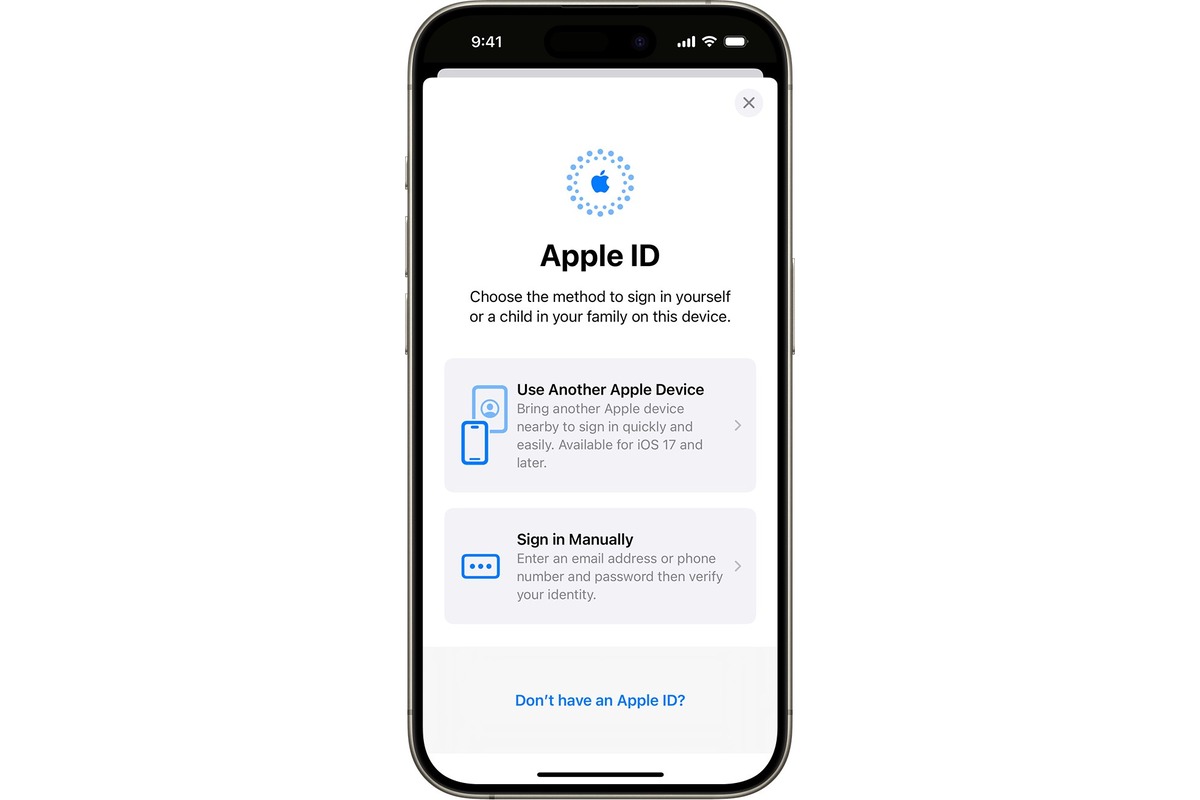Checking iCloud Settings
When it comes to retrieving your Apple ID on your iPhone 11, one of the most straightforward methods is to check your iCloud settings. This process involves navigating through your device's settings to locate the Apple ID associated with it.
Here's a step-by-step guide to help you through the process:
-
Open Settings: Begin by unlocking your iPhone 11 and tapping on the "Settings" app. It's usually represented by a gear icon and can be found on your home screen.
-
Locate Your Name: Once you're in the Settings menu, scroll down and look for the section with your name and profile picture at the top. Tap on it to proceed to the next step.
-
Access iCloud Settings: Within your profile settings, you'll find various options related to your Apple ID and iCloud. Tap on "iCloud" to access the iCloud settings.
-
View Apple ID: Upon entering the iCloud settings, you'll be prompted to enter your device's passcode or use Face ID/Touch ID for authentication. After successfully authenticating, you'll be able to view your Apple ID at the top of the screen.
-
Review Account Details: To delve deeper into your Apple ID information, tap on your Apple ID to review account details such as your name, email address, and other associated information.
By following these simple steps, you can easily retrieve your Apple ID directly from your iPhone 11. This method is particularly convenient for individuals who prefer to handle such tasks independently without external assistance.
Remember, your Apple ID is crucial for accessing various Apple services, so it's essential to keep this information readily available. Whether you're setting up a new device, downloading apps, or accessing iCloud, having quick access to your Apple ID ensures a seamless and hassle-free experience within the Apple ecosystem.
With the Apple ID retrieval process demystified, you can now navigate your iPhone 11 with confidence, knowing that your essential account information is just a few taps away.
Using Apple ID Website
If you find yourself unable to retrieve your Apple ID directly from your iPhone 11, fear not, as there's another effective method at your disposal. By utilizing the Apple ID website, you can conveniently access and manage your Apple ID information from any web browser. This approach is particularly beneficial for individuals who prefer to handle account-related tasks on a larger screen or for those who may not have immediate access to their Apple devices.
Here's a comprehensive guide to leveraging the Apple ID website for retrieving your Apple ID:
-
Access the Apple ID Website: Open your preferred web browser and navigate to the official Apple ID website. Once there, you'll be presented with the option to sign in to your Apple ID account.
-
Enter Your Credentials: Upon reaching the Apple ID website, you'll be prompted to enter your Apple ID and password in the designated fields. It's important to ensure the accuracy of the information entered to successfully access your account.
-
Two-Factor Authentication (if enabled): If you have two-factor authentication enabled for your Apple ID, you may receive a verification code on your trusted devices. Enter the code when prompted to proceed with the account access.
-
Navigate Account Settings: After successfully signing in, you'll gain access to your Apple ID account settings. Here, you can review and manage various aspects of your account, including personal information, security settings, and linked devices.
-
Retrieve Apple ID: Your Apple ID will be prominently displayed within your account settings, typically at the top of the page. Take note of this information for future reference and use.
-
Explore Additional Features: While on the Apple ID website, take the opportunity to explore additional features and settings available to you. This may include updating your contact information, managing payment methods, and reviewing your device associations.
By following these steps, you can seamlessly retrieve your Apple ID using the Apple ID website. This method offers a convenient and accessible approach to managing your Apple ID, providing you with the flexibility to handle account-related tasks outside of your iPhone 11.
With the Apple ID website serving as a valuable resource for account management, you can confidently navigate the intricacies of your Apple ID, ensuring that your account information is readily available whenever the need arises. Whether you're making changes to your account settings, reviewing linked devices, or simply retrieving your Apple ID, the Apple ID website offers a user-friendly platform for these essential tasks.
Contacting Apple Support
If you encounter challenges retrieving your Apple ID through the aforementioned methods or encounter account-related issues beyond your scope of resolution, reaching out to Apple Support can provide invaluable assistance. Apple offers various avenues for customers to seek support, ensuring that help is readily accessible when needed. Whether you prefer direct communication with a support representative or seek self-service options, Apple Support caters to diverse preferences, empowering users to address their concerns effectively.
Direct Support Channels
Phone Support
Apple provides a dedicated support hotline where customers can connect with knowledgeable representatives who can offer personalized assistance. By dialing the official Apple Support phone number, you can engage in real-time conversations, allowing for immediate troubleshooting and guidance tailored to your specific Apple ID retrieval needs.
Live Chat
For those who prefer text-based communication, Apple offers a live chat support option through its official website. This feature enables users to engage in real-time messaging with support agents, facilitating efficient problem-solving and guidance without the need for verbal communication.
Self-Service Options
Apple Support Website
The Apple Support website serves as a comprehensive knowledge hub, housing a vast array of articles, guides, and troubleshooting resources. By navigating through the website's extensive support library, users can access step-by-step instructions, FAQs, and community forums, empowering them to address Apple ID retrieval challenges independently.
Support App
Apple's dedicated Support app provides a user-friendly interface for accessing support resources directly from your iPhone 11. Through the app, users can explore troubleshooting guides, schedule appointments at Apple Stores or authorized service providers, and initiate support requests, streamlining the process of seeking assistance.
In-Person Support
Apple Store Genius Bar
For hands-on support and personalized assistance, visiting an Apple Store and engaging with the Genius Bar team can be immensely beneficial. The knowledgeable staff at the Genius Bar can address Apple ID retrieval concerns, provide device diagnostics, and offer tailored solutions to ensure a seamless experience within the Apple ecosystem.
By leveraging these support channels, users can navigate the intricacies of Apple ID retrieval with confidence, knowing that dedicated assistance is readily available. Whether seeking immediate guidance over the phone, engaging in live chat support, exploring self-service resources, or visiting an Apple Store in person, Apple Support offers a multifaceted approach to addressing customer needs, ensuring that users can overcome challenges and optimize their Apple ID experience.