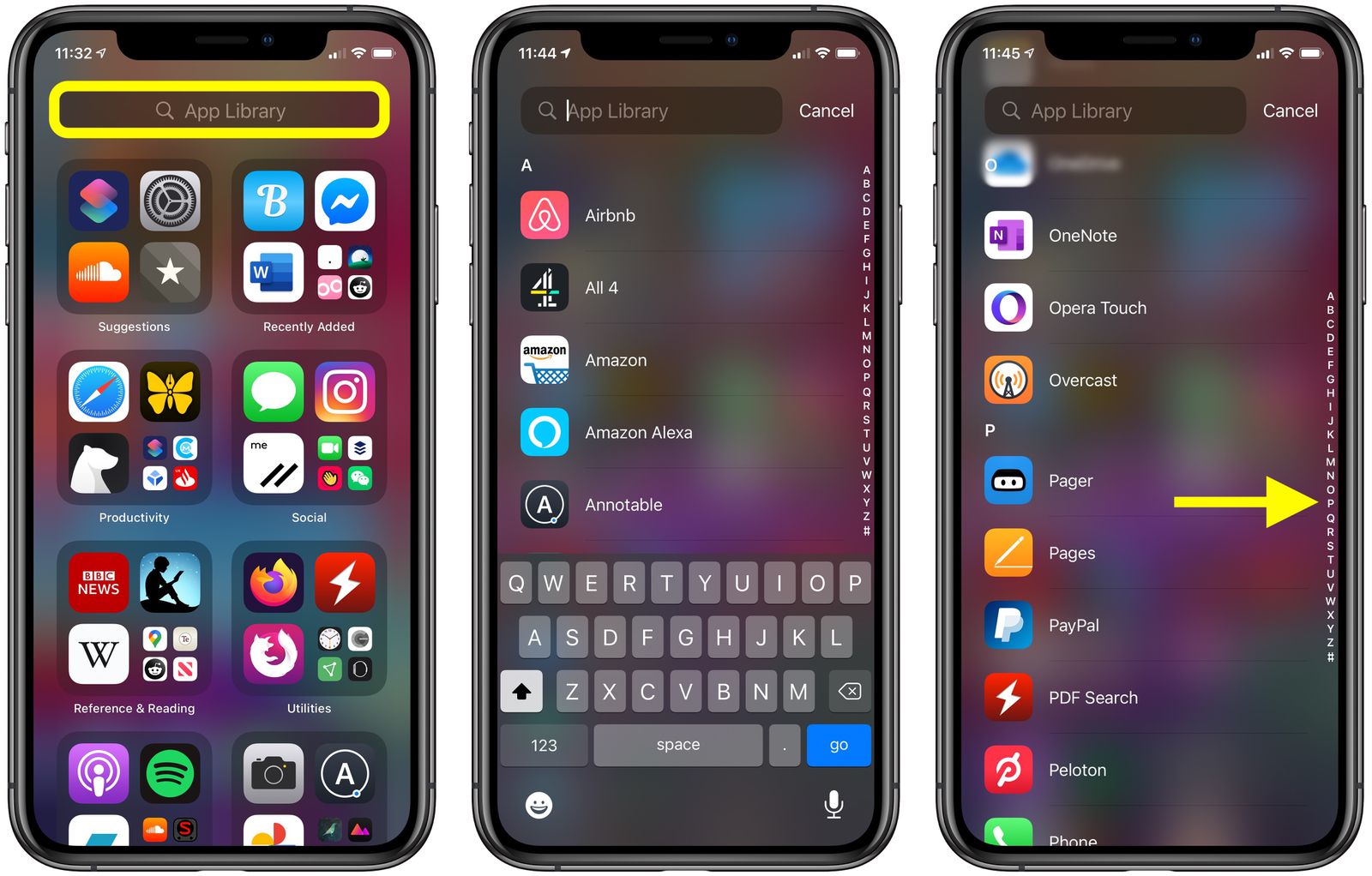What is App Relocation?
App relocation refers to the process of moving applications from one location to another within the user interface of a device, such as an iPhone 11. This functionality allows users to customize the arrangement of their apps, thereby enhancing accessibility and personalizing their digital experience.
With app relocation, users can reposition their frequently used apps to more convenient locations, such as the home screen or specific folders, making them easier to access. This feature is particularly valuable for individuals seeking to streamline their digital workspace and optimize their app usage.
In essence, app relocation empowers users to tailor their device's interface to suit their unique preferences and usage patterns. Whether it's organizing apps by category, frequency of use, or personal preference, the ability to relocate apps offers a high degree of customization and control over the layout of the iPhone 11's interface.
By understanding the concept of app relocation, users can harness the full potential of their iPhone 11, creating a personalized and efficient digital environment that aligns with their individual needs and preferences.
Why Would You Want to Move Apps Around?
The arrangement of apps on your iPhone 11 can significantly impact your digital experience. By strategically relocating apps, you can optimize accessibility, streamline workflows, and personalize your device to align with your unique usage patterns and preferences.
1. Enhanced Accessibility
Moving apps around allows you to position frequently used applications within easy reach, minimizing the time and effort required to locate and launch them. Placing essential apps on the home screen or in prominent folders can streamline your interactions with the device, enabling swift access to vital tools and services.
2. Personalization and Customization
Every individual has distinct preferences and habits when it comes to app usage. By rearranging apps, you can tailor the layout of your iPhone 11 to reflect your specific needs and workflow. Whether it's organizing apps by category, frequency of use, or personal preference, app relocation empowers you to create a personalized digital environment that resonates with your unique style.
3. Streamlined Workflows
Efficient app organization can contribute to a more streamlined and productive digital experience. By grouping related apps together or placing them in convenient locations, you can optimize your workflows and minimize the time spent searching for specific applications. This can be particularly beneficial for individuals who rely on their iPhone 11 for work-related tasks, as it fosters a more organized and efficient digital workspace.
4. Decluttering and Prioritization
As the number of apps on a device grows, maintaining a clutter-free interface becomes increasingly challenging. By relocating apps, you can declutter your home screen and app library, ensuring that only the most essential and frequently used applications are prominently displayed. This decluttering process can enhance visual clarity and prioritize the apps that matter most to you.
5. Adaptation to Change
As your usage patterns and preferences evolve, the need to adapt the arrangement of apps becomes apparent. Whether it's due to changes in work requirements, new hobbies, or evolving digital habits, the ability to move apps around ensures that your iPhone 11 remains aligned with your current needs and preferences.
In essence, the flexibility to relocate apps on your iPhone 11 empowers you to create a personalized, efficient, and tailored digital environment that enhances accessibility, productivity, and overall user experience. By understanding the benefits of app relocation, you can harness the full potential of your device and optimize its interface to suit your evolving needs.
How to Move Apps on Your iPhone 11
Moving apps on your iPhone 11 is a straightforward process that offers a high degree of customization and personalization. Whether you prefer to rearrange your home screen for quick access to frequently used apps or utilize the App Library for a more organized app management approach, the iPhone 11 provides intuitive methods for app relocation.
Using the Home Screen
-
Long-Press and Hold: To initiate the app relocation process, simply long-press any app icon on the home screen until the icons start jiggling. This signifies that the apps are now in edit mode, allowing you to rearrange, delete, or organize them.
-
Drag and Drop: Once the apps are jiggling, you can drag any app to a new location by pressing and holding the app icon, then moving it to the desired position on the screen. This fluid drag-and-drop functionality enables you to customize the layout of your home screen according to your preferences.
-
Create Folders: To further optimize your home screen, you can create folders by dragging one app onto another. This action automatically prompts the iPhone 11 to create a folder, allowing you to categorize and organize related apps within a single, easily accessible location.
-
Exit Edit Mode: After arranging your apps to your satisfaction, simply press the "Done" or "Finish" button, or press the home button to exit the edit mode and solidify the new app arrangement on your home screen.
Using the App Library
-
Access the App Library: The App Library serves as a centralized repository for all your apps, providing a convenient way to access and manage your applications without cluttering the home screen. To access the App Library, swipe left on the home screen until you reach the end, where the App Library is located.
-
Search and Browse: Within the App Library, you can search for specific apps using the search bar at the top or browse through categorized app collections. This streamlined approach simplifies app discovery and access, especially for less frequently used applications.
-
Relocate Apps: To move apps within the App Library, simply long-press an app icon until it enters the jiggling mode, then drag it to the desired location within the library. This allows you to customize the arrangement of apps within the App Library, ensuring that your digital workspace remains organized and tailored to your preferences.
By leveraging these intuitive methods, you can effortlessly move apps around on your iPhone 11, creating a personalized and efficient digital environment that aligns with your unique needs and usage patterns. Whether it's optimizing the home screen for quick access or utilizing the App Library for streamlined app management, the iPhone 11 empowers you to tailor your device's interface to suit your preferences and enhance your overall user experience.
Using the Home Screen
The home screen of your iPhone 11 serves as the primary interface for accessing and organizing your apps. It offers a versatile platform for customizing the arrangement of apps, enabling you to create a personalized digital workspace that aligns with your preferences and usage patterns. By leveraging the intuitive functionality of the home screen, you can effortlessly relocate apps, create folders, and optimize the layout to enhance accessibility and streamline your digital experience.
Long-Press and Hold
To initiate the app relocation process, simply long-press any app icon on the home screen until the icons start jiggling. This signifies that the apps are now in edit mode, allowing you to rearrange, delete, or organize them. The long-press gesture serves as a convenient and intuitive method for entering the app editing mode, providing a seamless transition into the customization process.
Drag and Drop
Once the apps are jiggling, you can drag any app to a new location by pressing and holding the app icon, then moving it to the desired position on the screen. This fluid drag-and-drop functionality enables you to customize the layout of your home screen according to your preferences. Whether you prefer to group related apps together or position frequently used apps within easy reach, the drag-and-drop feature empowers you to create a tailored arrangement that enhances accessibility and efficiency.
Create Folders
To further optimize your home screen, you can create folders by dragging one app onto another. This action automatically prompts the iPhone 11 to create a folder, allowing you to categorize and organize related apps within a single, easily accessible location. By grouping apps into folders based on categories, usage frequency, or specific themes, you can declutter your home screen and streamline app access, fostering a more organized and efficient digital workspace.
Exit Edit Mode
After arranging your apps to your satisfaction, simply press the "Done" or "Finish" button, or press the home button to exit the edit mode and solidify the new app arrangement on your home screen. This seamless exit process ensures that your customized app layout is preserved, providing a hassle-free transition from the editing mode to the standard home screen interface.
By leveraging the versatile features of the home screen, you can effortlessly organize and customize the arrangement of apps on your iPhone 11, creating a personalized and efficient digital environment that reflects your unique preferences and usage habits. Whether it's optimizing app accessibility, creating organized app collections, or streamlining workflows, the home screen serves as a dynamic platform for enhancing your overall user experience.
Using the App Library
The App Library represents a significant evolution in app organization and management on the iPhone 11, offering a centralized repository for all installed applications. This feature provides a convenient and streamlined approach to app access and management, complementing the traditional home screen layout. By leveraging the capabilities of the App Library, users can enhance app organization, declutter the home screen, and simplify app discovery, ultimately optimizing their digital experience.
Accessing the App Library is a seamless process, as users can simply swipe left on the home screen until they reach the end, where the App Library is located. Upon entering the App Library, users are presented with a visually appealing interface that categorizes apps based on predefined groupings such as Suggestions, Recently Added, and curated categories. This intuitive organization enables users to quickly locate and access their apps without the need for extensive manual sorting.
The search and browse functionality within the App Library further enhances app accessibility and discovery. Users can utilize the search bar at the top of the App Library interface to quickly find specific apps by entering their names or relevant keywords. Additionally, the categorized app collections allow for effortless browsing, enabling users to explore apps based on themes, genres, or usage patterns. This streamlined approach simplifies app discovery and access, especially for less frequently used applications that may not warrant placement on the home screen.
Relocating apps within the App Library is a straightforward process that empowers users to customize the arrangement of apps to suit their preferences. By long-pressing an app icon within the App Library, users can enter the familiar jiggling mode, indicating that the app is ready for relocation. This allows users to drag the app to a new location within the library, facilitating personalized organization and ensuring that the digital workspace remains tailored to individual needs and usage patterns.
In essence, the App Library serves as a dynamic and efficient hub for app management, offering a comprehensive solution for organizing and accessing apps on the iPhone 11. By leveraging the intuitive search, browse, and relocation capabilities of the App Library, users can create a clutter-free home screen, streamline app access, and tailor their digital environment to reflect their unique preferences and workflows.
Tips for Organizing Your Apps
Organizing your apps effectively can significantly enhance your digital experience on the iPhone 11, promoting accessibility, efficiency, and visual clarity. By implementing strategic app organization strategies, you can streamline workflows, declutter your digital workspace, and optimize app access. Here are some valuable tips for organizing your apps on the iPhone 11:
-
Categorize Apps by Usage: Consider grouping your apps based on their primary usage categories. For example, create folders for productivity apps, entertainment apps, social media, and utilities. This approach allows you to quickly locate apps based on their intended functions, streamlining access and minimizing the time spent searching for specific tools.
-
Prioritize Frequently Used Apps: Position your most frequently used apps on the home screen for quick and convenient access. By prioritizing essential apps on the home screen, you can minimize the need to navigate through multiple pages or folders, optimizing your digital interactions and saving valuable time.
-
Utilize App Library for Lesser-Used Apps: Leverage the App Library to store and access apps that are used infrequently. This approach helps declutter the home screen while ensuring that all installed apps remain easily accessible. By relegating lesser-used apps to the App Library, you can maintain a clean and organized home screen layout.
-
Create Themed Folders: Consider creating themed folders to group apps based on specific interests or activities. For example, you can create folders for fitness apps, travel apps, or photography apps, allowing for a more personalized and intuitive app organization approach.
-
Optimize Search and Suggestions: Take advantage of the search functionality within the App Library to quickly locate specific apps. Additionally, pay attention to the app suggestions provided by the App Library, as they can offer valuable insights into app usage patterns and facilitate efficient access to relevant applications.
-
Regularly Review and Rearrange: Periodically review your app organization and rearrange apps based on evolving usage patterns and preferences. As your digital habits change, it's essential to adapt the arrangement of apps to align with your current needs, ensuring that your digital workspace remains optimized and tailored to your workflow.
By implementing these tips, you can create a well-organized and personalized app layout on your iPhone 11, enhancing accessibility, productivity, and overall user experience. Whether it's categorizing apps by usage, prioritizing frequently used tools, or leveraging the capabilities of the App Library, strategic app organization can significantly elevate your digital interactions and streamline your daily activities.