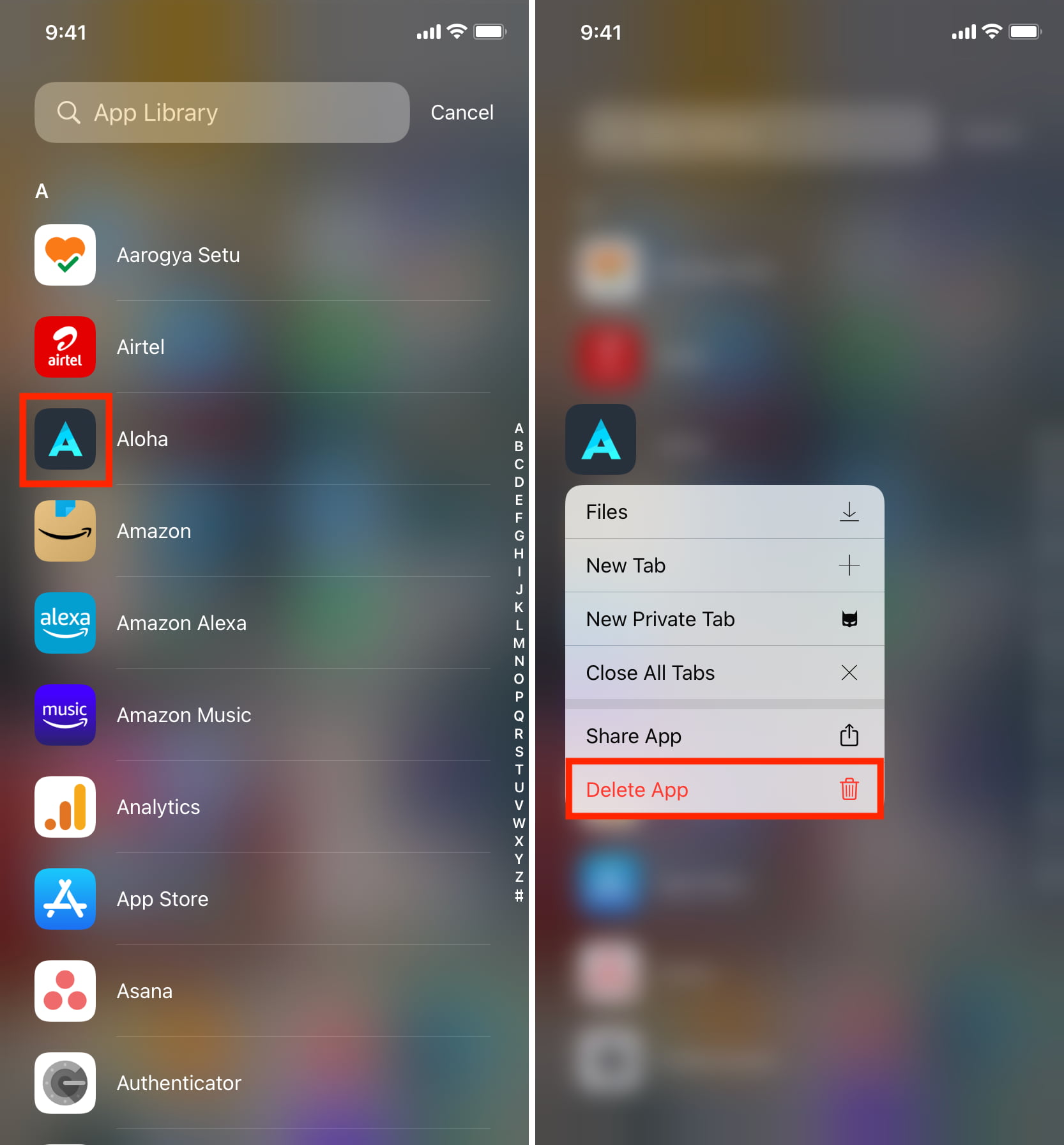How to Identify Hidden Apps on iPhone 11
Identifying hidden apps on your iPhone 11 is crucial for maintaining privacy and security. Whether it's for parental control or personal device management, knowing how to spot hidden apps can help you ensure that only authorized and safe applications are installed on your device. Here's how you can identify hidden apps on your iPhone 11:
-
Check All Home Screens: Start by swiping through all the home screens on your iPhone 11. Look for any app icons that seem unfamiliar or out of place. Hidden apps are often disguised as innocent-looking icons, so pay close attention to any app that you don't remember installing.
-
Search in Folders: Many users organize their apps into folders to declutter their home screens. Hidden apps can be cleverly tucked away within these folders. Take a closer look at each folder and scrutinize the apps within them. If you find an app that you don't recognize, it might be a hidden app.
-
Review App Library: With the introduction of iOS 14, Apple introduced the App Library, which automatically organizes all your apps into categories. Scroll through the App Library and look for any apps that you don't remember downloading. Hidden apps might be lurking in this section as well.
-
Check Settings: Some hidden apps may not have visible icons on the home screen or in the App Library. To identify such apps, go to "Settings" and navigate to "Screen Time." Under "Content & Privacy Restrictions," select "Allowed Apps." If you notice any unfamiliar apps listed here, they might be hidden apps.
-
Use Search: If you have a suspicion about a specific app, you can use the search feature on your iPhone 11. Swipe down on the home screen to reveal the search bar and type in the name of the app. If the app appears in the search results but is not visible on your home screen or in the App Library, it could be a hidden app.
By following these steps, you can effectively identify hidden apps on your iPhone 11 and take necessary actions to ensure the privacy and security of your device.
Steps to Delete Hidden Apps on iPhone 11
Deleting hidden apps on your iPhone 11 is essential for maintaining a clutter-free and secure device. Whether you want to remove apps that you no longer use or eliminate hidden apps that pose a privacy risk, the process is straightforward. Here's a step-by-step guide to help you delete hidden apps on your iPhone 11:
-
Identify the Hidden Apps: Before you can delete hidden apps, you need to identify them using the methods outlined in the previous section. Once you've pinpointed the hidden apps, proceed with the following steps to remove them from your device.
-
Long-Press the App Icon: On the home screen or within a folder, locate the hidden app that you want to delete. Press and hold the app icon until all the icons start jiggling. This indicates that you are in editing mode, allowing you to rearrange or delete apps.
-
Tap the 'X' Icon: While the app icons are jiggling, you will notice an 'X' icon appearing at the top left corner of each app. Tap the 'X' icon of the hidden app that you wish to delete. A confirmation prompt will appear, asking if you want to delete the app.
-
Confirm Deletion: After tapping the 'X' icon, a confirmation dialog will appear, asking if you want to delete the app. Select 'Delete' to confirm. Keep in mind that deleting an app will also delete its data, so ensure that you have backed up any important information before proceeding.
-
Press the Home Button: Once you have deleted the hidden app, press the home button to exit editing mode. This will stop the app icons from jiggling, indicating that the changes have been saved.
-
Check App Library: After deleting the hidden app, it's a good practice to check the App Library to ensure that the app has been completely removed from your device. Swipe to the rightmost home screen to access the App Library and verify that the app is no longer listed there.
-
Review Settings: To further ensure that the hidden app is completely removed from your device, navigate to 'Settings' and then 'General.' Scroll down and select 'iPhone Storage.' Look for the deleted app in the list of installed apps and verify that it is no longer present.
By following these steps, you can effectively delete hidden apps from your iPhone 11, decluttering your device and enhancing its privacy and security. Regularly reviewing and removing hidden apps is a proactive measure to safeguard your personal information and maintain a streamlined user experience on your iPhone 11.
Additional Tips for Protecting App Privacy on iPhone 11
In addition to identifying and deleting hidden apps, there are several proactive measures you can take to enhance app privacy on your iPhone 11. Safeguarding your personal data and maintaining control over the apps installed on your device is essential for a secure and seamless user experience. Here are some additional tips for protecting app privacy on your iPhone 11:
-
Regularly Review App Permissions: Periodically review the permissions granted to each app on your iPhone 11. Navigate to "Settings" and then "Privacy" to view and manage app permissions. Restrict access to sensitive data such as location, contacts, and photos for apps that do not necessarily require such information to function.
-
Enable Two-Factor Authentication: Strengthen the security of your apps and accounts by enabling two-factor authentication wherever possible. This additional layer of protection helps prevent unauthorized access to your accounts, adding an extra level of security to your app usage.
-
Update Apps and iOS: Stay vigilant about updating both your apps and the iOS operating system on your iPhone 11. Developers often release updates to address security vulnerabilities and enhance privacy features. By keeping your apps and iOS version up to date, you can benefit from the latest security enhancements and bug fixes.
-
Use App Store's Privacy Labels: With the introduction of privacy labels on the App Store, you can gain insights into an app's data collection and privacy practices before downloading it. Pay attention to these labels to make informed decisions about the apps you install, ensuring that they align with your privacy preferences.
-
Employ App Restrictions: Leverage the built-in app restrictions and parental controls on your iPhone 11 to manage the usage of certain apps. This feature is particularly useful for limiting access to specific apps, controlling in-app purchases, and managing content restrictions for different user profiles.
-
Regularly Audit Installed Apps: Conduct regular audits of the apps installed on your iPhone 11. Remove any apps that you no longer use or those that have excessive permissions or questionable privacy practices. This practice helps minimize the potential privacy risks associated with unused or unnecessary apps.
-
Educate Yourself on App Privacy: Stay informed about best practices for app privacy and security. Familiarize yourself with common privacy threats, such as data tracking and unauthorized access, and learn how to mitigate these risks through privacy settings and informed app usage.
By implementing these additional tips, you can proactively protect the app privacy on your iPhone 11, ensuring that your personal data remains secure and your digital experience is safeguarded against potential privacy threats. Regular vigilance and informed decision-making are key to maintaining a privacy-conscious approach to app usage on your iPhone 11.