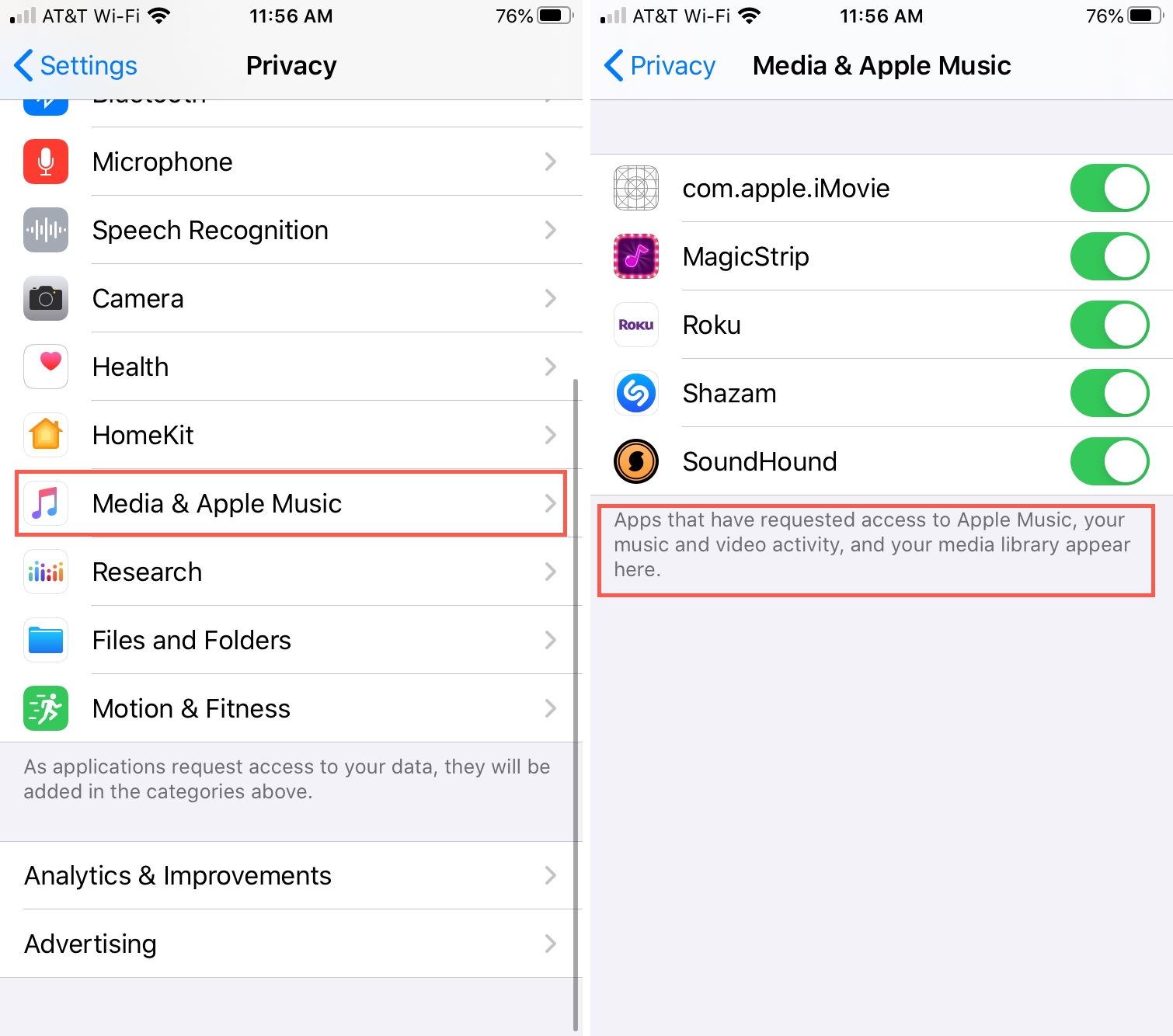Understanding App Download Settings
App download settings refer to the preferences and configurations that dictate how applications are downloaded and updated on your iPhone 10. These settings are crucial as they determine how your device interacts with the App Store and manage the installation and updating of apps.
When you download an app from the App Store, your iPhone 10 utilizes the app download settings to determine whether to download apps using cellular data or only when connected to Wi-Fi. This feature is particularly useful for users who want to conserve their cellular data usage and avoid unexpected charges.
Moreover, app download settings also control whether apps are updated automatically or require manual updates. Automatic updates ensure that your apps are always up to date with the latest features and security patches, providing a seamless and secure user experience.
Understanding these settings is essential for optimizing your iPhone 10's app management and ensuring that your device operates according to your preferences. By familiarizing yourself with app download settings, you can effectively manage your app downloads, updates, and data usage, ultimately enhancing your overall user experience.
In the next sections, we will delve into how to access and modify these settings on your iPhone 10, empowering you to tailor your app download preferences to suit your specific needs and preferences.
Accessing Application Preferences on iPhone 10
Accessing application preferences on your iPhone 10 is a straightforward process that allows you to customize various settings to suit your preferences. Whether you want to manage app downloads, updates, or permissions, accessing these preferences empowers you to tailor your device's behavior according to your specific needs.
To access application preferences on your iPhone 10, start by navigating to the "Settings" app on your home screen. The "Settings" app serves as the central hub for configuring various aspects of your device, including app-related settings.
Once you have opened the "Settings" app, scroll down and look for the "iTunes & App Store" option. Tapping on this option will lead you to a screen where you can manage your app download and update settings.
Within the "iTunes & App Store" settings, you will find several options that allow you to customize your app download preferences. For instance, you can toggle the "Use Cellular Data" option to enable or disable the use of cellular data for app downloads. This feature is particularly useful for users who want to conserve their data usage and avoid unexpected charges.
Additionally, you can manage automatic app updates by toggling the "App Updates" option. Enabling automatic updates ensures that your apps are always up to date with the latest features and security patches, providing a seamless user experience without the need for manual intervention.
Furthermore, accessing application preferences also allows you to customize your app permissions. By tapping on the "Privacy" option within the "Settings" app, you can control which apps have access to various features such as location services, camera, microphone, and more. This level of control empowers you to safeguard your privacy and ensure that apps only access the necessary features.
In summary, accessing application preferences on your iPhone 10 grants you the ability to fine-tune your device's behavior regarding app downloads, updates, and permissions. By navigating through the "Settings" app and exploring the available options, you can tailor your device to operate in a manner that aligns with your preferences and usage patterns. This level of customization enhances your overall user experience and ensures that your iPhone 10 functions according to your specific needs.
Changing App Download Settings
Changing app download settings on your iPhone 10 empowers you to customize how your device interacts with the App Store, ultimately tailoring the app download and update process to align with your preferences and usage patterns. By modifying these settings, you can effectively manage your app downloads, updates, and data usage, ensuring a seamless and personalized user experience.
To begin customizing your app download settings, navigate to the "Settings" app on your iPhone 10. Once in the "Settings" app, scroll down and locate the "iTunes & App Store" option. Tapping on this option will lead you to a screen where you can adjust various app download preferences.
One of the key settings you can modify is the "Use Cellular Data" option. By toggling this setting, you can choose whether to allow app downloads and updates using cellular data. Enabling this feature ensures that you can download or update apps even when Wi-Fi is unavailable, providing flexibility in managing your app installations and updates.
Additionally, you can customize the "App Updates" setting to control how your apps are updated. Enabling automatic updates ensures that your apps receive the latest features and security patches without requiring manual intervention. This feature is particularly beneficial for users who prefer a hands-free approach to app maintenance, ensuring that their apps are always up to date.
Moreover, modifying app download settings also allows you to manage the download of large apps. By enabling the "App Downloads" option, your iPhone 10 will prompt you to confirm the download of apps that exceed 200 MB in size when using cellular data. This safeguard helps prevent unexpected data usage and allows you to make informed decisions when downloading large apps over a cellular connection.
In summary, changing app download settings on your iPhone 10 provides you with the flexibility to tailor your device's behavior regarding app downloads and updates. By adjusting these settings, you can optimize your app management, conserve data usage, and ensure that your apps are always up to date with the latest features and security enhancements. This level of customization enhances your overall user experience, empowering you to personalize your device according to your specific preferences and requirements.
Customizing Application Preferences
Customizing application preferences on your iPhone 10 allows you to tailor various settings to align with your specific needs and usage patterns. By delving into the application preferences, you gain the ability to fine-tune your device's behavior regarding app downloads, updates, and permissions, ultimately enhancing your overall user experience.
When customizing application preferences, you can explore a range of settings within the "Settings" app on your iPhone 10. One of the key areas for customization is the "iTunes & App Store" section, where you can adjust app download and update settings. By tapping into this section, you can toggle the "Use Cellular Data" option, providing control over whether apps can be downloaded or updated using cellular data. This feature is particularly valuable for users who want to manage their data usage and avoid unexpected charges, offering flexibility in how apps are acquired and updated.
Furthermore, customizing application preferences also encompasses managing app updates. Within the "iTunes & App Store" settings, you can enable or disable automatic app updates, allowing you to choose whether your apps are updated seamlessly in the background or require manual intervention. This level of customization empowers you to dictate how your apps are maintained, ensuring that they are always up to date with the latest features and security enhancements, in line with your preferences.
In addition to app download and update settings, customizing application preferences extends to managing app permissions. By navigating to the "Privacy" section within the "Settings" app, you can control which apps have access to features such as location services, camera, microphone, and more. This granular control over app permissions enables you to safeguard your privacy and ensure that apps only access the necessary features, aligning with your privacy and security preferences.
Overall, customizing application preferences on your iPhone 10 empowers you to personalize your device's behavior regarding app downloads, updates, and permissions. By exploring and adjusting these settings, you can optimize your app management, conserve data usage, and enhance your privacy and security, ultimately tailoring your device to operate according to your specific needs and preferences. This level of customization enriches your user experience, ensuring that your iPhone 10 aligns with your individual usage patterns and requirements.
Managing App Permissions
Managing app permissions on your iPhone 10 is a crucial aspect of maintaining control over your device's privacy and security. By delving into the app permissions settings, you can dictate which apps have access to various features and functionalities, ensuring that your personal data and device resources are safeguarded according to your preferences.
To manage app permissions, navigate to the "Settings" app on your iPhone 10 and locate the "Privacy" section. Within the "Privacy" settings, you will find a comprehensive list of features and resources that apps may request access to, including location services, camera, microphone, contacts, photos, and more.
By tapping on each feature, you can view a list of apps that have requested access to that particular resource. This visibility empowers you to review and manage app permissions on a granular level, allowing you to make informed decisions about which apps are granted access to specific functionalities.
For example, within the "Location Services" settings, you can individually select apps and choose whether they have access to your location always, only while using the app, or never. This level of control ensures that apps only access your location when necessary, aligning with your privacy preferences and minimizing unnecessary data collection.
Furthermore, managing app permissions extends to other resources such as the camera, microphone, and contacts. By reviewing and adjusting these permissions, you can ensure that apps only access these features when explicitly required for their intended functionality, reducing the risk of unauthorized data collection or misuse of device resources.
In addition to managing individual app permissions, the "Privacy" settings also provide insights into which apps have recently accessed specific resources. This visibility allows you to stay informed about app behavior and identify any unexpected or unauthorized access to your device's features, empowering you to take appropriate action if necessary.
Overall, managing app permissions on your iPhone 10 grants you the ability to safeguard your privacy and security by controlling which apps have access to various features and functionalities. By navigating through the "Privacy" settings and reviewing app permissions, you can ensure that your personal data remains protected, and your device operates according to your specific privacy preferences. This level of control enhances your overall user experience, providing peace of mind and confidence in how your iPhone 10 interacts with third-party apps.