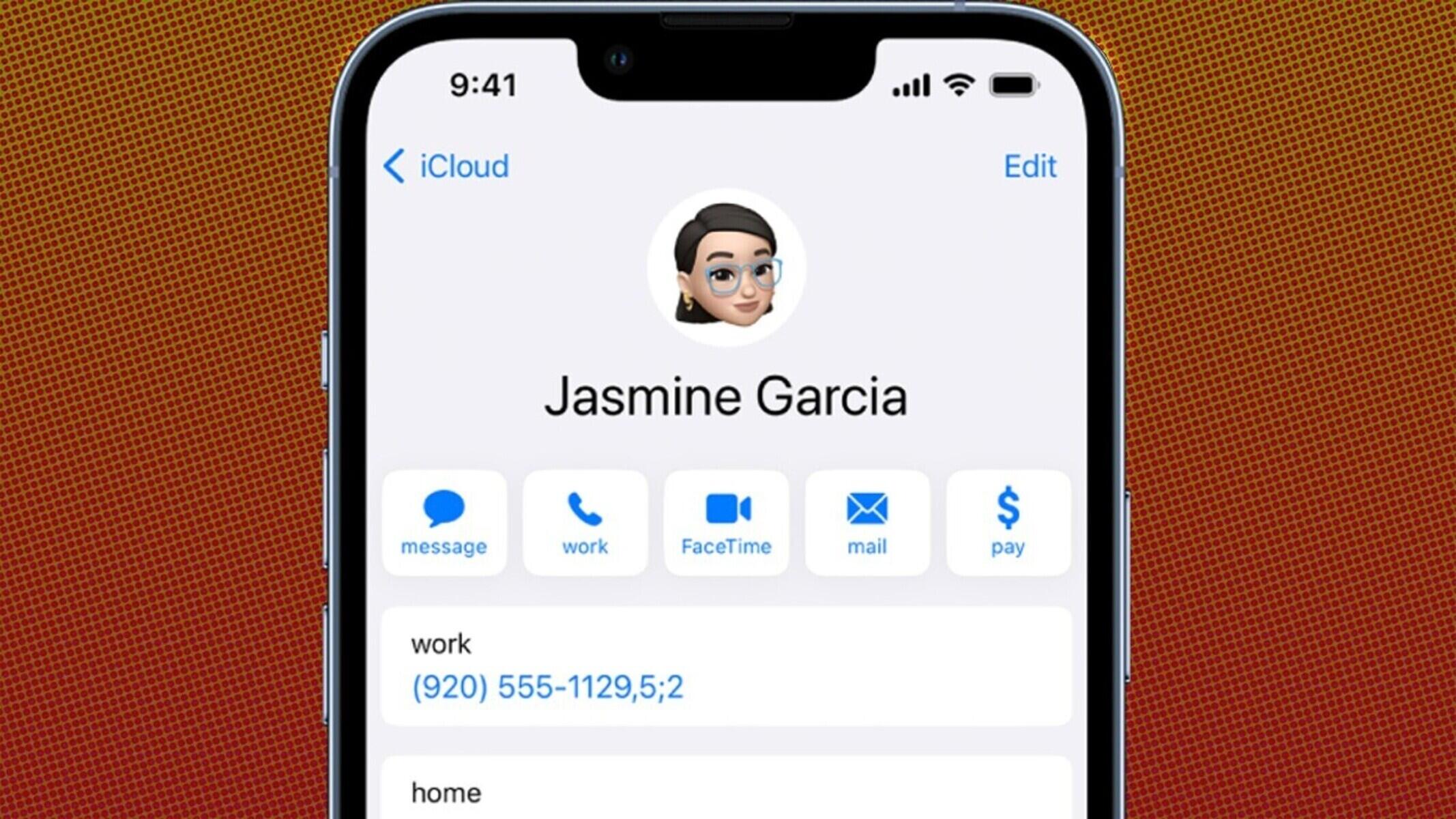Common Causes of Contacts Display Issue
Encountering issues with the display of contacts on your iPhone 10 can be frustrating, especially when you rely on your device for seamless communication. Understanding the common causes behind this problem can help you troubleshoot effectively and regain access to your contacts. Here are some prevalent factors that can lead to contacts display issues:
-
Software Glitches: The complexity of modern smartphone software can sometimes result in unexpected glitches that affect the display of contacts. These glitches may arise from incomplete software updates, conflicting applications, or temporary system errors.
-
Memory Constraints: Limited storage space on your iPhone 10 can lead to performance issues, including difficulties in displaying contacts. When the device's memory is nearly full, it may struggle to load and present contact information efficiently.
-
Syncing Problems: If your contacts are synced with an external service such as iCloud, Google Contacts, or Microsoft Exchange, syncing errors or conflicts can disrupt the display of contacts on your iPhone 10. Inconsistent syncing can lead to missing or outdated contact information.
-
App Malfunctions: The Contacts app itself may encounter malfunctions due to various reasons, such as corrupted data, incompatible updates, or conflicts with other apps or system processes.
-
Network Connectivity Issues: In some cases, network connectivity problems can hinder the proper display of contacts, especially if your contacts are linked to online accounts or cloud services.
Understanding these common causes can provide valuable insights as you proceed with troubleshooting the contacts display issue on your iPhone 10. By addressing these underlying factors, you can work towards resolving the problem and restoring seamless access to your contacts.
Checking for Software Updates
Ensuring that your iPhone 10 is running the latest software is a fundamental step in troubleshooting contact display issues. Software updates often include bug fixes and performance enhancements that can address underlying issues affecting the Contacts app. Here's a detailed look at the process of checking for software updates and how it can help resolve contact display problems:
Importance of Software Updates
Software updates play a crucial role in maintaining the stability and functionality of your iPhone 10. They are designed to address known issues, improve system performance, and enhance overall user experience. By regularly updating your device's software, you can mitigate potential conflicts and ensure that the Contacts app operates smoothly.
How to Check for Software Updates
To check for software updates on your iPhone 10, follow these steps:
- Open Settings: Navigate to the "Settings" app on your device.
- Select General: Scroll down and tap on "General."
- Tap Software Update: Look for the "Software Update" option and tap on it to initiate the update check.
- Download and Install: If an update is available, follow the on-screen prompts to download and install the latest software version.
Resolving Contact Display Issues
By installing the latest software updates, you allow your iPhone 10 to benefit from the most recent bug fixes and optimizations. This can directly impact the performance of the Contacts app, potentially resolving display issues that were caused by software glitches or compatibility issues. Additionally, software updates often address security vulnerabilities, ensuring that your device remains protected while addressing underlying software-related contact display issues.
Additional Considerations
It's important to ensure that your iPhone 10 is sufficiently charged or connected to a power source before initiating a software update. Additionally, a stable internet connection is necessary for downloading the update files. Regularly checking for and installing software updates can help prevent and resolve a wide range of software-related issues, including those affecting the display of contacts on your device.
By prioritizing software updates, you can proactively address potential software-related factors contributing to contact display issues on your iPhone 10. This proactive approach can significantly improve the overall performance and reliability of your device, ensuring a seamless experience when accessing and managing your contacts.
Restarting the iPhone 10
Restarting your iPhone 10 can serve as a simple yet effective troubleshooting step when encountering issues with the display of contacts. This process can help address temporary software glitches, memory management issues, and minor system errors that may be impacting the performance of the Contacts app. Here's a comprehensive look at the significance of restarting your iPhone 10 and how it can contribute to resolving contact display problems.
Importance of Restarting
Restarting, or rebooting, your iPhone 10 essentially involves shutting down the device and then powering it back on. This action can clear the device's temporary memory, known as RAM, and terminate any background processes that may be contributing to contact display issues. By initiating a fresh start, you allow the device's software to reinitialize and potentially resolve underlying issues that could be affecting the Contacts app.
How to Restart iPhone 10
To restart your iPhone 10, follow these steps:
- Press and hold the Side button along with either volume button until the slider appears on the screen.
- Drag the slider to turn off your device.
- After the device turns off, press and hold the Side button again until the Apple logo appears, indicating that the device is restarting.
Resolving Contact Display Issues
Restarting your iPhone 10 can effectively address a range of issues that may be impacting the display of contacts. By clearing the device's memory and restarting system processes, you create an opportunity for the Contacts app to function optimally. This can help resolve temporary glitches, memory constraints, and minor software conflicts that may have been hindering the display of contacts on your device.
Additional Considerations
It's important to ensure that your iPhone 10 is not only restarted periodically but also after software updates, app installations, or system changes. This proactive approach can help maintain the overall performance and stability of your device, potentially preventing and resolving contact display issues. Additionally, restarting your device can be particularly beneficial if you notice sluggishness or unresponsiveness in the Contacts app, as it provides a quick and straightforward method to refresh the device's software environment.
By incorporating the practice of restarting your iPhone 10 into your routine troubleshooting efforts, you can effectively address potential software-related factors contributing to contact display issues. This proactive approach can significantly improve the overall performance and reliability of your device, ensuring a seamless experience when accessing and managing your contacts.
Resetting the Contacts App
Resetting the Contacts app on your iPhone 10 can serve as a strategic troubleshooting step when you encounter persistent issues with the display or functionality of your contacts. This process essentially involves clearing the app's cache and temporary data, potentially resolving underlying issues that may be impacting its performance. Here's an in-depth exploration of the significance of resetting the Contacts app and how it can contribute to resolving contact display problems.
Importance of Resetting
The Contacts app, like any other software application, can accumulate temporary data and cache over time. In some instances, this data may become corrupted or outdated, leading to performance issues and display anomalies. By resetting the Contacts app, you effectively clear this accumulated data, providing the app with a fresh start and potentially resolving underlying issues that may be affecting the display of contacts.
How to Reset the Contacts App
To reset the Contacts app on your iPhone 10, follow these steps:
- Open the Settings app on your device.
- Scroll down and tap on "Contacts."
- Locate and tap on "Reset."
- Select "Reset All Settings" to initiate the reset process for the Contacts app.
Upon completing these steps, the Contacts app will undergo a reset, clearing its cache and temporary data. It's important to note that this action will not delete your actual contact information, as contacts are typically stored in iCloud or other synced accounts. Instead, it focuses on refreshing the app's internal data and settings, potentially resolving display issues.
Resolving Contact Display Issues
Resetting the Contacts app can effectively address a range of issues that may be impacting the display or functionality of your contacts. By providing the app with a clean slate, you create an opportunity for it to operate optimally, potentially resolving glitches, display anomalies, or performance issues. This process can be particularly beneficial if you notice inconsistencies in contact information, slow loading times, or unresponsiveness within the Contacts app.
Additional Considerations
It's advisable to periodically consider resetting the Contacts app, especially if you notice persistent issues with contact display or functionality. Additionally, after major software updates or significant changes to your device's settings, performing a reset can help ensure that the Contacts app operates smoothly. By incorporating the practice of resetting the Contacts app into your troubleshooting efforts, you can proactively address potential app-related factors contributing to contact display issues, ultimately enhancing the overall performance and reliability of your device.
Incorporating the practice of resetting the Contacts app into your routine troubleshooting efforts can significantly improve the overall performance and reliability of your device, ensuring a seamless experience when accessing and managing your contacts.
Checking for iCloud Syncing Issues
Checking for iCloud syncing issues is crucial when troubleshooting contact display problems on your iPhone 10. iCloud serves as a vital platform for syncing and storing contact information across Apple devices, and any inconsistencies or conflicts within the syncing process can directly impact the display and accessibility of your contacts. Here's an in-depth exploration of the significance of checking for iCloud syncing issues and how it can contribute to resolving contact display problems.
Importance of iCloud Syncing
iCloud syncing plays a pivotal role in ensuring that your contact information remains consistent and up to date across all your Apple devices. When syncing issues arise, it can lead to discrepancies in contact details, missing information, or outdated entries on your iPhone 10. By addressing potential syncing issues, you can work towards restoring the seamless and accurate display of your contacts.
How to Check for iCloud Syncing Issues
To check for iCloud syncing issues related to your contacts, follow these steps:
- Open Settings: Navigate to the "Settings" app on your iPhone 10.
- Tap Your Name: Scroll to the top and tap on your name or Apple ID at the top of the screen.
- Select iCloud: Tap on "iCloud" to access the iCloud settings.
- Toggle Contacts Off and On: Locate the "Contacts" option and toggle it off. After a few moments, toggle it back on.
By toggling the Contacts option off and on, you initiate a manual refresh of the iCloud syncing process for your contacts. This action can help resolve potential syncing conflicts or inconsistencies that may be impacting the display of your contacts on your iPhone 10.
Resolving Contact Display Issues
Checking for iCloud syncing issues and performing a manual refresh can effectively address discrepancies or inconsistencies in your contact information. By ensuring that the syncing process is functioning optimally, you create an opportunity for your iPhone 10 to accurately display and access your contacts. This process can be particularly beneficial if you notice missing or outdated contact information, as it directly addresses potential syncing-related factors contributing to contact display issues.
Additional Considerations
It's advisable to periodically check for iCloud syncing issues, especially after making changes to your contact information on other devices or within the iCloud interface. Additionally, if you encounter persistent issues with contact display, initiating a manual refresh of the syncing process can help restore the accuracy and consistency of your contacts on your iPhone 10.
By prioritizing the resolution of iCloud syncing issues, you can proactively address potential syncing-related factors contributing to contact display issues, ultimately enhancing the overall performance and reliability of your device when accessing and managing your contacts.
Verifying Contact Display Settings
Verifying the contact display settings on your iPhone 10 is a critical step in troubleshooting and resolving issues related to the presentation and accessibility of your contacts. By ensuring that the display settings are configured optimally, you can address potential factors that may be impacting the visibility, organization, and overall user experience of the Contacts app. Here's an in-depth exploration of the significance of verifying contact display settings and how it can contribute to resolving contact display problems.
Importance of Verifying Settings
The contact display settings encompass various aspects such as sorting preferences, display order, and visibility of specific contact details. These settings directly influence how your contacts are presented and accessed within the Contacts app. Verifying these settings allows you to confirm that your preferences align with your expectations, ensuring that the app displays contacts in a manner that suits your needs and preferences.
How to Verify Contact Display Settings
To verify the contact display settings on your iPhone 10, follow these steps:
- Open the Contacts App: Navigate to the Contacts app on your device.
- Access Settings: Look for the settings or options menu within the Contacts app.
- Review Display Preferences: Check for options related to contact display, including sorting preferences, display order (such as first name or last name), and visibility of contact details (such as phone numbers, email addresses, or additional fields).
- Adjust as Needed: If the settings do not align with your preferences or if you notice inconsistencies in the display of contacts, make the necessary adjustments to reflect your desired display settings.
By reviewing and adjusting the contact display settings, you can ensure that the Contacts app presents your contacts in a manner that meets your specific requirements, ultimately enhancing the usability and accessibility of your contact information.
Resolving Contact Display Issues
Verifying and adjusting the contact display settings can effectively address issues related to the organization, visibility, and accessibility of your contacts. By aligning the settings with your preferences, you create an environment where the Contacts app accurately reflects your desired contact display, potentially resolving inconsistencies or presentation issues that may have been impacting your user experience.
Additional Considerations
It's advisable to periodically review and update your contact display settings, especially if you encounter changes in your contact management preferences or if you notice discrepancies in the presentation of your contacts. By proactively verifying and adjusting these settings, you can ensure that the Contacts app consistently meets your expectations, providing a seamless and personalized experience when accessing and managing your contacts.
By prioritizing the verification of contact display settings, you can proactively address potential settings-related factors contributing to contact display issues, ultimately enhancing the overall performance and reliability of your device when accessing and managing your contacts.
Contacting Apple Support
When all troubleshooting efforts have been exhausted and persistent contact display issues persist on your iPhone 10, reaching out to Apple Support can provide invaluable assistance in resolving the underlying technical challenges. Apple's dedicated support team comprises knowledgeable professionals who specialize in addressing a wide range of device-related issues, including those affecting the Contacts app and contact display functionality.
Initiating contact with Apple Support can be accomplished through various channels, offering flexibility and convenience to users seeking assistance. The following options are available for reaching out to Apple Support:
-
Phone Support: Apple provides a toll-free support hotline, allowing users to directly speak with a support representative. This real-time interaction enables users to articulate their concerns and receive immediate guidance on troubleshooting steps or potential solutions for contact display issues.
-
Online Chat: Apple's online chat support feature offers a convenient platform for engaging in text-based conversations with support representatives. This method allows users to convey their issues in a written format and receive tailored recommendations or troubleshooting instructions.
-
Support Website: Apple's official support website serves as a comprehensive resource for troubleshooting guides, FAQs, and community forums where users can seek advice from fellow Apple device owners. Additionally, the website provides the option to schedule appointments at Apple Stores or authorized service providers for in-person support.
When contacting Apple Support, it is beneficial to provide detailed information about the specific contact display issues you are experiencing. This may include descriptions of the symptoms, any relevant error messages, and the steps you have already taken to troubleshoot the problem. By articulating your concerns clearly, support representatives can efficiently assess the situation and provide targeted assistance.
Apple Support professionals possess the expertise to diagnose complex software and hardware-related issues, including those impacting the display of contacts. They can guide users through advanced troubleshooting steps, initiate remote diagnostics if necessary, and provide recommendations for resolving persistent contact display challenges.
In cases where the contact display issues are determined to be hardware-related, Apple Support can facilitate the arrangement of device inspections or repairs through authorized service providers. This comprehensive support ecosystem ensures that users receive tailored assistance based on the specific nature of their contact display issues.
By leveraging the expertise and resources offered by Apple Support, users can navigate through intricate technical challenges with confidence, ultimately restoring the seamless functionality of the Contacts app and ensuring reliable access to their contact information on the iPhone 10.