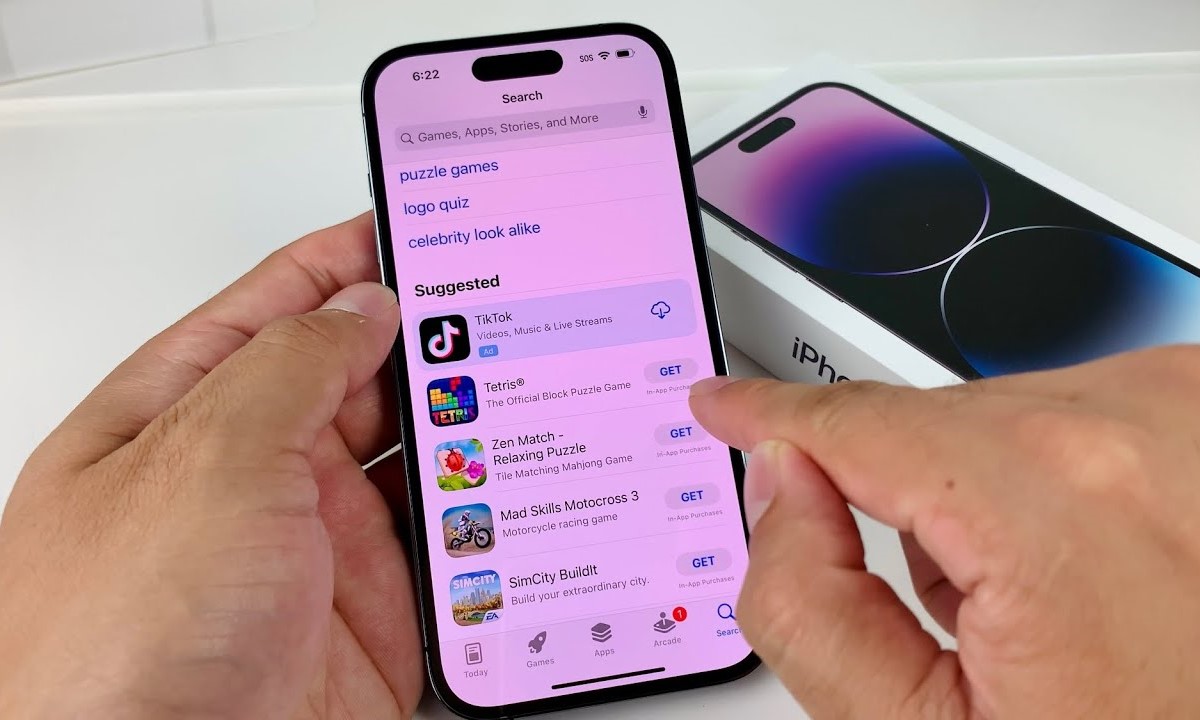Understanding App Closure on iPhone 14 Pro
App closure on the iPhone 14 Pro is a fundamental aspect of managing the device's performance and battery life. Understanding how apps operate and the various methods for closing them can significantly impact the overall user experience. When an app is open on the iPhone 14 Pro, it consumes system resources and may continue to run in the background, affecting battery life and device responsiveness. Therefore, knowing how to effectively close apps is essential for optimizing the device's performance.
When an app is launched on the iPhone 14 Pro, it remains active in the device's memory, allowing for quick access when needed. However, keeping multiple apps open simultaneously can strain the device's resources and impact its overall performance. To address this, users can close apps to free up memory and improve the device's responsiveness.
By understanding the app closure process, users can effectively manage their device's resources and ensure a smoother user experience. Whether it's closing apps from the App Switcher or force-closing unresponsive apps, knowing the various methods for app closure empowers users to take control of their device's performance.
Understanding app closure on the iPhone 14 Pro is not only about managing individual apps but also about optimizing the device's overall performance. With this knowledge, users can make informed decisions about when and how to close apps, ultimately enhancing their iPhone 14 Pro experience.
By grasping the significance of app closure and its impact on device performance, iPhone 14 Pro users can leverage this knowledge to ensure their device operates at its best, delivering a seamless and responsive user experience.
Closing Apps from the App Switcher
Closing apps from the App Switcher on the iPhone 14 Pro is a straightforward process that allows users to manage their active applications efficiently. When users switch between apps or return to the home screen, the active apps are displayed in the App Switcher, providing a convenient way to navigate and manage them. To close an app from the App Switcher on the iPhone 14 Pro, users can follow these simple steps:
-
Accessing the App Switcher: To access the App Switcher, users can swipe up from the bottom of the screen and pause in the middle of the display. This action brings up the App Switcher, displaying the active apps in a horizontally scrollable interface.
-
Navigating the App Switcher: Once in the App Switcher, users can swipe left or right to view the active apps. Each app is displayed in a card-like interface, showcasing its current state and content.
-
Closing Apps: To close an app from the App Switcher, users can swipe up on the app's card. This gesture prompts the app to slide off the top of the screen, indicating that it has been successfully closed.
By following these steps, users can effectively close apps from the App Switcher on the iPhone 14 Pro. It's important to note that closing an app from the App Switcher removes it from the device's active memory, potentially freeing up resources and improving overall performance.
Managing active apps through the App Switcher provides users with a convenient way to navigate and control their device's resources. By regularly closing unnecessary or idle apps, users can optimize their iPhone 14 Pro's performance and potentially extend its battery life.
In addition to managing individual apps, the App Switcher also serves as a multitasking tool, allowing users to seamlessly switch between recently used apps. This feature enhances the user experience by providing quick access to frequently utilized applications.
Overall, the App Switcher on the iPhone 14 Pro offers a user-friendly interface for managing active apps and multitasking, empowering users to efficiently control their device's resources and optimize performance. By leveraging the App Switcher to close apps when necessary, users can ensure a smooth and responsive experience on their iPhone 14 Pro.
Force Closing Apps on iPhone 14 Pro
Force-closing apps on the iPhone 14 Pro is a useful technique for addressing unresponsive or misbehaving applications. While most apps can be effectively managed through the standard app closure process, there are instances where an app may become unresponsive or fail to function as intended. In such cases, force-closing the app can help resolve the issue and restore the device's performance. Here's how to force-close apps on the iPhone 14 Pro:
-
Accessing the App Switcher: To initiate the force-closing process, users can access the App Switcher by swiping up from the bottom of the screen and pausing in the middle of the display. This action brings up the App Switcher, displaying the active apps in a horizontally scrollable interface.
-
Navigating the App Switcher: Once in the App Switcher, users can swipe left or right to locate the unresponsive app. The app's card-like interface will be visible, indicating its current state.
-
Initiating Force-Closure: To force-close the unresponsive app, users can press and hold the app's card until a red minus (-) icon appears in the top-left corner of the card. This action activates the force-closing mode for the selected app.
-
Force-Closing the App: With the red minus icon visible, users can tap on it to force-close the app. This action removes the app from the device's active memory, effectively terminating its processes and freeing up resources.
Force-closing apps on the iPhone 14 Pro provides users with a method to address app-related issues and ensure the smooth operation of their device. By force-closing unresponsive apps, users can mitigate potential performance issues and maintain a responsive user experience.
It's important to note that force-closing apps should be reserved for situations where an app is unresponsive or malfunctioning. Regularly force-closing all apps may not be necessary and can impact the device's multitasking capabilities. Therefore, users should exercise discretion and only force-close apps when encountering specific issues.
In summary, force-closing apps on the iPhone 14 Pro offers a valuable troubleshooting method for addressing app-related issues and maintaining the device's performance. By understanding how to effectively force-close apps, users can ensure a seamless and responsive experience on their iPhone 14 Pro.
Managing Background Apps for Improved Performance
Managing background apps is crucial for optimizing the performance and battery life of the iPhone 14 Pro. While background apps allow for multitasking and quick app switching, they can also consume system resources and impact the device's responsiveness. Effectively managing background apps can lead to improved performance and a smoother user experience.
On the iPhone 14 Pro, background apps continue to run in the device's memory, even when not actively in use. These apps may perform tasks such as updating content, receiving notifications, or running background processes. While this functionality enhances the user experience, it can also contribute to resource consumption and potential performance degradation.
To manage background apps and improve overall performance, users can take the following steps:
-
Identifying Resource-Intensive Apps: Users can identify resource-intensive background apps by monitoring the device's battery usage and performance metrics. This can be done through the Settings app, where users can view battery usage data and identify apps that consume significant resources in the background.
-
Disabling Background App Refresh: The Background App Refresh feature allows apps to update content in the background, ensuring that the latest information is available when the app is opened. However, disabling Background App Refresh for specific apps or altogether can reduce unnecessary background activity and conserve battery life.
-
Closing Unnecessary Background Apps: Regularly closing unnecessary background apps from the App Switcher can free up memory and system resources. By swiping up on the app cards in the App Switcher, users can effectively close background apps that are no longer needed, potentially improving the device's performance.
-
Optimizing App Settings: Some apps offer settings to customize their background behavior. Users can explore app settings to adjust background refresh intervals, notification settings, and other background activities, optimizing the app's behavior to align with their preferences and resource management goals.
By implementing these strategies, users can actively manage background apps on the iPhone 14 Pro, leading to improved performance, extended battery life, and a more responsive user experience. Effectively managing background apps empowers users to take control of their device's resources and ensure optimal performance in their day-to-day usage.