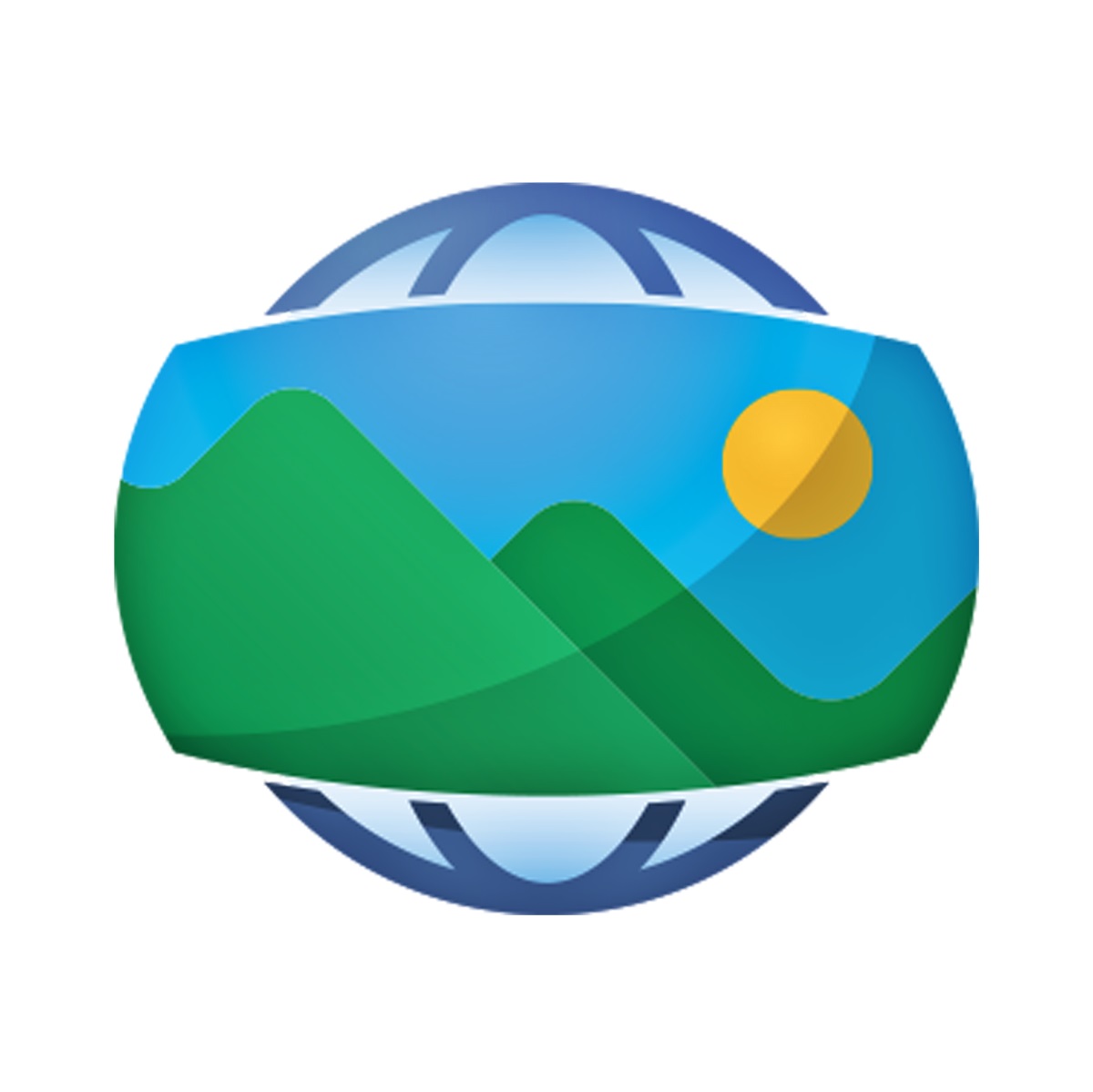What is Photo Sphere?
Photo Sphere is a feature available on Android devices that allows you to capture immersive 360-degree panoramic images. It takes photography to a whole new level by enabling you to capture the entire scene around you, including the sky and the ground, in a single image. Essentially, it lets you create a virtual reality-like experience that can be viewed and explored on your device or shared with others.
With Photo Sphere, you can capture stunning landscapes, architectural marvels, or even create interactive virtual tours. It gives you the ability to showcase the full environment and provide a more immersive perspective than traditional photos or panoramas can offer.
The Photo Sphere feature uses the built-in camera and the device’s gyroscope to capture multiple overlapping photos in a spherical pattern. These individual photos are then stitched together seamlessly to create a complete 360-degree view. The resulting image can be viewed and interacted with using compatible apps or websites, allowing users to pan, zoom, and explore the entire scene.
One of the most amazing aspects of Photo Sphere is that it provides a sense of being present in the location where the photo was taken. Whether you’re capturing a breathtaking sunset on a beach or documenting the grandeur of a historical landmark, Photo Sphere can help you relive those moments and share them with others in a unique and immersive way.
It is worth mentioning that while Photo Sphere is a native feature on Android devices, there are also third-party apps available for iOS devices that offer similar functionality. However, for the purpose of this article, we will focus on the Photo Sphere feature specifically on Android devices.
Benefits of Using Photo Sphere
Using the Photo Sphere feature on your Android device offers a range of benefits that go beyond traditional photography. Here are some of the advantages of using Photo Sphere:
- Capturing Immersive Memories: Photo Sphere allows you to capture your surroundings in a way that traditional photos cannot. By providing a 360-degree view, it enables you to relive moments and memories in a more immersive and engaging manner.
- Showcasing Environments: Whether you’re a travel enthusiast or a real estate agent, Photo Sphere can help showcase environments and locations in a more comprehensive way. You can capture stunning landscapes, architecture, and interiors, offering viewers a better understanding of the space and its surroundings.
- Creating Interactive Experiences: Photo Sphere photos can be shared and viewed on compatible platforms, allowing people to interact with them. This interactive experience allows viewers to explore the photo by zooming in, panning around, and feeling as if they are physically present in that location.
- Sharing on Social Media: Many social media platforms, such as Facebook and Twitter, support Photo Sphere photos. By uploading your Photo Spheres, you can easily share your experiences with friends, family, and followers, allowing them to immerse themselves in the moment.
- Enhancing Virtual Reality: Photo Sphere images can be used in virtual reality (VR) applications, contributing to a more lifelike and immersive experience. By incorporating Photo Spheres into VR environments, you can transport yourself or others to any location and explore it in a virtual setting.
- Preserving Memories: Photo Sphere allows you to capture special moments with a more comprehensive perspective. By creating these immersive memories, you can preserve them in a unique way and revisit the scene whenever you want.
In today’s visually-driven world, using Photo Sphere can help your photos stand out and create a deeper connection with your audience. Whether you’re a professional photographer or an avid traveler, using Photo Sphere on your Android device opens up a whole new realm of possibilities for capturing and sharing your experiences.
How to Access Photo Sphere on Your Android Device
Accessing the Photo Sphere feature on your Android device is a straightforward process. Here are the steps to follow:
- Open the Camera App: Launch the default camera app on your Android device. The location of the camera app may vary depending on your device model and version of the operating system.
- Switch to Photo Mode: Once the camera app is open, find the mode selection button, usually located at the top or side of the screen. Look for an icon that represents a camera or a camera mode. Tap on it to switch to the photo mode.
- Find the Photo Sphere Option: Within the camera app, you need to locate the Photo Sphere option. On most Android devices, it is represented by an icon that looks like a sphere or a globe. Look for it in the list of available shooting modes.
- Select Photo Sphere: Tap on the Photo Sphere icon to activate the feature. Once selected, you’ll see a frame or a guideline on the screen indicating where to move your device to capture the spherical image.
- Capture the Photo Sphere: Hold your device steady and start capturing the scene. The camera app will guide you on how to move your device and capture the required images. Make sure to rotate the device smoothly to capture the entire scene. The app will automatically capture and stitch the individual images together to create a seamless Photo Sphere.
- Review and Save: After capturing the Photo Sphere, you’ll have the option to review and make adjustments if needed. Once you are satisfied with the result, tap the save or confirm button to save the Photo Sphere to your device’s gallery.
It’s important to note that some older or budget Android devices may not have the Photo Sphere feature available. If you can’t find the Photo Sphere option in your camera app, it is recommended to check for software or firmware updates for your device or explore third-party camera apps that offer similar features.
Capturing a Photo Sphere
Capturing a Photo Sphere on your Android device is an exciting and creative process. Here are the steps to follow to capture a stunning Photo Sphere:
- Find a Suitable Location: Choose a location that you want to capture in your Photo Sphere. It can be a scenic landscape, an iconic landmark, or even the interior of a room. Make sure the surroundings are interesting and compelling.
- Select Photo Sphere Mode: Open the camera app on your Android device and switch to the Photo Sphere mode. This mode is usually represented by a spherical icon or can be found under the shooting modes list.
- Stabilize Your Device: Hold your device securely and stabilize it to minimize any shaking or movement during the capturing process. A tripod or a stable surface can be helpful in achieving sharper and more seamless results.
- Begin Capturing: Start capturing the individual images that will be stitched together to create the Photo Sphere. Follow the on-screen instructions, which will guide you on how to move and rotate your device smoothly to capture the scene in a spherical pattern.
- Capture Overlapping Photos: It’s important to capture overlapping images to ensure a successful stitching process. Make sure each photo includes a significant portion of the preceding image, allowing the app to align and merge the photos seamlessly.
- Move and Rotate: As you move your device around, make sure to cover all angles of the scene. Tilt the device upwards and downwards, capturing the sky and the ground to achieve a complete 360-degree perspective.
- Complete the Capture: Once you have captured the entire scene, check the resulting preview on your screen. Make any necessary adjustments or retakes if required, ensuring that the image appears seamless and accurately represents the surrounding environment.
- Save and Review: After capturing the Photo Sphere, save it to your device’s gallery. Take a moment to review the image and appreciate the immersive experience captured in a single photo.
Remember, practice makes perfect. Experiment with different locations, lighting conditions, and angles to create captivating and unique Photo Spheres. With time and experience, you’ll become more skilled in capturing stunning 360-degree images that truly transport viewers to the scene.
Tips for Capturing the Best Photo Sphere
Capturing a high-quality and visually stunning Photo Sphere requires some technique and attention to detail. Here are some valuable tips to help you capture the best Photo Spheres on your Android device:
- Good Lighting: Pay attention to lighting conditions when capturing a Photo Sphere. Natural light or well-balanced artificial lighting can greatly enhance the overall image quality. Avoid shooting in harsh or uneven lighting, as it can create unwanted shadows and inconsistencies in the final image.
- Steady Pan Movement: While capturing the individual photos for the Photo Sphere, ensure smooth and steady pan movement to avoid abrupt changes in perspective. Move the device slowly and steadily to achieve a seamless blending of images and produce a more realistic final result.
- Overlap Effortlessly: Make sure to overlap each shot by approximately 30% to 50% to assist the app in aligning and stitching the images together. Overlapping ensures a smooth transition from one frame to the next, resulting in a cohesive and realistic Photo Sphere.
- Avoid Moving Subjects: To maintain consistency and reduce blurring, avoid capturing subjects that are in motion. Moving subjects can create distortions in the final image, as the app may struggle to align the moving elements accurately.
- Use Manual Exposure and Focus if Available: Some camera apps offer manual control over exposure and focus. Utilize this feature to achieve optimal results, especially in challenging lighting conditions. Adjusting exposure and focus manually can help capture a well-balanced and sharp Photo Sphere.
- Experiment with Perspectives: Don’t be afraid to try different angles and perspectives when capturing a Photo Sphere. Vary the height, tilt, and orientation of your device to capture unique and interesting viewpoints. This experimentation can result in more captivating and dynamic images.
- Edit and Enhance: After capturing the Photo Sphere, you can further enhance it using editing tools or dedicated apps. Adjust the exposure, color balance, and sharpness to fine-tune the image and create the desired effect. However, be mindful not to overdo the editing, as it can lead to an unnatural-looking final result.
- Practice and Patience: Capturing a perfect Photo Sphere may require practice and patience. Take your time, experiment, and learn from each attempt. The more you practice, the better you’ll become at capturing stunning Photo Spheres with precision and artistry.
Remember, the key to capturing great Photo Spheres is to pay attention to details, practice proper technique, and embrace creativity. By following these tips, you can elevate your Photo Sphere photography skills and create immersive and visually impressive images.
Editing and Enhancing Your Photo Sphere
Once you’ve captured a Photo Sphere on your Android device, you have the option to further edit and enhance it to achieve the desired look and feel. Here are some techniques and tools you can use to bring out the best in your Photo Spheres:
- Adjust Exposure and Contrast: Use photo editing apps or software to adjust the exposure and contrast of your Photo Sphere. This can help bring out details in both bright and dark areas, ensuring a well-balanced and visually pleasing image.
- Crop and Straighten: If there are any unnecessary elements or distractions in your Photo Sphere, consider cropping them out to focus on the main subject. Additionally, use the straighten tool to correct any horizontal or vertical alignment issues, resulting in a more visually appealing composition.
- Enhance Colors: Use the color enhancement tools to boost the saturation or adjust the white balance to achieve the desired color tones in your Photo Sphere. This can help make the colors more vibrant and true to life.
- Sharpen and Reduce Noise: Apply sharpening techniques to increase the overall image clarity and bring out fine details. Additionally, use noise reduction tools to reduce any unwanted grain or noise that may be present in your Photo Sphere, resulting in a cleaner and more polished image.
- Add Filters or Effects: Experiment with different filters or effects to add a unique touch to your Photo Sphere. Filters can help enhance the mood or emphasize certain aspects of the image, allowing you to create a truly personalized and artistic representation.
- Remove Blemishes or Distractions: In cases where there are unwanted objects or blemishes in your Photo Sphere, use the clone stamp or healing brush tools to remove them. This can help clean up the image and ensure a more polished final result.
- Apply HDR or Panorama Techniques: If your editing software or app supports it, consider utilizing HDR (High Dynamic Range) or panorama techniques to enhance the overall visual impact of your Photo Sphere. These techniques can bring out more details in both highlights and shadows, resulting in a more dynamic and captivating image.
- Preserve Original Quality: When editing your Photo Sphere, remember to save a copy of the original, unedited version. This will allow you to revert back to the original image if needed or experiment with different editing styles without losing the integrity of the original capture.
Keep in mind that the goal of editing and enhancing your Photo Sphere is to enhance its visual impact and communicate your desired artistic vision. However, it’s important to strike a balance and avoid over-processing, as this can result in an unnatural or overly manipulated image. Experiment, have fun, and let your creativity shine through as you edit and enhance your Photo Spheres.
Sharing Your Photo Sphere
Once you’ve captured and edited your Photo Sphere on your Android device, it’s time to share your immersive creation with the world. Here are some methods you can use to share your Photo Spheres:
- Social Media Platforms: Share your Photo Sphere directly on popular social media platforms such as Facebook, Twitter, and Instagram. These platforms support Photo Sphere images, allowing your followers and friends to view your immersive photo experience.
- Google Photos: Upload your Photo Sphere to your Google Photos account for easy and private sharing. You can create albums, share links, and even invite specific people to view and explore your Photo Sphere.
- Photo Sharing Websites: There are dedicated photo sharing websites and platforms that cater specifically to immersive and 360-degree content. Upload your Photo Spheres to platforms like Flickr, 360Cities, or YourShot to showcase your work to a wider audience.
- Embed in Websites or Blogs: If you have a personal website, blog, or online portfolio, consider embedding your Photo Sphere directly into your web pages. This allows visitors to your site to experience and interact with your Photo Spheres without leaving your website.
- Messaging and Chat Apps: Many messaging and chat apps, such as WhatsApp and Messenger, support sharing photos. Send your Photo Sphere directly to friends and family through these apps for a more personal sharing experience.
- Virtual Reality (VR) Platforms: If you have access to virtual reality devices or platforms, you can convert your Photo Sphere into a VR-ready format and share it on dedicated VR platforms like Oculus or SteamVR. This allows users to experience your Photo Sphere in a more immersive and lifelike manner.
- Email: Share your Photo Sphere via email by attaching the image file or providing a link to the uploaded image. This method is particularly useful when sharing your Photo Sphere with individuals who may not be active on social media or other online platforms.
- Offline Viewing: If you want to share your Photo Sphere offline, consider using a dedicated photo viewer or projector to showcase your creation to friends, family, or in public exhibitions. Some devices even support viewing Photo Spheres through virtual reality headsets.
Ensure that the platform or method you choose supports the sharing of Photo Sphere images. Additionally, consider providing context or captions with your Photo Spheres to give viewers a better understanding of the location or story behind the image. Sharing your immersive Photo Spheres allows others to experience the moment and appreciate your artistic vision.
Viewing and Exploring a Photo SphereOnce a Photo Sphere has been captured and shared, it’s time for viewers to embark on an immersive journey and explore the captured scene. Here’s how you can view and explore a Photo Sphere on your Android device:
- Open the Photo Sphere: Tap on the link or open the Photo Sphere image in the compatible app or platform. This will launch the Photo Sphere viewer on your device.
- Interact with the Image: Once the Photo Sphere is open, you can interact with it by using touch gestures. Swipe your finger across the screen to pan around and explore the entire scene in a 360-degree view. Pinch to zoom in and out for a closer look at specific details.
- Move your Device: For a more immersive experience, you can move your device itself to navigate within the Photo Sphere. As you physically turn or tilt your device, the view within the Photo Sphere will correspondingly change, providing a more realistic and engaging exploration.
- Look Up and Down: The Photo Sphere not only captures the horizontal view but also includes the sky and ground. To explore these areas, tilt your device upwards or downwards to look up at the sky or down at the ground within the Photo Sphere.
- Zoom In for Details: If you want to get a closer look at specific elements within the Photo Sphere, use the pinch gesture to zoom in. This allows you to appreciate the intricate details and immerse yourself in the captured environment.
- Enjoy the Interactive Elements: Some Photo Sphere viewers or platforms offer interactive elements within the image. Look for icons or hotspots that can provide additional information, links, or even direct you to related content or experiences.
- Share and Engage: If you’ve enjoyed a Photo Sphere, share it with others. Many Photo Sphere viewers or platforms have built-in sharing options that allow you to share the image with friends, family, or on social media.
By exploring a Photo Sphere, viewers have the opportunity to virtually step into a captured scene and experience it as if they were physically present. The ability to freely navigate, zoom, and admire the surroundings creates an immersive and engaging visual experience that is truly unique to Photo Spheres.
Photo Sphere vs. Panorama: What’s the Difference?
Photo Sphere and panorama are both techniques used to capture wide-angle images, but they have some distinct differences. Here’s a breakdown of the differences between Photo Sphere and panorama:
Definition: A panorama is a wide-angle image that captures a horizontal scene, typically with a narrower field of view. It allows you to capture a wide perspective in a single image by stitching together multiple photos horizontally. On the other hand, a Photo Sphere is a 360-degree image that captures the entire scene around you, including the sky and the ground, in a spherical format. It provides a more immersive and complete visual experience.
Field of View: Panoramas capture a wide but narrow scene, offering a horizontal perspective. It showcases an expansive view but may not capture the full surroundings. Photo Spheres, on the other hand, provide a full 360-degree view, including the surroundings, sky, and ground. They offer a more comprehensive and immersive representation of the scene.
Capturing Process: Panoramas are usually captured by taking a series of overlapping photos in a horizontal direction. These images are then stitched together to create a seamless wide-angle image. Photo Spheres, on the other hand, require capturing multiple photos in a spherical pattern, including the vertical movement and capturing the surroundings in all directions.
Viewing Experience: Panoramas can be viewed and explored using various image viewers or software. They allow you to pan horizontally to view the wide-angle image. Photo Spheres, on the other hand, offer a more immersive viewing experience. They can be explored by panning horizontally, vertically, and even by moving the device itself to replicate the feeling of being present in the captured environment.
Sharing Options: Panoramas can be easily shared on various platforms, including social media, image galleries, and websites. Photo Spheres, on the other hand, require specific platforms or applications that support the 360-degree format. Upload and sharing options may be more limited, but dedicated platforms and apps provide an immersive viewing experience.
Interactivity: Photo Spheres often offer more interactive elements within the image itself, such as clickable hotspots or links to additional content. This allows viewers to engage with the Photo Sphere and access related information or experiences. Panoramas, on the other hand, generally focus on capturing and displaying the wide-angle view without additional interactivity.
Both panoramas and Photo Spheres have their own unique qualities and applications. Panoramas are great for capturing wide scenes and showcasing expansive landscapes, while Photo Spheres provide a more immersive and complete visual experience, allowing viewers to step into the scene and explore the surroundings in a 360-degree view.
Photo Sphere FAQs
Here are some frequently asked questions about Photo Spheres, along with their answers:
- Can I capture Photo Spheres on any Android device?
Most Android devices come equipped with the native Photo Sphere feature. However, some older or budget devices may not have this feature. In such cases, you can explore third-party camera apps that offer similar functionality. - Can I view Photo Spheres on non-Android devices?
Yes, Photo Spheres can be viewed on certain non-Android devices as well. There are dedicated apps and platforms available for iOS and other operating systems that support viewing and interacting with Photo Spheres. - Can I edit or enhance my Photo Spheres?
Absolutely! Photo Spheres can be further edited and enhanced using photo editing apps or software. You can adjust exposure, contrast, colors, and even remove any blemishes or distractions to improve the overall image quality. - What is the difference between a Photo Sphere and a 360-degree photo?
A Photo Sphere is a specific format that captures a complete spherical view, including the sky, ground, and surroundings. A 360-degree photo, on the other hand, refers to any image that captures a full circle view but may not necessarily include the sky and ground. - Can I share my Photo Spheres on social media?
Yes, you can share your Photo Spheres on social media platforms like Facebook, Twitter, and Instagram. Many platforms now support the Photo Sphere format, allowing your followers and friends to view and explore your immersive photos. - What apps or platforms support viewing and sharing of Photo Spheres?
Popular platforms like Google Photos, Flickr, and 360Cities support viewing and sharing of Photo Spheres. Additionally, there are dedicated apps and platforms available that cater specifically to viewing and interacting with 360-degree content. - Do I need any special equipment to capture Photo Spheres?
No, you can capture Photo Spheres using just your Android device. However, for more stable and higher-quality results, using a tripod or stabilizing your device is recommended. Some third-party accessories are available to help achieve even better results, but they are not necessary. - Can I print and display my Photo Spheres?
Yes, you can print and display your Photo Spheres like any other image. However, keep in mind that the immersive 360-degree experience is best captured when viewed on compatible devices or platforms.
These FAQs should help answer some common questions about Photo Spheres. Remember, Photo Spheres offer a unique and immersive perspective that allows you to capture and share your surroundings in a more engaging and interactive way.