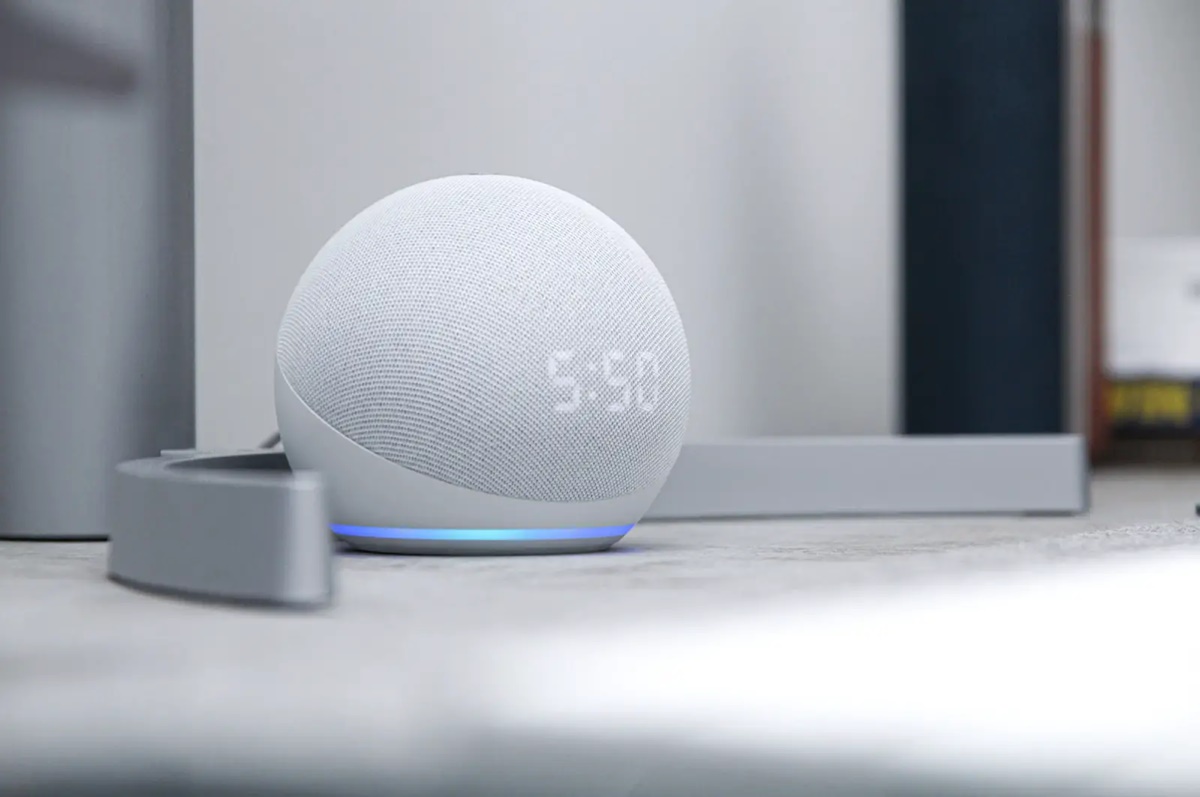Check if Alexa is Connected to the Internet
If you’re experiencing the problem of Alexa only playing one song, the first step is to ensure that your Alexa device is connected to the internet. Without a stable internet connection, Alexa may have difficulty accessing the music library and playing multiple songs. Here are a few steps you can take to check if Alexa is connected to the internet:
- Verify the Wi-Fi Connection: Begin by confirming that your Alexa device is connected to your Wi-Fi network. Check the Wi-Fi indicator on your device to ensure it is connected. If not, try reconnecting to your Wi-Fi network by going to the Alexa app and selecting the appropriate network from the settings menu.
- Restart Your Router and Modem: Sometimes, connectivity issues can be resolved by simply restarting your router and modem. Unplug both devices from the power source, wait for a minute, and then plug them back in. This can help refresh the connection and resolve any temporary glitches.
- Move Your Alexa Device Closer to the Router: Weak Wi-Fi signals can lead to connectivity issues. If your Alexa device is located far away from the router, try moving it closer to ensure a stronger and more stable connection.
- Check Other Connected Devices: If other devices in your home are experiencing internet connectivity issues, it’s possible that there may be a problem with your internet service provider. In this case, contact your service provider to troubleshoot and fix the issue.
- Test Alexa with Other Functions: Apart from music playback, test Alexa with other functions such as setting reminders, controlling smart home devices, or answering questions. If these functions work properly, it indicates that the issue might be specific to music playback.
By following these steps, you can ensure that your Alexa device is properly connected to the internet. If the problem persists even after checking the internet connectivity, there may be other factors contributing to the issue. In the following sections, we will explore additional troubleshooting steps to resolve the problem of Alexa playing only one song.
Ensure Alexa’s Software is Up to Date
An outdated software version on your Alexa device can sometimes cause issues with music playback. It is essential to keep your Alexa device up to date to ensure optimal performance. Here’s how you can check and update Alexa’s software:
- Launch the Alexa App: Open the Alexa app on your smartphone or tablet. Ensure that you are using the latest version of the app.
- Select the Device: Tap on the Devices tab at the bottom of the screen and choose your Alexa device from the list.
- Check for Updates: Scroll down and look for the “Software Version” option. If there are any available updates, you will see a message indicating that a new software version is available.
- Install Updates: Follow the on-screen instructions to install the latest software version. Make sure your Alexa device is connected to a stable internet connection during the update process.
Once the software update is complete, restart your Alexa device and test music playback again. This simple step can often resolve issues with Alexa playing only one song. If the problem persists, there may be other factors contributing to the issue.
It’s worth noting that Amazon regularly releases software updates for Alexa devices to enhance functionality and address any known issues. By keeping your device up to date, you ensure that you have access to the latest features and improvements.
If updating the software does not resolve the problem, don’t worry. There are additional troubleshooting steps to try, which we will explore in the upcoming sections.
Logout and Re-login to the Amazon Music App
If your Alexa device is only playing one song, it is possible that there may be a temporary glitch or authentication issue with the Amazon Music app. By logging out and then logging back into the app, you can refresh the connection and potentially resolve the problem. Here’s how you can logout and re-login to the Amazon Music app:
- Open the Alexa App: Launch the Alexa app on your smartphone or tablet. Ensure that you are using the latest version of the app.
- Select the Music Tab: Tap on the Music tab located at the bottom of the screen. This will take you to the Amazon Music section.
- Logout of Amazon Music: Look for the settings icon (usually represented by three dots) and tap on it. From the dropdown menu, select “Logout” or “Sign Out” to log out of your Amazon Music account.
- Re-login to Amazon Music: After successfully logging out of the app, go back to the Music tab and tap on it again. You will be prompted to log in to your Amazon Music account. Enter your credentials and sign in.
Once you have re-logged into the Amazon Music app, try playing music on your Alexa device again. This simple step can often resolve any temporary authentication issues that might be causing the problem.
If the issue persists, there are additional troubleshooting steps to explore. In the following sections, we will delve deeper into resolving the problem of Alexa only playing one song.
Clear Cache and Data of the Amazon Music App
If you’re facing the issue of Alexa only playing one song, it’s possible that there could be corrupted data or cached files in the Amazon Music app on your device. Clearing the cache and data of the app can often resolve such issues. Here’s how you can do it:
- Open App Settings: Navigate to the settings menu on your smartphone or tablet.
- Find Amazon Music: Scroll through the list of installed apps and locate the Amazon Music app. Tap on it to access the app’s settings.
- Clear Cache: In the app’s settings, you’ll find an option to clear the cache. Tap on it to clear the cached files associated with the app.
- Clear Data: After clearing the cache, look for the option to clear data. This action will delete all the temporary files and settings for the app. Note that clearing data will sign you out of the app, so be prepared to log back in.
- Restart Alexa Device: Once you’ve cleared the cache and data, restart your Alexa device. This step will help refresh the connection between the device and the Amazon Music app.
After performing these steps, launch the Amazon Music app, log back in, and test music playback on your Alexa device. Clearing cache and data can often resolve issues related to corrupted files or temporary glitches in the app.
If the problem persists, there are additional troubleshooting steps to explore. In the next sections, we will discuss further methods to troubleshoot the issue of Alexa playing only one song.
Restart Alexa Device
If your Alexa device is only playing one song, a simple yet effective troubleshooting step is to restart the device. Restarting the device can help resolve temporary software glitches or memory issues that may be causing the problem. Here’s how you can restart your Alexa device:
- Locate the Power Button: Depending on the model of your Alexa device, find the power button. It is usually located on the top or back of the device.
- Press and Hold the Power Button: Press and hold the power button for about five seconds until you see the device’s LED lights turn off and then back on. This indicates that the device is restarting.
- Wait for the Device to Restart: After the device turns back on, give it a few moments to fully restart. The LED lights may flash or change colors during this process.
- Test Music Playback: Once the device has restarted, try playing music on your Alexa device again. This simple step can often resolve the issue of Alexa only playing one song.
Restarting the device helps clear any temporary software glitches that may be interfering with music playback. It also gives the device a fresh start and can free up memory for better performance.
If the problem persists even after restarting the device, there are further troubleshooting steps to explore. In the subsequent sections, we will discuss additional methods to troubleshoot the issue of Alexa playing only one song.
Disable and Re-enable Amazon Music Skill
If your Alexa device is only playing one song, it’s worth considering disabling and then re-enabling the Amazon Music skill. Sometimes, the skill may encounter a temporary issue or require reauthorization to function correctly. Here’s how you can disable and re-enable the Amazon Music skill:
- Open the Alexa App: Launch the Alexa app on your smartphone or tablet. Make sure you have the latest version of the app installed.
- Go to Skills & Games: Tap on the menu icon in the top-left corner of the screen, then select “Skills & Games” from the dropdown menu.
- Find Amazon Music Skill: In the search bar at the top, enter “Amazon Music” and search for the skill. Once you find it, select it to access the Amazon Music skill page.
- Disable the Skill: On the skill page, you’ll see an option to disable or turn off the skill. Tap on it to disable the Amazon Music skill.
- Enable the Skill: After disabling the skill, go back to the skill page and tap on the button to enable or turn on the skill. This action will reauthorize the skill and ensure it’s functioning properly.
Once you’ve re-enabled the Amazon Music skill, try playing music on your Alexa device again. This process helps refresh the connection between the skill and your device, resolving any temporary issues that may have been causing the problem.
If the issue persists, don’t worry. There are additional troubleshooting steps to explore. In the upcoming sections, we will discuss further methods to troubleshoot the issue of Alexa playing only one song.
Reset Alexa Device to Factory Settings
If you have tried the previous troubleshooting steps and your Alexa device is still only playing one song, you may consider resetting the device to its factory settings. This action will remove all personalized settings and configurations, returning the device to its original state. Here’s how you can reset your Alexa device:
- Locate the Reset Button: Look for the reset button on your Alexa device. The location of the reset button varies depending on the device model. It is usually found on the bottom or back of the device.
- Press and Hold the Reset Button: Use a small, pointed object like a paperclip and press and hold the reset button for approximately 20-30 seconds. Keep pressing until the device’s LED lights flash, indicating that the reset process has begun.
- Wait for the Reset: Allow your Alexa device a few moments to complete the reset process. The LED lights may flash or change colors during this time.
- Set Up the Device Again: Once the reset is complete, the device will restart and prompt you to set it up again. Follow the on-screen instructions to reconnect the device to your Wi-Fi network and link it to your Amazon account.
- Test Music Playback: After setting up the device once again, try playing music on your Alexa device. By resetting it to factory settings, you have effectively cleared any persistent issues that might have been causing Alexa to play only one song.
Note that resetting your Alexa device will remove all personalized settings, including Wi-Fi credentials, linked accounts, and personalized preferences. Make sure to take note of any important settings before performing the reset.
If the problem persists even after resetting the device, it is recommended to contact Amazon Customer Support for further assistance. They can provide additional troubleshooting steps or guide you through any necessary repairs or replacements.
Contact Amazon Customer Support
If you have followed all the previous troubleshooting steps and your Alexa device is still only playing one song, it’s time to reach out to Amazon Customer Support for further assistance. The support team is knowledgeable and experienced in resolving issues related to Alexa devices and can provide specialized guidance to troubleshoot the problem. Here’s how you can contact Amazon Customer Support:
- Visit the Amazon Help & Customer Service Website: Go to the Amazon website and navigate to the Help & Customer Service section.
- Select the “Contact Us” Option: On the Help & Customer Service page, scroll down and look for the “Need More Help?” section. Click on the “Contact Us” button.
- Choose your Device and Issue: Select your Alexa device from the list and specify the issue you are experiencing with music playback.
- Choose your Preferred Contact Method: Amazon offers different contact methods such as phone, live chat, or email. Choose the option that is most convenient for you.
- Communicate with Amazon Customer Support: Once you have selected your preferred contact method, follow the instructions provided to get in touch with Amazon Customer Support. Explain the issue you are facing with your Alexa device and provide any relevant details.
Amazon Customer Support will help guide you through any additional troubleshooting steps or offer further solutions to resolve the issue of Alexa only playing one song. They may also determine if a repair or replacement is necessary if the device is found to be defective.
Remember to be patient and provide as much information as possible when contacting customer support. Clear communication will help them understand the problem better and provide accurate assistance.
In the rare event that the issue cannot be resolved, Amazon Customer Support will work with you to explore potential solutions or offer appropriate alternatives.