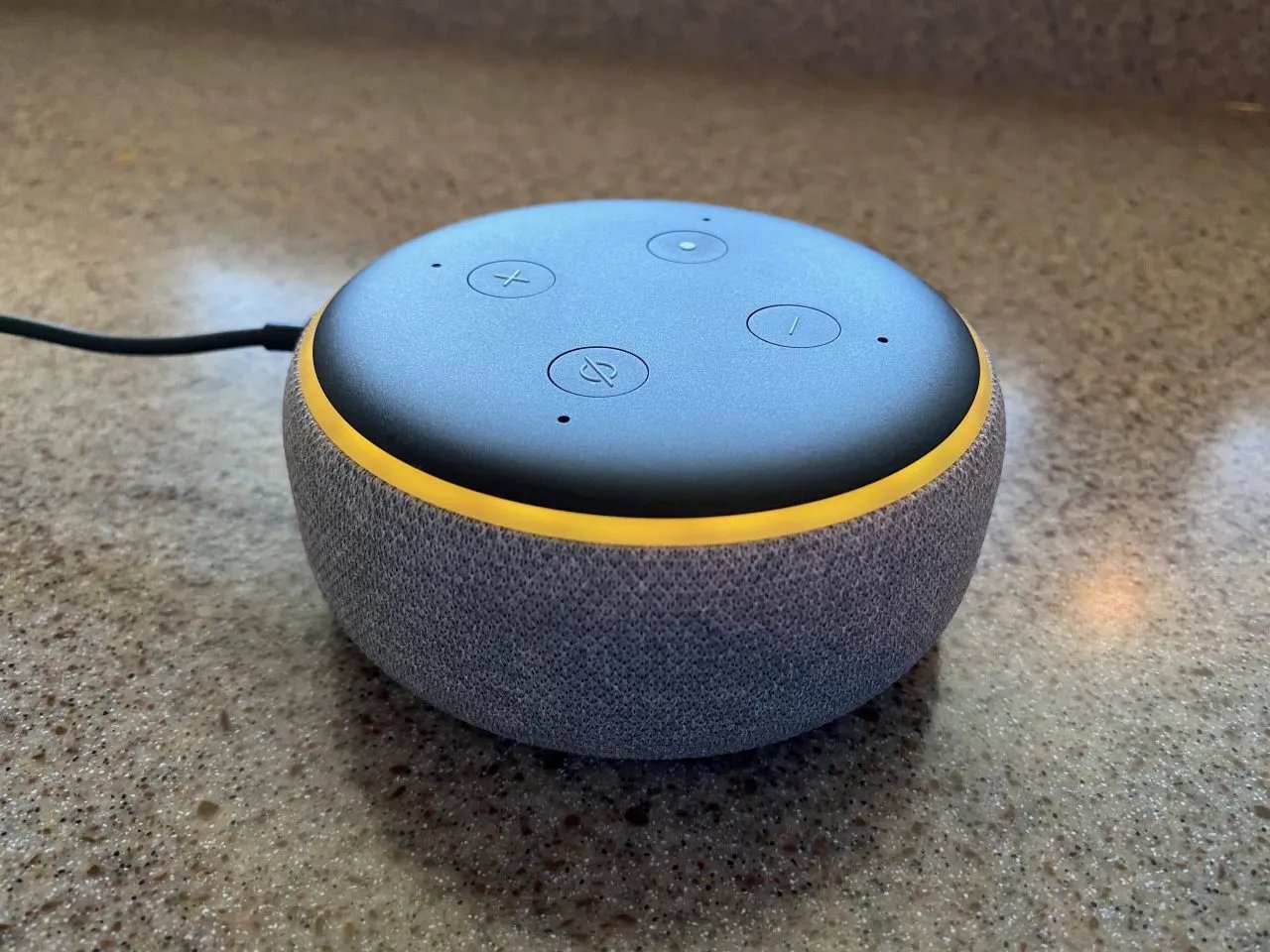Overview of Alexa Notifications
Alexa Notifications are a powerful feature that allows your Amazon Echo device to send you proactive and reactive alerts, reminders, and updates. These notifications can be customized to suit your needs and can be sent through various mediums, including text-to-speech audio messages, visual displays on Echo Show devices, and even through mobile notifications on your Alexa app.
With Alexa Notifications, you no longer have to rely solely on your memory to remember important tasks or appointments. You can simply set up reminders or create to-do lists, and Alexa will notify you at the specified time or when you arrive at a designated location.
Not only can you receive reminders and updates, but you can also interact with notifications to take immediate action. For example, if you receive a notification about an upcoming meeting, you can ask Alexa to add it to your calendar or confirm your attendance.
The versatility of Alexa Notifications extends to third-party skills and routines as well. Developers can incorporate notification capabilities into their Alexa skills, allowing users to receive personalized alerts and updates from their favorite apps or services.
To enable Alexa Notifications, you need to ensure that your Amazon Echo device is connected to the internet and linked to your Amazon account. Once you have set up the necessary permissions and preferences in the Alexa app, you can start enjoying the convenience of proactive notifications.
It is important to note that privacy and security considerations are paramount when using Alexa Notifications. Amazon follows strict protocols to safeguard your personal information and provides options to control the types of notifications you wish to receive. You can review and adjust your notification settings at any time to suit your preferences.
Overall, Alexa Notifications bring an added layer of convenience and efficiency to your daily life. By seamlessly integrating reminders, alerts, and updates into your smart home ecosystem, Alexa helps you stay organized, on top of your tasks, and informed about the things that matter to you.
How to Enable Alexa Notifications
Enabling Alexa Notifications is a straightforward process that can be done through the Alexa app on your smartphone or tablet. Follow the steps below to get started:
- Open the Alexa app on your device and tap on the menu icon in the top-left corner.
- From the menu, select “Settings” and then choose the device you want to enable notifications for.
- Scroll down to find the “Notifications” option and tap on it.
- Toggle the switch next to “Alexa Notifications” to enable the feature for that specific device.
- Once enabled, you can further customize your notification settings by selecting “Notification Sounds” or “Notification Announcements” to choose how you want to receive notifications.
- Additionally, you can manage notification settings for specific skills by navigating to the “Skills & Games” section in the Alexa app, selecting the skill, and toggling the notifications for that skill on or off.
- Finally, you can also enable notifications for specific actions within your routines. To do this, go to the “Routines” section in the Alexa app, select the routine you want to edit, and under actions, choose “Add action” and select “Send Alexa notification.”
It’s important to note that some features of Alexa Notifications may vary depending on the device you own. For example, if you have an Echo Show, you can benefit from visual notifications in addition to audio messages.
Once you have enabled Alexa Notifications, you can start creating reminders, adding items to your shopping lists, and exploring the various notification features available through third-party skills. Keep in mind that you can always manage and adjust your notification settings through the Alexa app to suit your preferences.
By enabling Alexa Notifications, you empower your Amazon Echo device to keep you informed, organized, and on top of your daily tasks and appointments. Give it a try and experience the convenience and efficiency that proactive notifications bring to your smart home ecosystem.
Setting Up and Managing Reminders
One of the key features of Alexa Notifications is the ability to set up and manage reminders. With reminders, you can ensure that you never miss an important task or appointment again. Follow these steps to set up and manage reminders using Alexa:
- To create a reminder, simply say, “Alexa, set a reminder.”
- Specify the time and date for the reminder. For example, you can say, “Alexa, set a reminder for tomorrow at 3 PM.”
- Optionally, you can set recurring reminders by saying, “Alexa, remind me every Monday at 10 AM.”
- You can also set location-based reminders by saying, “Alexa, remind me to buy groceries when I arrive at the supermarket.”
- If you need to view or manage your reminders, you can do so through the Alexa app. Open the app, go to the “Reminders & Alarms” section, and you’ll find a list of all your current reminders.
- In the Alexa app, you can edit, delete, or snooze reminders as needed. You can also change the notification sound for reminders or specify where you want to receive reminders (such as on your Echo device or through the Alexa app on your phone).
- Additionally, you can ask Alexa to read out your upcoming reminders by saying, “Alexa, what are my reminders for today?”
- If you want to manage reminders for a specific skill, you can do so in the “Skills & Games” section of the Alexa app. Tap on the skill and select “Manage reminders” to view and edit reminders specific to that skill.
Setting up and managing reminders with Alexa is a convenient way to stay organized and ensure you never forget an important task or event. By utilizing the power of voice commands and the user-friendly Alexa app, you can effortlessly create, edit, and manage reminders to fit your schedule and preferences.
Creating and Managing Lists with Alexa Notifications
Alexa Notifications not only allow you to set reminders but also provide a seamless way to create and manage lists. Whether it’s a shopping list, a to-do list, or a wish list, Alexa makes it easy to stay organized and keep track of your tasks. Follow these steps to create and manage lists with Alexa:
- To create a list, simply say, “Alexa, create a [list name].” For example, you can say, “Alexa, create a shopping list.”
- You can add items to your list by saying, “Alexa, add [item name] to my [list name].” For example, you can say, “Alexa, add milk to my shopping list.”
- If you want to view or manage your lists, you can do so through the Alexa app. Open the app, go to the “Lists & Notes” section, and you’ll find all your created lists.
- In the Alexa app, you can edit, delete, or mark items as completed on your lists. You can also share your lists with others, making it easier to collaborate and delegate tasks.
- Additionally, you can ask Alexa to read out your lists by saying, “Alexa, what’s on my [list name]?” For example, you can say, “Alexa, what’s on my shopping list?”
- If you want to manage lists for a specific skill, you can do so in the “Skills & Games” section of the Alexa app. Tap on the skill and select “Manage lists” to view and edit lists specific to that skill.
Creating and managing lists with Alexa Notifications is an efficient way to stay organized and keep track of your tasks. Whether it’s your grocery shopping list or a list of chores, Alexa makes it easy to add and manage items, so you never forget an important task. With the convenience of voice commands and the user-friendly Alexa app, staying organized has never been easier.
Understanding and Managing Alexa Notifications for Skills and Routines
Alexa Notifications not only work for reminders and lists but also extend to third-party skills and routines. This means you can receive personalized alerts and updates from your favorite apps and services. Let’s delve into how to understand and manage Alexa Notifications for skills and routines:
Skills:
Many Alexa skills offer notification capabilities to enhance their functionality and keep you informed. To enable notifications for a specific skill:
- Launch the Alexa app and go to the “Skills & Games” section.
- Select the skill for which you want to enable notifications.
- Toggle the notifications on or off for that skill.
Once enabled, you’ll start receiving notifications sent by that skill. These can include updates, reminders, and other relevant information specific to the skill’s purpose.
Routines:
Routines allow you to automate a series of actions with a single voice command. With Alexa Notifications, you can integrate notifications into your routines to make them even more powerful. Here’s how:
- Open the Alexa app and go to the “Routines” section.
- Select the routine for which you want to add a notification.
- Under “Actions,” choose “Add action” and select “Send Alexa notification.”
- Specify the notification message and any other desired settings.
When you trigger the routine, Alexa will send the specified notification to your chosen device or devices.
Managing notifications for skills and routines is similar to managing overall notification settings. You can review and toggle the notifications for each skill and routine as needed. This level of control allows you to customize your notification experience based on your preferences and the specific skills and routines you use.
By understanding and managing Alexa Notifications for skills and routines, you can enhance your interaction with third-party apps and services, automate tasks, and receive personalized updates on topics and events that matter to you.
How to Interact with Alexa Notifications
Interacting with Alexa Notifications is simple and intuitive, allowing you to take immediate action and stay on top of important updates and alerts. Here’s how you can easily interact with your Alexa Notifications:
- When you receive a notification, your Alexa-enabled device will indicate its arrival with an audible sound or a visual alert on devices with a screen, such as the Echo Show. Additionally, you may receive a mobile notification on your Alexa app.
- To listen to an audio notification, simply say, “Alexa, what are my notifications?” or “Alexa, read my notifications.”
- If you have multiple notifications, Alexa will read them out one by one in chronological order. You can also specify a specific notification by saying, “Alexa, read the [notification name]”.
- After hearing a notification, you can take action by asking Alexa for further details or performing related tasks. For example, if you receive a notification about a missed call, you can ask Alexa to call back the person or check your call history.
- If your Echo device has a screen, you can view visual notifications by saying, “Alexa, show my notifications.” This will display a list of your notifications on the device’s screen that you can scroll through.
- With some notifications, you may have the option to interact with them using voice commands. For example, if you receive a notification from a delivery tracking skill, you can ask Alexa for the latest update on your package.
- If you want to dismiss a notification, simply say, “Alexa, dismiss” or swipe it off the screen on devices with touch controls.
- To delete all your notifications at once, say, “Alexa, delete all my notifications.”
Interacting with Alexa Notifications allows you to quickly gather information, perform actions, and stay informed without the need to check your phone or computer. Whether it’s responding to missed calls, tracking packages, or staying updated on breaking news, Alexa Notifications make it convenient to access the information you need with just your voice.
Troubleshooting Common Issues with Alexa Notifications
While Alexa Notifications are designed to be seamless and reliable, there may be times when you encounter issues or difficulties. Here are some common issues and troubleshooting steps to help you address them:
1. Not receiving notifications:
– Ensure that your device is connected to the internet and linked to your Amazon account.
– Check your notification settings in the Alexa app, making sure notifications are enabled and properly configured.
– Verify that the specific skill or app you are expecting notifications from has notification permissions enabled.
2. Getting excessive or unwanted notifications:
– Review your notification settings in the Alexa app and adjust them to your preferences.
– Check the settings within specific skills or apps to disable notifications that are not relevant or necessary.
3. Alexa not reading out notifications:
– Make sure your device’s volume is turned up and not on mute.
– Check if the particular notification has been dismissed or deleted. Alexa will not read out notifications that have been processed already.
4. Echo Show not displaying visual notifications:
– Ensure that your Echo Show device is powered on and connected to the internet.
– Double-check that the “Show Visual Notifications” feature is enabled in the device settings within the Alexa app.
5. Difficulty managing or editing notifications:
– If you are having trouble managing notifications through voice commands, try using the Alexa app to view, edit, or delete notifications.
– If a specific skill or app is causing issues, contact the skill’s developer or support team for assistance.
6. Failure to receive notifications on mobile devices:
– Ensure that notifications are enabled for the Alexa app on your mobile device. Check the notification settings within your device’s system settings as well.
– Verify that your mobile device is connected to the internet and has a stable network connection.
If you have tried the troubleshooting steps above and are still experiencing issues with Alexa Notifications, consider contacting Amazon’s customer support for further assistance. They will be able to help diagnose and resolve any technical problems that may be causing disruptions to your notification experience.
Privacy and Security Considerations with Alexa Notifications
When using Alexa Notifications, it is essential to understand and prioritize privacy and security considerations. Amazon takes these matters seriously and has implemented measures to safeguard your personal information. Here are some key points to keep in mind regarding privacy and security when using Alexa Notifications:
1. Data encryption:
Amazon employs encryption to protect the communication and transfer of data between your Alexa-enabled devices and their servers. This ensures that your notifications and personal information remain secure and inaccessible to unauthorized individuals.
2. Permission-based notifications:
Alexa Notifications require permission from the user to send alerts and updates. You have complete control over which skills and apps can send notifications to your Echo devices or the Alexa app on your mobile device. Review and manage these permissions in the Alexa app to ensure you only receive notifications from trusted sources.
3. Granular notification settings:
Amazon provides granular control over notification settings, allowing you to toggle specific notifications on or off for individual skills or routines. This enables you to customize your notification experience to suit your preferences and ensure that you only receive the alerts that are relevant to you.
4. Privacy of notification content:
Amazon does not store the contents of your notifications. Once a notification is processed and delivered, it is not accessible or stored by Amazon or any of its affiliates. This further safeguards your privacy and ensures that sensitive information remains confidential.
5. Voice profile recognition:
To enhance security, Alexa can recognize different voices within a household. This feature helps ensure that notifications are delivered to the right person and prevents unauthorized access to personal information or sensitive alerts.
6. User control and transparency:
Amazon provides transparency and control over your notification data. You can easily review and manage your notification settings within the Alexa app, allowing you to adjust permissions, delete notifications, and control how and where you receive alerts.
While Amazon continuously works to uphold the privacy and security of Alexa Notifications, it is crucial for users to practice good security hygiene as well. This includes keeping your devices updated with the latest firmware, using strong and unique passwords for your accounts, and remaining vigilant against potential phishing attempts or suspicious activities.
By staying informed and conscious of privacy and security considerations, you can confidently enjoy the convenience and efficiency that Alexa Notifications bring to your daily routines without compromising your personal data.
Exploring Advanced Features of Alexa Notifications
Alexa Notifications offer more than just reminders and alerts. There are several advanced features and capabilities that allow you to further enhance your notification experience. Let’s explore these advanced features:
1. Multi-room notifications:
If you have multiple Echo devices in your home, you can enable multi-room notifications. This allows notifications to be broadcasted simultaneously across all your Echo devices, ensuring you never miss an important alert or update, no matter where you are in your home.
2. Notification filtering:
Amazon provides options to filter notifications based on the priority levels you set. You can categorize notifications as high, medium, or low priority, enabling you to customize the level of urgency for different types of alerts. This allows you to stay informed while avoiding notification overload.
3. Location-based notifications:
With location-based notifications, you can receive alerts when you arrive at a specific location. For example, you can set up a notification to remind you to pick up groceries when you reach the supermarket. This feature adds convenience and ensures you receive timely reminders based on your physical whereabouts.
4. Integration with smart devices and services:
Alexa Notifications seamlessly integrate with various smart devices and services. This means you can receive alerts and updates from your connected devices, such as home security systems, smart thermostats, and even personal health trackers. This integration allows for a more comprehensive and interconnected smart home experience.
5. Custom notification sounds:
Amazon provides a range of custom notification sounds that you can choose from. This allows you to personalize your notification experience and differentiate between different types of alerts. Whether it’s a soft chime or a more energetic tone, you can select a sound that suits your style and preferences.
6. Time-sensitive notifications:
Alexa Notifications offer time-sensitive capabilities, allowing you to set notifications that are specific to a certain time. For example, you can receive a notification every day at 7 AM with the weather forecast for the day ahead. These time-sensitive notifications keep you informed and on track with your schedule.
By exploring and utilizing these advanced features of Alexa Notifications, you can customize and optimize your notification experience to meet your unique needs. Whether it’s leveraging multi-room notifications, integrating with your smart devices, or setting up location-based alerts, these advanced features further enhance the convenience and efficiency of Alexa Notifications in your daily life.
Future Developments and Updates for Alexa Notifications
The world of voice assistants and smart home technology is constantly evolving, and Amazon is continuously working on new features and updates to enhance the capabilities of Alexa Notifications. Here are some potential future developments and updates to look forward to:
1. Enhanced customization options:
Amazon may introduce more extensive customization options for Alexa Notifications. This could include the ability to customize notification sounds, create custom notification styles, and personalize the delivery method for different types of alerts.
2. Deeper integration with third-party apps and services:
As the number of Alexa skills and smart devices continues to grow, Amazon may expand the integration of Alexa Notifications with third-party apps and services. This could mean more personalized and contextually relevant notifications from your favorite apps and a broader range of devices that can send and receive notifications.
3. Smarter and proactive notifications:
With advancements in artificial intelligence and machine learning, Alexa Notifications will likely become more intelligent and proactive. This could include smarter suggestions for reminders based on your habits, predictive alerts for upcoming events, and automated notifications based on sensor data from your smart devices.
4. Enhanced multi-modal notifications:
Alexa devices with screens, such as Echo Show, may see improvements in displaying visual notifications. This could involve showing more detailed information, interactive elements within notifications, and the ability to dismiss or interact with notifications directly on the screen.
5. Improved privacy and security measures:
Amazon will continue to prioritize privacy and security measures for Alexa Notifications. They may introduce even stronger data encryption protocols, enhanced voice recognition for added security, and more transparent controls for managing notification permissions and data sharing.
6. Seamless integration with connected ecosystems:
As the Internet of Things (IoT) ecosystem expands, Alexa Notifications may seamlessly integrate with a wider range of connected devices. This could include notifications from smart appliances, vehicles, wearable devices, and other IoT-enabled devices, making your notification experience even more comprehensive and interconnected.
With continuous innovation and advancements, the future of Alexa Notifications holds exciting possibilities. As Amazon continues to refine and expand this feature, users can expect a more personalized, intuitive, and interconnected notification experience in the years to come.