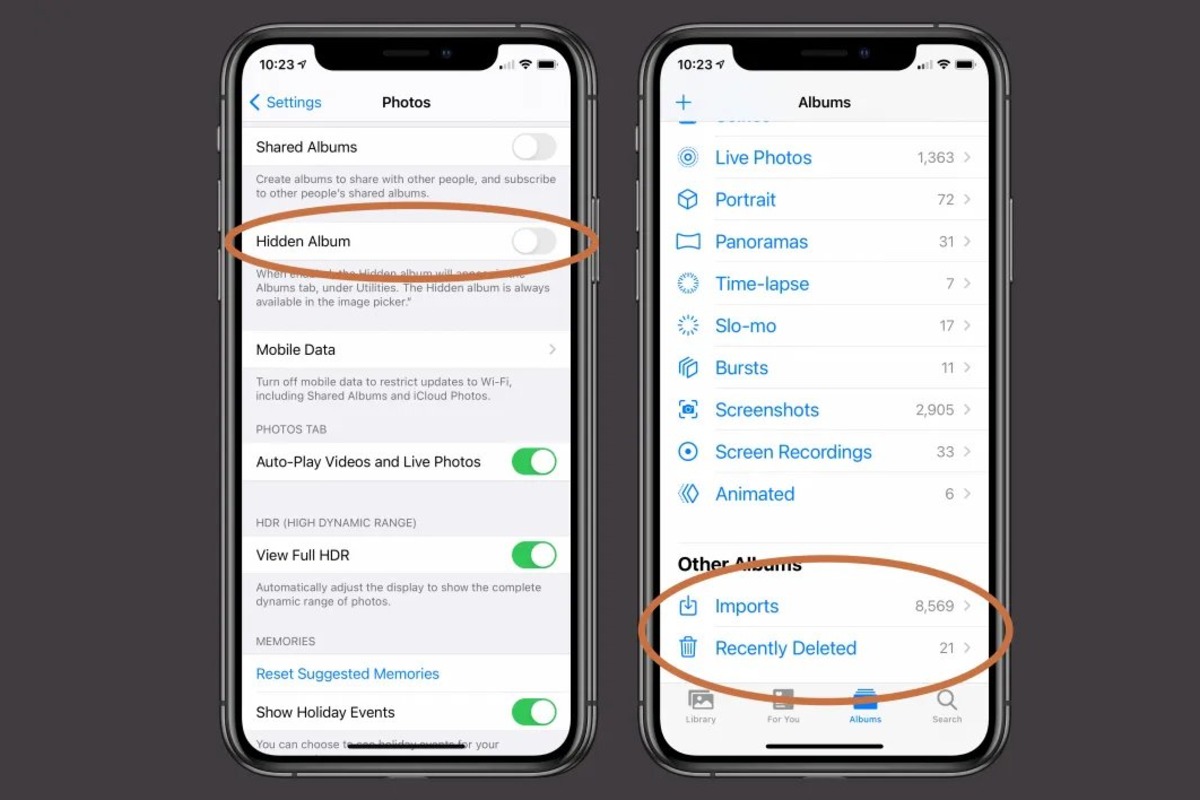Understanding Album Management on iPhone 12
Album management on the iPhone 12 is a crucial aspect of organizing and optimizing your photo collection. With the ever-increasing storage capacity of smartphones, users tend to accumulate a vast number of photos and videos over time. To maintain a well-organized photo library, it's essential to understand the intricacies of album management on the iPhone 12.
The Photos app on the iPhone 12 offers a user-friendly interface for creating, organizing, and managing albums. Albums serve as a convenient way to categorize and group photos based on specific events, locations, or themes. This allows users to quickly access and view related photos without sifting through their entire photo library.
In addition to the default albums such as "Recents," "Favorites," and "Recently Deleted," users have the flexibility to create custom albums tailored to their preferences. Whether it's a collection of vacation memories, family gatherings, or nature shots, custom albums provide a personalized approach to organizing photos.
Furthermore, the iPhone 12's album management system seamlessly integrates with iCloud, Apple's cloud storage service. This integration enables users to sync their albums across multiple devices, ensuring that their organized photo collections are accessible from any Apple device linked to their iCloud account.
Understanding album management on the iPhone 12 also involves recognizing the distinction between albums and the main photo library. While the main library contains all photos and videos captured or saved on the device, albums serve as curated collections that offer a more refined and tailored viewing experience.
By comprehending the nuances of album management on the iPhone 12, users can harness the full potential of the Photos app to curate, organize, and relive their most cherished moments captured through the device's powerful camera.
In the subsequent sections, we will delve into the step-by-step process of deleting albums on the iPhone 12, as well as important considerations to keep in mind before undertaking this action. Understanding these aspects will empower users to manage their photo albums effectively while maintaining a clutter-free and personalized photo library on their iPhone 12.
Steps to Delete Albums on iPhone 12
Deleting albums on your iPhone 12 can help declutter your photo library and streamline your photo management process. Follow these straightforward steps to remove unwanted albums from your device:
-
Open the Photos App: Begin by launching the Photos app on your iPhone 12. This app serves as the central hub for managing your photo library and albums.
-
Navigate to the Albums Tab: Tap on the "Albums" tab located at the bottom of the screen. This will display all your existing albums, including both default and custom ones.
-
Select the Target Album: Scroll through the list of albums and select the specific album you wish to delete. Tap on the album to open it and view its contents.
-
Tap the Three Dots: In the top-right corner of the screen, you will see three dots (ellipsis) representing additional options. Tap on these dots to reveal a menu of actions related to the selected album.
-
Choose "Delete Album": From the menu options, select "Delete Album." A confirmation prompt may appear to ensure that you intend to delete the album. Confirm the deletion to proceed.
-
Confirm Deletion: After confirming the deletion, the selected album and its contents will be permanently removed from your iPhone 12. It's important to note that this action is irreversible, so ensure that you genuinely want to delete the album.
-
Repeat if Necessary: If you have multiple albums to delete, repeat the process for each one until you have removed all the undesired albums from your device.
By following these steps, you can efficiently manage your albums on the iPhone 12, keeping your photo library organized and tailored to your preferences. It's important to exercise caution when deleting albums, as the action permanently removes the album and its contents from your device. Therefore, it's advisable to review the contents of the album before proceeding with the deletion to avoid unintentional loss of valuable photos and videos.
Deleting albums on the iPhone 12 is a simple yet impactful way to maintain a well-organized photo collection, ensuring that you can easily access and enjoy your most cherished memories without unnecessary clutter. With these steps, you can take control of your photo albums and create a personalized and streamlined photo management experience on your iPhone 12.
Considerations Before Deleting Albums on iPhone 12
Before embarking on the process of deleting albums from your iPhone 12, it's essential to consider several factors to ensure that you make informed decisions and avoid unintended consequences. Deleting albums can have a permanent impact on your photo collection, and taking the following considerations into account will help you navigate this process with confidence and clarity.
Review Album Contents
Before deleting an album, it's crucial to review its contents thoroughly. Albums often contain cherished memories, significant events, and valuable visual narratives. By assessing the photos and videos within the album, you can confirm whether any irreplaceable or sentimental content is present. This review process serves as a safeguard against inadvertently deleting important visual mementos.
Backup Your Photos
Prior to deleting any albums, it's advisable to create a backup of your photos and videos. This precautionary measure ensures that even if an album and its contents are removed from your iPhone 12, you have a secure copy stored elsewhere. Utilizing iCloud, external hard drives, or cloud storage services can provide reliable backup solutions, offering peace of mind and safeguarding your precious visual memories.
Consider Shared Albums
If the album you intend to delete is a shared album, it's essential to communicate with the other participants before proceeding with the deletion. Shared albums facilitate collaborative photo sharing and are often interconnected with the memories and experiences of multiple individuals. Open communication and consensus among the album participants can help prevent the unintentional loss of shared visual narratives and ensure that all parties are aligned with the decision to delete the album.
Evaluate Storage Impact
Assess the impact of deleting the album on your device's storage capacity. Deleting albums can free up storage space, potentially enhancing the performance and efficiency of your iPhone 12. By understanding the storage implications, you can make informed decisions regarding which albums to delete, especially if storage optimization is a priority for you.
Future Relevance
Consider the future relevance of the album and its contents. While an album may currently seem unnecessary or redundant, its contents may hold sentimental or historical value that could become significant in the future. Evaluating the potential future relevance of the album's contents can influence your decision-making process and prevent the inadvertent loss of visual narratives with enduring significance.
By carefully considering these aspects before deleting albums on your iPhone 12, you can approach album management with mindfulness and foresight. These considerations empower you to make informed decisions that align with your preferences and priorities, ensuring that your photo collection remains organized, meaningful, and reflective of your unique visual storytelling journey.