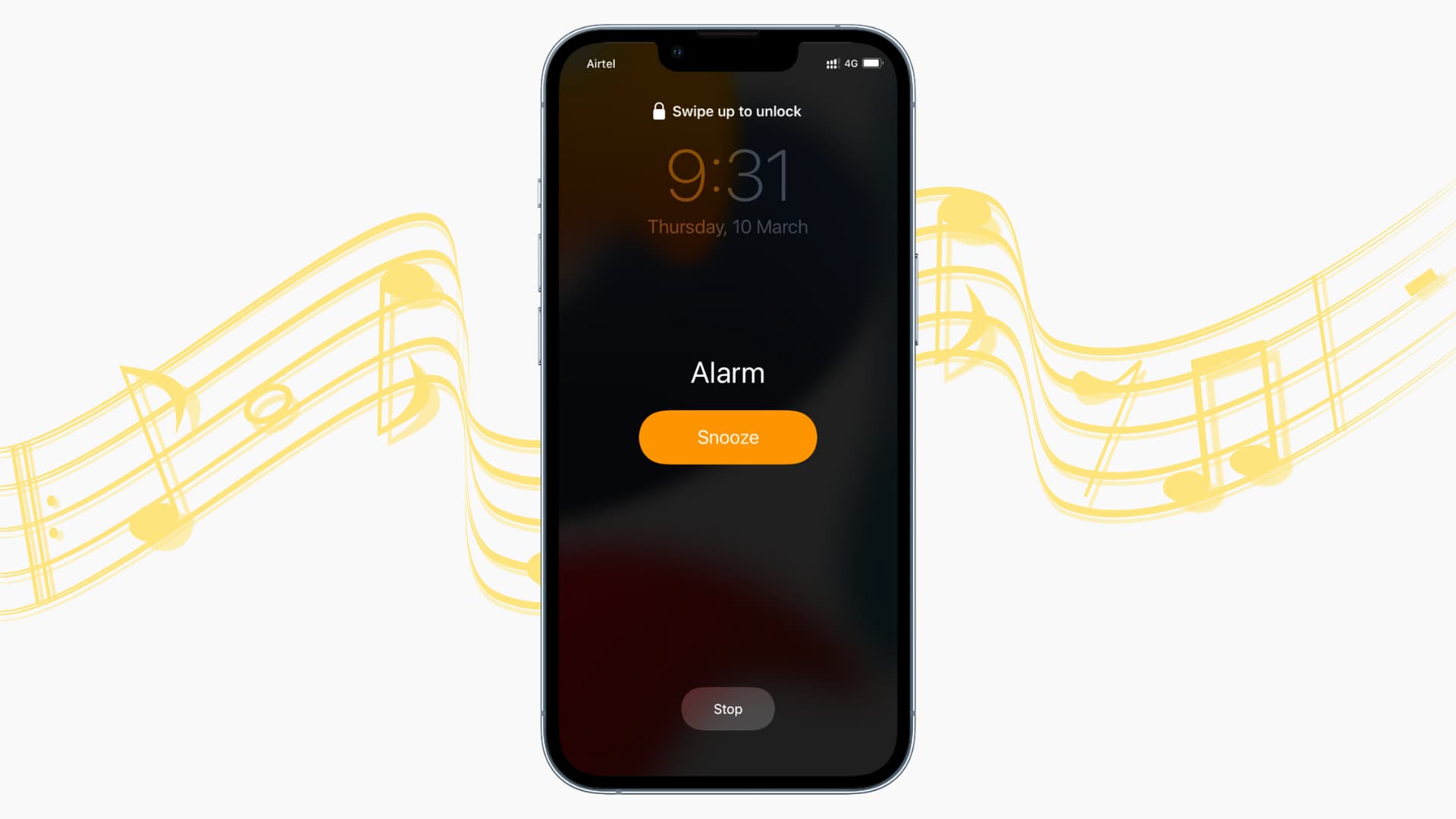Understanding the Different Types of Alarms on iPhone 11
When it comes to waking up on time or setting reminders, the iPhone 11 offers a range of alarm options to cater to diverse user preferences. Understanding the different types of alarms available on the iPhone 11 can significantly enhance the user experience and streamline the process of managing alarms effectively.
-
Standard Alarms: The iPhone 11 comes equipped with a standard alarm feature, allowing users to set specific times for waking up or being reminded of important tasks. This traditional alarm function provides a reliable and straightforward way to schedule daily wake-up calls or reminders.
-
Recurring Alarms: For individuals with consistent daily schedules, the recurring alarm feature on the iPhone 11 is a game-changer. This functionality enables users to set alarms that repeat on specific days of the week, ensuring that they never miss their regular morning routines or recurring appointments.
-
Customized Alarms: In addition to standard and recurring alarms, the iPhone 11 also offers the option to create customized alarms tailored to individual preferences. Users can personalize alarm tones, labels, and snooze settings, allowing for a more personalized and enjoyable waking experience.
-
Bedtime Alarms: With the Bedtime feature integrated into the Clock app, iPhone 11 users can set bedtime reminders to maintain a consistent sleep schedule. This innovative alarm type not only helps individuals establish healthy sleep habits but also promotes overall well-being by prioritizing adequate rest.
Understanding the diverse array of alarm options available on the iPhone 11 empowers users to leverage these features to their fullest potential. Whether it's setting a standard wake-up alarm, creating customized reminders, or establishing a consistent bedtime routine, the iPhone 11's alarm functionalities cater to a wide range of user needs, ultimately enhancing productivity and promoting a balanced lifestyle.
Deactivating the Alarm from the Lock Screen
Deactivating an alarm directly from the lock screen of your iPhone 11 is a convenient and efficient way to manage your morning wake-up routine or reminders without the need to unlock your device. When the alarm goes off, simply follow these steps to swiftly deactivate it:
-
Swipe or Tap: Upon hearing the alarm sound, you can either swipe left or right on the lock screen to stop the alarm or tap the "Stop" button, which appears at the bottom of the screen. This intuitive gesture-based interaction allows for quick and hassle-free alarm deactivation, ensuring that you can start your day without any unnecessary delays.
-
Snooze Option: If you prefer to snooze the alarm for a few extra minutes of rest, you can tap the "Snooze" button instead. This action will temporarily silence the alarm and provide you with a brief extension before it resounds. The snooze feature is a handy option for those who appreciate a gentle transition from sleep to wakefulness.
-
Control Center Access: In addition to swiping or tapping on the lock screen, you can also access the Control Center by swiping down from the top-right corner of the screen. From there, you can tap the alarm icon to stop or snooze the alarm, offering an alternative method for managing alarms directly from the lock screen.
Deactivating alarms from the lock screen of the iPhone 11 exemplifies the device's user-friendly design and intuitive functionality. By providing seamless access to alarm controls without requiring device unlocking, Apple has prioritized user convenience and efficiency, ensuring that managing alarms is a smooth and effortless experience.
Whether it's swiftly stopping the alarm to begin your day or opting for a brief snooze to ease into wakefulness, the iPhone 11's lock screen alarm deactivation process aligns with the device's commitment to enhancing user experience and simplifying everyday tasks. This streamlined approach to alarm management reflects Apple's dedication to seamlessly integrating technology into users' daily lives, ultimately fostering a more harmonious and stress-free start to the day.
Turning Off Alarms from the Clock App
The Clock app on the iPhone 11 serves as a central hub for managing alarms, offering a user-friendly interface that simplifies the process of setting and deactivating alarms. Turning off alarms from the Clock app involves straightforward steps that empower users to customize their wake-up routines and reminders with ease.
To begin, accessing the Clock app on your iPhone 11 allows you to view and manage all your configured alarms in one convenient location. Here's how you can turn off alarms from the Clock app:
-
Open the Clock App: Locate and tap the Clock app icon on your iPhone 11's home screen or app library to launch the Clock app.
-
Navigate to the Alarms Tab: Once the Clock app is open, navigate to the "Alarms" tab, typically located at the bottom of the screen. This tab provides a comprehensive overview of all your set alarms, allowing for seamless management and customization.
-
Select the Desired Alarm: Scroll through the list of alarms to locate the specific alarm you wish to turn off. Once identified, tap on the alarm to access its settings and control options.
-
Toggle Off the Alarm: Within the alarm settings, you will find a toggle switch that enables you to turn off the alarm. Simply tap the switch to deactivate the alarm, preventing it from sounding at the scheduled time.
-
Save Changes: After toggling off the alarm, ensure to save the changes by tapping the "Save" or "Done" button, depending on the interface. This step confirms the deactivation of the alarm and updates the settings accordingly.
By following these steps, users can effectively turn off alarms from the Clock app, granting them full control over their wake-up schedule and reminders. The intuitive design of the Clock app streamlines the process of managing alarms, allowing for seamless customization and deactivation as needed.
The ability to turn off alarms from the Clock app exemplifies the iPhone 11's commitment to user-centric design and functionality. By providing a centralized platform for alarm management, Apple empowers users to tailor their wake-up routines and reminders to suit their individual preferences and daily schedules. This user-friendly approach aligns with Apple's dedication to enhancing the overall user experience, ensuring that alarm management remains a simple and intuitive aspect of daily life with the iPhone 11.
Using Siri to Disable Alarms on iPhone 11
Harnessing the power of Siri, Apple's intelligent virtual assistant, to disable alarms on the iPhone 11 offers a hands-free and seamless approach to managing wake-up calls and reminders. Siri's advanced capabilities enable users to effortlessly interact with their device, providing a convenient method for deactivating alarms using voice commands.
To utilize Siri for disabling alarms on the iPhone 11, users can simply invoke the virtual assistant by saying, "Hey Siri," followed by the specific command to deactivate the desired alarm. For instance, a user can say, "Hey Siri, turn off my 7:00 AM alarm," prompting Siri to promptly execute the request and disable the specified alarm.
Siri's natural language processing and contextual understanding empower users to communicate with their iPhone 11 in a conversational manner, making the process of managing alarms intuitive and efficient. Whether it's turning off a single alarm or managing multiple alarms simultaneously, Siri's responsiveness and adaptability cater to diverse user preferences and needs.
Furthermore, Siri's integration with the Clock app on the iPhone 11 enables users to leverage voice commands for setting, modifying, and deactivating alarms with ease. By simply articulating their requests to Siri, users can streamline their morning routines and daily schedules, eliminating the need for manual interaction with the device.
The seamless integration of Siri into the alarm management process reflects Apple's commitment to enhancing user accessibility and convenience. By empowering users to interact with their iPhone 11 using natural language and voice commands, Siri transforms the way alarms are managed, offering a hands-free and personalized experience tailored to individual preferences.
In essence, utilizing Siri to disable alarms on the iPhone 11 exemplifies the device's intelligent design and user-centric functionality. By harnessing the power of Siri, users can effortlessly customize their wake-up routines and reminders, fostering a more intuitive and personalized approach to alarm management. This seamless integration of virtual assistant technology aligns with Apple's dedication to enhancing the overall user experience, ensuring that alarm management remains a natural and effortless aspect of daily life with the iPhone 11.