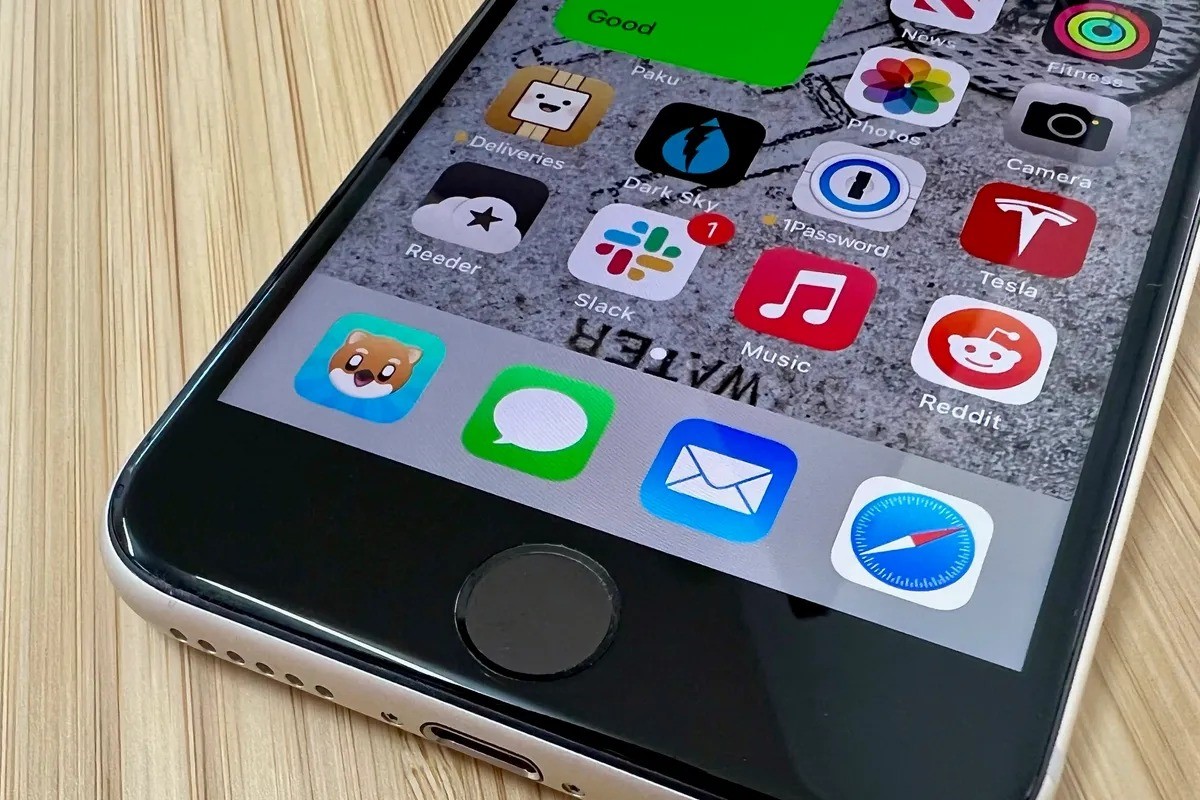Understanding the Volume Buttons on iPhone 14
The iPhone 14, like its predecessors, features volume buttons that allow users to control the sound output of the device. Located on the left side of the device, these buttons consist of two distinct components: the volume up button and the volume down button. Understanding how these buttons function is essential for effectively managing the audio output of the iPhone 14.
The volume up button, denoted by a plus (+) symbol, is positioned at the top of the volume control area. Pressing this button increases the volume of ringtones, notifications, and alerts, allowing users to customize the sound level to their preference. Whether in a bustling environment or a quiet setting, adjusting the volume using the volume up button ensures that important alerts are audible without being disruptive.
Conversely, the volume down button, marked with a minus (-) symbol, is located directly below the volume up button. By pressing the volume down button, users can decrease the volume of ringtones, notifications, and alerts, effectively silencing the device when necessary. This feature is particularly useful in situations where maintaining a low profile is essential, such as during meetings, lectures, or quiet gatherings.
In addition to managing ringer and alert volume, the volume buttons on the iPhone 14 also play a crucial role in adjusting media and app volume. When media, such as music or videos, is playing on the device, pressing the volume up or volume down button modifies the audio output accordingly. This seamless integration allows users to effortlessly control the sound level of their media content without navigating through complex menus or settings.
Overall, the volume buttons on the iPhone 14 serve as intuitive tools for regulating the device's audio output. Whether adjusting ringer and alert volume or modifying media and app volume, these buttons provide users with a convenient and accessible means of customizing their auditory experience. By familiarizing themselves with the functionality of these buttons, iPhone 14 users can effortlessly tailor their device's sound output to suit their preferences and surroundings.
Adjusting Ringer and Alert Volume on iPhone 14
The ringer and alert volume on the iPhone 14 can be easily adjusted using the dedicated volume buttons located on the left side of the device. Whether in a bustling environment or a serene setting, customizing the ringer and alert volume ensures that important notifications are audible without being disruptive.
To adjust the ringer and alert volume on the iPhone 14, users can simply press the volume up or volume down button, located on the left side of the device. When the volume up button is pressed, denoted by a plus (+) symbol, the ringer and alert volume increases, making notifications more audible. Conversely, pressing the volume down button, marked with a minus (-) symbol, decreases the ringer and alert volume, effectively silencing the device when necessary.
In addition to using the physical volume buttons, users can also adjust the ringer and alert volume through the device's settings. By navigating to the "Settings" app and selecting "Sounds & Haptics," users can fine-tune the ringer and alert volume to their preference. This method provides an alternative means of customizing the device's auditory experience, allowing for precise adjustments tailored to individual preferences.
Furthermore, the iPhone 14 offers a feature known as "Change with Buttons," which allows users to control whether the volume buttons adjust the ringer and alert volume or the media and app volume. By accessing the "Sounds & Haptics" settings and toggling the "Change with Buttons" option, users can seamlessly switch between adjusting the ringer and alert volume and modifying the media and app volume, providing enhanced flexibility and control over the device's audio output.
Overall, the ability to adjust the ringer and alert volume on the iPhone 14 empowers users to tailor their auditory experience to suit their surroundings and preferences. Whether using the physical volume buttons or navigating through the device's settings, the iPhone 14 offers intuitive and versatile methods for customizing the ringer and alert volume, ensuring that important notifications are always heard, regardless of the environment.
Changing Media and App Volume on iPhone 14
The iPhone 14 provides a seamless and intuitive experience for adjusting media and app volume, allowing users to customize their audio output to suit their preferences and surroundings. When media, such as music, videos, or app sounds, is playing on the device, users can effortlessly modify the volume using the dedicated volume buttons located on the left side of the device.
By pressing the volume up button, denoted by a plus (+) symbol, users can increase the media and app volume, enhancing the audio output to their desired level. This feature is particularly beneficial when enjoying multimedia content or engaging with various applications that rely on sound feedback. Whether immersing oneself in a captivating song or adjusting the volume of a gaming app, the iPhone 14's volume buttons provide a convenient and accessible means of enhancing the auditory experience.
Conversely, the volume down button, marked with a minus (-) symbol, allows users to decrease the media and app volume with a simple press. This functionality is invaluable in situations where reducing the audio output is necessary, such as when transitioning from a multimedia experience to a quieter environment. By seamlessly adjusting the volume using the dedicated buttons, users can effortlessly transition between different audio levels, ensuring a smooth and uninterrupted experience.
In addition to using the physical volume buttons, users can also modify the media and app volume through the device's settings. By accessing the "Settings" app and navigating to "Sounds & Haptics," users can fine-tune the media and app volume to their preference. This method provides an alternative means of customizing the device's audio output, allowing for precise adjustments tailored to individual preferences.
Furthermore, the iPhone 14 offers a feature known as "Change with Buttons," which allows users to control whether the volume buttons adjust the media and app volume or the ringer and alert volume. By accessing the "Sounds & Haptics" settings and toggling the "Change with Buttons" option, users can seamlessly switch between adjusting the media and app volume and modifying the ringer and alert volume, providing enhanced flexibility and control over the device's audio output.
Overall, the iPhone 14's intuitive methods for changing media and app volume empower users to tailor their auditory experience to suit their preferences and environment. Whether using the physical volume buttons or navigating through the device's settings, the iPhone 14 offers versatile and accessible means of customizing the media and app volume, ensuring a personalized and enjoyable audio experience.
Using Control Center to Adjust Volume on iPhone 14
The Control Center on the iPhone 14 serves as a centralized hub for accessing various device settings and features, including volume controls. By utilizing the Control Center, users can conveniently and swiftly adjust the volume of their device, providing a seamless and intuitive method for customizing the audio output.
To access the Control Center on the iPhone 14, users can simply swipe down from the top-right corner of the screen. This action reveals a panel containing a range of essential settings and shortcuts, including the volume controls. Within the Control Center, users can easily identify the volume slider, represented by an icon depicting a speaker with sound waves emanating from it.
By interacting with the volume slider in the Control Center, users can effortlessly modify the volume of their device to suit their preferences. Sliding the control upwards increases the volume, while sliding it downwards decreases the volume, providing a tactile and visually intuitive method for adjusting the audio output. This seamless interaction within the Control Center empowers users to swiftly tailor the volume of their device, whether for media playback, app usage, or general audio output.
In addition to adjusting the overall volume, the Control Center also offers the option to independently control the media and app volume. By expanding the volume control panel within the Control Center, users can access separate sliders for media and app volume, allowing for precise adjustments tailored to specific audio sources. This granular control ensures that users can fine-tune the volume of their media content and applications with ease, enhancing the overall audio experience on the iPhone 14.
Furthermore, the Control Center provides a convenient shortcut for accessing additional audio settings, such as AirPlay and audio output selection. By long-pressing the volume control panel, users can reveal expanded options for managing audio output, including selecting different audio devices and adjusting audio routing. This functionality enhances the versatility of the Control Center, allowing users to seamlessly manage their audio preferences and configurations without navigating through complex menus or settings.
Overall, the Control Center on the iPhone 14 serves as a powerful tool for adjusting volume, offering a user-friendly interface and comprehensive audio control capabilities. Whether modifying the overall volume, fine-tuning media and app volume, or accessing advanced audio settings, the Control Center provides a seamless and intuitive method for customizing the audio output of the iPhone 14, enhancing the overall user experience.
Adjusting Volume with Siri on iPhone 14
Siri, Apple's intelligent virtual assistant, offers a convenient and hands-free method for adjusting the volume on the iPhone 14. By leveraging Siri's voice command capabilities, users can effortlessly modify the device's audio output without the need to physically interact with the volume buttons or Control Center.
To adjust the volume with Siri on the iPhone 14, users can simply activate Siri by saying, "Hey Siri," or by pressing and holding the side button. Once Siri is activated, users can issue voice commands to increase or decrease the volume, providing a seamless and intuitive method for managing audio output.
For example, users can instruct Siri to "increase the volume," prompting the virtual assistant to raise the device's audio output. Conversely, users can request Siri to "decrease the volume," effectively lowering the audio level to suit their preferences. This hands-free approach to volume adjustment enhances accessibility and convenience, particularly in situations where manual interaction with the device may not be feasible or practical.
In addition to basic volume adjustments, Siri offers granular control over specific audio sources, allowing users to tailor their auditory experience with precision. For instance, users can instruct Siri to "increase the music volume," "lower the podcast volume," or "mute the game volume," enabling targeted modifications based on the user's current audio preferences and activities.
Furthermore, Siri's integration with third-party apps and services extends its volume control capabilities to a wide range of audio experiences. Users can leverage Siri to adjust the volume of music streaming services, podcast apps, audiobooks, and other media sources, seamlessly integrating voice commands into their audio consumption routines.
Siri's ability to adjust volume on the iPhone 14 exemplifies the synergy between advanced voice recognition technology and user-centric audio control. By providing a hands-free and intuitive method for managing audio output, Siri enhances the overall accessibility and user experience of the iPhone 14, empowering users to effortlessly tailor their auditory environment to their preferences and activities.