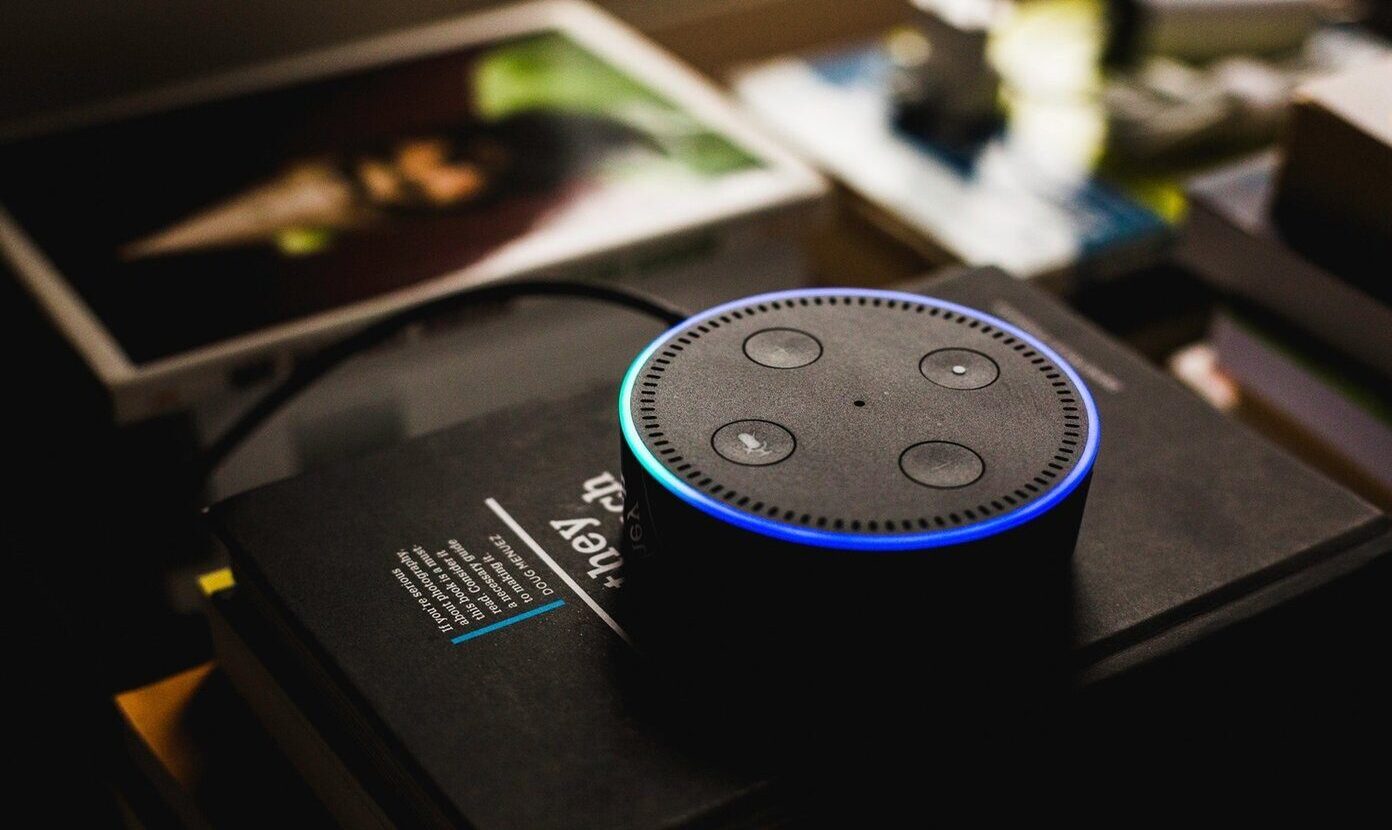Common Causes of Echo in Speaker Mode
Experiencing an echo during speaker mode calls can be frustrating and disruptive, impacting the quality of communication. Understanding the common causes of this issue is the first step toward resolving it. Here are several factors that can contribute to echo problems:
- Proximity to hard surfaces: When using speaker mode in close proximity to hard surfaces, such as walls or tabletops, sound waves can bounce off these surfaces and create an echo effect.
- Microphone sensitivity: In some cases, the microphone’s sensitivity may be set too high, causing it to pick up and retransmit sound from the device’s speaker, resulting in an echo.
- Device compatibility: Echo issues may arise when using speaker mode with certain devices, especially if they are not optimized for hands-free calling or lack the necessary echo-cancellation technology.
- Network latency: Poor network connectivity or high latency can lead to delays in audio transmission, causing an echo effect during speaker mode calls.
- Environmental factors: Background noise, such as conversations, music, or other audio sources in the vicinity, can be picked up by the microphone and contribute to echo problems.
By identifying these common causes, users can take proactive steps to address echo issues in speaker mode calls, leading to clearer and more effective communication.
Check Your Speaker and Microphone Settings
When troubleshooting echo issues in speaker mode, it’s essential to review and adjust the speaker and microphone settings on your device. Here are some key steps to consider:
- Volume levels: Ensure that the speaker volume is not set too high, as this can cause audio feedback and contribute to echo. Similarly, check the microphone sensitivity settings and adjust them to an appropriate level to prevent sound looping.
- Audio enhancements: Some devices offer audio enhancement features that may impact the performance of speaker mode calls. Disable any unnecessary audio effects or enhancements to see if it alleviates the echo problem.
- Microphone access: Review the permissions and settings related to microphone access for calling apps. Ensure that the app has the necessary permissions to access the microphone without interference from other applications.
- Speaker placement: Position the device’s speaker and microphone in a way that minimizes sound reflection and interference. Avoid placing the device near hard surfaces that can cause sound waves to bounce and create echo.
By carefully examining and adjusting the speaker and microphone settings, users can mitigate echo issues and optimize the audio quality during speaker mode calls. These simple adjustments can make a significant difference in the overall calling experience.
Ensure Proper Distance and Positioning
Optimizing the distance and positioning of your device during speaker mode calls can play a crucial role in minimizing echo and improving audio clarity. Consider the following factors when addressing distance and positioning:
- Distance from hard surfaces: Maintain a sufficient distance between the device and hard surfaces to reduce the potential for sound reflection and echo. Placing the device in the center of a room or in an open space can help minimize reverberation.
- Speaker orientation: Position the device’s speaker in a way that directs the sound toward the intended listening area. Avoid pointing the speaker directly at hard surfaces or objects that can cause sound waves to bounce back and create echo.
- Microphone placement: If using the device’s built-in microphone, ensure that it is not obstructed and is positioned optimally to capture clear audio without picking up excessive ambient noise.
- User positioning: When engaging in speaker mode calls, encourage participants to maintain an appropriate distance from the device and avoid speaking too loudly, which can contribute to feedback and echo.
By paying attention to the distance and positioning of the device, users can create an environment conducive to clear and echo-free speaker mode calls. These simple adjustments can significantly enhance the overall audio quality and communication experience.
Use a Headset or Earphones
Utilizing a headset or earphones during speaker mode calls can effectively mitigate echo issues and improve the overall audio experience. Here’s why incorporating this alternative can be beneficial:
- Direct sound transmission: Headsets and earphones provide a direct audio channel to the user’s ears, minimizing the potential for sound waves to reverberate and cause echo in the surrounding environment.
- Isolation from ambient noise: By using a headset or earphones, users can isolate the audio input and output, reducing the likelihood of background noise interference that can contribute to echo during speaker mode calls.
- Enhanced microphone positioning: Headsets often feature a microphone positioned closer to the user’s mouth, allowing for clearer and more focused voice transmission without capturing excessive ambient sounds that may lead to echo.
- Improved audio control: With a headset or earphones, users can adjust the volume and microphone sensitivity more precisely, optimizing the audio settings for a echo-free communication experience.
By opting to use a headset or earphones, individuals can proactively address echo issues in speaker mode calls, ensuring clearer audio and more effective communication. This simple alternative can significantly enhance the overall audio quality and user experience.
Update Your Device and Apps
Keeping your device’s operating system and calling apps up to date is essential for addressing echo issues in speaker mode calls. Here’s why regular updates are crucial and how they can help mitigate echo problems:
- Software enhancements: Device manufacturers and app developers often release updates that include improvements to audio processing, echo cancellation, and overall call quality. By staying updated, users can benefit from these enhancements.
- Bug fixes and optimizations: Updates frequently address software bugs and performance issues that may contribute to echo during speaker mode calls. Installing the latest updates can resolve underlying technical issues that impact audio transmission.
- Compatibility improvements: Updated versions of calling apps are often optimized to work seamlessly with the latest device software, ensuring better compatibility and reduced likelihood of audio-related issues, including echo.
- Security and stability: In addition to audio-related improvements, updates provide enhanced security and stability, creating a more reliable environment for speaker mode calls and overall device functionality.
By regularly updating both the device’s operating system and calling apps, users can take proactive steps to minimize echo and optimize audio quality during speaker mode calls. Embracing the latest software enhancements can lead to clearer and more effective communication experiences.
Consider Environmental Factors
Environmental factors can significantly impact the audio quality during speaker mode calls, potentially leading to echo issues. By being mindful of the surroundings and environmental conditions, users can take proactive measures to minimize echo and improve the overall communication experience. Here are key environmental factors to consider:
- Ambient noise levels: High levels of ambient noise, such as conversations, background music, or other audio sources, can interfere with the clarity of speaker mode calls and contribute to echo. Minimizing ambient noise can help reduce audio interference and echo effects.
- Room acoustics: The acoustics of the room or space where the speaker mode call takes place can impact sound reflection and reverberation. Rooms with hard surfaces may amplify echo, while softer furnishings and sound-absorbing materials can help mitigate this effect.
- Speaker placement: Positioning the device’s speaker in an area with minimal sound reflection and interference can help reduce echo. Avoid placing the device near hard surfaces that can cause sound waves to bounce back and create echo effects.
- User positioning and behavior: Encourage participants in the call to maintain an appropriate distance from the device and avoid speaking loudly, which can contribute to feedback and echo. Additionally, consider the impact of user movement and positioning during the call.
By considering these environmental factors and making necessary adjustments, users can create a more conducive and echo-free environment for speaker mode calls. Awareness of the surrounding conditions and their potential impact on audio quality is essential for optimizing communication experiences.
Test with Different Devices and Locations
Conducting tests with different devices and in various locations can provide valuable insights into addressing echo issues during speaker mode calls. By exploring alternative setups and environments, users can identify the most conducive configurations for echo-free communication. Here’s why testing with different devices and locations is beneficial:
- Device-specific performance: Different devices may exhibit varying audio performance in speaker mode calls, including their echo cancellation capabilities. Testing with multiple devices can help determine if echo issues are specific to a particular device.
- Environmental impact: Assessing the audio quality in different locations allows users to understand how environmental factors, such as room acoustics and ambient noise levels, influence echo during speaker mode calls.
- Comparative analysis: By comparing the audio performance across different devices and locations, users can identify patterns and correlations that may reveal the root causes of echo issues and guide effective troubleshooting.
- Optimization opportunities: Testing with diverse setups presents opportunities to optimize the audio configuration, device placement, and environmental conditions for echo reduction, leading to improved communication experiences.
Through systematic testing with different devices and in varied locations, users can gain valuable insights into the factors contributing to echo and determine the most effective strategies for mitigating this issue. This empirical approach empowers users to make informed adjustments that result in clearer and more reliable speaker mode calls.
Contact Customer Support
When all troubleshooting efforts have been exhausted and echo issues persist during speaker mode calls, reaching out to the customer support channels provided by the device manufacturer or app developer can offer valuable assistance. Here’s why contacting customer support is a beneficial step in addressing persistent echo problems:
- Technical expertise: Customer support teams possess the technical knowledge and resources to diagnose and address complex audio-related issues, including echo during speaker mode calls.
- Diagnostic assistance: Support representatives can guide users through diagnostic processes to identify the root causes of echo, potentially uncovering underlying technical issues that require specialized solutions.
- Customized solutions: Customer support can provide tailored recommendations and solutions based on the specific device, app, and environmental factors contributing to the echo problem, offering personalized assistance.
- Product insights: Engaging with customer support can provide users with valuable insights into the optimal settings, configurations, and best practices for achieving echo-free speaker mode calls on their specific devices.
By initiating contact with customer support, users can leverage the expertise and resources available to address persistent echo issues, ultimately leading to clearer and more reliable audio experiences during speaker mode calls. This proactive approach ensures that users receive tailored guidance and solutions to optimize their communication setup.