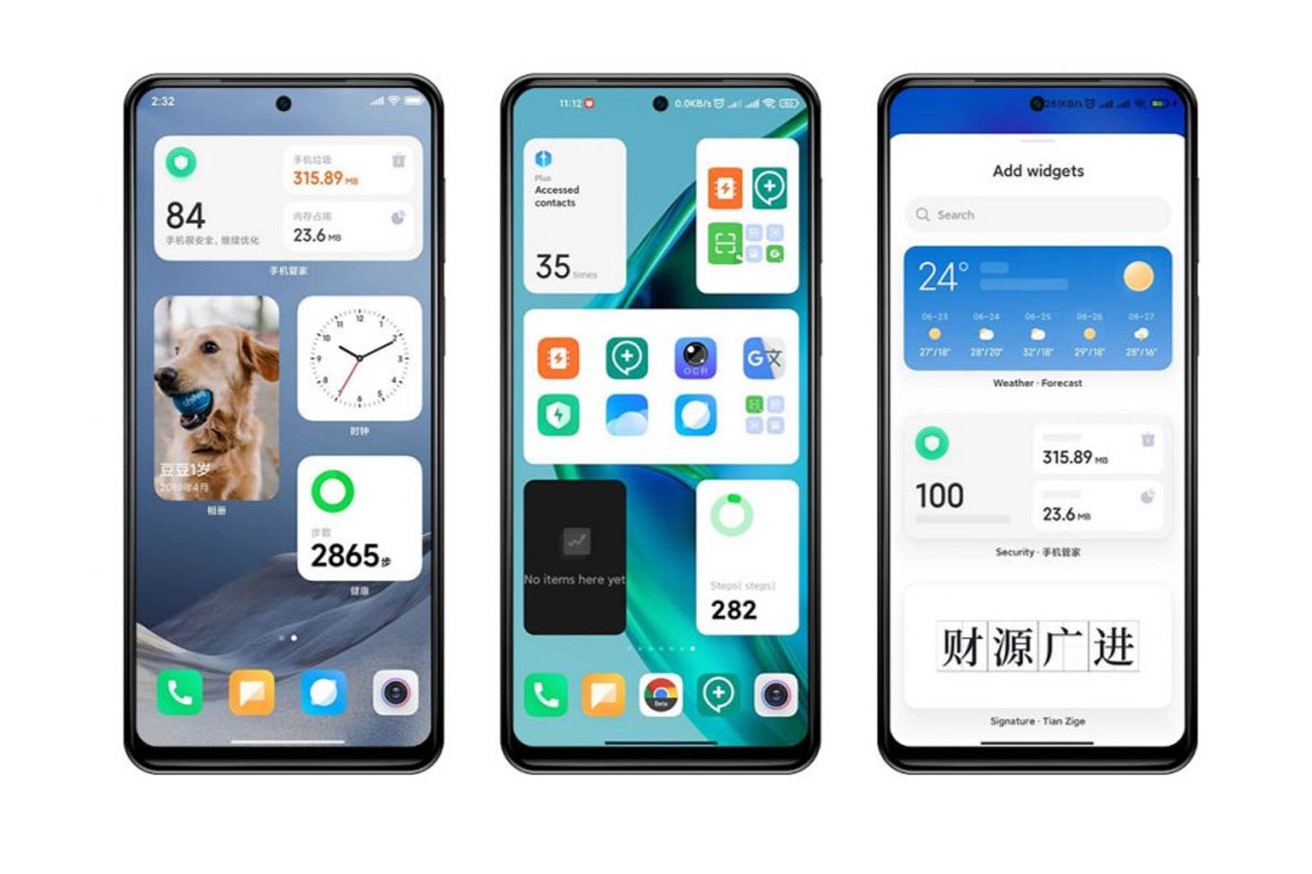What are Widgets?
Widgets are like tiny, interactive apps that live right on your phone's home screen. They provide quick access to information and functions without having to open a full app. Think of them as handy little helpers that make your smartphone experience more efficient and enjoyable.
These mini-applications come in various forms, such as weather forecasts, clocks, calendars, to-do lists, and even live news feeds. They offer at-a-glance information and quick access to specific app features, making them incredibly convenient for users.
In essence, widgets are like the Swiss Army knives of the smartphone world. They offer a glimpse of relevant information and functionality at a glance, saving you time and effort. With widgets, you can stay updated on the latest news, track your fitness goals, check the weather, and much more, all without having to open multiple apps.
Widgets not only enhance the functionality of your home screen but also add a touch of personalization. They allow you to tailor your smartphone's interface to suit your preferences and needs. Whether you're a busy professional who needs quick access to your calendar and email, a fitness enthusiast tracking your daily steps, or a weather-conscious individual who wants to stay ahead of the forecast, widgets can cater to your specific interests and requirements.
Moreover, widgets are not limited to just displaying information; they can also serve as shortcuts to specific app functions. For example, a music player widget can allow you to play, pause, or skip tracks directly from your home screen, eliminating the need to open the music app every time you want to control your playlist.
In summary, widgets are versatile, customizable, and practical tools that enrich the user experience by providing quick access to information and app functions directly from the home screen. They add a layer of convenience and personalization to your smartphone, making it easier to stay organized, informed, and connected throughout your day.
How to Add Widgets to Xiaomi
Adding widgets to your Xiaomi smartphone is a straightforward process that can significantly enhance your user experience. Here's a step-by-step guide to help you seamlessly integrate widgets onto your device's home screen:
-
Unlock your Xiaomi Device: To begin, unlock your Xiaomi smartphone by entering your passcode, using facial recognition, or utilizing the fingerprint sensor.
-
Navigate to the Home Screen: Once your device is unlocked, navigate to the home screen by pressing the home button or using the gesture control feature, depending on your Xiaomi model and settings.
-
Enter Editing Mode: Press and hold an empty space on the home screen until options appear at the bottom of the screen. Look for an option that allows you to enter the home screen editing mode. This may be indicated by an "Edit" or "Widgets" option.
-
Access the Widgets Menu: After entering editing mode, locate and tap the "Widgets" option, which will typically be represented by an icon with a grid of dots or squares. This will open the widgets menu, displaying a wide array of available widgets.
-
Choose a Widget: Browse through the widgets menu to explore the available options. Widgets are often categorized by functionality, such as productivity, weather, communication, and entertainment. Once you've found a widget that interests you, press and hold it to select and customize it.
-
Place the Widget on the Home Screen: After selecting a widget, drag it to the desired location on the home screen. You can position it in an empty space or alongside existing app icons, depending on your preference.
-
Customize the Widget (Optional): Some widgets offer customization options, allowing you to tailor their appearance or functionality. To customize a widget, tap and hold it on the home screen, and then release to access the available customization settings.
-
Exit Editing Mode: Once you've added and customized your desired widgets, exit the editing mode by tapping the "Done," "Save," or "Finish" option, depending on your Xiaomi device's interface.
By following these simple steps, you can effortlessly add widgets to your Xiaomi smartphone, transforming your home screen into a dynamic and personalized hub of information and functionality. Whether you're seeking quick access to your calendar, weather updates, or news headlines, widgets can streamline your daily interactions with your device, making essential information readily available at a glance.
Customizing Widgets on Xiaomi
Customizing widgets on your Xiaomi smartphone allows you to tailor these mini-applications to suit your preferences and style. By personalizing their appearance and functionality, you can optimize the usability of widgets and enhance the visual appeal of your home screen. Here's how you can customize widgets on your Xiaomi device:
1. Resizing Widgets:
Xiaomi smartphones offer the flexibility to resize widgets, enabling you to adjust their dimensions to better fit your home screen layout. To resize a widget, press and hold it until the resizing handles appear. Then, release the widget and drag the handles to expand or shrink its size. This feature is particularly useful for accommodating widgets within specific areas of your home screen while maintaining a harmonious visual balance.
2. Customizing Widget Settings:
Certain widgets on Xiaomi devices provide customizable settings that allow you to personalize their functionality. For instance, a weather widget may enable you to select your preferred location for forecasts or choose the type of information to display. To access widget settings, tap and hold the widget on the home screen, and then release to reveal the available customization options. This level of customization empowers you to tailor widgets according to your specific needs and preferences.
3. Widget Themes and Styles:
Xiaomi's user interface often includes themes and styles that extend to widgets, offering a cohesive visual experience across the entire device. You can explore different themes and styles to find a look that complements your home screen layout and personal taste. Additionally, some widgets may offer theme-specific variations, allowing you to select a design that seamlessly integrates with your chosen visual theme.
4. Widget Transparency and Backgrounds:
Depending on your Xiaomi device's interface and settings, you may have the option to adjust the transparency or background of certain widgets. This feature enables you to create a more visually appealing home screen by blending widgets seamlessly with your chosen wallpaper or overall theme. By fine-tuning the transparency or background settings, you can achieve a cohesive and aesthetically pleasing arrangement of widgets on your home screen.
5. Widget Interactivity and Quick Actions:
Some widgets on Xiaomi smartphones offer interactive elements and quick actions that can be customized to suit your preferences. For example, a music player widget may allow you to select specific playlists or favorite tracks for quick access directly from the home screen. Exploring the customization options within interactive widgets can enhance your overall user experience by providing convenient shortcuts to essential app functions.
By leveraging these customization features, you can transform widgets into personalized tools that seamlessly integrate with your Xiaomi smartphone's interface. Whether it's adjusting their size, fine-tuning their appearance, or customizing their functionality, the ability to tailor widgets to your liking adds a layer of personalization and practicality to your device's home screen. This level of customization empowers you to curate a user experience that reflects your unique preferences and enhances your daily interactions with your Xiaomi smartphone.
Tips for Using Widgets on Xiaomi
As you delve into the world of widgets on your Xiaomi smartphone, consider these valuable tips to maximize their potential and streamline your daily interactions with your device:
-
Organize with Purpose: Take advantage of widgets to organize your home screen with purpose. Whether it's prioritizing productivity, staying informed about the latest news, or tracking your fitness progress, strategically placing widgets can help you access essential information and functions at a glance.
-
Experiment with Sizes: Experiment with different widget sizes to find the optimal balance between functionality and visual appeal. Larger widgets can display more information, while smaller ones can conserve screen real estate. Tailoring widget sizes to your specific needs can enhance the overall layout of your home screen.
-
Curate Essential Information: Curate widgets to display essential information that aligns with your daily routine. Whether it's upcoming calendar events, weather updates, or quick access to your favorite apps, selecting widgets that cater to your specific needs can elevate the efficiency of your smartphone experience.
-
Personalize Aesthetics: Embrace the opportunity to personalize the aesthetics of your widgets. Explore themes, styles, and customization options to ensure that widgets seamlessly integrate with your chosen visual preferences, creating a cohesive and visually appealing home screen.
-
Optimize Battery Efficiency: While widgets provide quick access to information, be mindful of their impact on battery life. Consider prioritizing essential widgets and avoiding excessive use of constantly updating or high-energy-consuming widgets to maintain optimal battery efficiency.
-
Regularly Review and Update: Periodically review the widgets on your home screen and assess their relevance to your current needs. As your priorities and usage patterns evolve, updating and reorganizing widgets can ensure that they continue to serve a meaningful purpose in enhancing your smartphone experience.
-
Utilize Interactive Functionality: Make the most of interactive widgets that offer quick actions and shortcuts to app functions. Whether it's controlling music playback, accessing important contacts, or managing tasks, leveraging the interactive features of widgets can streamline your daily tasks and activities.
-
Stay Minimalist and Functional: While widgets offer versatility, strive for a balance between visual appeal and functionality. Avoid cluttering your home screen with an excessive number of widgets, and prioritize those that genuinely contribute to your productivity and convenience.
By embracing these tips, you can harness the full potential of widgets on your Xiaomi smartphone, transforming your home screen into a dynamic and personalized hub of information and functionality. With thoughtful curation, customization, and strategic placement, widgets can elevate your smartphone experience, providing quick access to essential information and enhancing your daily productivity and convenience.