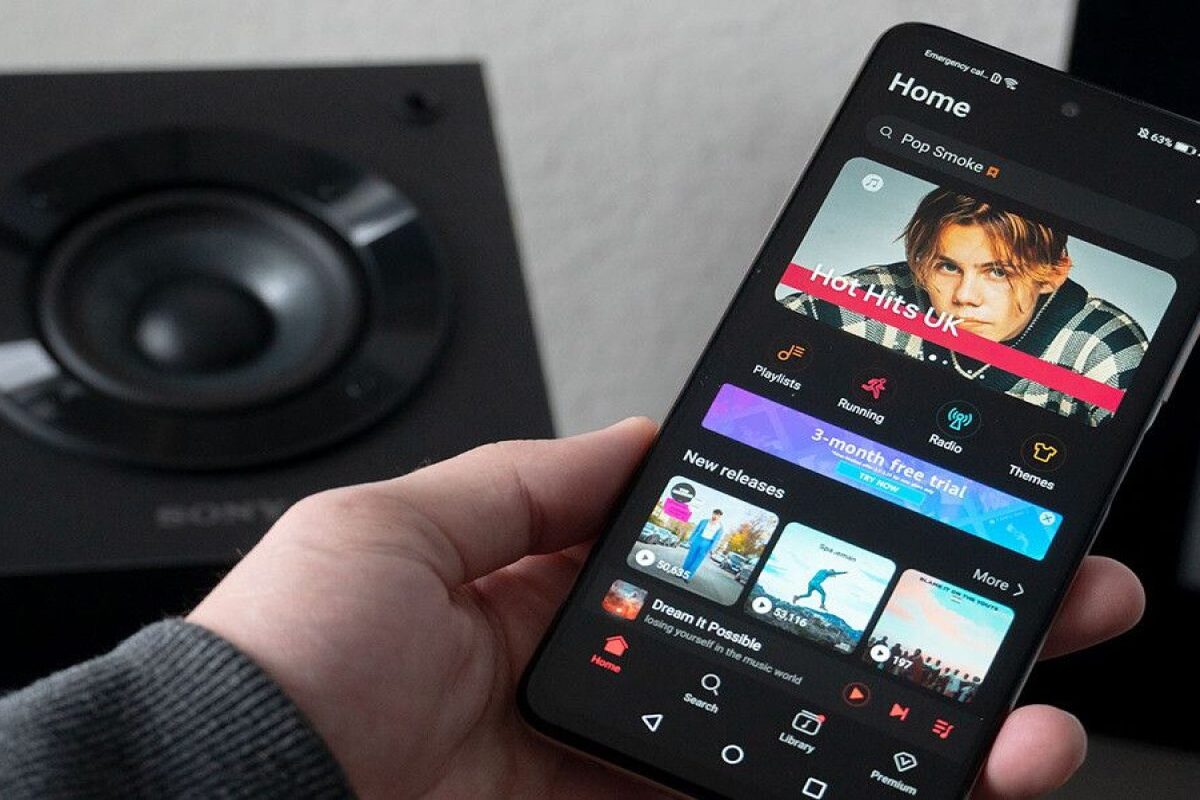Checking Compatibility
Before adding music to your Motorola Moto G, it's crucial to ensure that the music files and the methods you plan to use are compatible with your device. Here are some essential aspects to consider:
-
File Formats: The Motorola Moto G supports a variety of audio file formats, including MP3, AAC, WAV, and FLAC. Ensure that your music files are in one of these formats to guarantee seamless playback on your device.
-
Storage Space: Check the available storage space on your Motorola Moto G. If you have limited space, consider transferring a selection of your favorite tracks or albums to avoid overcrowding your device's storage.
-
Operating System Compatibility: Ensure that the methods you plan to use for adding music are compatible with the operating system of your Motorola Moto G. Whether you're using a Windows, macOS, or Linux computer, or planning to utilize streaming services or music player apps, compatibility with your device's operating system is crucial for a smooth music transfer process.
By verifying these compatibility factors, you can ensure a hassle-free experience when adding music to your Motorola Moto G.
Transferring Music from Computer
Transferring music from your computer to your Motorola Moto G is a straightforward process that allows you to enjoy your favorite tunes on the go. Whether you have a collection of MP3 files stored on your computer or use a music streaming service, there are several methods to seamlessly transfer music to your device.
USB Connection
One of the most common and convenient methods for transferring music from your computer to your Motorola Moto G is through a USB connection. To begin, connect your device to your computer using a USB cable. Once connected, your device should appear as a removable storage device on your computer. Simply navigate to the music files on your computer, then drag and drop them into the appropriate folder on your Motorola Moto G. This method allows for quick and direct file transfer, making it ideal for users who prefer managing their music library manually.
Using File Transfer Software
Alternatively, you can utilize file transfer software to streamline the process of adding music to your Motorola Moto G. Various software applications, such as Android File Transfer for macOS or Windows File Explorer for Windows, enable seamless file transfer between your computer and device. After installing the appropriate software for your operating system, connect your Motorola Moto G to your computer and follow the on-screen instructions to transfer your music files effortlessly.
Cloud Storage Services
For users who prefer a wireless approach, cloud storage services offer a convenient way to transfer music from a computer to the Motorola Moto G. By uploading your music files to a cloud storage service such as Google Drive, Dropbox, or OneDrive from your computer, you can then access and download the files directly to your device using the corresponding app. This method eliminates the need for physical connections and allows for easy access to your music library from anywhere with an internet connection.
By leveraging these methods, you can effortlessly transfer your favorite music from your computer to your Motorola Moto G, ensuring that your device is filled with the perfect soundtrack for every occasion.
Using Streaming Services
Streaming services have revolutionized the way we access and enjoy music, offering a vast library of songs at our fingertips. When it comes to adding music to your Motorola Moto G, leveraging streaming services provides a convenient and diverse range of options. Whether you prefer to discover new music, create personalized playlists, or enjoy curated radio stations, streaming services offer a seamless way to access your favorite tunes on your device.
One of the most popular streaming services is Spotify, which provides a comprehensive music catalog and personalized recommendations based on your listening habits. To add music from Spotify to your Motorola Moto G, simply download the Spotify app from the Google Play Store, sign in with your account, and start exploring the extensive library of songs, albums, and playlists. With the ability to download music for offline listening, Spotify allows you to enjoy your favorite tracks without requiring a constant internet connection, making it an ideal choice for on-the-go music enthusiasts.
Another prominent streaming service is Apple Music, which offers a vast collection of songs and exclusive content. By downloading the Apple Music app from the Google Play Store and subscribing to the service, you can access a diverse range of music genres, radio shows, and curated playlists. Additionally, Apple Music provides the option to download songs and albums for offline listening, ensuring that you can enjoy your music library without relying on a stable internet connection.
Furthermore, Google Play Music, now integrated with YouTube Music, offers a seamless streaming experience for Motorola Moto G users. With a subscription to YouTube Music, you can explore a wide array of music videos, live performances, and official tracks. The ability to create personalized playlists and download music for offline playback makes YouTube Music a versatile choice for adding music to your device.
By utilizing streaming services such as Spotify, Apple Music, and YouTube Music, you can expand your music library and enjoy a diverse range of songs on your Motorola Moto G. Whether you're commuting, exercising, or relaxing at home, streaming services provide a convenient and personalized way to access your favorite music anytime, anywhere.
Setting Up a Music Player App
Setting up a music player app on your Motorola Moto G opens up a world of possibilities for organizing, playing, and enjoying your music collection. While the device comes with a default music player, exploring alternative music player apps can enhance your listening experience with additional features and customization options.
One popular choice for a music player app is "Poweramp Music Player," known for its robust set of features and customizable interface. To set up Poweramp Music Player on your Motorola Moto G, begin by downloading the app from the Google Play Store. Once installed, launch the app and navigate through the initial setup process, which may include granting permissions for accessing your music library and customizing the app's settings to suit your preferences.
Another noteworthy option is "PlayerPro Music Player," which offers a user-friendly interface and a range of customizable themes. To set up PlayerPro Music Player, simply download the app from the Google Play Store and follow the on-screen instructions to configure the app according to your desired settings. This may involve selecting a preferred theme, adjusting audio settings, and importing your music library into the app for seamless playback.
Additionally, "BlackPlayer Music Player" stands out for its sleek design and intuitive navigation. Setting up BlackPlayer Music Player involves downloading the app from the Google Play Store, launching it, and customizing the app's settings to align with your music preferences. This may include adjusting the equalizer settings, organizing playlists, and exploring the app's advanced playback features.
Furthermore, "Shuttle Music Player" offers a minimalist yet feature-rich music player experience. To set up Shuttle Music Player on your Motorola Moto G, download the app from the Google Play Store and proceed to configure the app's settings, such as customizing the interface, managing playback options, and creating personalized playlists.
By setting up a music player app such as Poweramp Music Player, PlayerPro Music Player, BlackPlayer Music Player, or Shuttle Music Player on your Motorola Moto G, you can personalize your music listening experience and take advantage of advanced features tailored to your preferences. Whether you prioritize customizable themes, enhanced audio settings, or seamless library organization, exploring different music player apps can elevate your enjoyment of music on your device.
Customizing Music Settings
Customizing the music settings on your Motorola Moto G allows you to tailor your music listening experience to suit your preferences and enhance audio quality. By delving into the device's settings and exploring the features offered by music player apps, you can optimize the sound output, organize your music library, and personalize the way you interact with your favorite tunes.
Equalizer Settings
Adjusting the equalizer settings on your Motorola Moto G enables you to fine-tune the audio output to match your preferred sound profile. Whether you enjoy bass-heavy tracks, crisp vocals, or balanced tones, the equalizer settings allow you to customize the frequency response to your liking. By accessing the equalizer settings within your music player app, you can experiment with various presets or create a custom equalizer profile to achieve the ideal audio balance for different music genres and listening environments.
Audio Effects
Exploring the audio effects available on your device or within music player apps can significantly enhance your music listening experience. Features such as surround sound, reverb, and bass boost offer the opportunity to immerse yourself in the music and elevate the overall audio quality. By enabling these audio effects and adjusting their intensity, you can create a dynamic and immersive listening environment that brings your favorite tracks to life with enhanced depth and clarity.
Playback Controls
Customizing the playback controls on your Motorola Moto G allows you to streamline the way you interact with your music library. Whether you prefer gesture-based controls, customizable widgets, or intuitive playback gestures, exploring the options available within your music player app can enhance the convenience and accessibility of managing your music playback. Additionally, features such as crossfade, gapless playback, and playback speed adjustment offer versatile ways to personalize your listening experience and seamlessly transition between tracks.
Library Organization
Efficiently organizing your music library within your music player app enables quick and easy access to your favorite songs, albums, and playlists. Utilize features such as tag editing, album art customization, and smart playlists to curate a well-organized and visually appealing music collection. By customizing the way your music library is presented and categorized, you can effortlessly navigate through your music catalog and discover new tracks with ease.
Personalization Options
Exploring the personalization options within your music player app allows you to tailor the interface and user experience to align with your preferences. Whether it's customizing themes, adjusting notification settings, or configuring playback preferences, delving into the personalization options empowers you to create a music listening environment that reflects your individual style and enhances your overall enjoyment of your Motorola Moto G.
By customizing the music settings on your Motorola Moto G, you can elevate your music listening experience to new heights, ensuring that every track resonates with your unique preferences and delivers an immersive and personalized auditory experience.