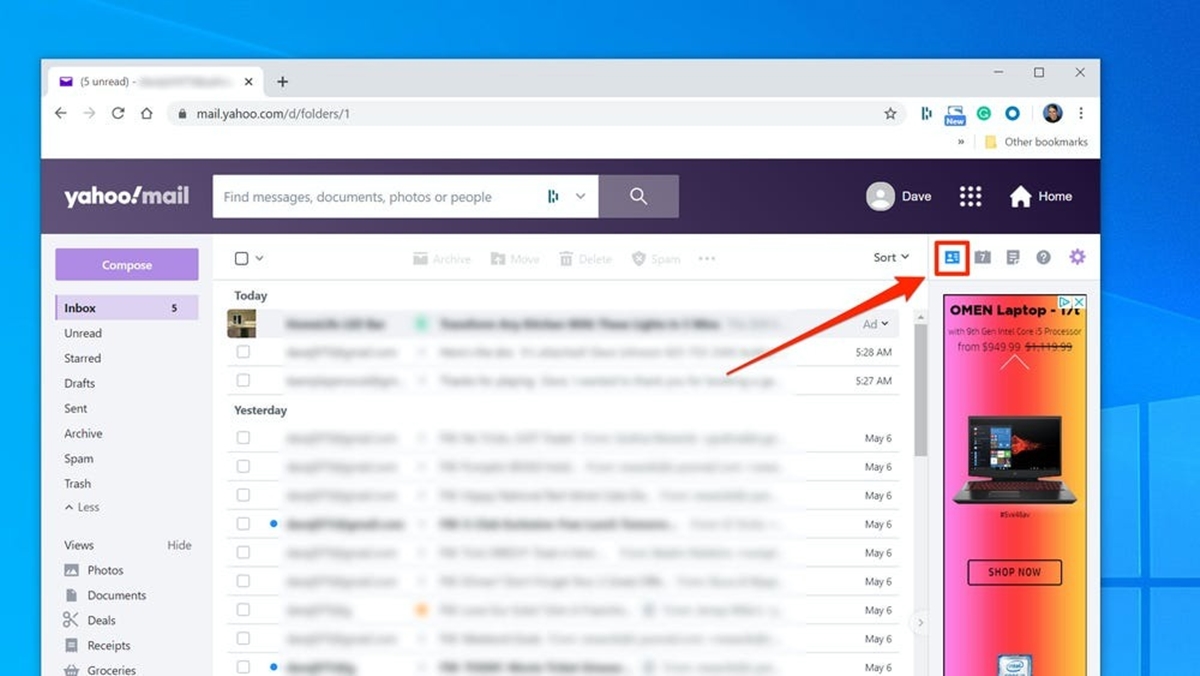Why Add a Sender or Recipient to Your Yahoo Mail Contacts?
Managing your email contacts can be a daunting task, especially if you receive a large volume of emails on a daily basis. However, adding senders and recipients to your Yahoo Mail Contacts can significantly simplify the process and enhance your overall email experience. Here are a few compelling reasons why you should consider doing so.
- Quick Access: By adding a sender or recipient to your Yahoo Mail Contacts, you can easily access their information whenever you need it. Instead of searching through your inbox or relying on your memory to find the email address, you can simply locate their contact details in your contacts list.
- Time-saving: Adding a sender or recipient to your contacts saves you precious time. You no longer have to manually type the email address every time you want to send them a message. With a simple click, you can select their name from your contacts list and compose an email effortlessly.
- Organizational Efficiency: Managing contacts allows you to stay organized. By grouping similar senders or recipients together, you can create folders or labels to categorize them. This way, you can easily locate specific contacts and quickly find relevant emails.
- Automatic Updates: When you add a sender or recipient to your contacts, you receive automatic updates if their contact information changes. This ensures that you always have the most up-to-date information, such as their new email address or phone number, without having to manually update it yourself.
- Improved Email Filtering: By adding contacts, you can enhance your email filtering options. Yahoo Mail allows you to create rules that automatically redirect emails from specific senders or recipients to designated folders. This helps you prioritize and manage your emails more effectively, ensuring that important messages don’t get lost in the inbox clutter.
By taking advantage of the features provided by Yahoo Mail Contacts, you can streamline your email communication and increase your productivity. Adding senders and recipients to your contacts is a simple yet powerful way to manage your emails efficiently and stay organized.
How to Add a Sender to Your Yahoo Mail Contacts?
Adding a sender to your Yahoo Mail Contacts is a straightforward process that can be accomplished in just a few steps. By doing so, you can ensure that you have their contact information readily available for future communication. Here’s a step-by-step guide on how to add a sender to your Yahoo Mail Contacts.
- Open your Yahoo Mail account and go to your inbox.
- Select an email from the sender that you want to add to your contacts.
- Hover over the sender’s name or email address in the email header. A pop-up will appear with their contact information.
- Click on the “Add to Contacts” button in the pop-up.
- A new window will open with a pre-filled contact form. Review the information and make any necessary changes or additions.
- Click the “Save” button to add the sender to your Yahoo Mail Contacts. The contact will now be available in your contacts list for future reference.
Once you have added a sender to your contacts, you can easily access their information by navigating to the Contacts section in your Yahoo Mail account. From there, you can manage and organize your contacts as needed.
It’s important to note that Yahoo Mail automatically adds recipients of your emails to your contacts as well. This can be particularly useful when you frequently communicate with certain individuals or groups, as their contact details will be readily available for future correspondence.
By taking a few moments to add senders to your Yahoo Mail Contacts, you can save time and ensure that you never lose access to their contact information. Whether it’s for business, personal, or any other purpose, having a well-maintained contacts list can make your email experience more efficient and convenient.
How to Add a Recipient to Your Yahoo Mail Contacts?
In addition to adding senders to your Yahoo Mail Contacts, you can also add recipients to ensure easy access to their contact information for future email communication. Whether it’s a colleague, friend, or family member, adding recipients to your contacts can save you time and effort when composing emails. Here’s a step-by-step guide on how to add a recipient to your Yahoo Mail Contacts.
- Sign in to your Yahoo Mail account and go to your inbox.
- Compose a new email by clicking on the “Compose” button.
- In the recipient field, enter the email address of the person you want to add to your contacts.
- As you type the email address, Yahoo Mail will suggest matching contacts.
- If the recipient’s email address appears as a suggestion, click on it to add them as a contact automatically. Their contact information will be filled in the To field of the email.
- If the recipient’s email address is not listed as a suggestion, continue entering their full email address and complete composing your email.
- Once you have finished composing the email, click on the “Send” button.
- After sending the email, Yahoo Mail will prompt you with a notification asking if you want to save the recipient’s email address to your contacts.
- Click on “Add” to save the recipient as a contact in your Yahoo Mail Contacts. Their email address and any other available information will be saved for future reference.
Once you have successfully added a recipient to your Yahoo Mail Contacts, you can easily locate their contact information in the Contacts section of your Yahoo Mail account. From there, you can manage and organize your contacts as needed.
By adding recipients to your Yahoo Mail Contacts, you can streamline the process of sending future emails, saving time and ensuring that you always have their contact information at your fingertips. Whether for work or personal use, maintaining an organized and extensive contacts list can make your email experience more efficient and convenient.
Tips for Managing Your Yahoo Mail Contacts Effectively
Managing your Yahoo Mail Contacts effectively can make a significant difference in your email experience. From organizing your contacts to staying updated with their information, here are some helpful tips to help you manage your Yahoo Mail Contacts efficiently:
- Create Contact Groups: Grouping contacts into categories or folders can help you stay organized. Create contact groups for different purposes, such as work colleagues, family members, or friends, to easily access specific subsets of your contacts when needed.
- Regularly Update Contact Information: Keep your contacts list up to date by reviewing and updating contact information regularly. Ensure that email addresses, phone numbers, and other details are accurate so you can rely on them when needed.
- Utilize Tags and Notes: Take advantage of tags and notes available in Yahoo Mail Contacts. Use tags to label contacts based on specific criteria or characteristics, making them easier to find and sort. Additionally, utilize notes to add any relevant information about a contact that you want to remember.
- Sync Contacts with Other Platforms: To ensure seamless access to your contacts, consider syncing your Yahoo Mail Contacts with other platforms or devices, such as your smartphone’s contact list or other email clients. This way, you can access and manage your contacts across different platforms.
- Regularly Clean up and Remove Duplicate Contacts: Over time, your contacts list can become cluttered with duplicates or outdated entries. Periodically review your contacts and delete any duplicates or contacts that are no longer relevant. This will help keep your contacts list streamlined and avoid confusion.
- Utilize Contact Search Feature: When you have a large number of contacts, finding a specific contact can be time-consuming. Take advantage of the contact search feature in Yahoo Mail to quickly locate a particular contact by entering their name or email address in the search bar.
- Import and Export Contacts: If you have contacts saved in other email clients or platforms, consider importing them into Yahoo Mail Contacts. Likewise, you can export your Yahoo Mail Contacts to ensure backup and use them in other email programs if needed.
By implementing these tips, you can effectively manage your Yahoo Mail Contacts, saving time and improving your overall email organization. An organized and updated contacts list allows you to quickly locate specific contacts, communicate efficiently, and make the most out of your email experience.
Benefits of Adding Senders and Recipients to Your Yahoo Mail Contacts
Adding senders and recipients to your Yahoo Mail Contacts offers a range of benefits that can greatly enhance your email experience. From easy access to contact information to improved organization and filtering, here are some key advantages of maintaining a well-populated contacts list:
- Efficiency in Email Communication: By adding senders and recipients to your contacts, you can save time and effort when composing emails. With their contact information readily available, you can simply select their name from the contacts list and avoid the need to manually enter email addresses.
- Convenience and Quick Access: Having senders and recipients in your contacts ensures easy and quick access to their contact details. Instead of searching through your inbox or relying on memory, you can locate their information in the contacts list with just a few clicks.
- Improved Organization: By categorizing and organizing your contacts, you can stay more organized in your email communication. Create labels or folders to group similar contacts together, making it easier to locate specific individuals or send emails to a particular group.
- Automatic Updates: When you add senders and recipients to your contacts, Yahoo Mail automatically updates their contact information if it changes. This saves you the effort of manually updating contact details and ensures you have the most accurate information at all times.
- Enhanced Filtering and Prioritization: Yahoo Mail offers advanced filtering options that allow you to automatically redirect emails from specific senders or recipients to designated folders. By adding contacts to your list, you can take advantage of this feature to prioritize and manage emails more effectively.
- Easy Identification of Trusted Senders: With a populated contacts list, you can easily identify trusted senders. When an email arrives from a contact in your list, it adds an extra layer of credibility and reduces the chances of missing important messages.
By adding senders and recipients to your Yahoo Mail Contacts, you can streamline your email communication, improve organization, and save valuable time. Taking advantage of these benefits enhances your overall email experience and helps you stay efficient and organized.