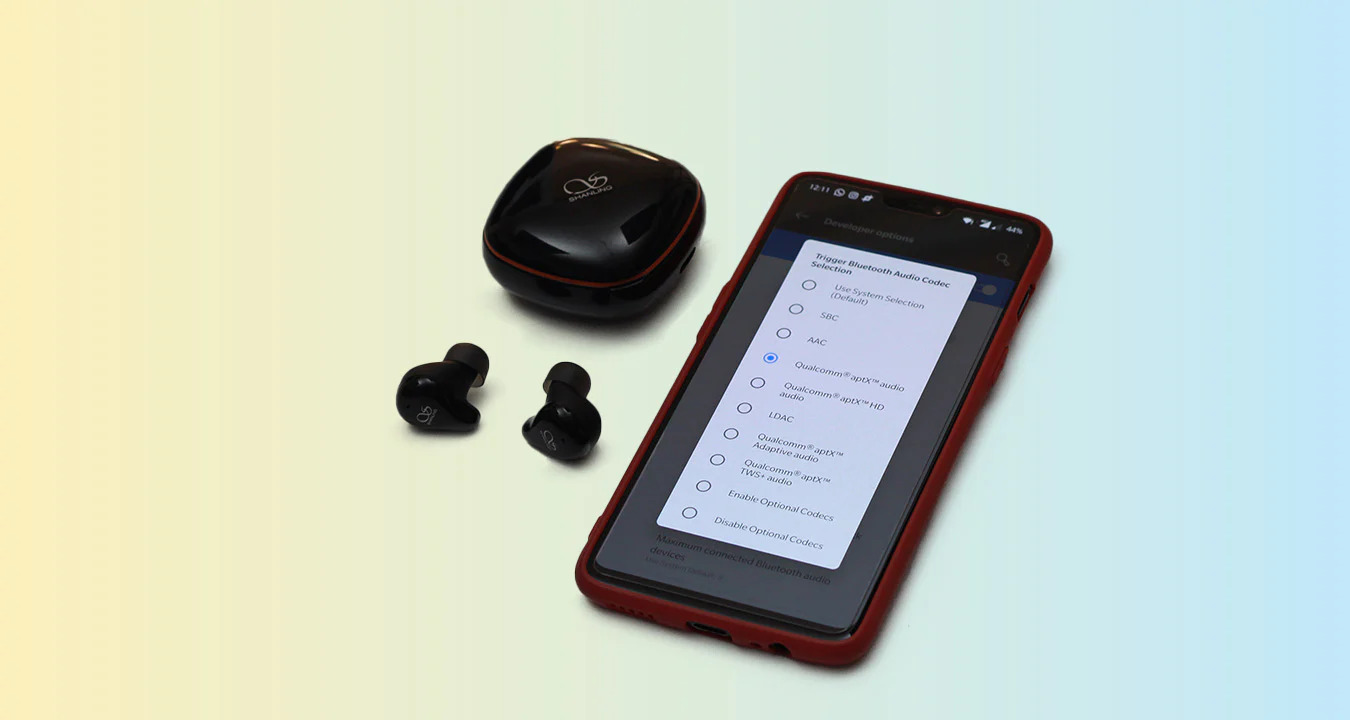What is Speaker Mode?
Speaker Mode, also known as speakerphone or hands-free mode, is a feature on Android phones that allows you to conduct calls without holding the device to your ear. When activated, the call audio is transmitted through the phone’s speaker, enabling you to listen and speak without physically handling the device. This functionality is particularly useful in situations where you need to multitask, share the conversation with others, or simply prefer a hands-free communication experience.
By activating Speaker Mode, you can engage in conversations while performing various tasks such as typing, cooking, driving (using a hands-free system), or participating in group discussions. The feature is designed to enhance convenience, accessibility, and safety during phone calls, offering users a flexible and adaptable communication experience.
Speaker Mode is an integral component of modern smartphone technology, providing users with the freedom to communicate effectively in diverse environments. Whether you’re at home, in the office, or on the go, the ability to switch to Speaker Mode empowers you to engage in conversations while maintaining productivity and mobility.
Why Use Speaker Mode?
Speaker Mode offers numerous benefits that cater to the diverse needs and preferences of Android phone users. Understanding the advantages of utilizing Speaker Mode can help individuals make informed decisions about when and how to leverage this feature.
- Hands-Free Convenience: Speaker Mode enables hands-free communication, allowing users to engage in calls without physically holding the phone. This feature is particularly beneficial when multitasking, driving, or engaging in activities that require the use of both hands.
- Enhanced Accessibility: For individuals with mobility impairments or those who may have difficulty holding a phone to their ear for extended periods, Speaker Mode provides a more accessible and comfortable means of conducting conversations.
- Group Conversations: When multiple individuals need to participate in a conversation, Speaker Mode facilitates inclusive communication by allowing others in the vicinity to listen and contribute to the call.
- Multitasking: Utilizing Speaker Mode enables users to simultaneously engage in phone conversations while performing tasks such as typing, cooking, or working on projects that require the use of both hands.
- Hands-Free Driving: Speaker Mode promotes safe and legal phone usage while driving, as it allows individuals to communicate without holding the device, thus minimizing distractions and contributing to road safety.
- Accessibility Features: For individuals with visual impairments or those who require hands-free operation of their devices, Speaker Mode offers an accessible means of engaging in phone calls and accessing smartphone features.
These compelling reasons underscore the practicality and versatility of Speaker Mode, making it a valuable tool for users seeking convenience, accessibility, and enhanced communication experiences on their Android phones.
Step 1: Accessing the Phone App
Before activating Speaker Mode on your Android phone, you need to access the Phone app, which serves as the gateway to initiating and managing your calls. The Phone app is a fundamental component of your device’s communication capabilities, allowing you to dial numbers, access your contacts, and engage in various calling features.
To access the Phone app, follow these simple steps:
- Locate the Phone Icon: On your device’s home screen or app drawer, look for the Phone icon, which typically resembles a handset or a receiver. Tap on the icon to launch the Phone app.
- Use the Search Function: If you can’t find the Phone app icon, utilize the search function on your device by swiping down on the home screen and entering “Phone” in the search bar. Tap on the search result to open the Phone app.
- Access the Dialer: Once inside the Phone app, you will typically be presented with options such as “Dialer,” “Contacts,” and “Recent Calls.” Tap on the “Dialer” option to proceed to the next step.
By following these steps, you will successfully access the Phone app on your Android device, laying the groundwork for initiating and managing your calls effectively.
Step 2: Making a Call
After accessing the Phone app, you can proceed to make a call using your Android device. Whether you intend to dial a contact from your address book or enter a phone number manually, the process is straightforward and user-friendly. Here’s a step-by-step guide to making a call:
- Access the Dialer: Within the Phone app, tap on the “Dialer” option to bring up the interface for entering phone numbers.
- Enter the Phone Number: Using the on-screen keypad, enter the phone number you wish to call. If the number is saved in your contacts, you can also tap on the “Contacts” option to select the contact from your address book.
- Tap the Call Icon: Once the number is entered or the contact is selected, tap the call icon (usually depicted as a handset or phone receiver) to initiate the call.
- Wait for Connection: Your device will begin dialing the number, and you will see the call status displayed on the screen. Wait for the recipient to answer the call.
By following these steps, you can effectively place a call using the Phone app on your Android device, setting the stage for activating Speaker Mode during the call.
Step 3: Activating Speaker Mode
Once the call is initiated, activating Speaker Mode on your Android phone is a simple process that enables hands-free communication. Whether you prefer to use Speaker Mode due to convenience, accessibility, or multitasking needs, the following steps will guide you through the activation process:
- Locate the Speaker Icon: During an active call, the Phone app interface typically displays a speaker icon, often located near the bottom of the screen. This icon represents the Speaker Mode functionality.
- Tap the Speaker Icon: To activate Speaker Mode, simply tap the speaker icon on the screen. This action will switch the call audio from the earpiece to the phone’s speaker, allowing you to listen and speak without holding the device to your ear.
- Verify Speaker Mode Activation: Once the speaker icon is tapped, you will notice a visual indicator, such as the icon changing color or displaying an “on” status, confirming that Speaker Mode is now active.
By following these straightforward steps, you can seamlessly transition to Speaker Mode during your call, enjoying the benefits of hands-free communication and enhanced accessibility on your Android device.
Step 4: Adjusting Speaker Volume
After activating Speaker Mode on your Android phone, you may find it necessary to adjust the speaker volume to ensure optimal audio clarity and comfort during your call. Fortunately, Android devices offer intuitive controls for adjusting the speaker volume, allowing you to customize the audio output according to your preferences. Here’s a step-by-step guide to adjusting the speaker volume while in Speaker Mode:
- Locate the Volume Controls: While in Speaker Mode during an active call, the volume controls are typically accessible on the phone’s screen. Look for the volume adjustment interface, which may appear as a slider, buttons, or touch-sensitive controls.
- Adjust the Volume: Using your finger or the on-screen controls, adjust the speaker volume to your desired level. You can increase or decrease the volume based on your environment, the nature of the conversation, and your personal preferences.
- Test the Audio Output: After adjusting the volume, it’s advisable to briefly test the audio output by listening to the call and ensuring that the volume level provides clear and comfortable sound.
By following these simple steps, you can effectively tailor the speaker volume to your liking, optimizing the audio experience while utilizing Speaker Mode on your Android phone.
Step 5: Ending Speaker Mode
Once your call is complete or you no longer require Speaker Mode, ending this feature on your Android phone is a straightforward process. Returning the call audio to the earpiece and deactivating the speaker functionality can be accomplished with the following simple steps:
- Locate the Speaker Icon: While in Speaker Mode during an active call, the speaker icon, indicating the active state of the feature, is typically displayed on the phone’s screen.
- Tap the Speaker Icon Again: To end Speaker Mode, tap the speaker icon once more. This action will deactivate the speaker functionality and return the call audio to the earpiece, allowing you to resume standard phone call operation.
- Verify Speaker Mode Deactivation: After tapping the speaker icon, ensure that the visual indicator for Speaker Mode, such as the icon’s color or status, reflects the deactivated state. This confirmation indicates that Speaker Mode has been successfully ended.
By following these uncomplicated steps, you can seamlessly transition out of Speaker Mode, concluding the hands-free communication experience and returning your Android phone to its standard call operation mode.
Tips for Using Speaker Mode
Utilizing Speaker Mode on your Android phone can significantly enhance your communication experience, providing convenience and flexibility during calls. To maximize the benefits of this feature and ensure a seamless hands-free communication experience, consider the following tips:
- Control Background Noise: When using Speaker Mode in noisy environments, try to minimize background noise to improve call clarity. Find a quieter space or use noise-cancelling features if available.
- Maintain a Comfortable Distance: Position yourself at an appropriate distance from the phone to ensure clear audio transmission while using Speaker Mode. Being too far or too close to the device may affect sound quality.
- Use in Private Settings: For sensitive or private conversations, ensure that Speaker Mode is used in a secure and private environment to maintain confidentiality.
- Be Mindful of Surroundings: When engaging in calls via Speaker Mode in public spaces, be considerate of others and avoid broadcasting your conversation to a wide audience.
- Stay Informed About Local Regulations: When using Speaker Mode while driving, familiarize yourself with local laws and regulations regarding hands-free phone usage to ensure compliance with road safety guidelines.
- Explore Accessibility Features: If you have specific accessibility needs, explore additional features and settings related to hands-free operation and communication on your Android device to enhance your overall user experience.
By incorporating these practical tips into your use of Speaker Mode, you can optimize the functionality of this feature and enjoy a more effective and considerate hands-free communication experience on your Android phone.