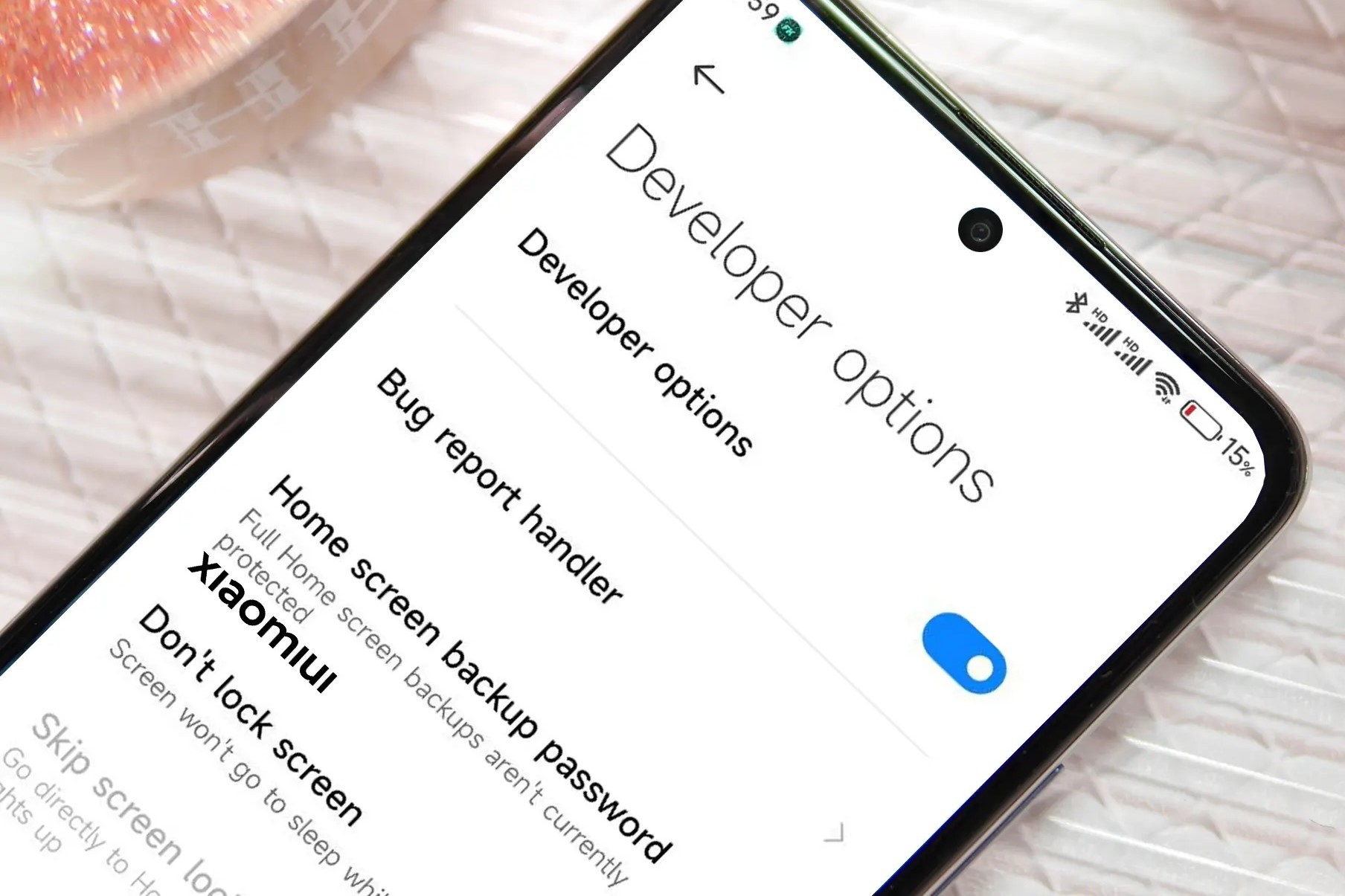What are Developer Options on Xiaomi?
Developer Options on Xiaomi devices are a set of advanced settings and tools designed for developers and Android enthusiasts. These options provide access to various debugging and performance tuning features that are not typically available to regular users. While they are primarily intended for app developers and software testers, they can also be useful for general users who want to customize and optimize their Xiaomi device.
Enabling Developer Options unlocks a plethora of advanced settings that can be used to enhance the overall user experience and gain more control over the device's behavior. These options allow users to tweak system settings, monitor hardware and software performance, and troubleshoot issues more effectively.
Some of the key features and settings available in Developer Options on Xiaomi devices include USB debugging, which allows the device to communicate with a computer via the Android Debug Bridge (ADB) for advanced troubleshooting and app development. Additionally, users can adjust animation scales to speed up or slow down the device's interface animations, thus customizing the visual experience to suit their preferences.
Moreover, Developer Options provide access to various hardware-accelerated rendering settings, allowing users to optimize the device's graphical performance for specific apps or games. This can result in smoother graphics rendering and improved overall performance, particularly for resource-intensive applications.
Furthermore, users can enable advanced reboot options, which provide additional rebooting choices such as rebooting into recovery mode or bootloader mode, offering more flexibility when troubleshooting or modifying the device's software.
In addition, Developer Options allow users to monitor the device's CPU usage, enable verbose booting for detailed system startup information, and customize the layout of on-screen elements to better suit their needs and preferences.
Overall, Developer Options on Xiaomi devices offer a wide range of powerful tools and settings that cater to both developers and power users. By enabling these options, users can delve deeper into the inner workings of their Xiaomi device, optimize its performance, and customize its behavior to better suit their individual requirements and preferences.
Step 1: Open Settings on your Xiaomi device
To begin the process of activating Developer Options on your Xiaomi device, the first step is to open the Settings app. The Settings app is where you can access and customize various system settings, including the Developer Options menu.
To open Settings, locate the Settings app icon on your Xiaomi device. It is typically represented by a gear or cogwheel icon and is commonly found on the home screen or in the app drawer. Once you have located the Settings app icon, tap on it to launch the Settings interface.
Upon opening the Settings app, you will be presented with a range of options and configurations that allow you to manage different aspects of your Xiaomi device. The Settings app serves as the central hub for controlling the device's behavior, customizing preferences, and accessing advanced features.
In the Settings interface, you will find a series of categorized options, such as Wireless & networks, Device, Personal, System, and Additional settings. These categories are designed to help you navigate through the various settings and configurations available on your Xiaomi device.
Once you have accessed the Settings app, you are now ready to proceed to the next step in the process of enabling Developer Options on your Xiaomi device. This initial step sets the stage for accessing the deeper, more advanced settings that are essential for developers and power users who want to optimize and customize their device's performance and behavior.
By opening the Settings app, you are taking the first step towards unlocking a realm of advanced features and controls that are not readily available to standard users. This pivotal step marks the beginning of the journey to enable Developer Options, granting you access to a plethora of powerful tools and settings that can enhance your Xiaomi device's functionality and performance.
With the Settings app now open, you are poised to delve deeper into the system settings and unlock the Developer Options menu, which will empower you to customize and optimize your Xiaomi device according to your specific preferences and requirements.
In summary, opening the Settings app on your Xiaomi device is the crucial first step in the process of enabling Developer Options. It sets the foundation for accessing advanced settings and controls that cater to developers and advanced users, allowing for a more tailored and optimized user experience.
Step 2: Scroll down and tap on About phone
After successfully opening the Settings app on your Xiaomi device, the next step in activating Developer Options involves scrolling down within the Settings interface and tapping on the "About phone" option. This pivotal step is crucial in gaining access to the device's detailed information and initiating the process of enabling Developer Options.
Upon opening the Settings app, you will be greeted with a multitude of configurable options and categories. To proceed with enabling Developer Options, navigate through the settings by scrolling down the screen. As you scroll, you will observe various sections and categories, each offering specific configurations and information related to your Xiaomi device.
As you continue scrolling, you will eventually encounter the "About phone" option. This section typically contains essential details about your device, including the device model, software information, and hardware specifications. Tapping on "About phone" will allow you to access comprehensive information pertaining to your Xiaomi device, providing insights into its software version, MIUI version, Android security patch level, and more.
Upon tapping on "About phone," you will be presented with a detailed overview of your device's specifications and software details. This section serves as a centralized repository of essential information about your Xiaomi device, offering insights that are vital for understanding its current configuration and status.
Accessing the "About phone" section is a critical step in the process of enabling Developer Options, as it serves as a gateway to the advanced settings and configurations that are essential for developers and power users. By tapping on "About phone," you are initiating the journey towards unlocking the Developer Options menu, which houses a plethora of powerful tools and settings designed to enhance the device's functionality and performance.
In summary, scrolling down within the Settings interface and tapping on "About phone" is a pivotal step in the process of enabling Developer Options on your Xiaomi device. This action grants you access to crucial device information and sets the stage for delving deeper into the advanced settings that are instrumental in customizing and optimizing your Xiaomi device. By navigating to the "About phone" section, you are taking a significant stride towards harnessing the full potential of your device and gaining greater control over its behavior and performance.
Step 3: Tap on MIUI version multiple times
Once you have accessed the "About phone" section in the Settings interface on your Xiaomi device, the next step in the process of enabling Developer Options involves tapping on the MIUI version multiple times. This seemingly unconventional action is a crucial maneuver that unlocks the hidden Developer Options menu, providing access to a myriad of advanced settings and tools.
Tapping on the MIUI version multiple times serves as a clever workaround to reveal the Developer Options menu, which is typically concealed within the device's settings. This deliberate gesture triggers a hidden feature designed to grant users access to the advanced configuration options that are essential for developers and power users.
Upon tapping on the MIUI version multiple times, you may notice a visual indicator or a pop-up message acknowledging your actions. This acknowledgment signifies that you are on the right path to unveiling the Developer Options menu, which is poised to empower you with a wide array of powerful tools and settings.
The act of tapping on the MIUI version multiple times is akin to a secret handshake that opens the door to a realm of advanced features and controls. It is a deliberate and calculated maneuver that showcases the ingenuity and intricacies of the Android operating system, allowing users to transcend the standard user interface and gain access to the inner workings of their Xiaomi device.
This unconventional yet purposeful action underscores the depth of customization and control that Xiaomi devices offer to their users. By tapping on the MIUI version multiple times, you are signaling your intent to explore the device's advanced capabilities and harness its full potential.
In essence, this step represents a pivotal moment in the process of enabling Developer Options on your Xiaomi device. It signifies the transition from standard user configurations to the realm of advanced settings and tools, where users can fine-tune their device's behavior, optimize performance, and delve into the intricacies of Android development.
By tapping on the MIUI version multiple times, you are embarking on a journey that leads to a deeper understanding of your Xiaomi device and its capabilities. This deliberate action sets the stage for accessing the Developer Options menu, where a wealth of advanced features and controls await, ready to empower you with the tools needed to customize and optimize your device according to your specific requirements and preferences.
Step 4: Enter your device passcode or pattern
Upon tapping on the MIUI version multiple times and initiating the process to enable Developer Options on your Xiaomi device, you will be prompted to enter your device passcode or pattern. This security measure is designed to ensure that only authorized users can access and modify the advanced settings and configurations within the Developer Options menu.
Entering your device passcode or pattern serves as a crucial authentication step, confirming that you have the necessary permissions to unlock the Developer Options and gain access to the powerful tools and settings contained within. This security measure underscores the importance of safeguarding the advanced features of the device, ensuring that they are only accessible to individuals with the appropriate authorization.
The requirement to enter your device passcode or pattern reinforces the notion of user privacy and security, as it prevents unauthorized access to the advanced settings that can significantly impact the device's behavior and performance. By inputting the correct passcode or pattern, you demonstrate your authority to delve into the deeper layers of the device's configuration and make informed adjustments as needed.
This authentication process also aligns with Xiaomi's commitment to protecting user data and maintaining the integrity of the device's settings. By requiring a passcode or pattern to access Developer Options, Xiaomi reinforces its dedication to user privacy and security, ensuring that sensitive configurations remain protected from unauthorized modifications.
In essence, entering your device passcode or pattern represents a critical checkpoint in the journey to enable Developer Options on your Xiaomi device. It signifies the transition from the initial steps of uncovering the advanced settings to the pivotal moment of authentication, where your authority to access and modify the Developer Options is confirmed.
By successfully entering your device passcode or pattern, you are poised to unlock the Developer Options menu and gain entry into a realm of advanced features and controls. This authentication step underscores the significance of user privacy and security, ensuring that the powerful tools within the Developer Options are safeguarded and accessible only to authorized individuals.
In summary, entering your device passcode or pattern is a fundamental aspect of the process to enable Developer Options on your Xiaomi device, emphasizing the importance of user authentication and security when accessing advanced settings and configurations.
Step 5: Developer Options is now enabled on your Xiaomi device
After successfully completing the preceding steps, you have now enabled Developer Options on your Xiaomi device. This accomplishment signifies a significant milestone in your journey to unlock a wealth of advanced settings and controls that are instrumental in customizing and optimizing your device's performance and behavior.
With Developer Options activated, you now have access to a diverse array of powerful tools and configurations that cater to developers, Android enthusiasts, and power users. These advanced settings empower you to delve deeper into the inner workings of your Xiaomi device, allowing for greater customization and control over its functionality.
By enabling Developer Options, you have unlocked the ability to utilize USB debugging, a feature that facilitates communication between your device and a computer via the Android Debug Bridge (ADB). This functionality is invaluable for developers and advanced users, as it enables seamless app debugging, troubleshooting, and software development.
Moreover, within the Developer Options menu, you can adjust animation scales to tailor the device's interface animations to your preferences. This level of customization enhances the visual experience and allows you to fine-tune the speed and responsiveness of interface animations according to your individual preferences.
Additionally, you now have the capability to optimize the device's graphical performance for specific apps or games through hardware-accelerated rendering settings. This optimization can result in smoother graphics rendering and improved overall performance, particularly for resource-intensive applications.
Furthermore, the availability of advanced reboot options within Developer Options provides you with enhanced flexibility when it comes to rebooting your device. This includes the ability to reboot into recovery mode or bootloader mode, offering additional choices for troubleshooting or modifying the device's software.
With Developer Options enabled, you can also monitor the device's CPU usage, enable verbose booting for detailed system startup information, and customize the layout of on-screen elements to better suit your needs and preferences.
In essence, by successfully enabling Developer Options on your Xiaomi device, you have gained access to a treasure trove of advanced settings and tools that can elevate your user experience and empower you to tailor your device's behavior to align with your specific requirements and preferences. This achievement marks the beginning of a new phase in your interaction with your Xiaomi device, offering you the opportunity to explore and leverage its full potential.
Now that Developer Options is enabled, you are well-equipped to harness the advanced capabilities of your Xiaomi device and embark on a journey of customization, optimization, and exploration.