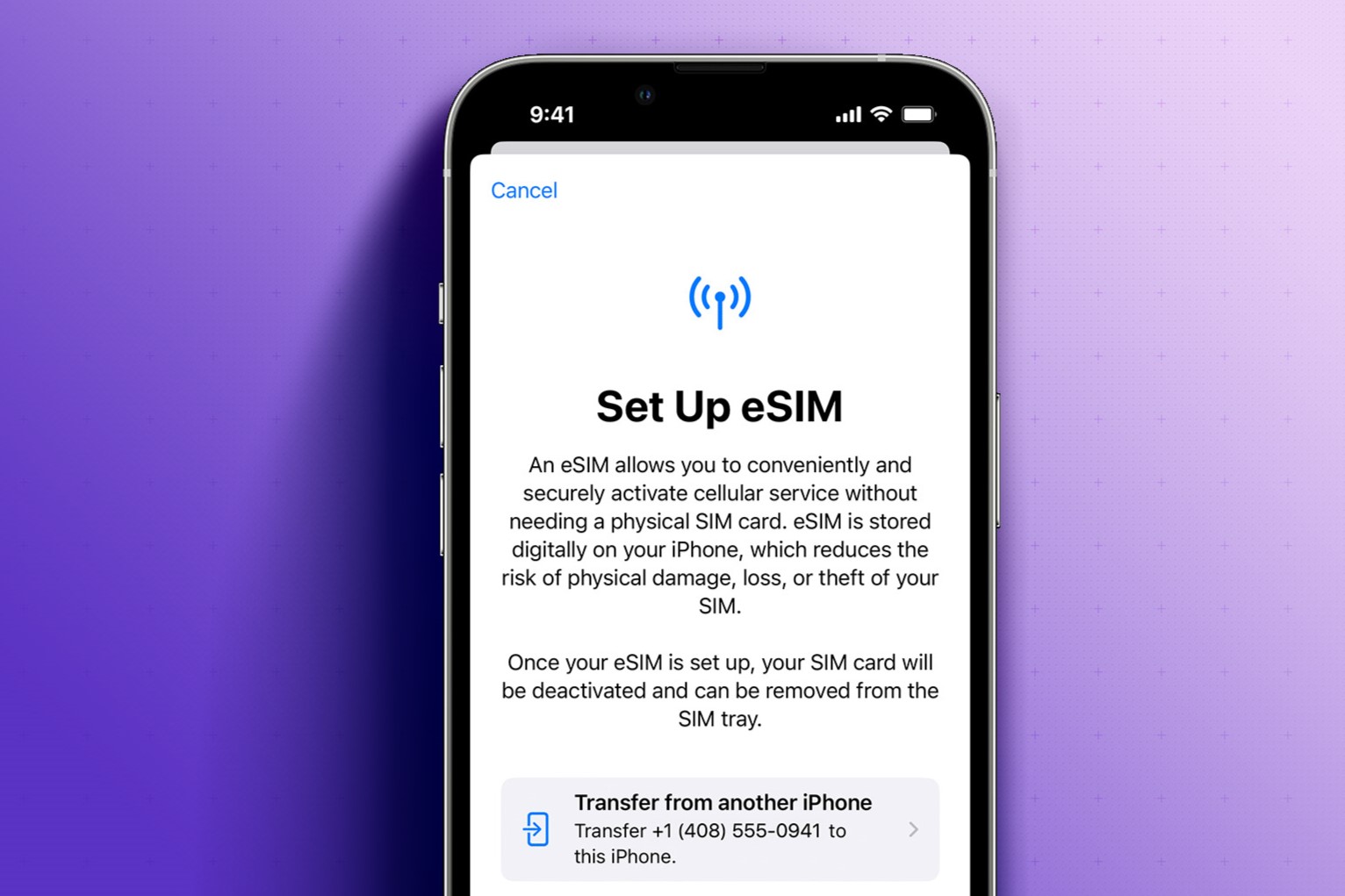Checking Compatibility
Checking Compatibility
Before activating a new SIM card on your iPhone, it's crucial to ensure that the SIM card is compatible with your device. Here are the quick and easy steps to determine compatibility:
-
Check Your iPhone Model: First, identify your iPhone model. Not all SIM cards are compatible with every iPhone model. You can find your iPhone model by navigating to Settings > General > About, and then locating the "Model Name" or "Model Number" field.
-
Verify SIM Card Size: iPhones use different SIM card sizes, including standard SIM, micro-SIM, and nano-SIM. To check compatibility, verify that your new SIM card matches the SIM card slot on your iPhone. If the SIM card is too large or too small, it won't fit properly.
-
Review Carrier Compatibility: Different carriers use different network technologies, such as GSM or CDMA. Ensure that your new SIM card supports the network technology utilized by your carrier. You can contact your carrier's customer support or visit their website to confirm compatibility.
-
Check Activation Status: If you're using a new SIM card, ensure that it's activated by the carrier. Some SIM cards require activation before they can be used with a new device. Contact your carrier if you're unsure about the activation status.
By following these simple steps, you can verify the compatibility of your new SIM card with your iPhone, ensuring a seamless activation process.
Remember, ensuring compatibility before proceeding with the activation process can save you time and prevent potential issues down the road. Once you've confirmed compatibility, you can proceed with confidence to activate your new iPhone SIM card.
Gathering Necessary Information
Gathering Necessary Information
Before embarking on the process of activating a new SIM card for your iPhone, it’s essential to gather the necessary information to streamline the activation process. Here’s what you need:
- IMEI Number: Locate your iPhone’s International Mobile Equipment Identity (IMEI) number. You can find this 15-digit code by dialing *#06# on your iPhone or navigating to Settings > General > About. The IMEI number is crucial for identifying your device when activating the SIM card.
- ICCID: The Integrated Circuit Card Identifier (ICCID) is a unique 19- or 20-digit number associated with your SIM card. It’s typically printed on the SIM card or the packaging it came in. If you’re unable to locate the ICCID, contact your carrier for assistance.
- Carrier Account Information: Ensure you have your carrier account details readily available. This may include your account number, PIN, or any other authentication information required by your carrier to activate the new SIM card.
- Wi-Fi Connection: To complete the activation process and set up your iPhone, a stable Wi-Fi connection is essential. Ensure that you have access to a Wi-Fi network during the activation and setup stages.
Gathering this vital information beforehand can expedite the activation process and minimize potential disruptions. By having the IMEI number, ICCID, carrier account details, and a reliable Wi-Fi connection at your fingertips, you’ll be well-prepared to activate your new iPhone SIM card seamlessly.
Inserting the SIM Card
Inserting the SIM Card
Once you’ve confirmed compatibility and gathered the necessary information, the next step in activating your new iPhone SIM card is to insert the SIM card into your device. Follow these straightforward steps to insert the SIM card:
- Locate the SIM Card Tray: Depending on your iPhone model, the SIM card tray may be located on the side or the top of the device. Use the SIM eject tool or a paperclip to gently press the SIM card tray’s eject button, which will pop out the tray.
- Remove the SIM Card Tray: Carefully pull out the SIM card tray from the iPhone. Ensure that you handle the tray and the SIM card with care to prevent any damage.
- Place the SIM Card: Position the SIM card on the tray, aligning it with the designated slot. The SIM card will fit securely when placed correctly, ensuring a proper connection with the iPhone’s SIM card reader.
- Reinsert the Tray: Gently slide the SIM card tray back into the iPhone, ensuring it is inserted in the correct orientation. Apply light pressure to secure the tray in place.
- Power On Your iPhone: Power on your iPhone to initiate the SIM card detection process. Once the device is powered on, it will recognize the new SIM card and prompt you to proceed with the activation process.
By following these steps, you can seamlessly insert the new SIM card into your iPhone, setting the stage for the subsequent activation process. Handling the SIM card and tray with care is essential to prevent any damage and ensure a smooth activation experience.
Activating the SIM Card
Activating the SIM Card
With the SIM card successfully inserted into your iPhone, the next crucial step is to activate the SIM card. The activation process may vary depending on your carrier and location, but the following general steps will guide you through the activation process:
- Connect to Wi-Fi: Ensure that your iPhone is connected to a stable Wi-Fi network. A reliable internet connection is necessary to complete the activation process.
- Initiate Activation: Once your iPhone detects the new SIM card, it will prompt you to begin the activation process. Follow the on-screen instructions to proceed with the activation. This may involve entering your carrier account information, such as your account number and PIN.
- Wait for Activation: After providing the required information, your iPhone will communicate with your carrier’s network to activate the new SIM card. This process typically takes a few minutes, during which your iPhone may display a “Searching” or “No Service” message. Once activated, your iPhone will display the carrier’s name and signal bars.
- Restart Your iPhone: To ensure that the activation is fully completed, restart your iPhone after the activation process. This step helps your device establish a stable connection with the carrier’s network.
- Test the SIM Card: Make a test call or send a text message to confirm that the new SIM card is functioning correctly. If you encounter any issues, contact your carrier’s customer support for assistance.
By following these steps, you can effectively activate the new SIM card on your iPhone, enabling you to seamlessly connect to your carrier’s network and use your device for calls, messages, and data services.
Setting Up Your iPhone
Setting Up Your iPhone
Once the SIM card is successfully activated, the final step is to set up your iPhone to ensure a seamless and personalized user experience. Follow these essential steps to set up your iPhone:
- Restore from Backup (Optional): If you have a previous iPhone backup, you can choose to restore your new iPhone from that backup. This will transfer your settings, apps, and data from your old device to the new one. Alternatively, you can set up your iPhone as a new device.
- Sign in to iCloud: Sign in to your iCloud account using your Apple ID and password. This allows you to access your iCloud backup, sync your photos, contacts, and other data, and utilize iCloud services seamlessly.
- Set Up Touch ID or Face ID: Depending on your iPhone model, you can set up Touch ID or Face ID for convenient and secure device access. Follow the on-screen instructions to register your fingerprint or facial features.
- Configure Siri and Apple Pay (Optional): Customize your Siri preferences and set up Apple Pay if you wish to use these features. Siri allows for voice commands and assistance, while Apple Pay enables secure and convenient transactions.
- Personalize Settings: Explore the settings menu to personalize your device according to your preferences. This includes adjusting display settings, notifications, sounds, and other features to suit your needs.
- Download Essential Apps: Visit the App Store to download essential apps such as messaging, email, productivity tools, and entertainment apps to enhance your iPhone experience.
By completing these setup steps, you can tailor your iPhone to meet your specific requirements, ensuring that it’s ready for everyday use. Whether it’s customizing settings, securing your device with biometric authentication, or accessing your iCloud data, setting up your iPhone allows you to maximize its capabilities and enjoy a personalized user experience.