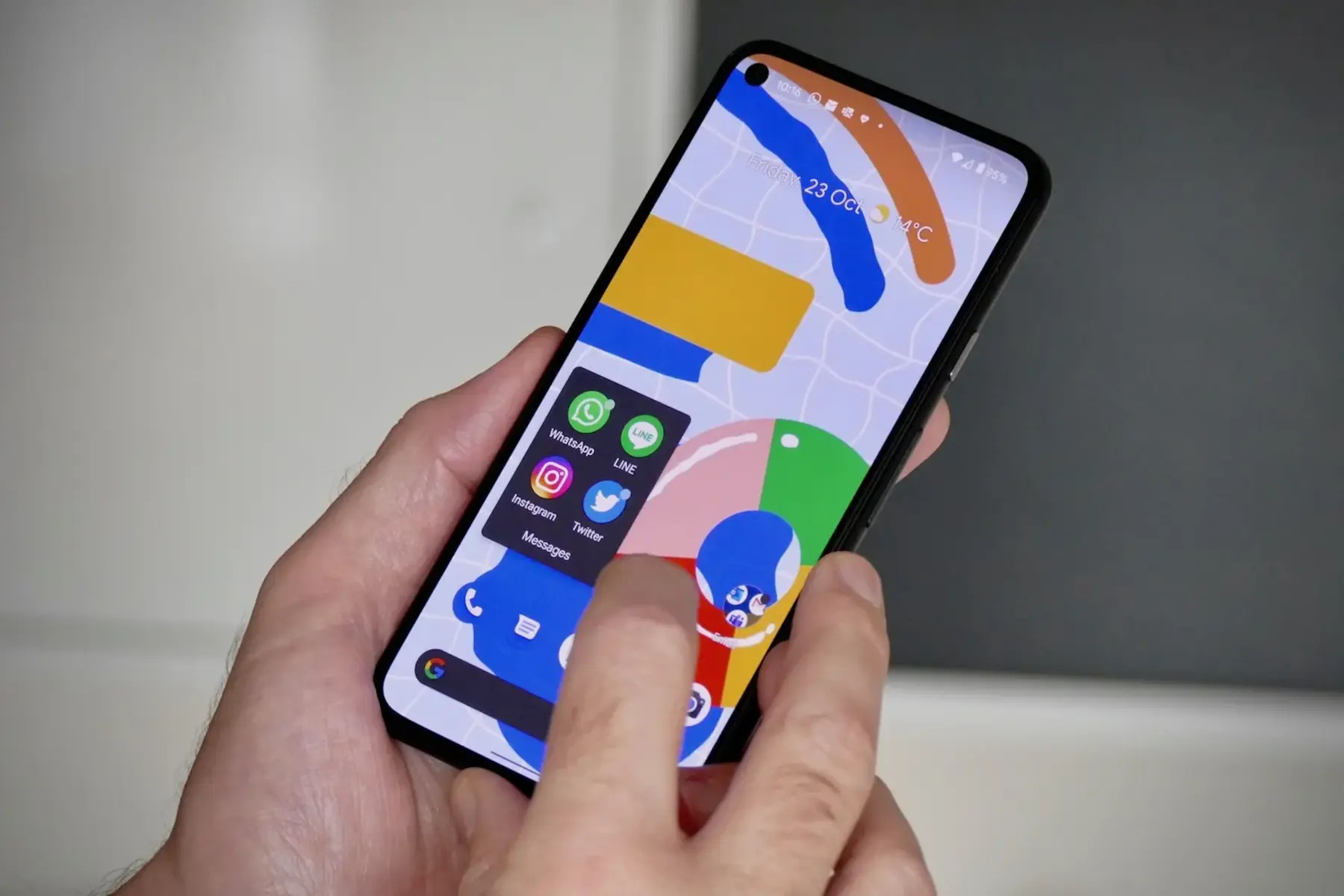What is Talkback?
Talkback is an accessibility feature designed to assist individuals with visual impairments in navigating their Android devices. This innovative feature provides spoken feedback and audible cues, allowing users to interact with their devices through spoken words, vibrations, and audible feedback. By enabling Talkback, users can effortlessly navigate through menus, applications, and other on-screen content, enhancing the overall accessibility of the device.
When Talkback is activated, the device verbally announces the items on the screen, such as icons, buttons, and text, as the user navigates through them. This auditory guidance empowers individuals with visual impairments to proficiently use their smartphones, ensuring that they can access the same features and functionalities as sighted users. Moreover, Talkback facilitates the use of gestures and vocal commands, enabling users to perform various actions, such as swiping, tapping, and scrolling, through spoken prompts.
The primary goal of Talkback is to provide an inclusive and user-friendly experience for individuals with visual impairments, allowing them to independently engage with their Android devices. By leveraging this feature, users can effectively utilize their smartphones for communication, entertainment, and productivity, thereby promoting greater independence and accessibility in the digital realm.
In essence, Talkback serves as a vital tool for fostering digital inclusivity, ensuring that individuals with visual impairments can navigate, interact, and engage with their Android devices in a seamless and intuitive manner. This innovative accessibility feature exemplifies the ongoing commitment to creating a more inclusive and accessible digital environment for all users, regardless of their abilities.
Why Turn Off Talkback on Pixel 5?
While Talkback on Pixel 5 is an invaluable accessibility feature, there are specific scenarios where users may need to temporarily disable it. Understanding the reasons for turning off Talkback can help users navigate their devices more effectively and address potential challenges that may arise. Here are several compelling reasons to consider turning off Talkback on Pixel 5:
-
Temporary Usage Scenarios: In certain situations, users may need to turn off Talkback temporarily to perform specific tasks that require precise touch interactions, such as entering complex passwords, navigating intricate menus, or using applications that are not optimized for Talkback. By temporarily disabling Talkback, users can execute these tasks with greater precision and efficiency.
-
Enhanced User Experience: While Talkback significantly enhances device accessibility for individuals with visual impairments, some users may find that the constant verbal feedback and gesture-based interactions impede their overall user experience. Turning off Talkback allows users to explore alternative modes of interaction, providing a more personalized and streamlined experience based on individual preferences and needs.
-
Battery Conservation: Talkback utilizes auditory cues and spoken feedback, which may contribute to increased battery consumption. In situations where users are concerned about conserving battery life, such as during extended periods without access to charging facilities, disabling Talkback can help optimize battery usage and prolong device operation.
-
Technical Troubleshooting: In the event of technical issues or unexpected behavior related to Talkback, temporarily turning off the feature can serve as a troubleshooting step to isolate and address potential software conflicts, performance issues, or compatibility challenges with specific applications or system updates.
-
Privacy and Security Considerations: In certain environments or situations where privacy and discretion are paramount, such as in public spaces or sensitive work environments, users may opt to turn off Talkback to minimize audible interactions and maintain a higher level of privacy and security while using their devices.
By understanding the diverse reasons for turning off Talkback on Pixel 5, users can make informed decisions based on their specific needs and preferences, ensuring a more tailored and effective user experience while leveraging the accessibility features of their devices.
How to Turn Off Talkback on Pixel 5
Turning off Talkback on Pixel 5 is a straightforward process that can be easily accomplished through the device settings. Whether users need to temporarily disable Talkback for specific tasks or prefer to explore alternative interaction modes, the following steps provide a clear and concise guide to turning off this accessibility feature:
-
Access Settings: Begin by navigating to the "Settings" app on your Pixel 5. This can typically be found in the app drawer or by swiping down from the top of the screen and tapping the gear icon.
-
Navigate to Accessibility: Within the Settings menu, scroll down and select the "Accessibility" option. This section houses various accessibility features and settings, including Talkback.
-
Locate Talkback: Once in the Accessibility menu, locate and tap on the "Talkback" option. This will open the Talkback settings, allowing users to manage and configure the feature according to their preferences.
-
Turn Off Talkback: Within the Talkback settings, users can find the option to disable the feature. To turn off Talkback, simply toggle the switch or press the corresponding button to deactivate the feature. A confirmation prompt may appear, requesting user confirmation to turn off Talkback.
-
Confirm Deactivation: Upon receiving the confirmation prompt, proceed to confirm the deactivation of Talkback. This step finalizes the process, ensuring that Talkback is successfully turned off on the Pixel 5.
-
Verify Deactivation: After confirming the deactivation, users can verify that Talkback has been turned off by navigating through the device interface. This allows users to ensure that the feature is no longer providing spoken feedback or gesture-based interactions.
By following these simple steps, users can effectively turn off Talkback on their Pixel 5 devices, providing greater flexibility in navigating and interacting with their smartphones. Whether it's for specific tasks, personal preferences, or troubleshooting purposes, the ability to disable Talkback empowers users to tailor their device accessibility to suit their individual needs and circumstances.
This straightforward process ensures that users can seamlessly manage the Talkback feature on their Pixel 5, enabling a more personalized and adaptable user experience that aligns with their unique accessibility requirements and usage scenarios.
Alternative Accessibility Settings
In addition to Talkback, Pixel 5 offers a diverse array of alternative accessibility settings and features designed to accommodate various needs and preferences. These accessibility options empower users to customize their device interactions, enhance usability, and ensure a more inclusive digital experience. By exploring these alternative accessibility settings, users can further optimize their Pixel 5 devices to align with their unique accessibility requirements.
Magnification
The magnification feature on Pixel 5 enables users to effortlessly zoom in on specific areas of the screen, providing enhanced visibility and clarity. By triple-tapping the screen with one finger, users can activate the magnification function, allowing them to zoom in and navigate with greater precision. This feature is particularly beneficial for individuals with visual impairments or those seeking to enlarge on-screen content for improved readability.
Select-to-Speak
Select-to-Speak is an invaluable accessibility feature that facilitates the auditory playback of selected on-screen text. By simply highlighting the desired text and activating the Select-to-Speak function, users can listen to the spoken rendition of the selected content. This feature is instrumental in providing auditory feedback for various types of text, making it an essential tool for individuals with visual impairments or those who prefer auditory cues.
Color Inversion
The color inversion setting on Pixel 5 offers a unique visual enhancement by inverting the colors of the device interface. This alternative accessibility feature can benefit users who experience visual discomfort or sensitivity to certain color combinations. By inverting the colors, the device interface adopts a contrasting display scheme, potentially reducing eye strain and enhancing visual comfort for users with specific color-related preferences or sensitivities.
Gesture Navigation
Pixel 5 introduces gesture navigation as an alternative method for interacting with the device interface. This feature replaces traditional navigation buttons with intuitive gestures, allowing users to navigate through their devices using fluid and natural movements. Gesture navigation offers a modern and streamlined interaction paradigm, catering to users who prefer gesture-based controls over conventional button-based navigation systems.
Live Caption
Live Caption is a dynamic accessibility feature that provides real-time, on-screen captions for various forms of media content, including videos, podcasts, and audio messages. This feature ensures that users with hearing impairments can effectively access and comprehend multimedia content, fostering greater inclusivity and engagement with digital media. By enabling Live Caption, users can benefit from instantaneous, contextually relevant captions that enhance the accessibility of audiovisual content.
By embracing these alternative accessibility settings, users can harness the full potential of Pixel 5's inclusive design, ensuring that their devices cater to diverse accessibility needs and usage preferences. These features collectively exemplify Google's commitment to fostering digital inclusivity and empowering users to personalize their device interactions, ultimately enhancing the accessibility and usability of Pixel 5 for all individuals.