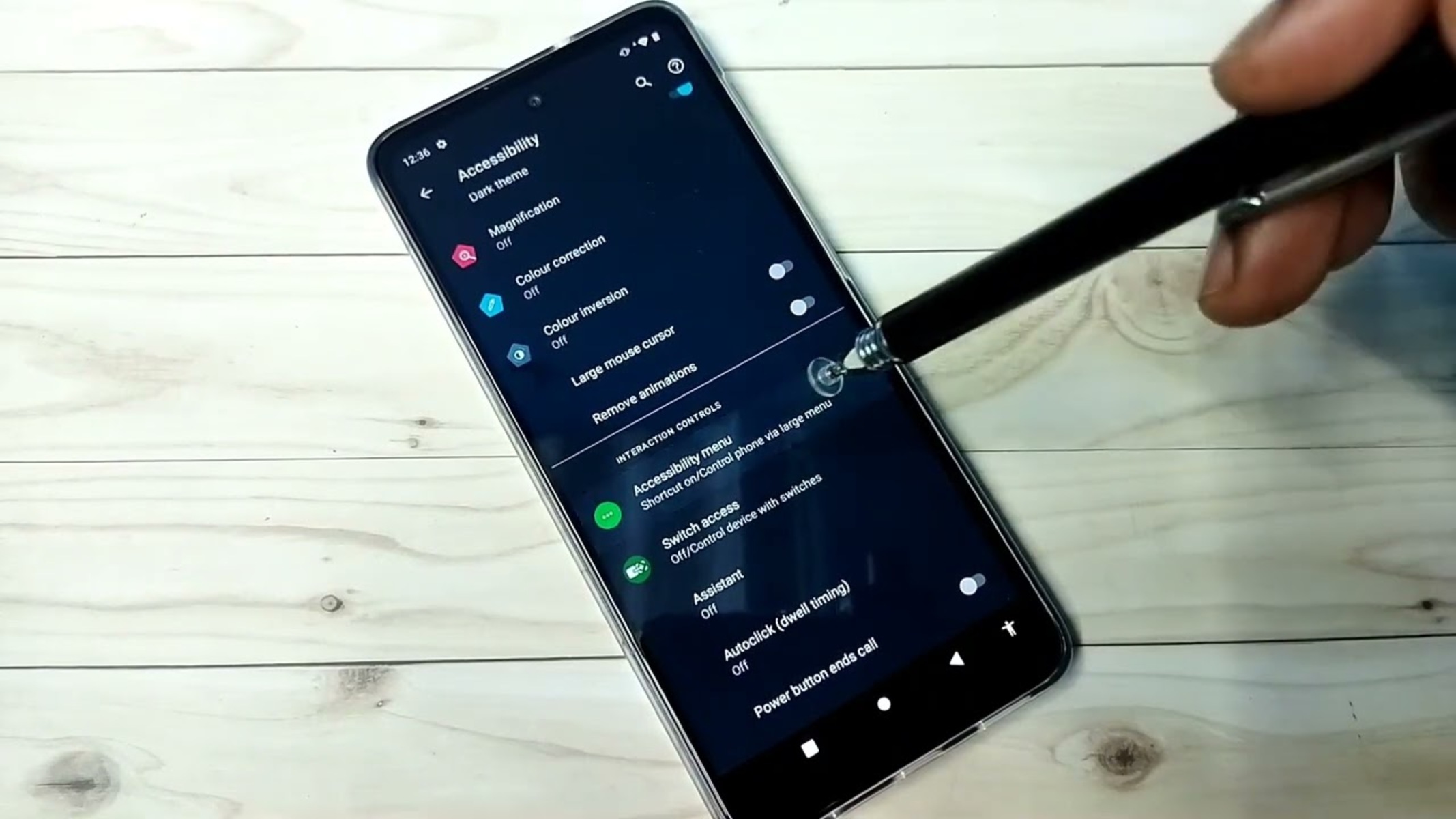What is Talkback on Moto G Power?
Talkback is an accessibility feature designed to assist users with visual impairments in navigating their Android devices. Specifically on the Moto G Power, Talkback provides spoken feedback and audible cues to help users interact with their device. When Talkback is enabled, the device will verbally announce the content of the screen, including text, icons, and buttons, allowing visually impaired users to effectively use their smartphones.
This feature is particularly beneficial for individuals with low vision or blindness, as it provides spoken descriptions of on-screen elements and enables touch gestures for navigation. Talkback also supports Braille displays, offering a comprehensive accessibility solution for users with diverse needs.
By leveraging Talkback, Moto G Power users can audibly explore their device's interface, access apps, and perform various tasks without relying solely on visual cues. This inclusive feature empowers individuals with visual impairments to engage with the digital world, enhancing their independence and overall user experience.
In summary, Talkback on Moto G Power serves as a vital tool for promoting accessibility and inclusivity, ensuring that all users, regardless of visual abilities, can effectively utilize their smartphones and engage with the digital landscape.
How to Turn Off Talkback on Moto G Power
Turning off Talkback on your Moto G Power is a straightforward process that involves navigating the device's settings to disable this accessibility feature. Follow these steps to deactivate Talkback and restore the standard user interface:
-
Access Settings: From the home screen, swipe down from the top to open the notification panel, then tap the gear icon to access the Settings menu.
-
Navigate to Accessibility: Within the Settings menu, scroll and select "Accessibility" to view the accessibility options available on your device.
-
Locate Talkback: In the Accessibility menu, locate and tap on "Talkback" to access the Talkback settings and configuration.
-
Disable Talkback: Once in the Talkback settings, toggle the switch to turn off Talkback. A confirmation dialog will appear, prompting you to confirm the action. Tap "OK" to disable Talkback.
-
Confirm Deactivation: After disabling Talkback, the feature will be turned off, and the device will revert to the standard user interface without spoken feedback.
By following these steps, you can effectively turn off Talkback on your Moto G Power, allowing you to seamlessly transition to the standard device interface. This process ensures that users can easily enable or disable Talkback based on their specific accessibility needs, providing flexibility and control over the device's accessibility features.
It's important to note that while turning off Talkback, users can explore other accessibility options available on the Moto G Power to customize their device according to their individual preferences and requirements. This seamless process empowers users to tailor their smartphone experience to best suit their accessibility needs, promoting a user-friendly and inclusive digital environment.
Alternative Accessibility Options for Moto G Power
In addition to Talkback, the Moto G Power offers a range of alternative accessibility options to cater to diverse user needs and preferences. These features are designed to enhance usability and provide inclusive experiences for individuals with varying accessibility requirements. By exploring these alternative accessibility options, users can customize their device to align with their specific needs, ensuring a seamless and personalized smartphone experience.
1. Magnification Gestures
The Moto G Power includes magnification gestures, allowing users to easily zoom in and out on the screen with simple gestures. By triple-tapping the screen, users can magnify the display to view content more clearly, making it particularly beneficial for individuals with low vision. This feature empowers users to adjust the screen magnification based on their visual preferences, enhancing readability and usability.
2. Color Inversion
For users who benefit from altered color schemes, the Moto G Power offers the color inversion feature. This accessibility option reverses the colors displayed on the screen, providing a high-contrast interface that may be advantageous for individuals with certain visual impairments. By inverting the colors, users can enhance the visibility of on-screen elements, making it easier to discern content and navigate the device with improved clarity.
3. Text-to-Speech
Text-to-speech functionality on the Moto G Power enables users to have on-screen text read aloud, promoting accessibility for individuals with reading difficulties or visual impairments. This feature allows users to listen to the content displayed on the screen, including text messages, emails, and web pages, enhancing accessibility and facilitating seamless communication and information consumption.
4. Gesture Navigation
The Moto G Power offers gesture navigation as an alternative method for interacting with the device. This feature allows users to navigate the interface using intuitive gestures, eliminating the need for physical button presses. Gesture navigation enhances accessibility by providing a touch-based interaction model, catering to users with dexterity challenges or those who prefer gesture-based controls for seamless device navigation.
5. Customizable Accessibility Shortcuts
To streamline accessibility adjustments, the Moto G Power allows users to create customizable accessibility shortcuts. This feature enables users to define personalized shortcuts for specific accessibility settings, providing quick and convenient access to essential accessibility features. By customizing accessibility shortcuts, users can efficiently toggle accessibility options based on their individual needs, promoting a tailored and user-centric experience.
By embracing these alternative accessibility options, Moto G Power users can personalize their device to accommodate diverse accessibility requirements, fostering inclusivity and usability for all individuals. These features empower users to tailor their smartphone experience, ensuring that accessibility is seamlessly integrated into the device's interface, thereby promoting a more accessible and user-friendly digital environment.