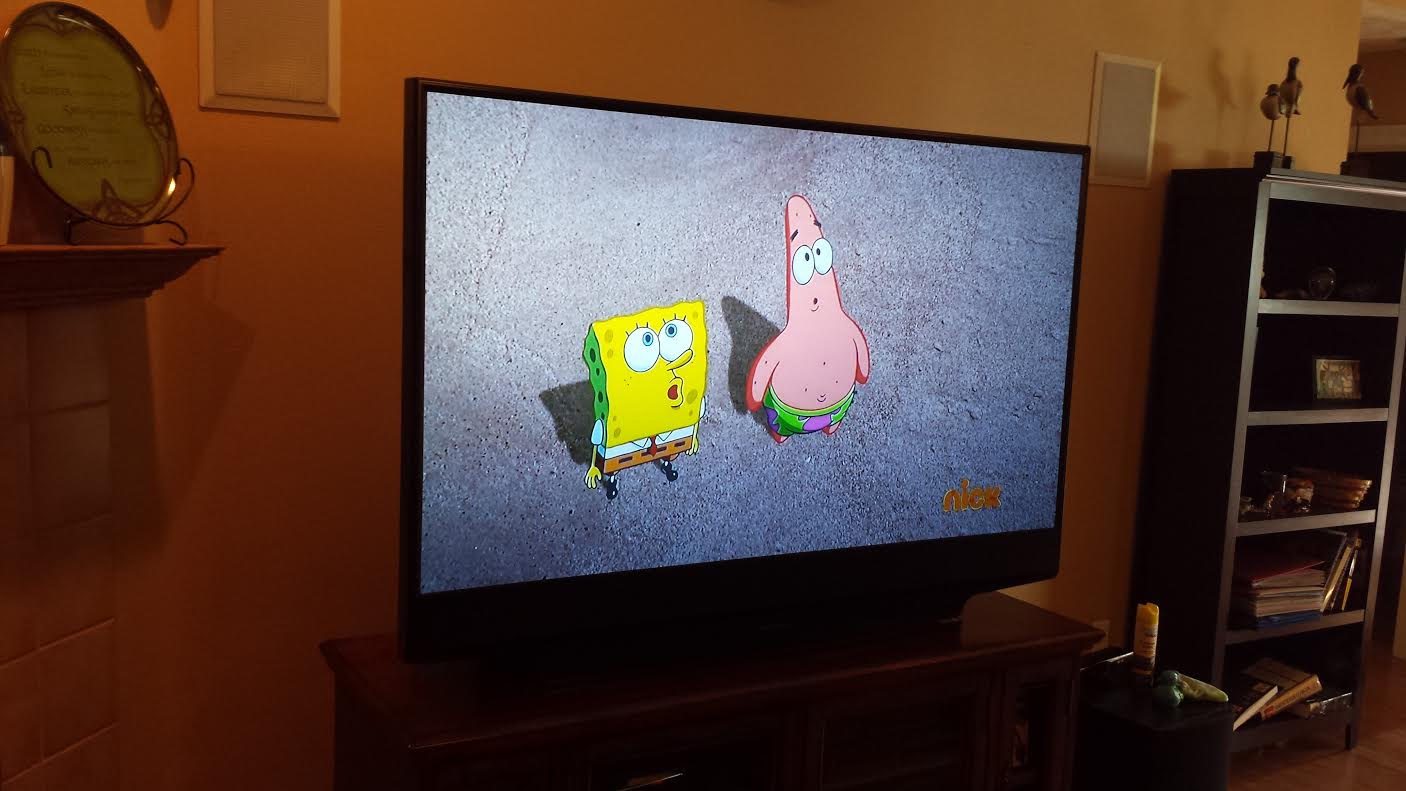Common problems with Mitsubishi projection TVs
Mitsubishi projection TVs are known for their high-quality display and immersive viewing experience. However, like any electronic device, they can experience issues from time to time. Understanding the common problems that can occur with Mitsubishi projection TVs can help you troubleshoot and resolve them quickly, saving you the hassle and expense of calling a technician. Here are some of the most common problems that owners of Mitsubishi projection TVs may encounter:
- No power: If your Mitsubishi projection TV doesn’t turn on, check the power cord and ensure it’s securely plugged into a working outlet. If it still doesn’t power on, you may need to replace the power supply board.
- Black or distorted screen: A black or distorted screen can be caused by various issues. It could be due to a loose connection, a faulty video cable, or a malfunctioning video board. Check the connections and cables, and if the issue persists, consider contacting a professional for further assistance.
- Color issues: If you notice abnormal coloration on your Mitsubishi projection TV, such as a tinted or faded picture, it could indicate a problem with the color wheel or the light engine. Cleaning the color wheel or replacing the light engine may be necessary to resolve the issue.
- Sound problems: If you are experiencing audio issues, check the volume settings and ensure the audio cables are properly connected. If the problem persists, it could indicate a faulty speaker or audio board that needs replacement.
- Lamp replacement: Mitsubishi projection TVs use lamps that can burn out over time. If you notice a dim or flickering picture, it may be time to replace the lamp. Refer to your TV’s manual for specific instructions on how to replace the lamp.
Remember, before attempting any repairs, it’s essential to consult your TV’s manual for specific troubleshooting steps and safety precautions. If you are unsure or uncomfortable carrying out the repairs yourself, it’s always best to seek professional assistance to avoid causing further damage.
Tools you’ll need for repairing your Mitsubishi projection TV
If you’re a do-it-yourself enthusiast and want to repair your Mitsubishi projection TV, having the right tools is crucial for a successful repair. While specific repairs may require additional tools, here are some essential tools that can come in handy for most repairs:
- Screwdriver set: A set of screwdrivers with different sizes, including both flathead and Phillips heads, is essential for opening up the TV’s casing and accessing the internal components.
- Needle nose pliers: Needle nose pliers are handy for gripping and manipulating small components, connectors, and wires inside the TV without causing damage.
- Multimeter: A multimeter is a versatile tool that allows you to measure voltage, current, and resistance. It is useful for diagnosing electrical issues and checking the continuity of cables and components.
- Anti-static wrist strap: When working with electronic components, it’s important to protect them from electrostatic discharge (ESD). An anti-static wrist strap can help ground you, preventing the build-up of static electricity that could damage sensitive parts.
- Cleaning materials: Cleaning the internal components and connectors may be necessary to fix certain issues. Soft brushes, compressed air, and isopropyl alcohol can help remove dust, debris, and corrosion from the TV’s circuit boards and connectors.
- Replacement parts: Depending on the specific repair, you may need to purchase replacement parts such as lamps, circuit boards, or wiring harnesses. Ensure you have the correct parts for your model and follow the manufacturer’s guidelines for installation.
Before starting any repair, always ensure the TV is disconnected from the power source and allow it to sit for a while to discharge any stored electricity. Additionally, refer to your TV’s manual or online resources for detailed instructions and safety precautions specific to your model.
Keep in mind that some repairs may be complex and require advanced technical knowledge. If you’re unsure about any aspect of the repair or feel uncomfortable working with electronics, it’s best to consult a professional technician to avoid any further damage to your Mitsubishi projection TV.
How to troubleshoot your Mitsubishi projection TV
Is your Mitsubishi projection TV acting up? Before calling a technician, there are some simple troubleshooting steps you can take to identify and potentially resolve the issue. Follow these steps to troubleshoot your Mitsubishi projection TV:
- Check the power: Ensure that the TV is securely connected to a working power outlet. Try unplugging the TV for a few minutes, then plug it back in and turn it on again.
- Inspect the connections: Check all the video and audio connections to ensure they are secure and properly plugged in. Loose or faulty connections can lead to a variety of issues.
- Reset the TV: Some problems can be resolved by resetting the TV to its factory settings. Refer to your TV’s manual for instructions on how to perform a reset.
- Update firmware: Outdated firmware can cause performance issues. Check the manufacturer’s website for any available firmware updates and follow the instructions to update your TV’s firmware.
- Check the lamp: If the screen is dark or the colors appear faded, the lamp may need to be replaced. Consult your TV’s manual for instructions on how to check and replace the lamp.
- Try a different source: Connect a different source device, such as a DVD player or game console, to the TV to determine if the issue is with the TV or the original source.
- Inspect the remote control: Sometimes, the problem may not be with the TV itself but with the remote control. Check the batteries and ensure they are working properly. You can also try using a universal remote to eliminate any issues with the original remote.
- Contact Mitsubishi support: If you have followed these troubleshooting steps and the issue persists, it may be necessary to contact Mitsubishi customer support or a qualified technician for further assistance.
Remember, troubleshooting steps may vary depending on your specific model of Mitsubishi projection TV. Always refer to the TV’s manual or online resources for model-specific troubleshooting instructions and safety precautions.
By following these troubleshooting steps, you can often identify and resolve common issues with your Mitsubishi projection TV without the need for professional help. However, if you feel uncomfortable or unsure about any step of the troubleshooting process, it’s best to seek assistance from a qualified technician.
How to fix a black or distorted screen on your Mitsubishi projection TV
A black or distorted screen on your Mitsubishi projection TV can be frustrating, but there are several steps you can take to address this issue. Here’s a guide on how to fix a black or distorted screen:
- Check the connections: Ensure that all video cables connecting your TV to external devices are securely plugged in. Loose cables or faulty connections can cause a black or distorted screen.
- Restart and reset: Turn off your TV, unplug it from the power source, and wait for a few minutes. Then, plug it back in and turn it on again. This simple reset may resolve temporary software or hardware issues.
- Adjust the picture settings: Access the TV’s picture settings menu and make adjustments to brightness, contrast, and sharpness levels. Experiment with different settings to find the optimal display quality.
- Clean the lens and mirrors: Over time, dust and dirt can accumulate on the lens and mirrors inside the TV, leading to a distorted picture. Gently clean them using a soft microfiber cloth to improve image clarity.
- Check the lamp: If your Mitsubishi projection TV uses a lamp, a dim or faulty lamp can cause a black or distorted screen. Refer to your TV’s manual for instructions on how to check and replace the lamp if necessary.
- Reset the video settings: Some TVs have video presets or specific modes that could affect the image quality. Resetting the video settings to default may resolve screen distortion issues.
- Update the firmware: Check the manufacturer’s website for any available firmware updates for your TV model. Outdated firmware can cause various performance issues, including screen distortion.
- Consult a professional: If the above steps do not resolve the issue, it may be necessary to consult a professional technician. They will have the expertise and specialized tools to diagnose and repair any hardware or component-related problems.
Remember to consult your TV’s manual for model-specific instructions and safety precautions, especially when handling internal components or accessing the lamp. If you’re unsure about any step or feel uncomfortable performing the troubleshooting yourself, it’s always best to seek professional assistance.
By following these steps, you can effectively troubleshoot and resolve a black or distorted screen on your Mitsubishi projection TV, restoring its visual performance and enhancing your viewing experience.
How to fix color issues on your Mitsubishi projection TV
If you’re experiencing color issues on your Mitsubishi projection TV, such as abnormal tint or a faded picture, there are several troubleshooting steps you can take to address the problem. Follow these steps to fix color issues on your Mitsubishi projection TV:
- Check the connections: Ensure all video cables are securely plugged in and not loose or damaged. Faulty connections can affect color reproduction.
- Adjust color settings: Access the TV’s picture settings menu and adjust the color, hue, and saturation levels. Experiment with different settings to find the most accurate color representation.
- Clean the color wheel: Over time, dust and debris can accumulate on the color wheel, resulting in color issues. Gently clean the color wheel using a soft brush or compressed air to improve color accuracy.
- Inspect the light engine: The light engine plays a crucial role in color reproduction. If the issue persists, the light engine may be faulty and require replacement. Consult a professional technician for assistance with this complex repair.
- Check the lamp: A dim or faulty lamp can also cause color-related issues. Verify if the lamp is working correctly, and replace it if necessary, following the instructions in your TV’s manual.
- Perform a manual convergence adjustment: If the colors appear misaligned or have a shadow effect, a manual convergence adjustment may be necessary. Refer to your TV’s manual for instructions on how to perform this adjustment using the built-in convergence menu.
- Reset to factory settings: Resetting your TV to its default factory settings can help resolve color issues caused by incorrect user settings or software glitches. Consult your TV’s manual for instructions on how to perform a factory reset.
- Consult a professional: If the problem persists after attempting the above steps, it may indicate a more significant issue that requires professional assistance. A qualified technician will have the expertise to diagnose and repair any hardware or component problems.
Always refer to your TV’s manual for model-specific instructions and safety precautions when troubleshooting and making adjustments to the internal components. If you’re unsure or uncomfortable performing any steps, it’s best to seek professional help to avoid further damage to your Mitsubishi projection TV.
By following these steps, you can often resolve color issues on your Mitsubishi projection TV and restore vibrant, accurate color reproduction for an enhanced viewing experience.
How to replace a lamp in your Mitsubishi projection TV
If you notice a dim or flickering picture on your Mitsubishi projection TV, it may be time to replace the lamp. Replacing the lamp is a straightforward process that can restore brightness and image quality. Follow these steps to replace the lamp in your Mitsubishi projection TV:
- Identify the lamp: Consult your TV’s manual to determine the specific lamp model required for your TV. Each model may have a different type of lamp, so it’s essential to obtain the correct one.
- Turn off the TV: Ensure that the TV is unplugged from the power source and allow it to cool down for at least 30 minutes before attempting to replace the lamp. The lamp can become hot during operation.
- Locate the lamp compartment: The lamp compartment is usually located at the rear or side of the TV and is easily accessible. Refer to your TV’s manual for the exact location.
- Remove the lamp: Carefully unscrew any screws or release any clips holding the lamp in place. Gently pull out the lamp housing from the compartment, taking care not to touch the lamp itself or the surrounding components.
- Install the new lamp: Take the new lamp out of its packaging, ensuring you do not touch the lamp surface with your bare hands. Insert the new lamp into the compartment, ensuring it is properly aligned and securely fitted.
- Secure the lamp housing: If necessary, reattach any screws or clips to securely hold the lamp in place. Ensure that it is well secured to avoid any movement or damage during operation.
- Reset the lamp timer: Some Mitsubishi projection TVs have a lamp timer that needs to be reset after replacing the lamp. Consult your TV’s manual for instructions on how to reset the lamp timer.
- Close the lamp compartment: Carefully slide or close the lamp compartment door, ensuring it is securely closed.
- Plug in and power on the TV: Once the lamp is replaced and the compartment is closed, plug the TV back into the power source and turn it on. Check if the new lamp has resolved the dim or flickering picture issue.
Keep in mind that lamp replacement procedures may vary slightly between different models of Mitsubishi projection TVs. Always refer to your TV’s manual for detailed instructions and safety precautions specific to your model.
If you’re unsure or uncomfortable replacing the lamp yourself, it’s best to seek assistance from a professional technician. They can ensure the lamp is installed correctly and provide any additional maintenance or adjustments needed to optimize your Mitsubishi projection TV’s performance.
By following these steps, you can successfully replace the lamp in your Mitsubishi projection TV and enjoy a brighter, clearer picture for many more hours of viewing pleasure.
How to fix sound problems on your Mitsubishi projection TV
Sound issues with your Mitsubishi projection TV can be frustrating, but there are several troubleshooting steps you can take to resolve them. Follow these steps to fix sound problems on your Mitsubishi projection TV:
- Check the volume and mute: Ensure that the TV’s volume is not muted or set to a very low level. Use the TV’s remote control or the control buttons on the TV itself to adjust the volume.
- Verify the audio source: If you’re using an external device, such as a DVD player or gaming console, make sure the audio cables are properly connected to both the device and the TV. Ensure the correct input source is selected on the TV.
- Inspect the speakers: Check if the TV’s speakers are blocked by any objects or if they are physically damaged. Clear any obstructions and ensure the speakers are not defective. If necessary, consider using external speakers for better sound quality.
- Check the audio cables: If you’re using external speakers or a separate audio system, inspect the audio cables for any damage or loose connections. Replace the cables if necessary or reconnect them securely.
- Reset the audio settings: Access the TV’s audio settings menu and ensure that the correct audio output settings are selected. Try resetting the audio settings to their default values if you made any changes previously.
- Update the firmware: Outdated firmware can occasionally cause sound-related issues. Check the manufacturer’s website for any available firmware updates and follow the instructions to update your TV’s firmware.
- Perform a factory reset: If none of the above steps resolve the sound problem, try performing a factory reset on your TV. This will reset all settings to their default values. Consult your TV’s manual for instructions on how to perform a factory reset.
- Consult a professional: If the sound problem persists despite attempting the above steps, it may indicate a hardware issue that requires professional assistance. Contact Mitsubishi customer support or a qualified technician for further guidance.
Always refer to your TV’s manual and follow the manufacturer’s instructions for any troubleshooting steps or adjustments. If you’re unsure or uncomfortable with any aspect of the troubleshooting process, it’s best to seek professional help to avoid any further damage to your Mitsubishi projection TV.
By following these steps, you can often diagnose and fix common sound problems on your Mitsubishi projection TV, ensuring an enhanced audio experience with your favorite shows and movies.
How to clean and maintain your Mitsubishi projection TV
Cleaning and maintaining your Mitsubishi projection TV is essential for optimal performance and longevity. Regular maintenance can help prevent dust buildup, improve picture quality, and prolong the life of your TV. Follow these steps to clean and maintain your Mitsubishi projection TV:
- Unplug and cool down: Before cleaning your TV, ensure it is unplugged from the power source and has cooled down for at least 30 minutes to avoid the risk of electric shock.
- Dust the exterior: Gently dust the exterior of the TV using a soft, lint-free cloth or a microfiber cloth. Avoid using abrasive materials or harsh chemicals that may damage the surface.
- Clean the screen: Use a specialized screen cleaning solution or a mixture of distilled water and isopropyl alcohol to clean the screen. Apply the solution to a microfiber cloth and gently wipe the screen in a circular motion. Avoid applying excessive pressure to prevent damage.
- Clean the vents: Dust and debris can accumulate on the vents and cause overheating. Use a soft brush or a can of compressed air to carefully clean the vents and remove any blockages.
- Clean the rear and sides: Use a soft, dry cloth to wipe down the rear and sides of the TV. Pay attention to any ventilation openings and ensure they are free from obstructions.
- Keep the room well-ventilated: Ensure that the room where your Mitsubishi projection TV is located has proper ventilation. Adequate airflow can prevent the accumulation of dust and help maintain optimal performance.
- Avoid direct sunlight: Keep your TV away from direct sunlight or other sources of excessive heat, as this can cause damage to the internal components and affect picture quality.
- Regular inspections: Periodically check the cables, connectors, and power cord for any signs of wear or damage. Replace any faulty or damaged components to maintain a reliable connection.
- Follow manufacturer guidelines: Always refer to your TV’s manual for specific cleaning instructions and recommendations from the manufacturer. Following their guidelines will ensure you clean and maintain your TV correctly.
It’s important to note that certain maintenance tasks, such as cleaning internal components or replacing parts, may require professional assistance. If you’re unsure about any maintenance procedures or encounter any issues, it’s best to consult a qualified technician for assistance.
By following these steps and incorporating regular maintenance into your routine, you can keep your Mitsubishi projection TV in optimal condition, ensuring a stunning visual experience for years to come.
How to reset your Mitsubishi projection TV to factory settings
Resetting your Mitsubishi projection TV to its factory settings can be a helpful troubleshooting step if you’re experiencing persistent issues or want to start fresh with default settings. Keep in mind that performing a factory reset will erase any personalized settings or configurations you have made. Here’s how you can reset your Mitsubishi projection TV to factory settings:
- Access the menu: Using your TV’s remote control, press the menu button to access the main menu on your Mitsubishi projection TV.
- Navigate to setup options: Within the main menu, locate and select the “Setup” or “Settings” option. This may be listed as “System Setup,” “TV Setup,” or a similar option.
- Find the reset option: Within the setup options, search for a submenu or option that specifically mentions “Reset” or “Restore Factory Settings.” It may be labeled as “System Reset” or “Factory Reset.”
- Confirm the reset: When you select the reset option, your TV will typically display a prompt asking for confirmation. Read the warning message carefully, as it will explain the effects of the reset. Confirm your choice to proceed with the factory reset.
- Wait for the reset: After confirming, your Mitsubishi projection TV will begin the reset process. This may take a few moments as the TV reverts all settings to their default values.
- Restart the TV: Once the factory reset is complete, your TV will usually restart automatically. If it doesn’t, power off the TV manually, wait for a few seconds, and then power it back on.
- Reconfigure the settings: After the TV restarts, you’ll need to set up your Mitsubishi projection TV as you did when you first purchased it. Follow the on-screen prompts to select your language, scan for channels, and adjust any other settings to your preference.
- Perform additional troubleshooting if needed: If you performed the factory reset to resolve a specific issue, monitor your TV’s behavior afterwards. If the problem persists, consider contacting Mitsubishi customer support or a professional technician for further assistance.
Keep in mind that the steps for performing a factory reset may vary slightly depending on your specific model of Mitsubishi projection TV. Consult your TV’s manual for detailed instructions and any model-specific variations.
Before performing a factory reset, consider backing up any important settings or configurations you want to preserve. This can include your preferred picture settings, favorite channels, or any other personalized options. Once the factory reset is complete, you will need to reconfigure these settings.
By following these steps, you can easily and effectively reset your Mitsubishi projection TV to its factory settings, allowing you to troubleshoot issues or start anew with default configurations.
How to update the firmware on your Mitsubishi projection TV
Keeping the firmware of your Mitsubishi projection TV up to date is important for optimal performance, as firmware updates often include bug fixes, improvements, and new features. Here’s a step-by-step guide on how to update the firmware on your Mitsubishi projection TV:
- Check for available updates: Visit the Mitsubishi support website and navigate to the support section for your specific TV model. Look for a section labeled “Downloads,” “Firmware,” or “Software Updates” to check if there are any available firmware updates.
- Download the firmware: If an update is available, click on the appropriate firmware file to download it. Make sure to download the correct firmware version that corresponds to your TV model.
- Prepare a USB drive: Use a USB flash drive with sufficient storage capacity to store the downloaded firmware file. Format the USB drive to FAT32 file system to ensure compatibility.
- Transfer the firmware to the USB drive: Copy the downloaded firmware file onto the root directory of the USB drive. Do not place it within any folders or subdirectories.
- Power off the TV: Ensure that the Mitsubishi projection TV is turned off and unplugged from the power source.
- Insert the USB drive: Insert the USB drive with the firmware file into one of the available USB ports on the TV.
- Power on the TV: Plug in the TV and turn it on. The TV will detect the firmware update on the USB drive.
- Initiate the firmware update: Follow the on-screen prompts to initiate the firmware update process. This may involve selecting the USB drive as the source for the update and confirming the update operation.
- Wait for the update to complete: Allow the firmware update to run its course. Do not power off the TV or remove the USB drive until the update is fully completed.
- Restart the TV: Once the firmware update is complete, the TV will typically restart automatically. If it doesn’t, manually power off the TV, unplug it from the power source, wait for a few seconds, and then plug it back in and power it on again.
- Verify the firmware update: To verify that the firmware update was successful, access the TV’s settings or menu and look for the firmware version information. It should match the latest version you downloaded.
It’s crucial to ensure that you download and install the correct firmware version for your specific Mitsubishi projection TV model. Installing an incorrect or incompatible firmware version can lead to issues and may even cause permanent damage to your TV.
Remember to carefully follow the instructions provided by Mitsubishi and consult your TV’s manual, as firmware update procedures may vary slightly between different models. If you’re unsure about any step or encounter issues during the firmware update process, it’s recommended to contact Mitsubishi customer support for guidance.
By updating the firmware on your Mitsubishi projection TV, you can ensure that your TV’s software is up to date, benefiting from enhanced performance, features, and bug fixes provided by the manufacturer.