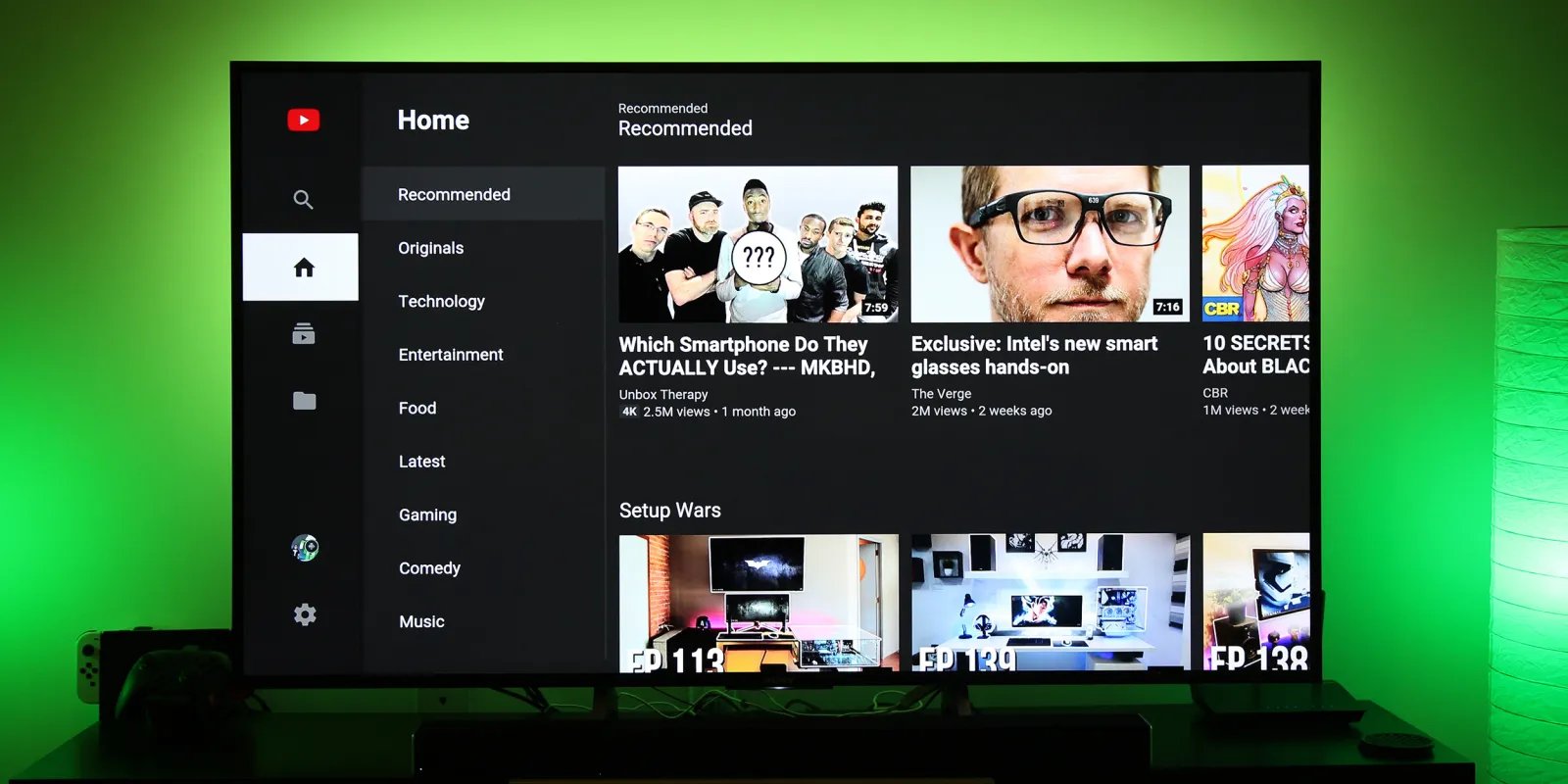What are YouTube Shorts?
YouTube Shorts is a relatively new feature introduced by YouTube that allows users to create and watch short-form videos, similar to popular platforms like TikTok. These bite-sized videos, typically lasting up to 60 seconds, are designed to be visually engaging and shareable, making them perfect for quick entertainment or capturing attention in a busy online environment.
YouTube Shorts provides creators with a variety of creative tools, including video editing features, special effects, and a vast library of music and soundtracks to enhance their content. With these tools, users can shoot, edit, and publish short videos directly from their mobile devices, making it easily accessible for both aspiring and experienced creators.
One of the key features of YouTube Shorts is the ability to discover and explore a wide range of short videos on the platform. YouTube has implemented a prominent Shorts shelf on the homepage and in the mobile app, showcasing a curated selection of trending and popular Shorts clips. This exposure helps content creators gain more visibility and reach a wider audience, allowing them to grow their YouTube presence.
What sets YouTube Shorts apart from other short-form video platforms is its integration with the larger YouTube ecosystem. Unlike TikTok, where videos are primarily consumed within the app, YouTube Shorts allows creators to leverage their existing YouTube channel and subscriber base. This means that Shorts have the potential to reach a larger audience, as they appear as recommendations alongside regular YouTube videos.
In addition to being a platform for content creation and consumption, YouTube Shorts also offers opportunities for monetization. YouTube has launched the Shorts Fund, a feature that rewards creators based on the engagement and popularity of their Shorts videos. This provides an incentive for creators to produce engaging and high-quality content, while also opening up new revenue streams for talented individuals.
What devices can you watch YouTube Shorts on?
YouTube Shorts can be enjoyed on a variety of devices, giving viewers the flexibility to watch their favorite short videos wherever they prefer. Whether you prefer a large smart TV screen or the convenience of a portable streaming device, there are several options available to watch YouTube Shorts.
One of the most popular options is watching YouTube Shorts on a Smart TV. Many modern Smart TVs have built-in YouTube apps that offer support for Shorts. Simply launch the YouTube app on your Smart TV, navigate to the Shorts section, and start exploring the wide range of short videos available.
If you own a streaming device like a Roku, you can also enjoy YouTube Shorts on it. The YouTube app is available for download on the Roku Channel Store, and it supports Shorts playback. Install the YouTube app on your Roku device, sign in to your account, and start watching Shorts directly on your TV.
Another popular option is the Fire TV Stick. Similar to Roku, the YouTube app is available for download on the Amazon Appstore for Fire TV devices. Install the app on your Fire TV Stick, log in to your YouTube account, and start enjoying the vast collection of YouTube Shorts.
For Apple users, YouTube Shorts can be accessed on an Apple TV. The YouTube app is available on the tvOS App Store. Download and install the app on your Apple TV, sign in, and you’ll be able to watch YouTube Shorts on the big screen.
If you have a Chromecast device, you can cast YouTube Shorts from your mobile device or computer to your TV. Simply open the YouTube app on your phone or computer, find the Shorts video you want to watch, and tap on the cast icon. Select your Chromecast device, and the video will start playing on your TV screen.
PlayStation and Xbox consoles also offer the ability to watch YouTube Shorts. The YouTube app is available for download on these gaming consoles. Launch the app, sign in to your YouTube account, and start watching Shorts directly on your console.
Lastly, if you have an Android TV, you can enjoy YouTube Shorts by accessing the YouTube app from the Google Play Store. Install the app, sign in, and you’re all set to watch your favorite Shorts videos on your Android TV.
With YouTube Shorts accessible on a wide array of devices, you can choose the option that best suits your preferences and enjoy the short-form video content on the big screen.
How to watch YouTube Shorts on a Smart TV?
YouTube Shorts can be easily enjoyed on a Smart TV with just a few simple steps. Here’s how you can watch YouTube Shorts on your Smart TV:
- Make sure your Smart TV is connected to the internet. You can connect it via Wi-Fi or Ethernet cable, depending on your TV’s connectivity options.
- On your Smart TV, navigate to the app store or the list of available apps.
- Search for the YouTube app and select it.
- Install or update the YouTube app to the latest version.
- Once the app is installed, launch it on your Smart TV.
- If you’re prompted to sign in, enter your YouTube account credentials to log in.
- On the YouTube app home screen, you’ll see various tabs or sections. Look for the dedicated “Shorts” section or browse the content available on your feed.
- Select a YouTube Shorts video that interests you by using your TV remote or the Smart TV’s built-in navigation controls.
- Enjoy watching the YouTube Shorts video on the big screen of your Smart TV.
While watching YouTube Shorts on a Smart TV, you can also interact with the video by liking, sharing, or leaving comments if the options are available. Some Smart TVs even allow you to subscribe to channels or follow creators directly from the app.
Remember that the exact steps to watch YouTube Shorts on a Smart TV may vary depending on the brand and model of your TV. If you encounter any difficulties, consult the user manual or visit the manufacturer’s website for specific instructions on installing and using the YouTube app.
Watching YouTube Shorts on a Smart TV offers a more immersive and enjoyable viewing experience, allowing you to appreciate the creativity and entertainment of short-form videos on a larger screen.
How to watch YouTube Shorts on a Roku device?
If you have a Roku device and want to watch YouTube Shorts, you’ll be delighted to know that it’s a simple process. Follow these steps to enjoy YouTube Shorts on your Roku device:
- Ensure that your Roku device is connected to your TV and powered on.
- Using your Roku remote, navigate to the home screen and select the “Streaming Channels” option.
- In the Roku Channel Store, search for the YouTube app.
- Select the YouTube app and choose the “Add Channel” or “Install” option to download and install the app on your Roku device.
- Once the installation is complete, return to the home screen and find the YouTube app.
- Launch the YouTube app on your Roku device.
- You will be prompted to sign in to your YouTube account. Enter your credentials to log in.
- On the YouTube app home screen, you will find various tabs or sections. Look for the dedicated “Shorts” section or browse the Shorts content available on your feed.
- Select a YouTube Shorts video that interests you using your Roku remote.
- Enjoy watching the YouTube Shorts video on your TV screen through your Roku device.
While watching YouTube Shorts on your Roku device, you can interact with the video by liking, sharing, or leaving comments if those options are available. You may also have features like subscribing to channels or following creators directly from the app.
Keep in mind that the process to watch YouTube Shorts on a Roku device may slightly vary based on the model and software version of your Roku device. If you encounter any difficulties, refer to the Roku user manual or visit the Roku website for specific instructions or troubleshooting guidance.
Now you can sit back, relax, and enjoy a wide range of captivating YouTube Shorts videos on your TV screen using your Roku device.
How to watch YouTube Shorts on a Fire TV Stick?
If you own a Fire TV Stick and want to indulge in YouTube Shorts, you’ll be pleased to know that the process is straightforward. Here’s how you can watch YouTube Shorts on your Fire TV Stick:
- Ensure that your Fire TV Stick is connected to your TV and powered on.
- Navigate to the home screen of your Fire TV Stick using the remote.
- Scroll to the top menu and select the “Search” option.
- Using the on-screen keyboard or voice search feature, search for the YouTube app.
- From the search results, select the YouTube app and choose the “Download” or “Get” option to install the app on your Fire TV Stick.
- After the installation is complete, return to the home screen and locate the YouTube app.
- Launch the YouTube app on your Fire TV Stick.
- You’ll be prompted to sign in to your YouTube account. Enter your login credentials and proceed.
- Once signed in, you’ll be taken to the YouTube app home screen. Look for the dedicated “Shorts” section or explore Shorts videos within your feed.
- Select a YouTube Shorts video that catches your interest using the Fire TV Stick remote.
- Enjoy watching the YouTube Shorts video on your TV screen through your Fire TV Stick.
While watching YouTube Shorts on the Fire TV Stick, you can engage with the video by liking, sharing, or leaving comments if those options are available. Some Fire TV Stick models also support the ability to subscribe to channels or follow creators directly from the app.
Do note that the steps to watch YouTube Shorts on a Fire TV Stick may slightly differ depending on the model and software version of your device. If you encounter any issues or need further assistance, you can refer to the Fire TV Stick user manual or visit the Amazon website for detailed instructions and troubleshooting guides.
Now you can sit back, relax, and enjoy a plethora of captivating YouTube Shorts videos on your TV screen through your Fire TV Stick.
How to watch YouTube Shorts on an Apple TV?
If you own an Apple TV and want to dive into the world of YouTube Shorts, you’ll be happy to know that it’s a straightforward process. Here’s how you can watch YouTube Shorts on your Apple TV:
- Ensure that your Apple TV is connected to your TV and powered on.
- From the Apple TV home screen, navigate to the App Store.
- Using the search feature, search for the YouTube app.
- Select the YouTube app from the search results.
- Choose the “Get” or “Download” option to install the YouTube app on your Apple TV.
- Once the installation is complete, locate the YouTube app on your Apple TV home screen.
- Launch the YouTube app.
- You’ll be prompted to sign in to your YouTube account. Enter your login credentials.
- After signing in, you’ll be taken to the YouTube app home screen. Look for the dedicated “Shorts” section or explore Shorts videos within your feed.
- Select a YouTube Shorts video that piques your interest using the Apple TV remote or connected Apple device.
- Sit back, relax, and enjoy watching the YouTube Shorts video on your TV screen through your Apple TV.
While watching YouTube Shorts on an Apple TV, you can engage with the video by liking, sharing, or leaving comments if those options are available. Some Apple TV models also allow you to subscribe to channels or follow creators directly from the app.
Keep in mind that the steps to watch YouTube Shorts on an Apple TV may slightly vary based on the version of tvOS and the model of your Apple TV. If you face any difficulties or need further assistance, you can refer to the Apple TV user manual or visit the Apple Support website for detailed instructions and troubleshooting guides.
Now you can enjoy a wide array of captivating YouTube Shorts videos on your TV screen through your Apple TV.
How to watch YouTube Shorts on a Chromecast device?
If you have a Chromecast device and want to enjoy YouTube Shorts on your TV, you’ll be delighted to know that it’s a simple process. Here’s how you can watch YouTube Shorts on your Chromecast device:
- Ensure that your Chromecast device is connected to your TV and powered on.
- On your mobile device or computer, make sure you are connected to the same Wi-Fi network as your Chromecast.
- Open the YouTube app on your mobile device or access the YouTube website on your computer.
- Search for the YouTube Shorts video that you’d like to watch.
- Once you’ve selected the Shorts video, tap on the cast icon – a rectangle with Wi-Fi-like signal bars – located in the top-right corner of the YouTube app or website.
- A list of available devices will appear. Select your Chromecast device from the list.
- The YouTube Shorts video will begin playing on your TV screen through your Chromecast device.
- Use your mobile device or computer to control playback, adjust volume, or browse for more YouTube Shorts videos.
- You can also disconnect or stop casting by tapping the cast icon again and selecting “Stop Casting.”
Using your Chromecast device, you can enjoy YouTube Shorts on your TV screen, while still having the convenience of controlling playback from your mobile device or computer.
Do note that the steps to watch YouTube Shorts on a Chromecast device may vary slightly depending on the version of the YouTube app and the operating system of your mobile device or computer. If you encounter any issues, refer to the Chromecast user manual or visit the Google Support website for specific instructions and troubleshooting assistance.
With just a few simple steps, you can sit back, relax, and enjoy a wide variety of captivating YouTube Shorts videos on your TV screen through your Chromecast device.
How to watch YouTube Shorts on a PlayStation or Xbox console?
If you own a PlayStation or Xbox console and want to enjoy YouTube Shorts on your TV, you’re in luck! Here’s how you can watch YouTube Shorts on your PlayStation or Xbox console:
- Ensure that your PlayStation or Xbox console is connected to your TV and turned on.
- On the main menu of your console, navigate to the respective app store or marketplace.
- Search for the YouTube app using the search feature or browse through the available apps.
- Select the YouTube app from the search results and choose the “Download” or “Install” option to get the app on your console.
- Once the installation is complete, go back to the main menu of your console and locate the YouTube app.
- Launch the YouTube app on your PlayStation or Xbox console.
- You may be prompted to sign in with your Google account or enter a pair code displayed on your console. Follow the instructions provided.
- On the YouTube app home screen, look for the dedicated “Shorts” section or browse Shorts videos that appear in your feed.
- Select a YouTube Shorts video that catches your interest using the controller of your PlayStation or Xbox console.
- Sit back and enjoy watching the YouTube Shorts video on your TV screen through your PlayStation or Xbox console.
While watching YouTube Shorts on your PlayStation or Xbox console, you can engage with the video by liking, sharing, or leaving comments if those options are available. Some consoles also support the ability to subscribe to channels or follow creators directly from the app.
Note that the steps to watch YouTube Shorts on a PlayStation or Xbox console might slightly differ based on the model and version of the console’s operating system. If you encounter any difficulties or need further assistance, refer to the console’s user manual or visit the respective support website for specific instructions and troubleshooting help.
Now you can enjoy a diverse range of captivating YouTube Shorts videos on your TV screen through your PlayStation or Xbox console.
How to watch YouTube Shorts on an Android TV?
If you have an Android TV and want to experience the world of YouTube Shorts on your television screen, you’re in luck! Watching YouTube Shorts on an Android TV is a simple process. Follow these steps to get started:
- Ensure that your Android TV is connected to your TV and turned on.
- Navigate to the home screen of your Android TV by pressing the Home button on your remote.
- Using the remote, scroll and select the “Apps” or “Apps drawer” option to access the list of installed applications on your Android TV.
- Locate and select the YouTube app from the list of apps.
- If the YouTube app is not installed on your Android TV, you can download and install it from the Google Play Store. Open the Google Play Store app, search for “YouTube,” and select the official YouTube app to install it on your Android TV.
- Once you have accessed the YouTube app on your Android TV, sign in to your YouTube account using your Google credentials.
- On the YouTube app home screen, look for the dedicated “Shorts” section or browse Shorts videos in your feed.
- Using the remote control, select a YouTube Shorts video that interests you.
- Sit back, relax, and enjoy watching the YouTube Shorts video on your Android TV.
While watching YouTube Shorts on your Android TV, you can interact with the video by liking, sharing, or leaving comments if those options are available. Some Android TVs also provide features such as subscribing to channels or following creators directly from the app.
Please note that the steps to watch YouTube Shorts on an Android TV may vary slightly depending on the Android TV model and the version of the operating system. If you encounter any issues or need further assistance, refer to the TV’s user manual or visit the manufacturer’s support website for detailed instructions and troubleshooting help specific to your Android TV model.
Now you can enjoy a wide array of captivating YouTube Shorts videos on the big screen of your Android TV with ease.
Tips and tricks for an optimal YouTube Shorts viewing experience on TV
Watching YouTube Shorts on your TV can be an immersive and enjoyable experience. To enhance your viewing experience and make the most out of YouTube Shorts on TV, consider the following tips and tricks:
- Connect to a stable internet connection: Ensure that your TV is connected to a stable and reliable internet connection. A fast and consistent connection will help prevent buffering issues and ensure smooth playback of YouTube Shorts videos.
- Adjust video quality: If you experience buffering or slow playback, try adjusting the video quality settings on the YouTube app. Lowering the video quality can help improve playback stability, especially if you have a slower internet connection.
- Explore different Shorts categories: YouTube Shorts offers various categories to explore. From comedy and dance to DIY and music, there’s something for everyone. Experiment with different categories to discover new and intriguing Shorts videos.
- Use captions and subtitles: Many YouTube Shorts creators include captions and subtitles in their videos. If available, enable captions to enhance your understanding and enjoyment of the content, especially if the video includes dialogue or audio-based information.
- Interact with the Shorts community: Engage with the YouTube Shorts community by leaving comments, liking videos, or sharing your favorite Shorts with others. This helps support creators and encourages the growth of the YouTube Shorts platform.
- Create your own Shorts playlist: If you come across Shorts videos that you love, consider creating a playlist of your favorite Shorts. This way, you can easily access and enjoy them whenever you want, creating a personalized collection of Shorts that resonate with you.
- Use Smart TV features: Take advantage of your Smart TV’s features while watching YouTube Shorts. From using voice commands to controlling playback with your smartphone or using picture-in-picture mode, explore the functionalities offered by your Smart TV to enhance your viewing experience.
- Share Shorts with other devices: If you want to share a YouTube Shorts video with friends or family, use the “Share” feature available on the app. You can send the video link to other devices or cast it to compatible devices, making it easy to share the excitement of Shorts with others.
- Discover Shorts through recommendations: YouTube Shorts offers personalized recommendations based on your viewing history. Take advantage of this feature to discover new Shorts videos that align with your interests and preferences.
By implementing these tips and tricks, you can enhance your YouTube Shorts viewing experience on TV, making it more enjoyable, interactive, and personalized to your preferences.