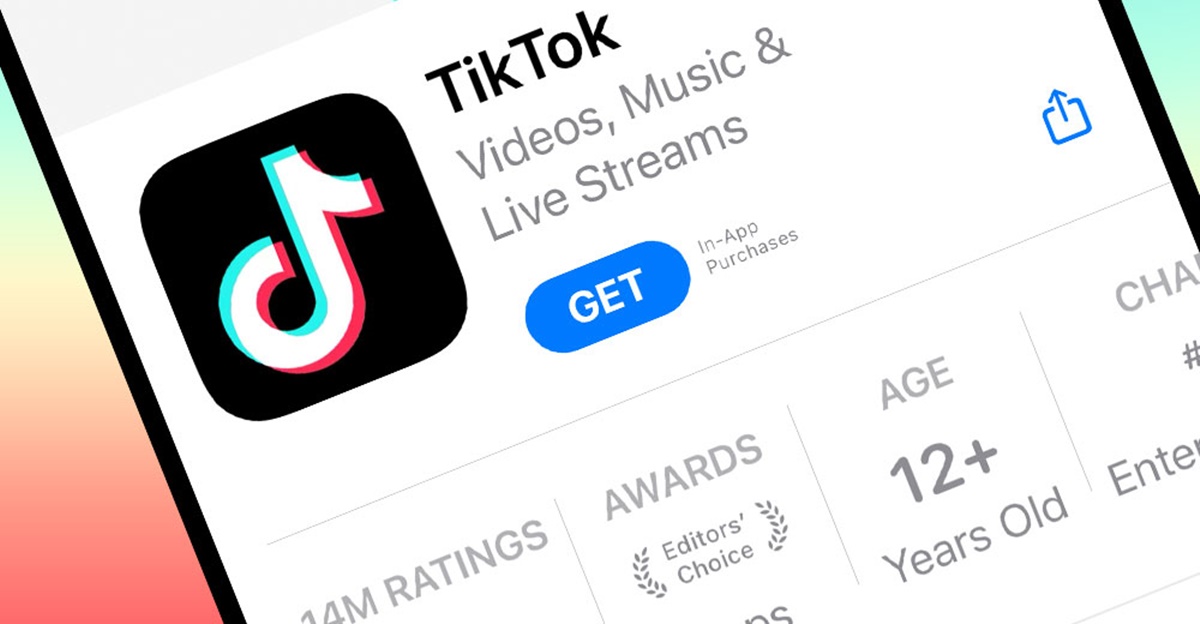Using a Web Browser
If you don’t want to download the TikTok app or use it on your smartphone, you can still enjoy TikTok videos by using a web browser on your computer or mobile device. Here’s how you can watch TikTok without the app:
1. Open your preferred web browser: Start by opening any web browser you have installed on your device, such as Chrome, Safari, Firefox, or Edge.
2. Go to the TikTok website: In the address bar, type “www.tiktok.com” and press Enter. You will be directed to the TikTok website.
3. Explore TikTok videos: Once you’re on the TikTok website, you can browse through a wide variety of videos. You can watch popular videos, trending content, or search for specific users or hashtags.
4. Interact with videos: While watching TikTok videos on the website, you can like, share, and comment on the ones you enjoy. You can also follow TikTok creators and add videos to your favorites.
5. Discover new content: TikTok has a “For You” page on their website, similar to the app, which displays personalized recommendations based on your interests and previous activity. Scroll through this section to discover new and engaging content.
6. Sign in or create an account: To fully personalize your TikTok experience and enjoy features like creating your own videos, following specific users, or participating in challenges, you can sign in or create a TikTok account using your email, phone number, or social media profile.
By using a web browser, you can access TikTok and enjoy the entertaining videos without the need to install the app on your device. Keep in mind that some features may be limited compared to the app, but it’s still a great way to explore the TikTok universe and stay entertained.
Downloading TikTok Videos
Downloading TikTok videos allows you to watch them offline or share them on other platforms. Although TikTok does not provide an official option to download videos directly from the app, there are several ways you can do it. Here are some methods to download TikTok videos:
1. TikTok Downloader Websites: There are various online tools and websites that allow you to enter the TikTok video’s URL and download it as a video file. Simply copy the link of the TikTok video you want to download, paste it into the website’s download field, and click the download button. These websites usually provide different video quality options for download.
2. Screen Recording: One simple yet effective way to save TikTok videos is by using screen recording apps or features on your device. You can start the screen recording while playing the TikTok video and save it as a video file on your device. Keep in mind that this method may result in lower video quality compared to other downloading options.
3. TikTok Video Downloader Apps: There are third-party apps available on both Android and iOS platforms that allow you to download TikTok videos. These apps usually work by copying the video link from the TikTok app and pasting it into the video downloader app. You can then download the video and save it to your device’s gallery.
4. Video Downloading Extensions: If you’re using a web browser, you can install video downloading extensions or plugins that enable you to download videos directly from the TikTok website. These extensions integrate with your browser and provide a download button or option when you’re watching a TikTok video.
Downloading TikTok videos gives you the flexibility to watch your favorite content anytime, even offline. However, it’s important to respect the TikTok community and the content creators’ rights by using downloaded videos responsibly and not distributing them without proper authorization.
TikTok Lite App
For users who have limited storage space or slower internet connections, TikTok offers a lite version of its app called TikTok Lite. This lightweight version provides a similar TikTok experience with reduced data consumption and a smaller app size. Here’s what you need to know about the TikTok Lite app:
1. Reduced app size: TikTok Lite is designed to take up less storage space on your device compared to the regular TikTok app. It has a smaller file size, allowing users with limited storage capacity to enjoy TikTok without sacrificing too much space.
2. Data-saving features: TikTok Lite is optimized to consume less data, making it suitable for users with slower internet connections or limited data plans. The lite version adjusts video quality and loads content more efficiently to reduce data usage while still providing an enjoyable viewing experience.
3. Similar features: Despite being a lighter version, TikTok Lite retains many of the core features found in the regular TikTok app. Users can still watch and create TikTok videos, explore trending content, follow other TikTok creators, and engage with the TikTok community.
4. User-friendly interface: TikTok Lite features a simple and intuitive interface, making it easy for users to navigate and enjoy the platform. The layout and design are similar to the regular app, ensuring a familiar experience for TikTok users.
5. Compatibility: TikTok Lite is available for both Android and iOS devices, allowing a wide range of users to access the lite version. However, it’s important to note that the lite version may not offer the exact same features or functionalities as the full version of TikTok.
By downloading TikTok Lite, users can still enjoy the engaging and entertaining videos on TikTok while saving storage space and reducing data usage. It’s a great option for those with limited resources or slower internet connections who still want to be a part of the TikTok community.
Using an Android Emulator
If you don’t have access to an Android or iOS device but still want to watch TikTok, you can use an Android emulator on your computer. An emulator creates a virtual Android device on your PC, allowing you to install and use TikTok just like you would on a smartphone. Here’s how you can use an Android emulator to watch TikTok:
1. Choose an emulator: There are several Android emulators available, such as Bluestacks, NoxPlayer, or Genymotion. Research and select the emulator that best suits your needs and download it from their official website.
2. Install the emulator: Once you’ve downloaded the emulator, follow the installation instructions provided by the software. This typically involves running the installation file and following the on-screen prompts.
3. Set up the emulator: After the emulator is installed, you’ll need to set it up. This typically includes logging into your Google account to access the Google Play Store and enabling various permissions.
4. Install TikTok: Once the emulator is set up, open the Google Play Store, search for TikTok, and install it. The emulator will download and install TikTok, just like on a real Android device.
5. Sign in or create an account: Open the TikTok app on the emulator and sign in to your existing TikTok account or create a new one. Once you’re signed in, you can browse, watch, and interact with TikTok videos as you would on a regular smartphone.
One important thing to note is that using an emulator may require a faster computer with adequate resources to run smoothly. Additionally, the user experience may vary compared to using TikTok on an actual smartphone.
Using an Android emulator allows you to experience TikTok on your computer, providing an alternative option if you don’t have access to a smartphone. It’s a convenient way to enjoy TikTok videos on a larger screen and take advantage of the features and functionalities of the app.
TikTok Web Viewer Websites
If you prefer to watch TikTok videos without downloading any apps or using emulators, you can utilize TikTok web viewer websites. These websites allow you to explore TikTok content, search for specific users or hashtags, and watch TikTok videos directly from your web browser. Here’s how you can use TikTok web viewer websites:
1. Choose a web viewer website: There are several TikTok web viewer websites available, such as tiktokwebviewer.com, tiktk.com, or tiktokbrowser.com. Visit these websites using your preferred web browser.
2. Search for users or hashtags: Most TikTok web viewer websites provide a search bar where you can enter the username of a TikTok creator or a specific hashtag. This allows you to find and explore content from your favorite creators or discover videos related to a specific topic.
3. Watch TikTok videos: Once you’ve found a user or hashtag, the web viewer website will display a grid of TikTok videos associated with your search. Simply click on a video thumbnail to watch the TikTok video directly on the website.
4. Interact with videos: While viewing TikTok videos on web viewer websites, you can like, share, and comment on the videos. Some websites even allow you to follow users or add videos to your favorites list.
5. Discover trending content: TikTok web viewer websites often have a section that showcases trending or popular TikTok videos. This allows you to stay up-to-date with the latest viral content and discover new videos that are currently gaining popularity.
It’s important to note that TikTok web viewer websites are third-party platforms and may not have all the features and functionalities of the official TikTok app. Additionally, be cautious when using these websites and ensure they are secure and trustworthy.
TikTok web viewer websites provide a convenient way to browse and watch TikTok videos without the need for the TikTok app or other software. They offer an alternative way to enjoy TikTok and engage with the TikTok community directly from your web browser.
Screen Mirroring or Casting
If you want to watch TikTok videos on a larger screen, such as your TV or computer monitor, you can use screen mirroring or casting features. These features allow you to mirror your smartphone’s screen onto a compatible device, enabling you to enjoy TikTok videos on a bigger display. Here’s how you can use screen mirroring or casting to watch TikTok:
1. Check device compatibility: Ensure that both your smartphone and the device you want to mirror or cast to support screen mirroring or casting. Most modern smartphones have built-in screen mirroring or casting capabilities, and many smart TVs, media streaming devices, and computers also offer these features.
2. Connect to the same network: Make sure your smartphone and the device you want to mirror or cast to are connected to the same Wi-Fi network. This is necessary for them to communicate and establish a connection.
3. Enable screen mirroring or casting: On your smartphone, open the settings menu and look for the screen mirroring or casting option. This may be located under the “Display” or “Connected Devices” section, but it can vary depending on your device’s manufacturer and operating system. Tap on the option to enable it.
4. Select the device: Once screen mirroring or casting is enabled on your smartphone, it will search for available devices to connect to. Select the device you want to cast to from the list of available options. This could be your smart TV, a streaming device like Chromecast or Apple TV, or even your computer.
5. Start mirroring or casting: Once connected, your smartphone’s screen will be mirrored or cast onto the selected device. Open the TikTok app and play any video you want to watch. The TikTok video will be displayed on the larger screen, allowing you to enjoy it with a better viewing experience.
Screen mirroring or casting is a great option for those who want to watch TikTok videos on a bigger screen or share them with others. It’s an easy and convenient way to enjoy TikTok content without the need for additional apps or installations.
Using a TikTok Video Downloader App
If you’re looking to download TikTok videos directly to your device for offline viewing or sharing, you can utilize a TikTok video downloader app. These apps allow you to save TikTok videos to your device’s gallery, making it convenient to access and share them whenever you want. Here’s a step-by-step guide on how to use a TikTok video downloader app:
1. Select a TikTok video downloader app: There are various third-party TikTok video downloader apps available on both Android and iOS platforms. Search for reputable, well-reviewed apps and choose one that meets your requirements.
2. Install the app: Download and install the TikTok video downloader app from your device’s respective app store. Ensure that you are downloading the app from a trusted source to avoid potential security risks.
3. Launch the TikTok app: Open the official TikTok app on your device and navigate to the video you want to download. Tap on the TikTok video to open it.
4. Copy the video link: Within the TikTok app, locate the share button (usually represented by an arrow pointing to the right) below the video. Tap on it and look for the “Copy Link” option. Select this option to copy the video’s URL to your device’s clipboard.
5. Open the downloader app: Go back to your home screen and open the TikTok video downloader app you installed earlier.
6. Paste the link: In the TikTok video downloader app, you will find a field to paste the video link. Tap on this field and select “Paste” to insert the copied TikTok video URL.
7. Download the video: Once the video link is pasted, the TikTok video downloader app will begin processing and fetching the video from the link. After a few moments, you will be provided with options to choose the video format and quality. Select your preferred options and tap on the “Download” button.
8. Access the downloaded video: Once the download is complete, the TikTok video will be saved to your device’s gallery or a designated folder within the downloader app. You can now open your gallery app to locate and play the downloaded TikTok video.
Remember to respect the intellectual property rights of TikTok creators and only download videos for personal use or with proper authorization. Additionally, be cautious when downloading apps and ensure they are from trustworthy sources to avoid potential security issues.
Using a TikTok video downloader app is an effective way to save TikTok videos to your device and enjoy them offline or share them with others. These apps provide a convenient solution for downloading and accessing TikTok content anytime, anywhere.
Using YouTube Shorts
YouTube Shorts is a feature offered by YouTube that allows users to create and watch short, engaging videos similar to those found on TikTok. If you enjoy watching TikTok videos, you might also find YouTube Shorts to be a great alternative platform. Here’s how you can use YouTube Shorts:
1. Open the YouTube app: Start by opening the YouTube app on your smartphone or tablet. If you don’t have the app, you can download it from your device’s app store.
2. Access the Shorts tab: Within the YouTube app, you’ll find a dedicated tab for Shorts at the bottom of the screen. Tap on the Shorts icon to access the Shorts feature.
3. Watch Shorts videos: Once you’re in the Shorts tab, you’ll be presented with a feed of short videos created by users. Scroll through the feed to discover a variety of Shorts videos, which are usually between 15 and 60 seconds long.
4. Interact with Shorts videos: Similar to TikTok, you can engage with Shorts videos on YouTube. You can like, comment, and share videos that you enjoy. You can also subscribe to channels or tap on the profile icon to follow specific creators.
5. Create your own Shorts: If you’re interested in creating your own Shorts videos, you can tap on the “+” icon located at the bottom of the screen within the Shorts tab. This will allow you to record and edit your own short videos using the YouTube app’s built-in editing tools.
6. Explore Shorts hashtags: YouTube Shorts also utilizes hashtags to categorize content and make it discoverable. You can search for specific Shorts hashtags or explore trending hashtags to discover new and popular Shorts videos.
7. Share Shorts outside of YouTube: You can easily share Shorts videos with others outside of the YouTube app. Tapping on the share button on a Shorts video will provide you with options to share the video link via other social media platforms, messaging apps, or copy the link to share it manually.
YouTube Shorts offers a diverse collection of short videos created by users, providing you with a similar experience to TikTok. Whether you prefer watching or creating short-form content, YouTube Shorts is a great platform to explore and engage with the vibrant community of creators and viewers.
TikTok on Smart TVs and Streaming Devices
If you have a smart TV or a streaming device connected to your television, you can enjoy TikTok videos on the big screen. While TikTok does not have an official app for smart TVs or streaming devices, there are a few workarounds to access TikTok content on these platforms. Here’s how you can watch TikTok on smart TVs and streaming devices:
1. Screen mirroring or casting: One way to watch TikTok on smart TVs and streaming devices is by using the screen mirroring or casting feature on your smartphone. Ensure that your smart TV or streaming device supports screen mirroring or casting, then enable the feature on your smartphone. Once connected, open the TikTok app on your smartphone and play any video you want to watch. The TikTok video will be mirrored or cast onto your TV screen.
2. YouTube app on smart TVs: Some smart TVs and streaming devices have a built-in YouTube app. As YouTube Shorts is similar to TikTok, you can navigate to the Shorts section within the YouTube app and enjoy a wide variety of short videos that come close to the TikTok experience. While these videos may not be directly from the TikTok platform, they provide a similar short-form and entertaining content.
3. Browser on smart TVs: Certain smart TVs have web browsing capabilities. You can use the browser on your smart TV to access the TikTok website (www.tiktok.com). Although the TikTok website for smart TVs might not replicate the full TikTok app experience, you can still explore videos, search for specific users or hashtags, and enjoy TikTok content directly on your TV screen.
4. Third-party apps: Some smart TVs and streaming devices may offer third-party apps that allow you to access TikTok videos. These apps are not official TikTok apps but provide a similar experience. Look for TikTok alternatives or apps that offer access to TikTok-like content in your TV or streaming device’s app store.
It’s important to note that the user experience may vary when watching TikTok on smart TVs or streaming devices compared to using the official TikTok app on a smartphone. Features such as creating and uploading your own TikTok videos may not be available through these methods.
By utilizing screen mirroring or casting, using the YouTube app, accessing the TikTok website on a browser, or exploring third-party apps, you can watch TikTok content on your smart TV or streaming device. This allows you to enjoy the entertaining videos on a larger screen and enhances your viewing experience.
Using Third-Party TikTok Apps on iOS
If you’re using an iOS device and want to enhance your TikTok experience beyond the official app, there are several third-party TikTok apps available on the App Store. These apps offer additional features and functionalities that can enhance your TikTok usage. Here’s how you can use third-party TikTok apps on iOS:
1. Explore alternative TikTok apps: Browse the App Store for third-party TikTok apps. There are various apps available that offer different features and customizations to enhance your TikTok experience.
2. Read reviews and ratings: Before downloading any third-party TikTok app, it’s important to read user reviews and check ratings. This will help you determine if the app is reputable, reliable, and offers the features you’re looking for.
3. Download and install the app: Once you’ve chosen a third-party TikTok app that suits your needs, download and install it from the App Store, following the standard installation process.
4. Sign in or create an account: Open the third-party TikTok app and sign in using your TikTok credentials or create a new account if necessary. This will allow you to access your TikTok profile and engage with the TikTok community through the third-party app.
5. Explore additional features: Third-party TikTok apps often provide additional features and customization options that may not be available in the official TikTok app. These can include advanced video editing tools, enhanced search functionalities, personalized recommendations, and more. Take some time to familiarize yourself with the features offered by the app and explore how they can enhance your TikTok experience.
6. Stay updated: Just like the official TikTok app, third-party TikTok apps may receive updates from time to time. Make sure to regularly check for updates in the App Store and install them to access the latest features and improvements.
It’s important to approach third-party TikTok apps with caution and ensure they are from reputable developers. Be wary of apps that ask for excessive permissions or access to your TikTok account credentials. Additionally, always prioritize the security of your personal information when using any third-party app.
Using third-party TikTok apps on iOS can provide an enhanced TikTok experience with additional features and customizations. However, it’s important to note that these apps are not officially endorsed by TikTok and may not have all the functionalities or stability of the official TikTok app.
Using TikTok on PC with an Emulator
If you prefer to use TikTok on your PC rather than a mobile device, you can use an emulator to create a virtual Android or iOS device on your computer. This allows you to download and use the TikTok app just like you would on a smartphone. Here’s how you can use TikTok on a PC with an emulator:
1. Choose an emulator: Select an emulator that suits your needs, such as Bluestacks, NoxPlayer, or Genymotion. These emulators create a virtual Android or iOS device on your computer.
2. Download and install the emulator: Visit the official website of the emulator you’ve selected and download the installation file. Once downloaded, run the file and follow the on-screen instructions to install the emulator on your PC.
3. Set up the emulator: After installation, launch the emulator and complete the initial setup process. This usually involves signing in with your Google or Apple account to access the respective app stores.
4. Install TikTok: Open the app store within the emulator and search for TikTok. Click on the TikTok app in the search results and click the install button. The TikTok app will be downloaded and installed on the virtual Android or iOS device within the emulator.
5. Sign in or create an account: Launch the TikTok app within the emulator and sign in with your TikTok account or create a new account if you don’t have one already. This will give you access to your TikTok profile and allow you to explore and engage with TikTok content.
6. Customize your TikTok experience: You can personalize your TikTok experience on the emulator just like you would on a mobile device. Follow other users, like and comment on videos, and explore the full range of TikTok features available in the app.
Using an emulator to access TikTok on your PC allows for a larger screen and easier typing, making it convenient for creating and engaging with TikTok content. However, emulators require a certain level of computer performance to run smoothly, so ensure that your PC meets the emulator’s system requirements.
Keep in mind that the user experience on an emulator may not be identical to using TikTok on a mobile device. Certain features or gestures that rely on touch screens may require some adjustments. Nevertheless, using an emulator provides a viable option to enjoy TikTok on a PC.
TikTok on Roku
If you own a Roku streaming device, you might be wondering if you can access TikTok on it. Unfortunately, as of now, there is no official TikTok app available for Roku. However, there are still ways to watch TikTok content on your Roku device. Here are a few methods to consider:
1. Screen mirroring: If you have a smartphone or tablet that supports screen mirroring and your Roku device is enabled with screen mirroring capabilities, you can mirror your mobile device’s screen onto your Roku-connected TV. This way, you can open the TikTok app on your mobile device and watch TikTok videos on the big screen.
2. YouTube app: You can access TikTok-like content on Roku by using the YouTube app. Many creators upload their TikTok videos to YouTube, so you can enjoy similar short-form videos on the platform. Simply open the YouTube app on your Roku device, search for TikTok-related keywords or channels, and explore the available content.
3. Web browser: Some Roku devices have web browsing capabilities. You can use the web browser to access the TikTok website and watch TikTok videos directly on your TV. Launch the web browser on your Roku device, enter the TikTok website’s URL (www.tiktok.com), and start exploring the vast collection of TikTok videos available.
4. Third-party apps: While there is no official TikTok app on Roku, there might be third-party apps available that offer a similar TikTok experience. These apps provide access to TikTok-like videos and user-generated content. Check the Roku Channel Store for any TikTok alternatives or apps that showcase short videos and user-generated content.
It’s important to note that using screen mirroring, the YouTube app, web browser, or third-party apps to watch TikTok on Roku may have limitations compared to the official TikTok app. Features such as commenting, liking, and interacting with specific user profiles may be restricted or unavailable.
While there is no direct TikTok app available for Roku, you can still enjoy TikTok-like content and short videos by using screen mirroring, the YouTube app, web browsing, or exploring third-party apps on your Roku device. Although the experience may not be identical to the official TikTok app, it still allows you to enjoy the entertaining content on your TV screen.