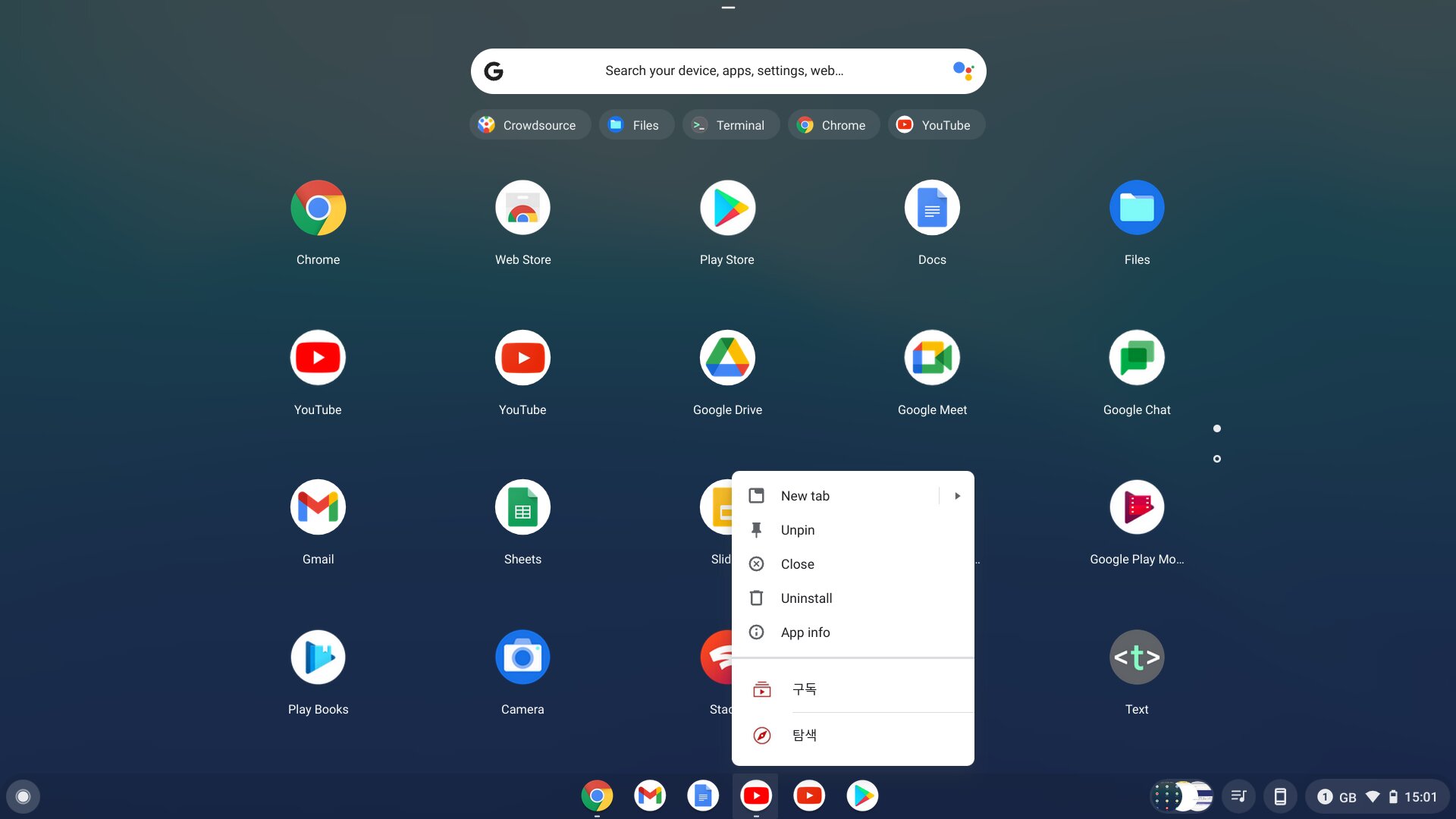Reasons why school Chromebooks may not have access to YouTube
It is not uncommon for school Chromebooks to have restrictions placed on accessing certain websites, and YouTube is often one of them. There are several reasons why schools may choose to block YouTube on their Chromebooks:
- Bandwidth limitations: YouTube videos consume a large amount of bandwidth, which can slow down the internet for all users on the school network. To ensure smooth internet performance for educational purposes, schools may block access to bandwidth-intensive websites like YouTube.
- Inappropriate content: YouTube hosts a vast amount of user-generated content, some of which may be inappropriate for a school setting. To protect students from exposure to inappropriate videos or comments, schools may choose to block YouTube entirely.
- Distractions in the classroom: YouTube can be an immense distraction for students, taking their focus away from academic tasks. By restricting access to YouTube, schools aim to promote a more focused and productive learning environment.
- Legal concerns: YouTube may contain copyrighted material, which schools must be cautious about accessing and using in an educational setting. By blocking YouTube, schools can avoid potential legal issues related to copyright infringement.
- Safety and security: YouTube, like any other online platform, has the potential for cyberbullying, inappropriate comments, or malicious links. Schools may block access to YouTube to ensure the safety and security of their students while using the internet.
These reasons are not exclusive and may vary from school to school. It is important to understand that the restriction of YouTube on school Chromebooks is primarily focused on creating a conducive learning environment and protecting the students from potential risks.
How to check if YouTube is blocked on your school Chromebook
If you’re unsure whether YouTube is accessible on your school Chromebook, there are a few simple steps you can take to check:
- Attempt to access the YouTube website: Open your Chrome browser and navigate to “www.youtube.com”. If you see a block or error message indicating that the website is inaccessible, it is likely that YouTube is blocked on your school Chromebook.
- Verify with a different browser: Sometimes, schools may have specific restrictions set up on the Chrome browser. Try installing and using an alternative browser like Firefox or Opera to access YouTube. If you can access YouTube through a different browser, it confirms that the restriction is specific to the Chrome browser.
- Ask a teacher or IT administrator: Reach out to a teacher or IT administrator in your school and inquire about the YouTube access policy. They will be able to provide you with accurate information about whether YouTube is blocked or restricted on your school Chromebook.
It’s important to remember that attempting to bypass YouTube restrictions without proper authorization can have consequences. Always consult with the appropriate authorities in your school before taking any actions that may violate their policies.
If you find that YouTube is indeed blocked on your school Chromebook, don’t worry. There are still alternative methods and tools that you can use to access YouTube or watch videos similar to those found on YouTube. We will explore some of these options in the following sections.
Using a VPN to bypass YouTube restrictions on a school Chromebook
If YouTube is blocked on your school Chromebook, one possible solution is to use a Virtual Private Network (VPN) to bypass the restrictions. A VPN encrypts your internet traffic and routes it through a server located in another location, effectively masking your online activity and bypassing any content filters in place.
Here’s how you can use a VPN to access YouTube on your school Chromebook:
- Choose a reliable VPN service: Look for a reputable VPN provider that offers a user-friendly interface and a wide range of server locations. Some popular options include NordVPN, ExpressVPN, and CyberGhost.
- Install the VPN app: Most VPN providers offer dedicated apps for various devices and operating systems, including Chromebooks. Install the VPN app from the Chrome Web Store or follow the instructions provided by the VPN provider.
- Launch the VPN app: Open the VPN app on your Chromebook and sign in with your account credentials.
- Connect to a server: Once you’re signed in, choose a server location in a country where YouTube is accessible. This will route your internet connection through that server, making it appear as if you’re browsing from that location.
- Access YouTube: After connecting to the VPN server, open your Chrome browser and attempt to access YouTube. In most cases, you should be able to access the site and watch videos without any restrictions.
While using a VPN can be an effective way to bypass YouTube restrictions, it’s important to note that some schools may have strict policies against using VPNs. Always check with your school’s IT department or administration before using a VPN on your school Chromebook to ensure that it doesn’t violate any rules or regulations.
Additionally, remember to prioritize your online safety and choose a reputable VPN provider that values privacy and security. Using a VPN can help you access YouTube, but it’s important to use it responsibly and in compliance with your school’s policies.
Accessing YouTube through alternative websites on a school Chromebook
If YouTube is blocked on your school Chromebook, there are alternative websites that allow you to access YouTube content without directly visiting the YouTube website. These websites act as intermediaries, allowing you to watch YouTube videos through their own platforms. Here are a few popular platforms you can use to access YouTube content:
- YouTube Restricted Mode: YouTube itself provides a Restricted Mode feature that filters out potentially mature or inappropriate content. Check if your school has enabled Restricted Mode, as it may allow you to access a limited selection of YouTube videos.
- YouTube for Education: Some schools have specific access to an educational version of YouTube designed for classroom use. It offers a curated and controlled video library suitable for educational purposes. Reach out to your school administration or teachers to see if this option is available.
- SafeYouTube: SafeYouTube is a website that removes distracting elements from YouTube videos, such as comments and related videos. It provides a simple and distraction-free viewing experience, making it suitable for educational purposes.
- ViewPure: Similar to SafeYouTube, ViewPure allows you to watch YouTube videos without any ads, comments, or other distractions. Simply enter the YouTube video link into the ViewPure website, and it will generate a clean and focused version of the video.
- VidLii: VidLii is a YouTube alternative that mimics the older design and features of YouTube. It allows you to search, watch, and upload videos, making it a good option for those who prefer the classic YouTube interface.
While these alternative websites may provide access to YouTube content, it’s important to note that not all features available on YouTube may be available on these platforms. Some videos, especially those marked as age-restricted or with copyright restrictions, may still be inaccessible.
Additionally, always respect and adhere to your school’s acceptable use policy when accessing alternative YouTube platforms. Make sure the content you access is relevant and appropriate for educational purposes.
Using a video downloader to save YouTube videos for offline viewing on a school Chromebook
If accessing YouTube directly on your school Chromebook is not possible, you can still enjoy YouTube content by using a video downloader to save videos for offline viewing. These tools allow you to download YouTube videos and store them locally on your device, bypassing the need for an internet connection to watch them. Here’s how you can use a video downloader to save YouTube videos on your school Chromebook:
- Choose a reliable video downloader: There are various video downloader extensions and websites available that allow you to download YouTube videos. Some popular options include TubeMate, 4K Video Downloader, and Y2Mate.
- Install the video downloader: Install the video downloader extension from the Chrome Web Store, or if you are using a website, navigate to their webpage.
- Copy the YouTube video URL: Go to the YouTube video that you want to download and copy its URL from the address bar of your browser.
- Paste the URL into the downloader: Open the video downloader extension or website and paste the YouTube video URL into the provided field.
- Select the desired video quality and format: Choose the quality and format of the video you wish to download. Keep in mind that higher quality videos consume more storage space.
- Click on the download button: Once you have selected the video quality and format, click on the download button to start the downloading process.
- Access the downloaded videos: After the video is successfully downloaded, you can find it in the default download location on your Chromebook or in the designated folder specified by the video downloader.
It’s important to respect copyright laws and use downloaded videos strictly for personal, educational, or non-commercial purposes. Sharing or distributing downloaded YouTube videos without proper authorization may violate copyright regulations.
Remember to exercise caution when using video downloaders and only download videos from trusted sources. Always ensure that the downloader you choose is reputable and free from malware or any other security risks.
By utilizing a video downloader, you can have a collection of YouTube videos readily available for offline viewing on your school Chromebook, even when direct access to YouTube is restricted.
Chrome extensions that allow YouTube access on a school Chromebook
If YouTube is blocked on your school Chromebook, you can try using specific Chrome extensions that bypass restrictions and allow access to YouTube. These extensions work by altering your browsing experience or redirecting your internet traffic. Here are a few popular Chrome extensions that you can use to access YouTube on a school Chromebook:
- ProxTube: ProxTube is a popular Chrome extension that allows you to access blocked YouTube videos by bypassing regional restrictions. It routes your internet connection through a proxy server, making it appear as if you’re browsing from a different location.
- Hola Free VPN: Hola Free VPN is both a VPN service and a Chrome extension. It offers a free VPN service that allows you to access blocked websites like YouTube by routing your traffic through other users’ devices.
- Magic Actions for YouTube: Magic Actions for YouTube is a feature-rich extension that enhances your YouTube viewing experience. It includes various customization options, such as autoplay control, video filters, night mode, and more.
- Unlocker for YouTube: Unlocker for YouTube is designed specifically to bypass YouTube restrictions, allowing you to access blocked videos and remove country restrictions.
These Chrome extensions can provide a temporary workaround to access YouTube on your school Chromebook. However, it’s important to note that some schools may have strict policies against using such extensions, and they may even block the installation and use of extensions altogether.
Before using any extension, it’s crucial to understand your school’s acceptable use policy and consult with your teachers or IT department to ensure compliance. Using extensions without permission may result in consequences, so it’s always best to seek approval first.
Additionally, keep in mind that relying on third-party Chrome extensions for YouTube access may come with potential risks. Ensure that the extensions you choose are from reputable sources, regularly updated, and have positive user reviews to minimize any security concerns.
Ultimately, the effectiveness of these extensions may vary depending on your school’s internet and filter settings. It’s important to be respectful of your school’s policies and use any extensions with responsibility and within the boundaries set by your educational institution.
Requesting YouTube access from your school or district
If you believe that access to YouTube is necessary for your educational needs, you can consider requesting YouTube access from your school or district. Here are some steps you can take to make a formal request:
- Understand the policies and guidelines: Familiarize yourself with your school’s acceptable use policy or any guidelines related to internet access and content filtering. It’s essential to know what the rules and restrictions are before making your request.
- Identify the educational value: Clearly articulate the educational benefits that YouTube can provide. Explain how access to YouTube can enhance your learning experience, support research, or facilitate classroom activities.
- Gather supporting evidence: Collect relevant research studies, articles, or testimonials that highlight the educational value of YouTube. You can also gather examples of specific videos or channels that align with your academic goals.
- Prepare a formal request: Write a formal letter or email addressing the appropriate authority, such as your teacher, principal, or the IT department. Clearly state your request for YouTube access, emphasize its educational merits, and include any supporting evidence you have gathered.
- Schedule a meeting: If possible, request a meeting with the relevant decision-makers to discuss your request in person. This allows you to present your case directly, answer any questions, and address any concerns they may have.
- Be respectful and professional: Maintain respectful and professional communication throughout the process. Remember to adhere to any guidelines or procedures for formal requests within your school or district.
It’s important to note that the decision to grant access to YouTube will ultimately depend on your school or district’s policies and the discretion of the decision-making authorities. They will consider factors such as internet bandwidth limitations, content filtering requirements, educational goals, and security considerations.
Even if your initial request is denied, it may still be beneficial to engage in a constructive dialogue with your school or district. Seek feedback on the reasons for denial and explore alternative solutions or compromises that can still meet your educational needs while addressing any concerns they may have.
By approaching the request in a respectful and well-informed manner, you increase the chances of a positive response from your school or district regarding YouTube access for educational purposes.
Tips for using YouTube on a school Chromebook without getting caught
If you decide to use YouTube on your school Chromebook, despite any restrictions or limitations, it’s important to approach it responsibly and ensure that you don’t get caught. Here are some tips to help you use YouTube discreetly:
- Use headphones: When watching YouTube videos, always use headphones to keep the audio to yourself and minimize the risk of drawing attention.
- Keep the volume low: Ensure that the volume of your Chromebook is set to a low level, preferably inaudible to others around you, to avoid attracting unwanted attention.
- Be aware of your surroundings: Make sure you are in a discreet and less crowded area when accessing YouTube. Avoid watching videos in crowded spaces or places where teachers or administrators can easily spot you.
- Manage your screen: Position your Chromebook’s screen so that it is not easily visible to others. Consider adjusting the angle or using a privacy screen protector to prevent unintended visibility.
- Utilize incognito mode: Use the Chrome browser’s incognito mode when accessing YouTube. This mode does not save browsing history or cookies, reducing the likelihood of leaving a trace of your YouTube activity.
- Stay focused on educational content: To minimize suspicion, stick to watching educational or school-related videos on YouTube. Avoid entertainment or non-educational content that may raise concerns or lead to distractions.
- Keep browser tabs organized: Limit the number of open tabs on your Chromebook to make it easier to switch to other websites quickly if necessary. This helps you appear focused on educational tasks when observed.
- Stay informed about school policies: Continuously monitor any updates or changes in your school’s internet usage policies. Being aware of the rules and restrictions can help you adapt your usage habits accordingly.
- Respect and prioritize your studies: Remember that YouTube should not interfere with your academic responsibilities. Use YouTube sparingly and responsibly during appropriate times so that it doesn’t negatively impact your schoolwork.
It’s important to note that bypassing restrictions or engaging in activities against school policies may have consequences. Always consider the potential risks and be mindful of the rules set by your educational institution. Respect the authority’s decisions and prioritize your education while using any restricted platforms.
Ultimately, make sure you use YouTube on your school Chromebook discreetly and responsibly to avoid getting caught and maintain a positive and focused learning environment.
Risks and consequences of bypassing YouTube restrictions on a school Chromebook
While it may be tempting to bypass YouTube restrictions on your school Chromebook, it’s crucial to understand the potential risks and consequences involved. Here are some key risks and consequences of attempting to bypass YouTube restrictions:
- Violation of school policies: Bypassing YouTube restrictions is a direct violation of your school’s acceptable use policy or any guidelines on internet usage. Engaging in such behavior can lead to disciplinary action, including warnings, loss of privileges, or even suspension.
- Legal implications: Accessing YouTube through unauthorized methods may infringe upon copyright laws, especially when downloading or distributing content without proper permission. This can result in legal consequences and potential fines or penalties.
- Compromised device security: Using VPNs, video downloaders, or other bypassing methods can expose your school Chromebook to security risks. Unauthorized software, extensions, or websites may contain malware, spyware, or other malicious threats that compromise your device’s security and personal information.
- Negative academic impact: Spending excessive time on YouTube or engaging in non-educational content can have a detrimental effect on your academic performance. It can lead to distractions, decreased productivity, and a lack of focus on your studies.
- Loss of trust and reputation: If you are caught bypassing YouTube restrictions, it can damage the trust and respect you have built with your teachers, administrators, and classmates. This can negatively affect your relationships within the school community and hinder future opportunities.
- Networking limitations: Actions such as using VPNs or circumventing network restrictions can disrupt the school’s networking infrastructure. Excessive bandwidth consumption and unauthorized activity can impact internet performance for other students and hinder educational activities for everyone.
It’s important to remember that rules and restrictions are put in place to maintain a safe, focused, and productive learning environment. While the temptation to bypass YouTube restrictions might be strong, it is crucial to respect and abide by your school’s policies and guidelines.
If you believe that access to YouTube is necessary for your educational needs, it is recommended to approach your school or district with a formal request, as discussed earlier. Open communication and dialogue with the appropriate authorities can help address concerns, find alternative solutions, or adjust restrictions that might be hindering your education.
By understanding the risks and consequences involved in bypassing YouTube restrictions, you can make informed decisions and prioritize your education in a responsible and respectful manner.
Alternatives to YouTube for watching videos on a school Chromebook
If YouTube is blocked or restricted on your school Chromebook, there are several alternative platforms and resources that you can use to watch videos for educational or entertainment purposes. Here are a few alternatives to YouTube:
- Khan Academy: Khan Academy offers a wide range of educational videos on various subjects, including math, science, history, and more. It is a valuable resource for academic learning and exam preparation.
- TED-Ed: TED-Ed provides educational videos that cover diverse topics and are delivered by expert educators. The platform offers engaging and thought-provoking content suitable for classroom discussions and self-learning.
- National Geographic: National Geographic’s website features a collection of videos that explore nature, wildlife, culture, and scientific discoveries. The high-quality content can be both educational and captivating.
- Crash Course: Crash Course offers entertaining and informative videos on various subjects, such as history, science, psychology, and more. The fast-paced and engaging style can make learning enjoyable and memorable.
- Vimeo: Vimeo is a video platform that hosts a wide range of high-quality videos, including educational content, documentaries, short films, and creative works. It can be a great alternative for accessing educational and artistic videos.
- TeacherTube: TeacherTube is a platform specifically designed for educational videos. It hosts a collection of teacher-created content, instructional resources, and educational material suitable for various grade levels.
- Library resources: Many libraries provide access to digital resources, including video platforms, specifically tailored for educational purposes. Check with your school or local library to explore available resources.
These alternative platforms offer a variety of educational and entertaining videos that can complement your learning experience on your school Chromebook. Remember to check with your teachers or school administrators to ensure that accessing these platforms is permissible within your school’s policies and guidelines.
It’s important to make the most of the available resources and platforms while adhering to the restrictions and regulations set by your school. By exploring alternative video platforms, you can continue to learn and engage with educational content, even if direct access to YouTube is not available.