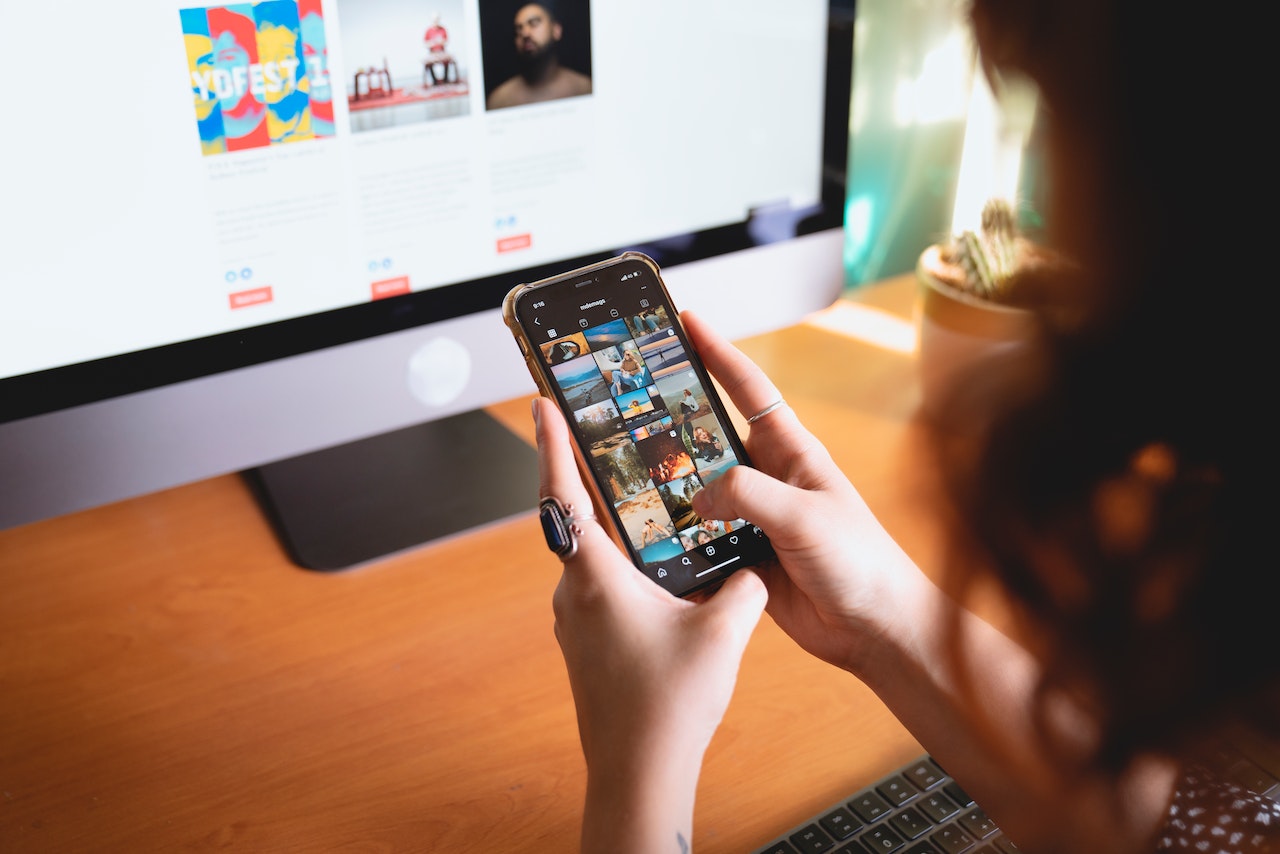How to Find and Explore Videos on Instagram
Instagram is not just about sharing photos; it’s also a platform for discovering and watching captivating videos. With millions of users sharing video content every day, finding and exploring videos on Instagram has never been easier. Here are some simple steps to help you navigate the world of videos on Instagram.
1. Using the Explore Tab: One of the easiest ways to find videos on Instagram is by using the Explore tab. Simply tap on the magnifying glass icon at the bottom of your screen, and you’ll be taken to a page filled with personalized video recommendations based on your interests and the accounts you follow. Scroll through the videos, and tap on a video to start watching.
2. Searching for Specific Videos: If you’re looking for a particular video or topic, you can use the search feature on Instagram. Tap on the magnifying glass icon, and enter relevant keywords or hashtags related to the video you want to find. Instagram will show you a list of videos that match your search criteria. Tap on a video to watch it.
3. Discovering Videos from Accounts You Follow: To find videos from the accounts you follow, simply scroll through your Instagram feed. As you follow more accounts and engage with video content, Instagram’s algorithm will show you more videos from those accounts. Tap on a video to watch it in full screen.
4. Exploring IGTV Videos: IGTV is Instagram’s dedicated long-form video platform. To access IGTV videos, tap on the IGTV icon at the top right corner of your Instagram feed or go to the IGTV tab. From there, you can browse through a variety of video categories or search for specific IGTV channels. Tap on a video to start watching.
5. Following Trending Hashtags: Instagram allows you to follow specific hashtags. By following popular video-related hashtags, you can discover a wide range of video content from various users and accounts. Simply search for the hashtag in the search bar and tap on the “Follow” button on the hashtag page. Videos with that hashtag will now appear in your feed.
Exploring and finding videos on Instagram opens up a world of entertainment, education, and inspiration. Whether you’re watching funny clips, music videos, or tutorial videos, Instagram offers a diverse range of video content for every interest. So, start exploring and enjoy the captivating videos on Instagram!
How to Watch IGTV Videos
IGTV (Instagram TV) is a feature on Instagram that allows users to upload and watch longer form videos. If you’re interested in watching longer videos on Instagram, here’s how you can easily access and enjoy IGTV content:
1. Accessing IGTV: To watch IGTV videos, open the Instagram app on your mobile device and tap on the IGTV icon at the top right corner of your Instagram feed. This will take you to the IGTV tab where you can browse through various video categories and channels.
2. Exploring IGTV Content: Once you’re on the IGTV tab, you’ll see a selection of videos from accounts you follow, popular videos, and recommended content based on your interests. Scroll through the videos and tap on the one you want to watch.
3. Watching IGTV Videos: When you tap on an IGTV video, it will open in full screen mode. You can then watch the video by tapping on the play button. Swipe up on the screen to view video descriptions, comments, and to like or share the video with others. You can also leave comments on IGTV videos to engage with the content creators.
4. Searching for Specific IGTV Channels: If you have a particular IGTV channel in mind or want to explore more content from a specific user, you can search for their channel. Simply tap on the magnifying glass icon, enter the channel name or relevant keywords, and select the IGTV tab under the search results. You’ll be able to find and watch videos from that specific channel.
5. Following IGTV Channels: If you enjoy the content from a particular IGTV channel, you can follow the channel to receive updates whenever they upload new videos. To follow a channel, open the channel you want to follow and tap on the “Follow” button. The channel’s videos will now appear in your IGTV feed.
With IGTV, you have access to a whole new world of long-form video content on Instagram. Whether you’re interested in watching documentaries, interviews, vlogs, or entertaining series, IGTV offers an immersive video-viewing experience. So, dive into the world of IGTV and enjoy a wider range of content on Instagram!
How to Watch Videos on Instagram Feed
Instagram’s feed is a popular feature where you can easily discover and watch videos shared by accounts you follow. If you want to enjoy videos directly on your Instagram feed, follow these simple steps:
1. Open your Instagram App: Launch the Instagram app on your mobile device and log in to your account. This will take you to your Instagram feed, where you’ll see posts from the accounts you follow.
2. Scrolling through the Feed: Begin by scrolling through your Instagram feed. As you scroll, you’ll come across various posts, including photos, videos, and stories. Videos will be indicated by a play button in the corner of the thumbnail image.
3. Playing Videos: If you find a video post that catches your attention, simply tap on it to start playing. The video will open in full screen, and you can watch it with sound. You can tap on the screen to pause or resume the video.
4. Interacting with Videos: While watching a video on your Instagram feed, you can interact with it in different ways. You can like the video by double-tapping on the screen or tapping on the heart icon below the video. You can also leave a comment or share the video with others by tapping on the comment or share icon.
5. Watching Multiple Videos: As you continue scrolling through your feed, you’ll come across more video posts. To watch the next video, simply scroll down, and the next video will automatically play. You can swipe left or right to skip to the next video or go back to the previous one.
6. Adjusting Auto-Play Settings: By default, Instagram’s feed auto-plays videos as you scroll. However, if you prefer to control when videos play, you can adjust the auto-play settings. Go to your Instagram profile, tap on the three horizontal lines at the top right corner, then go to ‘Settings’ > ‘Account’ > ‘Cellular Data Use’ and choose ‘Use Less Data’ or ‘Never Play Videos Automatically’.
Watching videos on your Instagram feed allows you to keep up with the latest updates, entertaining content, and stories from the accounts you follow. So, start scrolling, discover engaging videos, and enjoy the diverse range of content on your Instagram feed!
How to Watch Instagram Stories
Instagram Stories have become a popular way for users to share moments from their day, providing a glimpse into their lives through photos and videos that disappear after 24 hours. If you want to watch Instagram Stories from accounts you follow, here’s how you can do it:
1. Open the Instagram App: Launch the Instagram app on your mobile device and log in to your account. This will take you to your Instagram feed.
2. Navigating to the Stories Section: At the top of your feed, you’ll see a row of profile pictures with colorful rings around them. These are the Instagram Stories. Swipe to the left to see the next story, or tap on a specific profile picture to view that person’s story.
3. Watching Stories: When you tap on a profile picture, the user’s story will begin to play. Stories are comprised of multiple photos or videos that play in sequence. You can tap on the screen to pause or skip to the next slide. To exit a story, swipe left or tap the “X” at the top right corner.
4. Interacting with Stories: While watching a story, you can interact with it in several ways. Swipe up on the screen to reply to the story with a direct message or to view any links or tags the user has included. You can also tap on the heart icon or double-tap the screen to send a quick reaction.
5. Discovering Stories on the Explore Page: In addition to viewing stories from the accounts you follow, you can also discover stories from new accounts on the Explore page. Tap on the magnifying glass icon at the bottom of your screen to access the Explore page. Then, scroll through the stories at the top of the page and tap on any that catch your interest.
6. Watching Live Stories: Instagram Live allows users to broadcast videos in real-time. When someone you follow is going live, their profile picture will appear at the top of your feed with a “Live” badge. Tap on their profile picture to join the live video and watch the broadcast in real-time. You can also leave comments and react to the live video.
With Instagram Stories, you can stay connected with the lives and moments of the accounts you follow. Whether it’s behind-the-scenes footage, travel adventures, or daily updates, Instagram Stories provide a more intimate and spontaneous way to engage with content. So, start watching and enjoy the Stories on Instagram!
How to Watch Instagram Reels
Instagram Reels is a feature that allows users to create and discover short, entertaining videos. If you want to watch Instagram Reels and explore the creative content shared by users, here’s how you can do it:
1. Open the Instagram App: Launch the Instagram app on your mobile device and log in to your account. This will take you to your Instagram feed.
2. Navigating to the Reels Section: At the bottom of your screen, you’ll see a row of icons. Tap on the Reels icon, which looks like a play button inside a square. This will take you to the Reels section.
3. Watching Reels: Once you’re in the Reels section, you’ll see a vertical feed of short videos from a variety of users. Simply scroll through the feed to watch different Reels. The videos will play automatically as you scroll, and you can tap on a Reel to watch it in full screen.
4. Interacting with Reels: While watching a Reel, you can interact with it in several ways. You can tap on the screen to pause the video, double-tap to like it, or leave a comment by tapping on the comment icon. You can also share the Reel with your followers by tapping on the arrow icon.
5. Discovering Trending Reels: To discover popular and trending Reels, you can explore the Reels Explore page. Tap on the magnifying glass icon at the bottom of your screen to access the Explore page, then swipe through the Reels at the top of the page. Tap on any Reel that catches your interest to watch it.
6. Following Reel Creators: If you enjoy the content from a particular Reel creator, you can choose to follow them. Simply tap on the username of the creator while watching their Reel, and it will take you to their profile. From there, tap on the Follow button to see more of their Reels in your feed.
Instagram Reels offers a fun and engaging way to discover and watch short videos from a wide range of creators. From comedy sketches to DIY tutorials, there’s something for everyone on Reels. So, start exploring, watch entertaining Reels, and get inspired by the creativity of the Instagram community!
How to Watch Videos on IG Live
Instagram Live is a feature that allows users to broadcast live videos to their followers in real-time. If you want to watch live videos on Instagram and engage with your favorite accounts, here’s how you can do it:
1. Open the Instagram App: Launch the Instagram app on your mobile device and log in to your account. This will take you to your Instagram feed.
2. Checking the IG Live Section: At the top of your feed, you’ll see a row of profile pictures with colorful rings around them. If any of these profiles have a “Live” badge, it means they are currently broadcasting a live video. Tap on their profile picture to join the live stream.
3. Watching the Live Video: Once you tap on the profile picture of someone who is live, their video will start playing on your screen. You’ll be able to see and hear what they are broadcasting in real-time. You can watch the live video and see their comments and reactions from other viewers.
4. Interacting with the Live Video: While watching a live video, you can interact with the broadcaster and other viewers. You can tap on the comment section to leave comments, ask questions, or share your thoughts. The broadcaster may respond to your comments or interact with you during the live stream.
5. Discovering Live Videos: In addition to watching live videos from accounts you follow, you can also explore and discover live videos from other users on the Explore page. Tap on the magnifying glass icon at the bottom of your screen, go to the Explore page, and scroll through the live videos at the top. Tap on any live video that interests you to join the broadcast.
6. Notifications for Live Videos: Instagram will also send you notifications when accounts you follow start a live video. This will ensure that you don’t miss out on any live broadcasts from your favorite accounts.
Instagram Live provides a unique opportunity to connect with your favorite accounts in real-time and be a part of the conversation. Whether it’s a live concert, a Q&A session, or a behind-the-scenes look, watching live videos on Instagram offers an interactive and engaging experience. So, start watching, leave comments, and enjoy the excitement of Instagram Live!
How to Save Instagram Videos to Watch Later
Instagram is filled with captivating videos that you might want to save for later viewing. Thankfully, Instagram offers a feature that allows you to save videos and easily access them whenever you want. Here’s how you can save Instagram videos to watch later:
1. Open the Instagram App: Launch the Instagram app on your mobile device and log in to your account. This will take you to your Instagram feed.
2. Finding the Video: Scroll through your feed or explore page to find the video you want to save. Once you find the video, tap on it to open it in full screen.
3. Accessing the Saved Feature: On the bottom right corner of the video, you’ll see a bookmark icon. Tap on the bookmark icon to save the video. The icon will turn black, indicating that the video has been saved.
4. Viewing Saved Videos: To access your saved videos, go to your Instagram profile by tapping on the profile icon at the bottom right corner of your screen. Then, tap on the menu icon (three horizontal lines) at the top right corner of your profile. From the menu, select “Saved” to view all the videos you’ve saved.
5. Organizing Saved Videos: Within your saved videos, you can organize them into different collections. To create a new collection, tap on the “+” icon at the top right corner of the Saved page. Give your collection a name and tap “Next.” You can then choose videos to add to the collection by tapping on the bookmark icon below each video. Tap “Done” once you’ve selected the videos.
6. Removing Saved Videos: If you no longer want to save a particular video, go to your Saved page, tap on the video, and then tap on the bookmark icon to remove it from your saved collection.
Saving Instagram videos allows you to curate your own library of content that you can revisit whenever you want. Whether it’s a tutorial, a funny clip, or a motivational speech, you can easily save and organize videos to watch later at your convenience. So, start saving videos and build your personalized collection of inspiring and entertaining content on Instagram!
How to Share Instagram Videos with Friends
Instagram provides various ways to share videos with your friends, allowing you to spread the joy of captivating content across your social circle. If you want to share an Instagram video with your friends, here are a few simple methods to do so:
1. Direct Message: The easiest way to share an Instagram video with a friend is by using the direct messaging feature. When you come across a video that you want to share, tap on the arrow icon below the video. Then, select the friend or group you want to send it to, add a message if desired, and hit the send button. The video will be sent directly to the recipient’s Instagram Direct inbox.
2. Tagging Friends: If you want to share a video with specific friends or acquaintances, you can tag them in the comments section. Simply tap on the comment icon below the video, type “@username” (replace “username” with the actual username), and select the appropriate account from the suggestions that appear. This notifies the user that you’ve tagged them in a comment, making it easy for them to find and watch the video.
3. Share as a Story: Another way to share an Instagram video with your friends is by adding it to your Instagram Story. Open the video you want to share, tap on the paper airplane icon below the video, and select “Add post to your story.” You can add stickers, captions, or other creative elements before posting it as a Story. When your friends view your Story, they’ll have the option to watch the video you shared.
4. Copy Link: If you prefer to share an Instagram video outside of the app, you can copy the video’s link and send it to your friends through other messaging platforms or social media. To copy the link, tap on the three dots (…) at the top right corner of the video, select “Copy Link,” and then paste it into the desired chat or social media post.
5. Share to Other Apps: In addition to direct messaging and copying the link, you can also share Instagram videos directly to other apps installed on your device. Tap on the paper airplane icon below the video, select “Share to…” and choose the app you want to share the video with, such as WhatsApp, Facebook Messenger, or Twitter. This allows you to seamlessly share the video with friends on different platforms.
By using these methods, you can easily share interesting and entertaining Instagram videos with your friends, fostering connections and sparking conversations around the content you enjoy. So, start sharing and spread the joy of captivating videos with your social circle!
How to Watch Videos on Instagram Explore Page
The Instagram Explore page is a curated feed that displays personalized content based on your interests and activities on the platform. It’s a great way to discover new videos and accounts that align with your preferences. If you want to explore and watch videos on the Instagram Explore page, here’s how you can do it:
1. Open the Instagram App: Launch the Instagram app on your mobile device and log in to your account. This will take you to your Instagram feed.
2. Accessing the Explore Page: To navigate to the Explore page, tap on the magnifying glass icon at the bottom of your screen. This will take you to a new feed with a variety of content.
3. Scrolling through the Explore Feed: On the Explore page, you’ll see a collection of posts, including photos and videos, that Instagram thinks you might find interesting. Scroll down to browse through different videos that appear in the feed.
4. Watching the Videos: As you scroll through the Explore page, videos will start playing automatically. Tap on a video that catches your attention to watch it in full screen. You can swipe up on the screen to view additional details, such as captions, comments, and related content.
5. Interacting with Explore Videos: While watching a video on the Explore page, you can interact with it by liking it, leaving comments, or sharing it with others. Simply tap on the heart icon to like the video, tap on the comment icon to leave a comment, or tap on the paper airplane icon to share it via direct message or other platforms.
6. Discovering New Videos: The Explore page also offers personalized video recommendations. To discover new videos that align with your interests, tap on the search bar at the top of the page, and enter relevant keywords or hashtags. Instagram will generate a list of videos related to your search, allowing you to explore and watch more content that matches your preferences.
Watching videos on the Instagram Explore page provides a great opportunity to discover new accounts, explore different topics, and broaden your video-viewing experience on the platform. So, start exploring, discover engaging videos, and enjoy the diverse range of content on the Instagram Explore page!