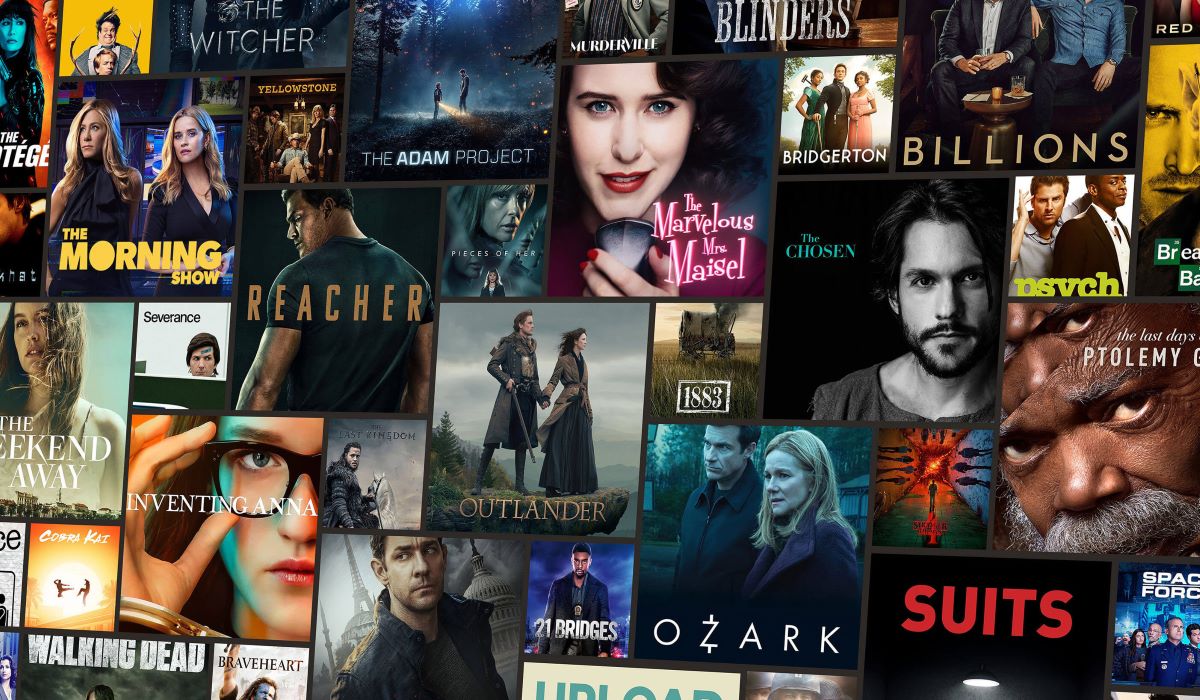Requirements to Watch VidAngel on Roku
Before you can enjoy the vast collection of filtered movies and TV shows on VidAngel through your Roku device, there are a few requirements you need to fulfill:
- A Roku streaming device: VidAngel is compatible with most Roku streaming devices, including Roku Express, Roku Ultra, and Roku Streaming Stick.
- An active VidAngel account: It goes without saying that you’ll need a valid VidAngel account to access and stream content on Roku. If you don’t have an account yet, you can easily create one on the VidAngel website.
- A stable internet connection: VidAngel requires a reliable internet connection to stream its content without interruptions. Make sure you have a strong and steady internet connection to enjoy a seamless viewing experience.
- A compatible TV: Connect your Roku device to a compatible TV using an HDMI cable. This will ensure that you can view the filtered content on a big screen with excellent video and audio quality.
Once you have these requirements in place, you’re all set to get started with VidAngel on Roku! Now, let’s move on to the next step, which is setting up your Roku device.
Setting up Your Roku Device
Before you can start enjoying VidAngel on your Roku device, you’ll need to set it up properly. Follow these steps to get your Roku up and running:
- Connect your Roku device to your TV: Plug one end of the HDMI cable into the HDMI port on your Roku device and the other end into an available HDMI port on your TV.
- Power up your Roku device: Use the provided power adapter to connect your Roku device to a power source. Once connected, your Roku device should power on.
- Select the input/source on your TV: Use your TV remote to navigate to the input/source option and select the corresponding HDMI port where you connected your Roku device. This will display the Roku logo on your TV screen.
- Set up your remote: Insert the batteries into your Roku remote. The on-screen instructions will guide you through the process of pairing your remote with your Roku device.
- Connect to the internet: Follow the on-screen instructions to select your preferred language, connect to your Wi-Fi network, and enter your Wi-Fi password if required. Make sure you have a stable internet connection for smoother streaming.
- Update your Roku device (if necessary): Once connected to the internet, your Roku device may automatically check for software updates. If an update is available, allow it to install to ensure you have the latest features and improvements.
- Restart your Roku device: After completing the setup process, it’s a good idea to restart your Roku device. This helps ensure that any changes or updates you made during setup take effect.
Once your Roku device is set up and ready to go, you’re one step closer to enjoying VidAngel filters on your TV screen. The next step is to download the VidAngel app on your Roku device.
Downloading the VidAngel App on Roku
Now that your Roku device is set up, it’s time to download the VidAngel app and gain access to their vast collection of filtered movies and TV shows. Follow these steps to download the VidAngel app on your Roku device:
- Turn on your TV: Make sure your TV is powered on and switched to the input/source where your Roku device is connected.
- Navigate to the Roku Home Screen: Use your Roku remote to navigate to the home screen. Press the Home button if you’re not already on the home screen.
- Go to the Roku Channel Store: From the home screen, scroll up or down and select “Streaming Channels” to access the Roku Channel Store.
- Search for the VidAngel app: In the Roku Channel Store, use the search feature to find the VidAngel app. You can either manually type “VidAngel” or use the voice search function on supported Roku remotes to search for the app.
- Select the VidAngel app: Once you’ve found the VidAngel app in the search results, select it to open the app details page.
- Install the VidAngel app: On the VidAngel app details page, select “Add Channel” to initiate the installation process. Wait for the app to download and install on your Roku device.
- Return to the Roku Home Screen: After the VidAngel app has successfully installed, press the Home button on your Roku remote to return to the home screen.
- Locate the VidAngel app: From the Roku home screen, navigate to the list of installed channels and locate the VidAngel app. It should be visible among your other channels.
With the VidAngel app successfully downloaded and installed on your Roku device, you’re now ready to sign in to your VidAngel account and start browsing and selecting filtered movies and TV shows.
Signing in to Your VidAngel Account on Roku
Once you have the VidAngel app installed on your Roku device, the next step is to sign in to your VidAngel account. Follow these steps to sign in to your VidAngel account on Roku:
- Open the VidAngel app: From the Roku home screen, navigate to the VidAngel app. Select it to launch the app.
- Select “Sign In”: On the VidAngel main screen, you’ll see an option to sign in. Use your Roku remote to select “Sign In”.
- Enter your account credentials: Using the Roku remote, use the arrow buttons to enter your VidAngel account email address and password. Take care to enter them accurately.
- Use the arrow buttons to navigate between fields: When entering your email address and password, use the arrow buttons on your Roku remote to move between the email and password fields.
- Confirm your login details: Once you’ve entered your email address and password, double-check to ensure they are correct. Then, select the “Sign In” button to proceed.
- Wait for verification: VidAngel will now verify your account credentials. It may take a few moments to complete the verification process.
- Account successfully signed in: After the verification, you should see a confirmation message indicating that you have successfully signed in to your VidAngel account on Roku.
Once you are signed in to your VidAngel account, you can start browsing and selecting the filtered movies and TV shows that you want to watch. The next section will guide you on how to do that.
Browsing and Selecting Movies or TV Shows on VidAngel
With your VidAngel account signed in on Roku, you now have access to a wide range of filtered movies and TV shows. Follow these steps to browse and select the content you want to watch:
- Launch the VidAngel app: From the Roku home screen, navigate to the VidAngel app and select it to open.
- Explore the content library: Once the VidAngel app opens, you’ll see a homepage featuring different categories and genres of movies and TV shows. Use the arrow buttons on your Roku remote to navigate through the available options.
- Select a category or genre: If you have a specific type of content in mind, you can select a category or genre from the homepage to narrow down your search. Use the arrow buttons to highlight the category or genre, then press the OK or Select button to access it.
- Browse through the collection: Within each category or genre, you’ll find a collection of movies or TV shows. Scroll through the list using the arrow buttons on your remote to browse the available options.
- View more details: When you come across a movie or TV show that interests you, highlight it and press the OK or Select button for more information. This will bring up the details page where you can view the synopsis, rating, and other relevant details for the content.
- Select “Watch Now” or “Add to Watchlist”: On the details page, you’ll have the option to either “Watch Now” or “Add to Watchlist”. Selecting “Watch Now” will immediately start streaming the selected content, while selecting “Add to Watchlist” will save it for later viewing.
- Enjoy your selected content: Once you’ve chosen a movie or TV show and started streaming it, sit back, relax, and enjoy the filtered content on your Roku device.
By following these steps, you can easily browse and select the movies and TV shows that match your preferences on VidAngel. Next, we will explore how to make use of the powerful content filtering options available on VidAngel for Roku.
Filtering Content on VidAngel for Roku
One of the standout features of VidAngel is its powerful content filtering options, allowing you to customize your viewing experience based on your preferences. Follow these steps to filter the content on VidAngel for Roku:
- Select your preferred filter settings: When you start streaming a movie or TV show on VidAngel, you’ll have the option to customize the filtering settings. Press the Options or Settings button on your Roku remote to access the filtering menu.
- Choose the filtering options: Within the filtering menu, you can choose from a variety of options, such as language filters, violence filters, and nudity filters. Use the arrow buttons on your Roku remote to navigate through the options and select your preferences.
- Adjust the intensity of the filters (optional): VidAngel allows you to adjust the intensity level of each filter. If you want a more relaxed or stricter filtering experience, use the arrow buttons to adjust the intensity accordingly.
- Preview the filtering effects: As you make changes to the filtering options, VidAngel provides a live preview of how the filters will affect the content. This gives you an idea of what to expect before committing to the settings.
- Save your filtering preferences: Once you’re satisfied with your filtering selections, press the Save or Apply button to save your preferences.
- Start streaming the filtered content: With the filtering settings in place, you can now start streaming the content with the customized filters. The content will be displayed without any objectionable language, violence, or nudity based on your chosen preferences.
- Enjoy the filtered viewing experience: Sit back and enjoy your favorite movies and TV shows on VidAngel, knowing that they are tailored to suit your specific content preferences.
By utilizing the content filtering options on VidAngel for Roku, you have the ability to curate a viewing experience that aligns with your personal values and preferences. Now, let’s move on to the next section to learn how to watch the filtered content on VidAngel.
Watching Filtered Content on VidAngel
Now that you’ve set up your Roku device, downloaded the VidAngel app, signed in to your account, and filtered the content to your preferences, it’s time to sit back and enjoy the filtered movies and TV shows on VidAngel. Follow these steps to watch the filtered content:
- Launch the VidAngel app on your Roku device: From the Roku home screen, navigate to the VidAngel app and select it to open.
- Sign in to your VidAngel account (if not already signed in): If prompted, enter your VidAngel account email address and password to sign in to your account. This will ensure you have access to your personalized filter settings.
- Browse and select the filtered content: Use the on-screen menus and search options to browse through the available filtered movies and TV shows. You can explore different genres, view popular selections, or search for specific titles using the search function.
- Choose the desired movie or TV show: Once you’ve found a movie or TV show that you want to watch, select it to open the details page.
- Click on “Watch Now” or “Play”: On the details page, you’ll find an option to “Watch Now” or “Play” the content. Select this option to start streaming the filtered version of the movie or TV show.
- Wait for the content to load: Depending on your internet connection speed, it may take a few moments for the content to load and begin playing. Be patient as VidAngel prepares the filtered version for your viewing pleasure.
- Sit back and enjoy the filtered content: Once the content starts playing, you can sit back and enjoy the filtered version without objectionable language, violence, or nudity based on your chosen preferences. The content will be tailored to your viewing comfort.
With VidAngel for Roku, watching filtered movies and TV shows becomes a seamless and enjoyable experience. You can now enjoy your favorite entertainment while ensuring that it aligns with your personal values and preferences. In the next section, we’ll address some common issues that you may encounter and provide troubleshooting tips to help resolve them.
Troubleshooting Common Issues with VidAngel on Roku
While using VidAngel on your Roku device, you may encounter some common issues that can be easily resolved. Here are a few troubleshooting tips to help you overcome these issues:
- Check your internet connection: A stable internet connection is crucial for streaming content on VidAngel. Ensure that your Roku device is properly connected to the internet and that your Wi-Fi signal is strong.
- Restart your Roku device: If you’re experiencing any performance issues or glitches with VidAngel, try restarting your Roku device. Simply unplug the Roku device from the power source, wait for a few seconds, and plug it back in. This can resolve many common issues.
- Update the VidAngel app: Make sure that you are using the latest version of the VidAngel app on your Roku device. Outdated versions can sometimes cause compatibility issues. To update the app, go to the Roku Channel Store, locate the VidAngel app, and check for any available updates.
- Clear the cache: If you’re experiencing slow loading times or buffering issues, clearing the cache of the VidAngel app can help. To do this, go to the Roku home screen, navigate to the VidAngel app, press the asterisk (*) button on your Roku remote, and select “Remove channel”. Then, reinstall the VidAngel app from the Roku Channel Store.
- Check for system updates: It’s important to keep your Roku device’s operating system up to date. Check for any available system updates by going to the Roku settings menu. Installing the latest updates can improve the overall performance and stability of the device.
- Contact VidAngel support: If you have tried the above steps and are still experiencing issues with VidAngel on Roku, it’s recommended to reach out to VidAngel’s customer support. They have dedicated support channels to assist you with any technical difficulties or specific issues you may be facing.
By following these troubleshooting tips, you can overcome common issues and enjoy a seamless VidAngel experience on your Roku device. Remember, technical difficulties can sometimes occur, but with a little patience and troubleshooting, you’ll be back to enjoying your favorite filtered movies and TV shows in no time.