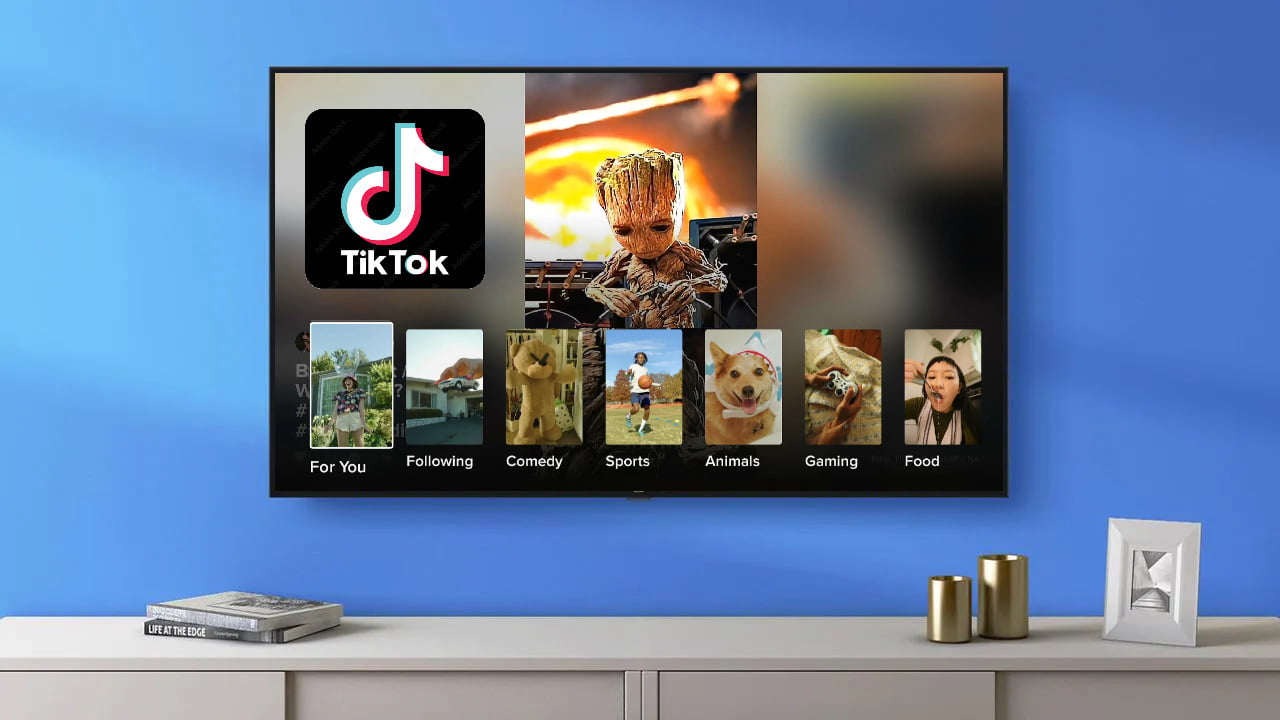What is TikTok Live?
TikTok Live is a feature on the popular social media platform, TikTok, that allows users to stream their live videos in real-time. It provides an interactive and engaging experience, allowing viewers to directly interact with the content creators through comments, likes, and virtual gifts.
With TikTok Live, creators can share moments, talents, and interests with their followers and a wider audience. Whether it’s showcasing a dance routine, sharing cooking tips, or simply engaging in a live Q&A session, TikTok Live offers a platform for users to connect and build a community.
The live streams on TikTok often feature popular influencers, celebrities, and rising stars, providing an opportunity for fans to get a glimpse into their daily lives and to interact with them in real-time. It creates a sense of immediacy and authenticity, as it allows for unscripted and spontaneous moments to be shared.
During a TikTok Live session, viewers can engage with the content creator by leaving comments and sending virtual gifts, which can be purchased using in-app coins. This direct interaction fosters a sense of connection and appreciation between fans and their favorite creators.
The TikTok Live feature has gained immense popularity and has become a source of entertainment, inspiration, and information for millions of users worldwide. It offers a unique and exciting way to engage with content creators, discover new talents, and be a part of a vibrant and global community.
How to Cast TikTok Live to TV using Chromecast
If you want to enjoy watching TikTok Live on the big screen, you can easily cast it to your TV using Chromecast. Follow these simple steps to get started:
- Make sure your TV is compatible with Chromecast and is connected to the same Wi-Fi network as your mobile device.
- Open the TikTok app on your mobile device and navigate to the TikTok Live stream that you want to cast to your TV.
- Tap on the “Share” button located at the bottom right corner of the screen.
- From the sharing options, select the “Cast” option.
- A list of available devices will appear on the screen. Choose your Chromecast-enabled TV from the list.
- Your TikTok Live stream will now be cast to your TV. You can control the playback and volume directly from your mobile device.
By casting TikTok Live to your TV using Chromecast, you can enjoy the immersive experience of watching the live stream on a larger screen. It’s perfect for gathering friends and family to watch together or for simply enhancing your personal viewing experience.
During the cast, your mobile device will act as a remote control, allowing you to browse other TikTok content or interact with the live stream while it’s being projected on your TV. You can even join in the conversation by leaving comments and likes directly on your mobile device.
With Chromecast, you can easily switch between different TikTok Live streams or explore other content without interrupting the casting. It’s a convenient way to bring the excitement and entertainment of TikTok Live to your living room or any other room with a compatible TV.
So, grab your mobile device, fire up TikTok, and get ready to cast your favorite TikTok Live streams to your TV using Chromecast. Sit back, relax, and enjoy the immersive experience of watching TikTok Live on the big screen!
How to Watch TikTok Live on Smart TVs
If you own a smart TV, you can easily watch TikTok Live streams directly on the big screen. Here’s how you can do it:
- Ensure that your smart TV is connected to the internet and that you have the TikTok app installed on it. If the app is not already installed, visit your TV’s app store and search for TikTok to download and install it.
- Launch the TikTok app on your smart TV and navigate to the Live section. Here, you’ll find a variety of ongoing live streams that you can choose from.
- Scroll through the available live streams and select the one you want to watch. Simply click on it to start streaming it on your smart TV.
- Once the live stream starts playing, you can interact with it using your TV’s remote control. You can like the video, leave comments, and even send virtual gifts to the content creator.
Watching TikTok Live on your smart TV provides a more immersive viewing experience, as you can enjoy the live stream on a larger screen. It’s a great way to gather family and friends to watch together or to simply have a more engaging experience as an individual viewer.
While streaming TikTok Live on your smart TV, you can also explore other content on the TikTok app, such as pre-recorded videos and popular trends. This allows for a seamless transition from live streaming to regular browsing, all from the comfort of your couch.
Overall, watching TikTok Live on your smart TV is a convenient way to keep up with your favorite content creators, discover new live streams, and enjoy the vibrant TikTok community on the big screen. So, grab your remote control, sit back, and get ready to experience the excitement of TikTok Live on your smart TV!
How to Mirror TikTok Live to TV using AirPlay
If you have an Apple device and an Apple TV, you can easily mirror TikTok Live videos from your device to your TV using AirPlay. Follow these steps to get started:
- Make sure your Apple TV and your Apple device are connected to the same Wi-Fi network.
- Open the TikTok app on your Apple device.
- Find the TikTok Live video you want to watch and start playing it on your device.
- Swipe down from the top-right corner of your Apple device to access the Control Center.
- Tap on the “Screen Mirroring” or “AirPlay” option. A list of available devices will appear.
- Select your Apple TV from the list. Your Apple device’s screen will now be mirrored on your TV.
- Continue watching the TikTok Live video on your Apple device, and it will be displayed on your TV.
Mirroring TikTok Live to your TV using AirPlay allows you to enjoy the live stream on a larger screen, providing a more immersive viewing experience. You can sit back and watch the TikTok Live video while interacting with it using your Apple device.
During the mirroring process, your Apple device will act as a remote control, allowing you to like, comment, and send virtual gifts to the content creator. You can also explore other TikTok content or switch between different live streams while the video is being mirrored on your TV.
AirPlay offers a convenient way to share TikTok Live videos with friends and family, as you can gather around the TV and enjoy the live stream together. It’s perfect for special events, live performances, or simply for enhancing your viewing experience.
So, if you have an Apple device and an Apple TV, give AirPlay a try and mirror your favorite TikTok Live videos to your TV. Sit back, relax, and enjoy the excitement of TikTok Live on the big screen!
How to Connect TikTok Live to TV using HDMI Cable
If you prefer a wired connection, you can easily connect TikTok Live to your TV using an HDMI cable. Follow these simple steps to get started:
- Verify that your TV has an available HDMI port and that your mobile device supports HDMI output.
- Purchase an HDMI cable if you don’t already have one. Make sure the cable length is sufficient to connect your mobile device and the TV.
- Connect one end of the HDMI cable to the HDMI port on your mobile device, and the other end to an available HDMI port on your TV.
- Using your TV remote control, switch the input source to the HDMI port to which your mobile device is connected.
- On your mobile device, launch the TikTok app and navigate to the TikTok Live stream you want to watch.
- The TikTok Live stream will now be displayed on your TV screen.
- From your mobile device, you can control the playback, volume, and interact with the live stream as usual.
Connecting TikTok Live to your TV using an HDMI cable offers a reliable and straightforward method to enjoy the live stream on a larger screen. It provides a more immersive viewing experience and allows you to easily share TikTok Live content with others.
While your mobile device is connected to the TV through the HDMI cable, you can explore other TikTok content or use other apps on your device, and the TikTok Live stream will continue to play on the TV screen. This gives you the flexibility to multitask or engage in other activities while still enjoying the live stream.
Whether you want to watch a live performance, join a Q&A session, or simply enjoy the creativity of TikTok Live, connecting your mobile device to your TV with an HDMI cable allows you to have a more enjoyable and enhanced viewing experience.
So, grab your HDMI cable, connect your mobile device to your TV, and get ready to stream TikTok Live on the big screen. Sit back, relax, and immerse yourself in the vibrant TikTok Live community!
How to Stream TikTok Live on Apple TV
If you own an Apple TV, you can easily stream TikTok Live videos directly on your TV. Follow these steps to get started:
- Ensure that your Apple TV and your iOS device are connected to the same Wi-Fi network.
- On your Apple TV, navigate to the App Store and search for the TikTok app. Download and install the app on your Apple TV.
- On your iOS device, open the TikTok app and find the TikTok Live video you want to stream on your Apple TV.
- Tap on the “Share” button located at the bottom-right corner of the screen.
- From the sharing options, select the AirPlay icon.
- A list of available devices will appear. Choose your Apple TV from the list.
- The TikTok Live video will now start streaming on your Apple TV.
Streaming TikTok Live on your Apple TV allows you to enjoy the live stream on a larger screen, providing a more immersive and engaging viewing experience. It’s perfect for gathering friends and family to watch together or for simply enjoying the content on a bigger display.
While the TikTok Live video is streaming on your Apple TV, you can continue to use your iOS device to interact with the live stream, such as liking, commenting, or sending virtual gifts to the content creator. It offers a seamless and synchronized experience between your iOS device and your Apple TV.
Streaming TikTok Live on your Apple TV also gives you the opportunity to explore other TikTok content or switch between different live streams without interrupting the streaming on your TV. It allows for a more personalized and customized viewing experience.
So, grab your Apple TV remote, open the TikTok app on your iOS device, and get ready to stream TikTok Live on your TV. Sit back, relax, and immerse yourself in the vibrant and exciting world of TikTok Live!
How to Stream TikTok Live on Amazon Fire TV
If you have an Amazon Fire TV device, you can easily stream TikTok Live videos directly on your TV. Here’s how you can do it:
- Make sure your Amazon Fire TV device and your mobile device are connected to the same Wi-Fi network.
- From your Amazon Fire TV home screen, navigate to the “Apps” section and search for the “TikTok” app. Install the app on your Amazon Fire TV device.
- On your mobile device, open the TikTok app and find the TikTok Live video you want to stream on your Amazon Fire TV.
- Tap on the “Share” button located at the bottom of the screen.
- From the sharing options, select your Amazon Fire TV device.
- The TikTok Live video will now start streaming on your Amazon Fire TV.
Streaming TikTok Live on your Amazon Fire TV allows you to enjoy the live stream on a larger screen, providing a more immersive and enjoyable viewing experience. It’s perfect for watching live performances, Q&A sessions, or simply engaging with the TikTok community.
While the TikTok Live video is streaming on your Amazon Fire TV, you can continue to use your mobile device to interact with the live stream. You can like, comment, or send virtual gifts to the content creator, all while watching the live stream on your TV.
Streaming TikTok Live on your Amazon Fire TV also gives you the flexibility to explore other content on TikTok or switch between different live streams without interrupting the streaming on your TV. It allows for a personalized and immersive viewing experience.
So, grab your Amazon Fire TV remote, open the TikTok app on your mobile device, and get ready to stream TikTok Live on your TV. Sit back, relax, and immerse yourself in the vibrant and exciting world of TikTok Live!
How to Stream TikTok Live on Roku
If you own a Roku device, you can easily stream TikTok Live videos directly on your TV. Here’s how you can do it:
- Make sure your Roku device and your mobile device are connected to the same Wi-Fi network.
- From your Roku home screen, go to the Roku Channel Store and search for the “TikTok” app. Download and install the app on your Roku device.
- On your mobile device, open the TikTok app and find the TikTok Live video you want to stream on your Roku.
- Tap on the “Share” button located at the bottom of the screen.
- From the sharing options, select your Roku device.
- The TikTok Live video will now start streaming on your TV through your Roku device.
Streaming TikTok Live on your Roku device allows you to enjoy the live stream on a larger screen, providing a more immersive viewing experience. It’s perfect for watching live performances, engaging with the TikTok community, or simply enjoying the content on a bigger display.
While the TikTok Live video is streaming on your Roku, you can continue to use your mobile device to interact with the live stream. You can like, comment, or even send virtual gifts to the content creator, all while watching the live stream on your TV.
Streaming TikTok Live on your Roku device also gives you the flexibility to explore other TikTok content or switch between different live streams without interrupting the streaming on your TV. You can seamlessly navigate through the app on your mobile device while the live video continues to play on your TV.
So, grab your Roku remote, open the TikTok app on your mobile device, and get ready to stream TikTok Live on your TV. Sit back, relax, and immerse yourself in the vibrant and exciting world of TikTok Live!
Tips for a Better Viewing Experience While Watching TikTok Live on TV
Watching TikTok Live on your TV can be an exciting and immersive experience. Here are some tips to enhance your viewing experience:
- Ensure a stable internet connection: A stable and reliable internet connection is essential for smooth streaming. Make sure your TV and streaming device are connected to a strong Wi-Fi signal.
- Use a compatible streaming device: Check that your streaming device is compatible with the TikTok app. Whether it’s Chromecast, Apple TV, Amazon Fire TV, or Roku, ensure you have the latest software updates.
- Adjust your TV settings: Optimize your TV’s picture quality by adjusting brightness, contrast, and color settings. This will enhance the visual experience and make the live stream more enjoyable.
- Position yourself at an optimal viewing distance: Sit at a comfortable distance from the TV to have the best viewing experience. Ideally, the distance should be about 1.5 to 2.5 times the diagonal screen size of your TV.
- Use external speakers or soundbar: To enhance the audio quality, connect external speakers or a soundbar to your TV. This will provide a more immersive and engaging sound experience.
- Dim the lighting: Create a cozy ambiance by dimming the lights in the room. This will direct your focus towards the TV screen and minimize distractions for a more immersive experience.
- Interact with the live stream: Use your mobile device or remote control to interact with the live stream. Leave comments, like the video, or send virtual gifts to show your support and engagement.
- Explore other TikTok content: During breaks in the live stream, navigate through other TikTok content on your mobile device or streaming device. Discover new creators, trends, and videos to keep yourself entertained.
- Consider watching with friends: Invite friends or family over to watch TikTok Live together. It can be a fun and social experience to share reactions, discuss the videos, and enjoy the live stream as a group.
- Take breaks and hydrate: Remember to take occasional breaks and keep yourself hydrated while watching TikTok Live. Enjoy the experience but prioritize your well-being.
By following these tips, you can optimize your viewing experience while watching TikTok Live on your TV. Get ready to immerse yourself in the dynamic, interactive, and entertaining world of TikTok Live!