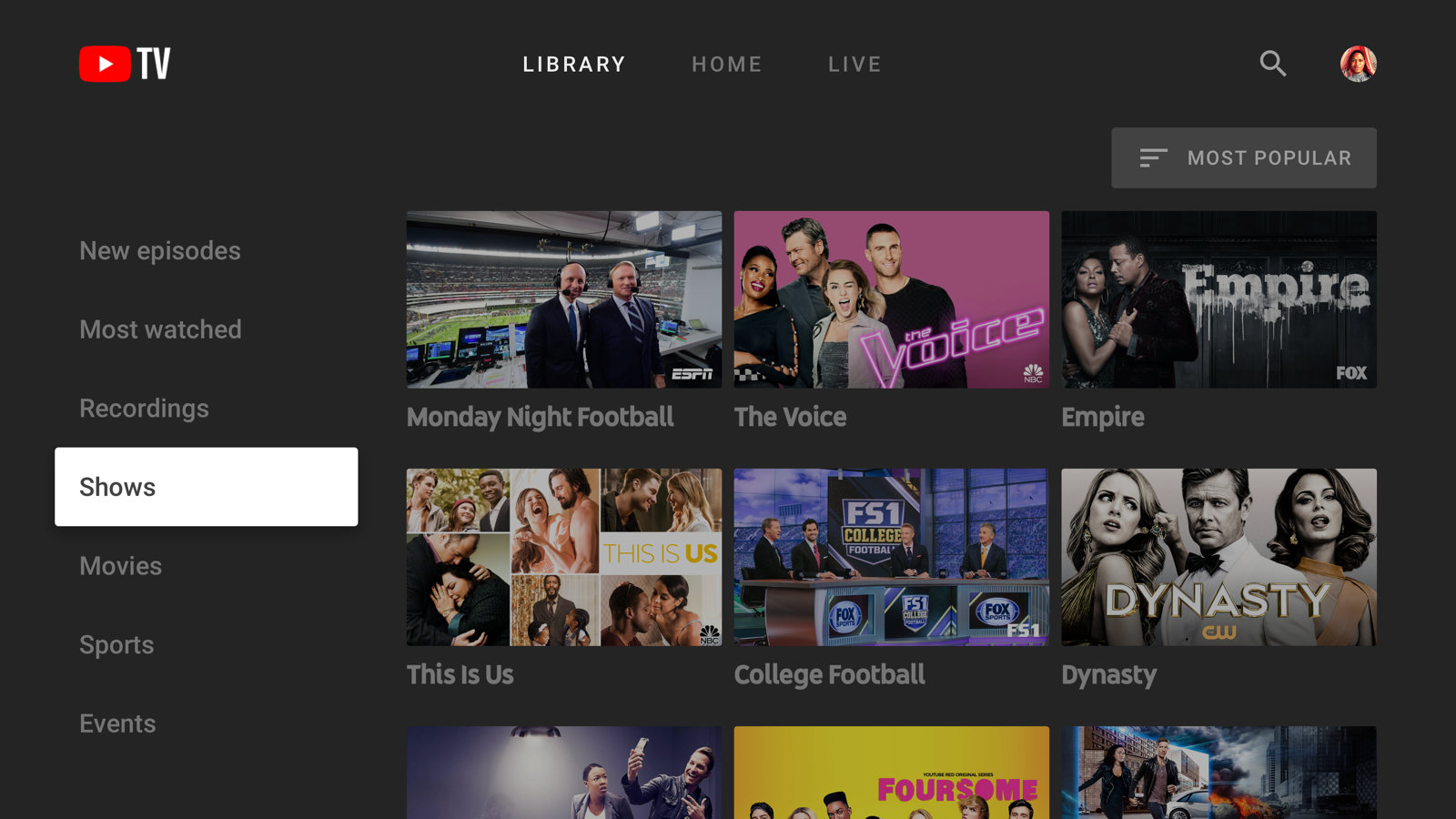What is YouTube TV?
YouTube TV is a live streaming service that allows you to watch your favorite television channels and shows over the internet. It provides a convenient alternative to traditional satellite or cable TV subscriptions, offering a wide array of channels, including popular networks like ABC, CBS, NBC, FOX, ESPN, and many more.
With YouTube TV, you can access your favorite TV content from various devices, such as smartphones, tablets, smart TVs, and streaming devices. This means you can enjoy your favorite shows and live sports events wherever you are, as long as you have an internet connection.
One of the key features of YouTube TV is the cloud DVR functionality. This means you can record your favorite shows and movies to watch later, giving you the flexibility to enjoy your content on your own schedule. YouTube TV also allows for simultaneous streaming on multiple devices, so everyone in your household can watch their preferred shows at the same time.
Another advantage of YouTube TV is its user-friendly interface. You can easily navigate through the channel lineup, browse through the on-demand library, and find specific shows or movies using the search function. The service also provides recommendations based on your viewing history, helping you discover new content that matches your interests.
YouTube TV also offers a variety of additional features, such as the ability to pause, rewind, or fast-forward through live TV, as well as access to YouTube Originals and YouTube Premium content. Moreover, you can enjoy local channels based on your location, making it a comprehensive solution for accessing both national and local programming.
Overall, YouTube TV provides a convenient and flexible way to watch live TV and on-demand content without the need for traditional cable or satellite subscriptions. It offers a wide range of channels, robust DVR functionality, and an intuitive user experience. So whether you’re a sports enthusiast, a TV show addict, or just someone who wants to stay up-to-date with the latest news and events, YouTube TV provides a compelling option to enhance your entertainment experience.
How to Sign Up for YouTube TV
Signing up for YouTube TV is a straightforward process that can be completed in just a few simple steps. Here’s a guide on how to get started:
- Visit the YouTube TV website or download the YouTube TV app on your preferred device.
- Click on the “Try It Free” button to start the sign-up process.
- If you have a Google account, sign in with your credentials. If not, you’ll need to create a Google account first.
- Enter your payment information. YouTube TV offers a free trial period, usually lasting around seven days, before the subscription fee applies.
- Choose your subscription plan. YouTube TV offers a single plan that includes access to all the available channels. The pricing information will be displayed during the sign-up process.
- Review and accept the terms of service and privacy policy.
- Click on the “Start Membership” button to activate your YouTube TV subscription.
- Once your subscription is active, you can start watching YouTube TV immediately.
It’s important to note that YouTube TV availability may vary based on your location. Before signing up, make sure that the service is accessible in your area. You can check this information on the YouTube TV website or app.
Additionally, YouTube TV offers the possibility of adding premium channels or packages, such as HBO Max or Showtime, for an additional monthly fee. You can easily customize your subscription by accessing the settings and selecting the desired add-ons.
If at any point you want to cancel your YouTube TV subscription, you can do so by visiting the account settings and selecting the cancellation option. It’s a hassle-free process and allows you to stop the subscription at any time without any penalties.
What Devices Can You Watch YouTube TV On?
YouTube TV offers a wide range of device compatibility, allowing you to enjoy your favorite shows and channels on various platforms. Here are some of the devices you can use to watch YouTube TV:
- Smart TVs: YouTube TV is compatible with popular smart TV brands like Samsung, LG, Sony, Vizio, and more. All you need to do is download the YouTube TV app from your TV’s app store and sign in with your account credentials.
- Streaming Devices: You can watch YouTube TV on popular streaming devices such as Roku, Amazon Fire TV Stick, Apple TV, Google Chromecast, and Android TV. Simply install the YouTube TV app on your device and sign in to start streaming.
- Mobile Devices: YouTube TV can be accessed on smartphones and tablets running on both iOS and Android platforms. Download the YouTube TV app from the respective app stores and sign in to enjoy live TV and on-demand content on your mobile device.
- Gaming Consoles: If you have a gaming console like Xbox One or PlayStation 4, you can also use it to watch YouTube TV. Just install the YouTube TV app on your console, sign in, and start streaming your favorite channels and shows.
- Computers: YouTube TV can be accessed through web browsers on both Windows and macOS computers. Simply visit the YouTube TV website, sign in with your account details, and start watching live TV or recorded shows.
It’s worth noting that YouTube TV allows simultaneous streaming on up to three devices per subscription, so you can enjoy your favorite content on multiple devices within your household at the same time.
Additionally, if you prefer to watch YouTube TV on a larger screen, you can easily cast it to your compatible TV using Chromecast or AirPlay. This allows you to control the playback from your mobile device or computer while enjoying the content on your TV.
Overall, YouTube TV offers extensive device compatibility, ensuring that you can watch your favorite shows and channels on a variety of platforms, whether you’re at home or on the go.
How Much Does YouTube TV Cost?
YouTube TV offers a straightforward pricing structure for its subscription plans. As of [current year], the cost of YouTube TV is [subscription fee] per month. This fee provides access to a wide range of channels and features, making it a compelling choice for those looking to cut the cord from traditional cable or satellite TV services.
It’s important to note that YouTube TV occasionally adjusts its subscription pricing, so it’s always a good idea to check the official YouTube TV website or app for the most up-to-date pricing information.
With the monthly subscription fee, you gain access to a comprehensive lineup of channels, including major broadcast networks like ABC, CBS, FOX, and NBC. You also get access to popular cable channels such as ESPN, CNN, HGTV, TNT, and more. This extensive channel selection provides a vast array of options for entertainment, news, sports, and lifestyle content.
In addition to the channel lineup, YouTube TV also offers unlimited cloud DVR functionality at no extra cost. This means you can record your favorite shows and movies to watch later, with the recorded content being stored in the cloud. You can even stream recorded content from your DVR library while traveling or away from home.
It’s worth noting that while the base YouTube TV subscription covers most channels, there may be some premium channels or add-ons available for an additional cost. For example, you can choose to add individual premium channels like HBO or Showtime to your subscription for a monthly fee.
Lastly, YouTube TV offers a free trial period, usually around seven days, for new subscribers. This trial period gives you an opportunity to explore the service and its features before committing to a subscription.
Overall, the cost of YouTube TV provides access to a diverse range of channels, unlimited cloud DVR functionality, and the flexibility to watch your favorite shows on various devices. It offers a compelling and cost-effective alternative to traditional cable or satellite TV services, allowing you to enjoy your favorite content at an affordable price.
Is YouTube TV Available in My Area?
YouTube TV has expanded its availability to reach a considerable number of areas within the United States, but it’s important to check if your specific location is covered. To determine if YouTube TV is available in your area, you can follow these steps:
- Visit the YouTube TV website or download the YouTube TV app on your device.
- Click on the “Check Availability” button or a similar option provided on the homepage.
- Enter your zip code or city name in the designated search field.
- YouTube TV will display a list of the available channels in your area, indicating whether the service is accessible or not.
If YouTube TV is available in your area, you can proceed with the sign-up process and start enjoying live TV and on-demand content immediately. However, if it’s not yet available, you can sign up for email notifications to be informed when the service becomes available in your location.
YouTube TV has been actively working on expanding its coverage, so even if the service is not currently available in your area, there’s a possibility that it may be introduced in the future. Keep an eye out for updates from YouTube TV regarding expanded availability in new regions.
In the areas where YouTube TV is accessible, the service provides local channels based on your location. This means you can access local news, sports, and other programming specific to your area, in addition to the national channels offered in the channel lineup.
It’s worth noting that YouTube TV’s availability might be subject to certain restrictions or limitations imposed by content rights holders or local network affiliates. This can affect the availability of specific channels or content in certain regions.
Overall, if YouTube TV is available in your area, you can enjoy a wide range of channels and features on the platform. For the most accurate and up-to-date information about availability, it’s recommended to visit the official YouTube TV website or contact their support directly.
How to Watch the Super Bowl on YouTube TV
The Super Bowl is one of the most anticipated sporting events of the year, and YouTube TV provides a convenient way to watch the game live. Here’s how you can tune in to the Super Bowl on YouTube TV:
- Make sure you have an active subscription to YouTube TV. If you haven’t signed up yet, you can follow the steps outlined in the earlier section to create an account and choose the appropriate subscription plan.
- Ensure that you have a compatible device to watch YouTube TV. This can include smart TVs, streaming devices, mobile devices, gaming consoles, or computers.
- On the day of the Super Bowl, launch the YouTube TV app on your device or visit the YouTube TV website from your computer.
- Look for the channel broadcasting the Super Bowl. The game is typically broadcasted on one of the major networks, such as CBS, NBC, FOX, or ABC. You can check the live TV guide on YouTube TV to find the exact channel airing the Super Bowl in your area.
- Click on the channel airing the Super Bowl to start streaming the game live. YouTube TV provides a seamless streaming experience with high-quality video and audio.
- Enjoy the Super Bowl and cheer for your favorite team as you watch the thrilling game unfold in real-time.
YouTube TV also offers additional features to enhance your Super Bowl viewing experience. You can take advantage of the live DVR functionality to record the game if you want to rewatch specific plays or moments later. Or, if you happen to miss a portion of the game, you can pause, rewind, or fast-forward through the DVR playback.
Moreover, YouTube TV provides a platform for social interaction during the Super Bowl. You can join the conversation by engaging in live chat or using hashtags related to the Super Bowl on social media.
By following these steps, you’ll be able to join millions of fans around the world in watching the Super Bowl live on YouTube TV. It’s a convenient and flexible option to experience the excitement and drama of this iconic sporting event.
Pregame Coverage on YouTube TV
The Super Bowl is not just about the game itself; it’s also about the pregame festivities, analysis, and commentary leading up to the main event. With YouTube TV, you can enjoy extensive pregame coverage to get you in the Super Bowl spirit. Here’s what you can expect:
1. Pregame Analysis: YouTube TV provides access to various channels that offer in-depth analysis and discussions about the Super Bowl. You can tune in to pregame shows on channels like ESPN, NFL Network, CBS Sports, and more. Sports analysts and experts break down the matchups, provide insights, and discuss predictions, giving you a deeper understanding of the game.
2. Player Interviews: YouTube TV often features exclusive interviews with players, coaches, and key figures involved in the Super Bowl. These interviews offer unique perspectives and behind-the-scenes insights into the preparation and mindset of the teams gearing up for the big game.
3. Special Features and Documentaries: YouTube TV may offer special features and documentaries focusing on the history of the Super Bowl, memorable moments from previous games, and the stories of the teams and players involved. These programs add an extra layer of excitement and nostalgia to the pregame coverage, allowing you to immerse yourself in the Super Bowl experience.
4. Expert Predictions: Leading up to the Super Bowl, YouTube TV often showcases expert predictions from sports analysts and celebrities. These predictions add to the anticipation and can spark lively conversations among fans as everyone gets ready to watch the game.
5. Live Updates and News: YouTube TV’s live news channels provide continuous updates on the Super Bowl-related news, such as injury reports, last-minute roster changes, and updates from the teams’ practice sessions. This ensures that you stay informed about the latest developments leading up to kickoff.
By taking advantage of YouTube TV’s pregame coverage, you can dive into the excitement and build anticipation for the Super Bowl. Whether you want to analyze the X’s and O’s, hear expert opinions, or relive Super Bowl moments from the past, YouTube TV delivers a comprehensive pregame experience that caters to all football fans.
Watching the Super Bowl Halftime Show on YouTube TV
The halftime show of the Super Bowl is known for its high-energy performances and jaw-dropping spectacles. With YouTube TV, you can enjoy the full experience of the halftime show from the comfort of your own home. Here’s how you can watch the Super Bowl halftime show on YouTube TV:
1. Tune in to the Broadcast: The halftime show is a highly anticipated part of the Super Bowl broadcast. It is usually aired on the network broadcasting the game, such as CBS, NBC, FOX, or ABC. Check the live TV guide on YouTube TV to find the specific channel airing the Super Bowl halftime show in your area.
2. Stay Tuned: As the second quarter of the game comes to a close, the broadcast will transition to the Super Bowl halftime show. YouTube TV ensures a seamless transition between the game and the halftime show, so you won’t miss a moment of the captivating performances.
3. Enjoy the Show: Once the halftime show begins, sit back, relax, and soak in the entertainment. The halftime show features top musical artists and performers who dazzle the audience with their talent, stage presence, and incredible production values. From iconic performances to surprise guest appearances, the Super Bowl halftime show never fails to deliver memorable moments.
4. Relive the Show: YouTube TV’s DVR functionality allows you to record the Super Bowl halftime show, ensuring that you can watch it again and again. If you want to relive your favorite performances or share them with friends, you can access the recorded halftime show through your DVR library.
5. Join the Conversation: During the halftime show, YouTube TV offers opportunities to engage with other viewers through live chat or social media. Share your thoughts, reactions, and favorite moments from the performances, creating a sense of community and excitement around the halftime show.
Watching the Super Bowl halftime show on YouTube TV allows you to experience the electrifying atmosphere and star-studded performances firsthand. Whether you’re a fan of the musical artists, the choreography, or the visual spectacle, YouTube TV ensures that you have a front-row seat to one of the most iconic halftime shows in entertainment.
How to Watch Super Bowl Commercials on YouTube TV
Super Bowl commercials are often highly anticipated and generate as much excitement as the game itself. YouTube TV provides a platform to watch these memorable commercials during the big game. Here’s how you can enjoy the Super Bowl commercials on YouTube TV:
1. Tune in to the Broadcast: The Super Bowl commercials are aired during the game on the network broadcasting the event, such as CBS, NBC, FOX, or ABC. Make sure to tune in to the channel airing the Super Bowl on YouTube TV to catch the commercials.
2. Don’t Skip the Breaks: Unlike watching recorded shows, you’ll be experiencing the Super Bowl commercials in real-time. While it may be tempting to fast-forward through the commercial breaks, this is the perfect opportunity to spot the highly anticipated ads that companies have invested significant resources into creating.
3. Pay Attention to Social Media: During the Super Bowl, commercials often generate buzz on social media platforms. Keep an eye on YouTube TV’s live chat or engage with the Super Bowl conversation on other social media channels. This way, you won’t miss any recommendations or discussions about the most impressive or entertaining commercials.
4. Record the Game: YouTube TV’s cloud DVR functionality allows you to record the entire Super Bowl broadcast, including the commercials. If you want to revisit a specific commercial or create your own compilation of favorites, you can simply access the recorded game through your DVR library.
5. Watch Super Bowl Ad Collections: YouTube TV often curates collections of Super Bowl commercials on its platform. After the game, you can search for Super Bowl commercial compilations or playlists to catch up on any ads you may have missed or want to watch again.
Super Bowl commercials have become a significant part of the cultural experience surrounding the game. YouTube TV offers the convenience of watching these commercials in real-time, capturing both the nostalgia and excitement that comes with the unique creativity of Super Bowl ads.
Can I Record the Super Bowl on YouTube TV?
Yes, you can record the Super Bowl on YouTube TV using the service’s cloud DVR functionality. YouTube TV offers a convenient way to capture and watch the game at your own convenience. Here’s how you can record the Super Bowl:
1. Ensure You Have a YouTube TV Subscription: To use the cloud DVR feature, you need to have an active subscription to YouTube TV. If you haven’t signed up yet, follow the earlier section’s instructions on how to create an account and choose a subscription plan.
2. Access the YouTube TV App: On the day of the Super Bowl, launch the YouTube TV app on your compatible device. This can be a smart TV, streaming device, mobile device, gaming console, or computer.
3. Search for the Super Bowl Broadcast: Look for the channel broadcasting the Super Bowl. It’s typically one of the major networks, like CBS, NBC, FOX, or ABC. Check the live TV guide on YouTube TV or the specified channel for the exact airing time and channel details.
4. Click on the “Record” Button: Once you’re on the channel airing the Super Bowl, you’ll see a “Record” button on the screen. Simply click on it to initiate the recording of the game.
5. Manage Your DVR Settings: YouTube TV’s cloud DVR feature allows you to customize your recording preferences. You can designate how many episodes or hours you want to record, set up series recordings, and manage the storage space by deleting older recordings if needed.
6. Access and Watch the Recorded Super Bowl: After the Super Bowl is over, you can access the recorded game through the DVR library on the YouTube TV app. Simply navigate to the Super Bowl recording and click to watch it at your convenience.
YouTube TV’s cloud DVR functionality enables you to pause, rewind, fast-forward, and even watch the recorded Super Bowl on multiple devices. You have the freedom to enjoy the game later or rewatch exciting plays, memorable moments, or halftime show performances.
There’s no need to worry about missing any crucial moments or commercials during the Super Bowl. With YouTube TV’s cloud DVR, you can capture and relive the excitement of the game at your leisure.
Tips for the Best Super Bowl Viewing Experience on YouTube TV
Watching the Super Bowl on YouTube TV can be an exhilarating experience, combining the excitement of live sports with the convenience of streaming. To enhance your viewing experience, consider these tips:
1. Ensure a Stable Internet Connection: A stable internet connection is crucial for uninterrupted streaming. Connect your device to a reliable Wi-Fi network or use an Ethernet connection for a seamless Super Bowl viewing experience.
2. Choose the Right Device: YouTube TV is accessible on various devices, ranging from smartphones to smart TVs. Opt for a device with a larger screen, such as a smart TV or computer, to fully enjoy the game’s visual details.
3. Consider Picture Quality: YouTube TV supports different resolution options. If your device and internet connection can handle it, select the highest resolution for the best picture quality while watching the Super Bowl.
4. Plan for Simultaneous Streaming: If you have multiple people in your household who want to watch the Super Bowl, ensure that you have enough simultaneous streams available. YouTube TV allows for up to three simultaneous streams per subscription, so everyone can enjoy the game without any conflicts.
5. Use DVR Functionality: YouTube TV’s cloud DVR feature allows you to record the Super Bowl, pause live TV, and rewind or fast-forward through the game. Take advantage of these features to rewatch exciting moments or catch up if you join the game a bit late.
6. Get the Surround Sound Experience: If you have a home theater system or soundbar, connect your viewing device to it to enjoy immersive audio during the Super Bowl. This can enhance the overall excitement and make you feel like you’re in the stadium.
7. Engage with the Community: YouTube TV offers live chat and social media integration, allowing you to engage with other viewers during the game. Join the conversation, share your thoughts, and celebrate the Super Bowl experience with fellow fans.
8. Prepare Snacks and Refreshments: The Super Bowl is often accompanied by delicious snacks and drinks. Prepare your favorite game day treats in advance so you can fully indulge in the experience while watching the game on YouTube TV.
By following these tips, you can make the most of your Super Bowl viewing experience on YouTube TV. From ensuring a stable connection and high picture quality to taking advantage of DVR features and engaging with the community, these tips can elevate your enjoyment of the game’s excitement and entertainment.