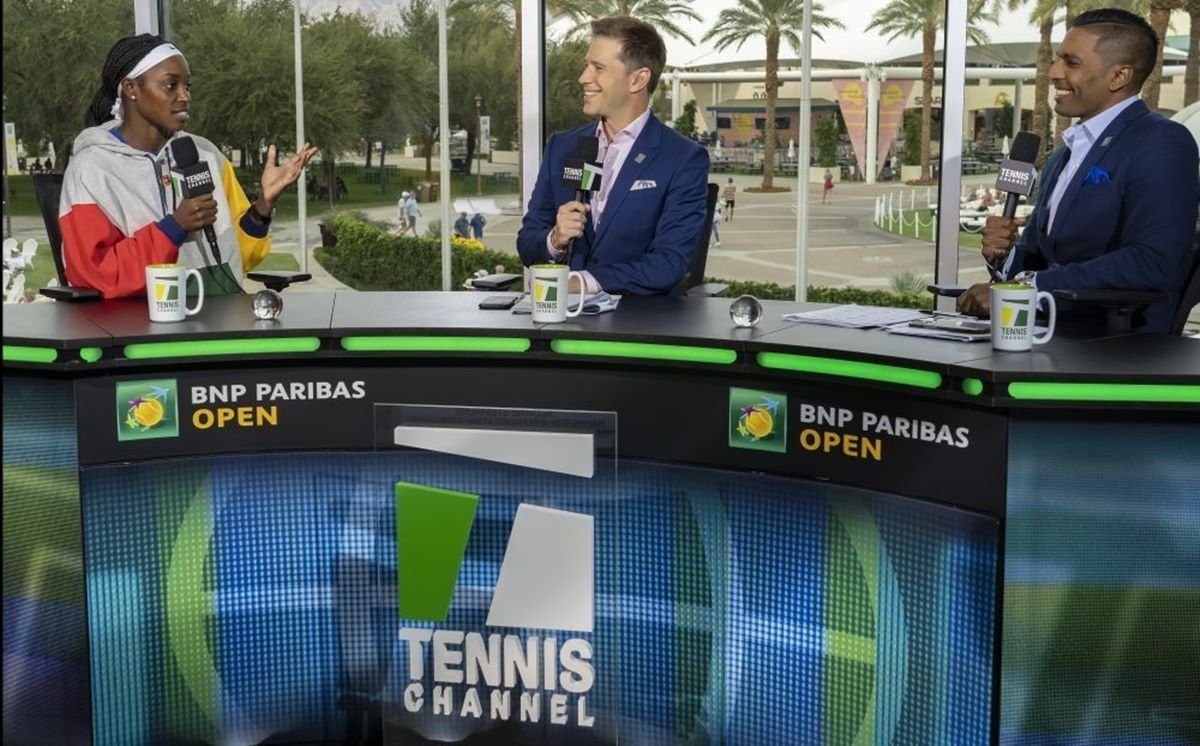What is Tennis Channel Plus?
Tennis Channel Plus is a subscription-based streaming service that provides tennis enthusiasts with access to live and on-demand tennis content. With Tennis Channel Plus, you can watch top-tier tournaments, including Grand Slam events, ATP and WTA tour matches, Davis Cup, Fed Cup, and much more, right from the comfort of your own home.
One of the key features of Tennis Channel Plus is its extensive coverage of tournaments. Not only can you watch the main matches and finals, but you also get access to other matches happening simultaneously on different courts. This means you’ll never miss a single moment of the action, even if multiple matches are taking place at the same time.
In addition to live coverage, Tennis Channel Plus offers a vast library of on-demand content. This includes replays of past matches, highlights, player interviews, documentaries, and behind-the-scenes footage. Whether you want to relive a classic match or catch up on the latest news and analysis, Tennis Channel Plus has you covered.
Another great feature of Tennis Channel Plus is its compatibility with various devices. You can access the service on your computer, smartphone, tablet, or even on your smart TV. This flexibility allows you to watch tennis matches wherever and whenever you want, making it convenient for avid fans who are always on the go.
Furthermore, Tennis Channel Plus offers additional benefits such as exclusive discounts on official merchandise, special offers on tennis equipment, and access to exclusive events and promotions. Subscribing to Tennis Channel Plus not only provides you with top-notch tennis entertainment but also gives you access to a vibrant tennis community.
What Do You Need to Watch Tennis Channel Plus on TV?
To watch Tennis Channel Plus on your TV, you will need a few key things to ensure a seamless viewing experience. Here are the requirements:
1. A compatible TV: Make sure you have a television that has the capability to connect to the internet. Most modern smart TVs come with built-in Wi-Fi and internet connectivity, allowing you to easily access streaming services like Tennis Channel Plus.
2. A stable internet connection: Since Tennis Channel Plus is an online streaming service, a reliable and fast internet connection is essential for uninterrupted playback. Ideally, you should have a broadband connection with a speed of at least 5 Mbps for optimal streaming quality.
3. A subscription to Tennis Channel Plus: To watch Tennis Channel Plus on your TV, you will need to subscribe to the service. You can visit the official Tennis Channel Plus website to sign up for a subscription plan that suits your needs. Once subscribed, you will receive login credentials that will allow you to access the service on your TV.
4. An internet-enabled device: If your TV doesn’t have built-in internet connectivity, you can still watch Tennis Channel Plus by connecting an external device, such as a streaming media player or a gaming console, that supports the service. Examples of popular devices include Roku, Amazon Fire TV, Apple TV, and Google Chromecast.
5. A Tennis Channel Plus app: Depending on the device you are using, you may need to download and install the Tennis Channel Plus app from the respective app store. Once installed, launch the app and enter your login credentials to connect to your Tennis Channel Plus account.
6. Optional: HDMI cable or casting device: If you prefer using a computer or mobile device to stream Tennis Channel Plus, you can connect it to your TV using an HDMI cable or by casting the content to your TV using a compatible casting device, such as Google Chromecast or Apple AirPlay.
By ensuring that you have a compatible TV, a stable internet connection, a subscription to Tennis Channel Plus, an internet-enabled device, and the necessary apps or casting devices, you’ll be all set to enjoy watching Tennis Channel Plus on your TV.
Option 1: Streaming Tennis Channel Plus Through Select TV Providers
If you are subscribed to a participating TV provider, you may be able to access Tennis Channel Plus directly through their platform. This option allows you to watch Tennis Channel Plus without the need for any additional devices or subscriptions. Here’s how to stream Tennis Channel Plus through select TV providers:
1. Check if your TV provider is supported: Visit the Tennis Channel Plus website and navigate to the “TV Providers” section. Here, you will find a list of participating TV providers. Make sure your provider is on the list before proceeding.
2. Sign in with your TV provider credentials: Once you have confirmed that your TV provider supports Tennis Channel Plus, visit the Tennis Channel Plus website or open the Tennis Channel app on your TV. Look for the “Sign In” or “Provider Login” option and select it.
3. Select your TV provider: You will be presented with a list of TV providers. Find and select your provider from the list.
4. Enter your TV provider credentials: You will be redirected to your TV provider’s login page. Enter your TV provider username and password to verify your subscription.
5. Access Tennis Channel Plus: Once your TV provider credentials are verified, you will have access to Tennis Channel Plus through your TV provider’s platform. You can enjoy live matches, on-demand content, and other features available on Tennis Channel Plus.
It’s important to note that not all TV providers may offer access to Tennis Channel Plus, so it’s always a good idea to check with your provider beforehand. Additionally, the availability of Tennis Channel Plus through TV providers may vary depending on your location and subscription package.
If you are unsure about whether your TV provider supports Tennis Channel Plus or need further assistance, you can reach out to your TV provider’s customer support for clarification and guidance on accessing the service.
Option 2: Streaming Tennis Channel Plus Through a Digital Media Device
If you have a digital media device, such as a streaming media player or a gaming console, you can easily stream Tennis Channel Plus on your TV. This option gives you the freedom to access Tennis Channel Plus on any TV with an HDMI port. Here’s how to stream Tennis Channel Plus through a digital media device:
1. Connect your digital media device to your TV: Start by connecting your digital media device to your TV using an HDMI cable. Ensure that the HDMI cable is securely plugged into both the device and the TV.
2. Set up your digital media device: Follow the manufacturer’s instructions to set up and configure your digital media device. This usually involves connecting the device to your Wi-Fi network and signing in with your account credentials.
3. Access the app store: Once your digital media device is set up, navigate to the app store or marketplace on the device. Examples include the Roku Channel Store, Amazon Appstore, Apple TV App Store, or the Google Play Store.
4. Search for the Tennis Channel Plus app: Use the search function in the app store to find the Tennis Channel Plus app. Once you locate it, select it to view more details.
5. Download and install the app: Click on the “Download” or “Install” button to download and install the Tennis Channel Plus app on your digital media device.
6. Launch the app: After the app is installed, locate it on your device’s home screen or app list. Select the app to launch it.
7. Sign in to Tennis Channel Plus: When prompted, sign in to the Tennis Channel Plus app using your account credentials. If you don’t have an account already, you can sign up for a subscription directly through the app.
8. Start watching Tennis Channel Plus: Once you have successfully signed in, you can start enjoying live matches, on-demand content, and other features available on Tennis Channel Plus directly from your TV.
Digital media devices like Roku, Amazon Fire TV, Apple TV, and Google Chromecast are popular options that support the Tennis Channel Plus app. However, the availability of the app may vary depending on your region and the specific model of your device.
Make sure to check the app store on your digital media device to confirm if the Tennis Channel Plus app is available for download. If you encounter any issues during the setup or installation process, refer to the device’s user manual or contact customer support for further assistance.
Option 3: Casting Tennis Channel Plus to Your TV
If you want to stream Tennis Channel Plus on your TV without the need for additional devices, you can cast the content directly from your computer or mobile device. Casting allows you to mirror your device’s screen onto your TV, providing an easy and convenient way to watch Tennis Channel Plus. Here’s how to cast Tennis Channel Plus to your TV:
1. Ensure your TV supports casting: Confirm that your TV is capable of casting. Most modern smart TVs come equipped with casting capabilities. If your TV doesn’t have built-in casting, you may need to use an external casting device such as Google Chromecast or Apple TV.
2. Connect your TV and casting device to the same network: Make sure both your TV and casting device (computer or mobile device) are connected to the same Wi-Fi network. This is essential for them to communicate with each other and establish a casting connection.
3. Open Tennis Channel Plus on your device: Launch the Tennis Channel Plus app or visit the Tennis Channel Plus website on your casting device.
4. Start casting: On your casting device, look for the casting icon, usually represented by a square with some waves or Wi-Fi-like symbol. Tap or click on this icon to start the casting process.
5. Select your TV as the casting destination: A list of available casting devices will appear on your casting device’s screen. Look for your TV in the list and select it as the casting destination. The casting process will begin, and your device’s screen will be mirrored on your TV.
6. Launch the Tennis Channel Plus app on your casting device: Once your device’s screen is mirrored on your TV, open the Tennis Channel Plus app on your casting device.
7. Start watching Tennis Channel Plus: With the Tennis Channel Plus app now open on your casting device, you can browse through live matches, on-demand content, and other features available on the app. The content will be mirrored and displayed on your TV.
It’s important to note that while casting allows you to view Tennis Channel Plus on your TV, the quality and performance may depend on the capability of your casting device and the strength of your Wi-Fi network connection. Ensure that both are reliable and stable for the best casting experience.
If you encounter any issues during the casting process, refer to the user manual of your casting device or consult the manufacturer’s support resources for troubleshooting guidance.
Option 4: Using an HDMI Cable to Connect Your Computer or Mobile Device to Your TV
If you prefer a direct and reliable connection between your computer or mobile device and your TV, using an HDMI cable is a straightforward option. This method allows you to enjoy Tennis Channel Plus on a larger screen without any lag or buffering. Here’s how to connect your computer or mobile device to your TV using an HDMI cable:
1. Check the compatibility of your device: Ensure that your computer or mobile device has an HDMI port. Most laptops have an HDMI port, while mobile devices may require an adapter or special cable.
2. Check the HDMI port on your TV: Identify the HDMI port on your TV where you will connect your device. It is usually labeled as “HDMI” and numbered accordingly.
3. Connect one end of the HDMI cable to your device: Plug in one end of the HDMI cable into the HDMI port of your computer or mobile device. Make sure it is securely inserted.
4. Connect the other end of the HDMI cable to your TV: Plug the other end of the HDMI cable into the HDMI port on your TV. Ensure it is firmly connected.
5. Select the correct HDMI input on your TV: Use your TV’s remote control to change the input source to the HDMI port that you connected your device to. This allows the TV to receive the signal from your device.
6. Set up your device display: Your computer or mobile device may automatically detect the connected TV and adjust the display settings. If not, you may need to manually configure the display settings on your device to ensure it matches the screen resolution of your TV.
7. Launch Tennis Channel Plus: On your computer or mobile device, open the Tennis Channel Plus app or website and sign in to your account. You can now enjoy live matches, on-demand content, and other features of Tennis Channel Plus on your TV screen.
Using an HDMI cable provides a reliable and high-quality connection between your device and TV, ensuring minimal latency and optimal viewing experience. Keep in mind that some mobile devices may require additional adapters or cables to connect to an HDMI cable.
If you encounter any issues with the HDMI connection or display settings, consult the user manual of your device or contact the manufacturer’s support for specific troubleshooting steps.
Troubleshooting Tips for Watching Tennis Channel Plus on TV
While streaming Tennis Channel Plus on your TV, you may encounter some common issues that can hinder your viewing experience. Here are some troubleshooting tips to help you resolve these issues:
1. Check your internet connection: Ensure that your TV is connected to a stable and fast internet connection. Poor internet connectivity can lead to buffering, lag, or low-quality streaming. Consider moving your router closer to your TV or using an Ethernet cable for a more reliable connection.
2. Restart your TV and streaming device: Power off and unplug both your TV and any streaming devices you are using for Tennis Channel Plus. Wait for a few seconds, then reconnect and power them back on. This can help resolve temporary glitches or memory issues.
3. Update your streaming device and apps: Make sure that your streaming device, as well as the Tennis Channel Plus app, are running the latest software versions. Outdated software can cause compatibility issues and performance problems. Check for updates in the settings or app store of your device.
4. Clear cache and data: If you are experiencing frequent freezing or crashes while using Tennis Channel Plus, try clearing the cache and data of the app. This can help remove any temporary files or corrupted data that may be causing issues. Refer to the settings or app management section of your device to find the option.
5. Check for device compatibility: Ensure that your TV, streaming device, or casting device are compatible with Tennis Channel Plus. Check the official Tennis Channel Plus website or contact customer support to confirm device compatibility and troubleshoot any specific issues related to your setup.
6. Adjust video quality settings: If you are experiencing buffering or lag, try lowering the video quality settings of the Tennis Channel Plus app. This can help reduce the bandwidth requirements and improve streaming performance. Look for the video quality settings option within the app’s settings menu.
7. Close background apps or programs: If your TV or streaming device is running multiple apps or programs simultaneously, it can impact the performance of Tennis Channel Plus. Close any unnecessary background apps or programs to free up system resources and ensure smooth streaming.
8. Contact customer support: If none of the troubleshooting tips mentioned above resolve your issue, it is advisable to reach out to Tennis Channel Plus customer support for assistance. They will have access to more specific troubleshooting techniques and can help resolve any account-related or technical issues that may be affecting your TV viewing experience.
By following these troubleshooting tips, you can overcome common issues with Tennis Channel Plus on your TV and enjoy uninterrupted tennis action.