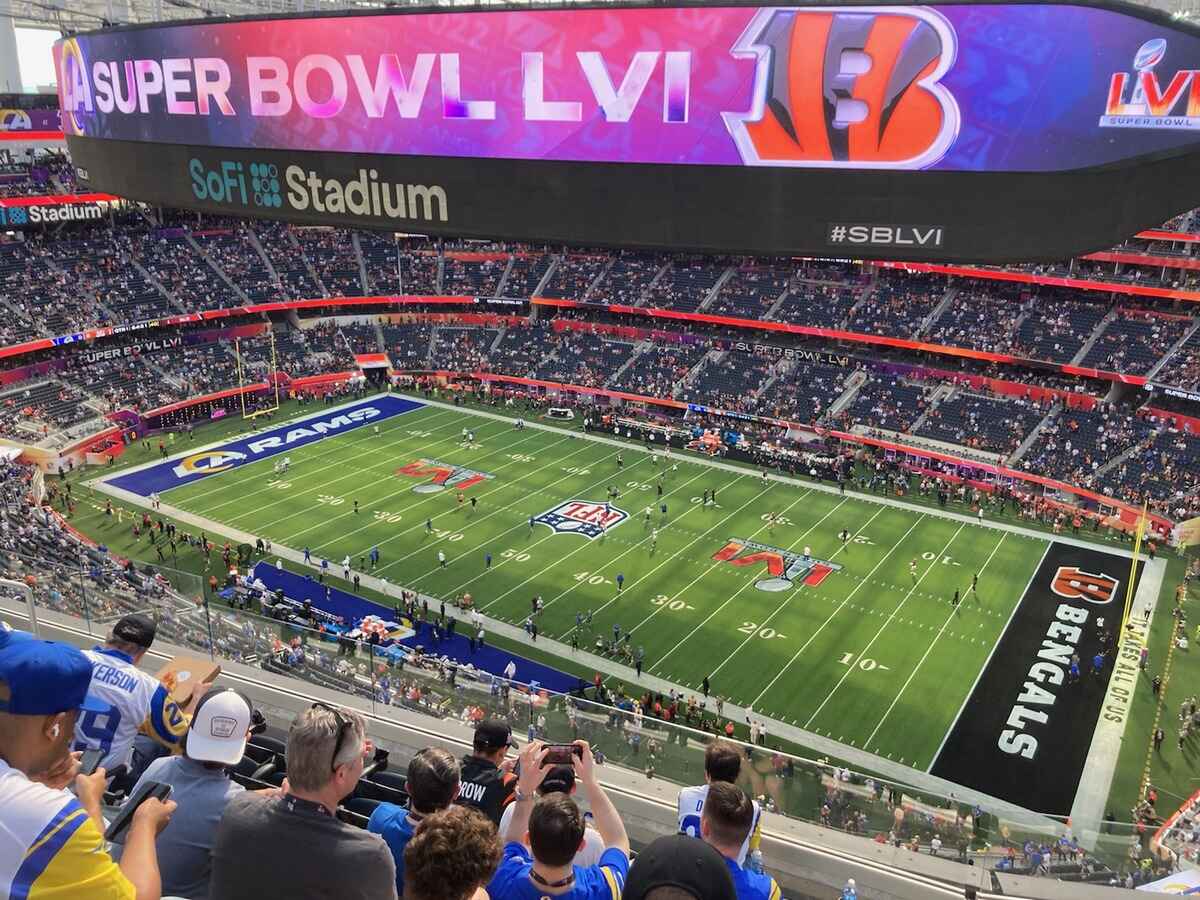What is Youtube TV and how does it work?
Youtube TV is a live streaming television service that allows you to watch your favorite TV shows, sports events, documentaries, and more on various devices. It offers a wide range of channels, including major broadcast networks and popular cable networks, all accessible through a single subscription.
Unlike traditional cable or satellite TV providers, Youtube TV operates entirely online. This means that you can access your favorite shows and events from anywhere with an internet connection, without the need for expensive equipment or long-term contracts.
With Youtube TV, you can stream live TV, record shows to watch later, and even create personalized libraries of your favorite programs. It also provides access to a selection of on-demand content, adding even more flexibility to your viewing experience.
To get started with Youtube TV, you’ll need to subscribe to the service. Simply visit the Youtube TV website, enter your payment information, and choose a plan that suits your needs. You can opt for a one-month free trial before committing to a monthly subscription.
Once you’ve subscribed, you can access Youtube TV on various devices, such as your computer, smartphone, tablet, or smart TV. Download the Youtube TV app or visit the website, sign in to your account, and you’re ready to start watching.
Youtube TV offers a user-friendly interface that allows you to easily navigate through the channel lineup, search for specific shows or events, and customize your settings. You can personalize your experience by adding your favorite channels to the library and setting up DVR recordings to never miss an episode of your preferred shows or sporting events.
Youtube TV also provides access to local channels, including ABC, CBS, NBC, and FOX, in many areas. This is particularly valuable when it comes to watching live sports events, such as the Super Bowl.
Subscribing to Youtube TV
Subscribing to Youtube TV is a straightforward process that allows you to gain access to a vast array of live TV channels and on-demand content. Here’s how you can subscribe to Youtube TV:
- Visit the Youtube TV website: Start by visiting the official Youtube TV website on your preferred web browser.
- Select your plan: Youtube TV offers a variety of subscription plans to choose from. Each plan provides access to different channels and features. Take the time to review the available options and select the plan that suits your viewing preferences.
- Start your free trial: Before committing to a monthly subscription, Youtube TV allows you to enjoy a one-month free trial. This gives you the opportunity to test the service and explore its offerings without any financial obligation. Simply click on the “Try it Free” button to initiate your free trial.
- Create your account: Upon starting the free trial, you’ll be prompted to create a Youtube TV account. Provide your email address and create a strong password to secure your account.
- Enter your payment information: To continue enjoying Youtube TV after the free trial period, you’ll need to enter your payment information. Youtube TV accepts various payment methods, such as credit cards, debit cards, and PayPal. Follow the on-screen instructions to complete the payment process.
- Start streaming: Once your payment is confirmed, you’re all set to start streaming your favorite TV channels and content on Youtube TV. You can access Youtube TV on multiple devices, including computers, smartphones, tablets, and smart TVs. Simply download the Youtube TV app or visit the website, sign in to your account, and begin exploring the available channels and features.
It’s important to note that Youtube TV is available in select regions, so make sure to check if the service is available in your area. Additionally, keep in mind that the subscription price may vary depending on your location and any promotional offers that may be available at the time of subscription. Take advantage of the one-month free trial to experience the service before committing to a subscription.
The benefits of watching the Super Bowl on Youtube TV
The Super Bowl is one of the most highly anticipated sporting events of the year, and watching it on Youtube TV comes with a range of benefits that enhance your viewing experience. Here are some advantages of tuning in to the Super Bowl on Youtube TV:
- Access to local channels: Youtube TV provides access to local channels, including ABC, CBS, NBC, and FOX, in many areas. This means you can watch the Super Bowl live on network television without needing a separate antenna. You won’t miss a single play or exciting moment of the game.
- High-quality streaming: Youtube TV offers high-quality streaming, ensuring that you enjoy every detail and moment of the Super Bowl. Whether you’re watching on your computer, smartphone, tablet, or smart TV, you can expect smooth playback and sharp picture quality.
- Multi-device compatibility: Youtube TV can be accessed on various devices, which allows you to choose the most convenient screen for your Super Bowl viewing. You can watch the game on your big-screen TV, on the go with your smartphone, or even on your tablet while following along with the game statistics.
- DVR capabilities: If you can’t watch the Super Bowl live, Youtube TV has got you covered. The service offers DVR capabilities, allowing you to record the game and watch it at your convenience. Simply set up the recording before the game starts, and you’ll have it saved to enjoy later, without any spoilers.
- On-demand access: Even after the Super Bowl is over, Youtube TV provides on-demand access to the game and related content. Whether you want to rewatch a thrilling play, catch up on the halftime show, or check out post-game interviews, you can access it at any time through the platform’s on-demand library.
- Additional Super Bowl content: Youtube TV often features additional Super Bowl content, including pre-game coverage, commentary, and highlight reels. This gives you a well-rounded experience, allowing you to delve deeper into the game and its surrounding events.
- No long-term contracts: Unlike traditional cable or satellite TV providers, Youtube TV does not require any long-term contracts. You can subscribe on a monthly basis, making it easy to cancel or switch plans if needed. This flexibility ensures that you have control over your viewing options.
Watching the Super Bowl on Youtube TV combines the excitement of the game with the convenience and flexibility of a modern streaming service. Whether you’re a hardcore football fan or simply enjoy the spectacle and commercials, Youtube TV offers a seamless and enjoyable way to experience the Super Bowl from the comfort of your home or on the go.
Checking your local channel availability
One of the key factors to consider when watching the Super Bowl on Youtube TV is checking the availability of local channels in your area. Local channels, such as ABC, CBS, NBC, and FOX, broadcast the Super Bowl live, ensuring that you don’t miss out on any of the game-day action. Here’s how you can check the local channel availability on Youtube TV:
- Visit the Youtube TV website: Start by visiting the official Youtube TV website using your preferred web browser.
- Click on “Check Availability”: Look for the “Check Availability” or a similar option on the website. It is usually located at the top of the homepage or in the navigation menu.
- Enter your location: You will be prompted to enter your location or ZIP code. This helps Youtube TV determine the availability of local channels in your specific area.
- Review the channel lineup: After entering your location, Youtube TV will display the available local channels in your area. Check to see if ABC, CBS, NBC, and FOX are listed among the channels. These are the channels that typically broadcast the Super Bowl.
- Verify coverage: Keep in mind that availability may vary depending on your location. Certain factors, such as licensing agreements and regional restrictions, can impact the availability of local channels on streaming platforms. It’s always a good idea to double-check the coverage to ensure that you have access to the local channels you need.
- Explore alternatives: If your local channels are not available on Youtube TV, consider exploring alternative streaming services or options to access them. In some cases, you may need to pair Youtube TV with an over-the-air antenna to capture local broadcasts.
Checking the local channel availability is crucial to ensure that you can watch the Super Bowl live on Youtube TV. It is recommended to perform this check well in advance to avoid any last-minute disappointments. Remember that channel availability can change over time, so periodically checking for updates is beneficial.
Whether you plan to host a Super Bowl party or simply enjoy the game in the comfort of your home, verifying the availability of local channels on Youtube TV ensures that you can experience the thrill and excitement of the Super Bowl without missing a single play.
Adding premium channels for Super Bowl coverage
While Youtube TV provides access to a wide range of channels, you may also want to consider adding premium channels for enhanced Super Bowl coverage. Premium channels offer additional sports content, in-depth analysis, and exclusive programming that can amplify your Super Bowl viewing experience. Here’s how you can add premium channels on Youtube TV:
- Access the Youtube TV website: Begin by visiting the official Youtube TV website on your preferred web browser.
- Click on your profile icon: Look for your profile icon in the top-right corner of the page and click on it to access your account settings.
- Select “Settings”: From the drop-down menu, select “Settings” or a similar option to access your account settings.
- Choose “Membership”: In the account settings menu, locate and click on the “Membership” tab or a similar option.
- Scroll down to “Premium Add-Ons”: Within the membership settings, you’ll find a section called “Premium Add-Ons.” This is where you can add premium channels to your Youtube TV subscription.
- Browse available premium channels: Youtube TV offers a variety of premium channels, each with its own focus and offerings. Browse through the available options, such as sports networks or specific channels that provide comprehensive Super Bowl coverage.
- Select the desired premium channels: Once you’ve identified the premium channels you want to add, click on the respective checkboxes or buttons to select them. The selection process may vary depending on the Youtube TV interface.
- Confirm and save your selections: After reviewing your choices, click on the “Save” or “Confirm” button to add the selected premium channels to your Youtube TV subscription.
- Enjoy expanded Super Bowl coverage: With the premium channels added to your subscription, you’ll have access to additional Super Bowl content, including pre-game shows, post-game analysis, and exclusive interviews. These channels provide a comprehensive and immersive Super Bowl experience.
Keep in mind that premium channels may come with an additional cost on top of your basic Youtube TV subscription. The pricing and availability of premium channels may vary, so it’s advisable to review the details and any associated fees before adding them to your subscription.
By adding premium channels to your Youtube TV subscription, you can elevate your Super Bowl coverage to the next level, gaining access to exclusive content and in-depth analysis that enriches your overall viewing experience.
Setting up your Youtube TV account
Setting up your Youtube TV account is a straightforward process that enables you to personalize your streaming experience and gain access to a wide range of channels and features. Follow these steps to set up your Youtube TV account:
- Visit the Youtube TV website: Start by visiting the official Youtube TV website using your preferred web browser.
- Click on “Try it Free” or “Start Free Trial”: Look for the “Try it Free” or “Start Free Trial” button on the homepage. This will initiate the process of setting up your account and starting your free trial.
- Create your account: You’ll be prompted to create a Youtube TV account. Enter your email address and create a strong password to secure your account. Alternatively, you can sign up using your existing Google account if you have one.
- Select your payment method: To continue using Youtube TV beyond the free trial period, you’ll need to choose a payment method. Youtube TV accepts various options, including credit cards, debit cards, and PayPal. Enter the required payment information as instructed.
- Choose your plan: Youtube TV offers different subscription plans with varying channel lineups and features. Review the available options and select the plan that best suits your preferences. You can always change your plan later if needed.
- Agree to the terms and conditions: Read and accept the terms and conditions of using Youtube TV. Make sure to familiarize yourself with the privacy policies and any applicable terms of service.
- Click on “Start Membership” or a similar button: After confirming your subscription details, click on the “Start Membership” or a similar button to finalize your account setup and begin enjoying Youtube TV.
- Download the Youtube TV app (optional): If you plan to watch Youtube TV on your mobile devices, consider downloading the Youtube TV app from your device’s app store. This will provide a seamless and dedicated viewing experience.
- Sign in to your account and start streaming: Once your account is set up, you can sign in to Youtube TV on various devices. Visit the Youtube TV website or open the app and enter your account credentials to start streaming your favorite channels and content.
Setting up your Youtube TV account is a quick and simple process that allows you to unlock a world of entertainment options. With your account ready, you can customize your channel lineup, set up DVR recording, and explore the features and settings available to enhance your streaming experience.
Navigating the Youtube TV interface
The Youtube TV interface is designed to be user-friendly and intuitive, allowing you to easily navigate through the available channels, search for specific content, and customize your viewing preferences. Here are some tips to help you navigate the Youtube TV interface:
- Home page: When you first log in to Youtube TV, the home page will be displayed. It provides recommendations based on your viewing history, as well as featured content and popular shows. You can scroll through the different categories to discover new content.
- Live tab: The Live tab is where you can find the live channels available on Youtube TV. It displays a grid layout of the current and upcoming shows across various channels. You can click on a specific show to tune in instantly.
- Library tab: The Library tab is where you can access your saved shows, recorded content, and any other media you have added to your personal library. It allows you to organize your favorite shows and easily find them when you want to watch them.
- Search functionality: To find specific shows, channels, or events, use the search function. You can enter keywords, show titles, or even the names of specific actors or athletes. Youtube TV will provide relevant search results based on your input.
- Channel guide: The channel guide is a useful tool for browsing through the available channels and their programming schedules. You can navigate through the guide to see what’s currently airing and what will be coming up later. This is particularly helpful for planning your Super Bowl viewing.
- Profile settings: Clicking on your profile icon in the top-right corner of the interface allows you to access your account settings. From there, you can manage your subscription, adjust your preferences, and explore other features available to personalize your Youtube TV experience.
- Device compatibility: Youtube TV can be accessed on various devices, including computers, smartphones, tablets, and smart TVs. While the interface may vary slightly depending on the device, the core functionality and navigation remain consistent across all platforms.
Getting familiar with the Youtube TV interface allows you to make the most of the streaming service. Take some time to explore the different tabs, experiment with the search function, and customize your settings to tailor Youtube TV to your preferences.
With its user-friendly interface, Youtube TV aims to provide an intuitive and seamless streaming experience, ensuring that you can easily find and enjoy the Super Bowl and other exciting content with just a few clicks.
Searching for and adding the Super Bowl to your library
Searching for and adding the Super Bowl to your personal library on Youtube TV allows you to easily access the game and watch it at your convenience. Here’s how you can search for and add the Super Bowl to your library:
- Open the Youtube TV app or visit the website: Start by launching the Youtube TV app on your device or visiting the official website using your web browser.
- Click on the search icon: Look for the search icon, usually represented by a magnifying glass, located in the interface. Click on it to access the search function.
- Enter “Super Bowl” in the search bar: Using the on-screen keyboard, type “Super Bowl” into the search bar. Hit enter or click on the search button to initiate the search.
- Browse the search results: Youtube TV will display a list of search results related to the Super Bowl. This may include live broadcasts, recorded versions, highlights, and related content. Review the results to find the specific Super Bowl event you’re looking for.
- Select the desired Super Bowl event: Click on the Super Bowl event that you want to add to your library. This will open the event’s page, where you can find more details and options.
- Add the Super Bowl to your library: On the event’s page, look for an “Add to Library” or similar button. Click on it to add the Super Bowl to your personal library.
- Access the Super Bowl in your library: Once you have added the Super Bowl to your library, you can easily find it by navigating to the Library tab on Youtube TV. It will be listed among your saved shows and events.
- Watch the Super Bowl at your convenience: With the Super Bowl saved in your library, you can watch it at any time that is convenient for you. Simply click on the Super Bowl event in your library, and it will start playing.
Searching for and adding the Super Bowl to your library ensures that you have easy and quick access to the game, allowing you to watch it whenever you want. Whether you’re catching up on the highlights or rewatching the entire event, having the Super Bowl in your library provides flexibility and convenience.
Remember to add the Super Bowl to your library before the game begins, as this allows you to watch it even if you miss the live broadcast. Adding the Super Bowl to your library is a simple yet effective way to ensure that you don’t miss a moment of this iconic sporting event.
Setting up DVR recording for the Super Bowl
Setting up DVR recording for the Super Bowl on Youtube TV ensures that you never miss a moment of the game, even if you can’t watch it live. With the DVR feature, you can record the Super Bowl and watch it at your convenience. Here’s how you can set up DVR recording for the Super Bowl:
- Open the Youtube TV app or visit the website: Start by launching the Youtube TV app on your device or visiting the official website using your web browser.
- Find the Super Bowl event in the search or browse: Use the search function or browse the channel guide to locate the Super Bowl. You can search for “Super Bowl” or navigate to the respective channel’s schedule to find the game.
- Click on the Super Bowl event: Once you find the Super Bowl event, click on it to view more details and options.
- Click on the “Add to Library” button: On the Super Bowl event page, look for the “Add to Library” button or a similar option. Click on it to add the Super Bowl to your personal library.
- Enable DVR recording: With the Super Bowl added to your library, Youtube TV will automatically enable DVR recording for the event. This means that the game will be recorded and saved for you to watch later.
- Access the Super Bowl recording in your library: Once the Super Bowl is recorded, you can find it in your library by navigating to the Library tab on Youtube TV. It will be listed among your saved shows and events.
- Watch the recorded Super Bowl at your convenience: To watch the recorded Super Bowl, simply click on its listing in your library. The game will start playing, allowing you to enjoy it at a time that suits you.
- Manage your DVR settings: Youtube TV provides the option to manage your DVR settings for specific shows or events. This includes options such as extending the recording duration or removing the recording if you no longer need it.
Setting up DVR recording for the Super Bowl gives you the flexibility to watch the game on your own schedule. Whether you’re busy during the live broadcast or want to rewatch the game later, recording the Super Bowl ensures that you can enjoy every thrilling moment at your convenience.
Make sure to add the Super Bowl to your library and enable DVR recording before the game begins to ensure that you don’t miss out on any of the action. With Youtube TV’s DVR feature, you can stay up-to-date with the Super Bowl excitement even if you can’t watch it live.
Watching the Super Bowl live on Youtube TV
Watching the Super Bowl live on Youtube TV allows you to experience the excitement and thrill of the game in real-time. With access to local channels and a reliable streaming platform, you can enjoy the Super Bowl from the comfort of your own home. Here’s how you can watch the Super Bowl live on Youtube TV:
- Open the Youtube TV app or visit the website: Start by launching the Youtube TV app on your device or go to the official website using your web browser.
- Sign in to your account: Enter your Youtube TV account credentials to sign in. If you haven’t created an account yet, follow the steps provided earlier to set up your account.
- Navigate to the Live tab: Once signed in, go to the Live tab on Youtube TV. This tab displays the available live channels.
- Find the local broadcaster: Look for the local broadcaster that will be airing the Super Bowl in your area. This may include ABC, CBS, NBC, or FOX, depending on your location.
- Click on the local broadcaster’s channel: Click on the channel of the local broadcaster to start streaming their live content. This will likely be the channel that will broadcast the Super Bowl.
- Enjoy the Super Bowl live: Once you’re tuned in to the local broadcaster’s channel, sit back, relax, and enjoy the Super Bowl live as it happens. Experience the excitement, the plays, the halftime show, and the commercials in real-time.
- Engage with the game: Youtube TV provides interactive features, such as live chat and social media integration, that allow you to engage with other viewers during the Super Bowl. This adds an extra layer of fun and community to your Super Bowl viewing experience.
Watching the Super Bowl live on Youtube TV ensures that you don’t miss any of the action, from the kickoff to the final play. The stable streaming platform and access to local channels make it easy to immerse yourself in the excitement and energy of the game from start to finish.
Make sure to check your local channel availability on Youtube TV beforehand to ensure that you have access to the broadcaster airing the Super Bowl in your area. Having the local broadcaster’s channel in your lineup is crucial for enjoying the live broadcast of the Super Bowl on Youtube TV.
Accessing additional Super Bowl content on Youtube TV
Youtube TV offers more than just live coverage of the Super Bowl. It provides access to additional content surrounding the event, enhancing your Super Bowl experience. Here’s how you can access additional Super Bowl content on Youtube TV:
- Explore on-demand content: Youtube TV offers on-demand content related to the Super Bowl, including highlights, interviews, and analysis. Use the search function or browse through the available content to find Super Bowl-specific videos and clips.
- Check out pre-game coverage: Youtube TV often provides pre-game coverage leading up to the Super Bowl. This may include analysis, interviews with players and coaches, and predictions from experts. Navigate to the Live tab or search for pre-game content to dive into the Super Bowl atmosphere before kickoff.
- Watch the halftime show: The Super Bowl halftime show is known for its spectacular performances. Youtube TV usually offers the option to watch the halftime show in its entirety. Look for dedicated videos or search for the halftime performer’s name to find the complete performance.
- Access post-game analysis: After the Super Bowl concludes, Youtube TV typically provides post-game analysis and recaps. This includes commentary on the game’s highlights, analysis of the key moments, and insights from sports experts. Look for post-game shows or search for Super Bowl-related analysis to gain further perspective on the game.
- Engage with related channels and events: Youtube TV features channels and events that focus on sports and entertainment. These channels may offer additional Super Bowl content, including behind-the-scenes footage, highlights, player interviews, and more. Explore these channels or search for Super Bowl-related events to access more content about the big game.
By exploring the additional Super Bowl content on Youtube TV, you can enhance your overall experience and dive deeper into the excitement and entertainment surrounding the event. Whether you want to relive the game’s greatest moments, catch up on post-game analysis, or enjoy the halftime show, Youtube TV provides a variety of content to satisfy your Super Bowl cravings.
Remember to use the search function and browse through the available channels and events on Youtube TV to discover a wealth of additional Super Bowl content. The platform offers a range of options to cater to your specific interests and immerse you in the full Super Bowl experience.
Troubleshooting common issues while streaming the Super Bowl on Youtube TV
While Youtube TV provides a reliable streaming service for watching the Super Bowl, some common issues may arise. Here are some troubleshooting tips to help you overcome potential problems and ensure a smooth streaming experience:
- Poor internet connection: Check your internet connection to ensure it is stable and fast enough for streaming. Consider restarting your modem or router and connecting your device directly to the router for a stronger connection.
- Buffering or loading issues: If you experience buffering or loading issues, try refreshing the page or restarting the Youtube TV app. Additionally, close other bandwidth-consuming applications or devices that may be affecting your internet speed.
- Playback errors: If you encounter playback errors, such as freezing or stuttering, try clearing your browser cache or app data. Upgrading your browser or app to the latest version may also resolve playback issues.
- Audio or video quality issues: If the audio or video quality is poor, adjust the resolution settings on Youtube TV to a lower quality. This can help alleviate buffering or loading problems and ensure smoother playback.
- Device compatibility: Ensure that the device you are using to stream Youtube TV is compatible with the platform. Check the Youtube TV website for a list of supported devices and recommended system requirements.
- Geographical restrictions: Youtube TV availability is subject to geographical restrictions. If you’re traveling outside the supported region, you may encounter issues accessing local channels or specific content. Consider using a virtual private network (VPN) to bypass these restrictions and access your desired content.
- Account-related issues: If you’re experiencing account-related problems, such as login issues or unauthorized access, try resetting your password or contacting Youtube TV support for assistance.
- Contact Youtube TV support: If none of the troubleshooting steps resolve the issues, reach out to Youtube TV support for further assistance. They can provide specific guidance based on your situation and help troubleshoot any technical problems you may be experiencing.
It’s essential to keep in mind that technical issues can arise during high-demand events like the Super Bowl, due to increased internet traffic. Taking these troubleshooting steps can help address common issues and ensure a seamless streaming experience on Youtube TV.
If problems persist, remember not to panic and try to stay patient. It’s not uncommon for streaming services to encounter temporary disruptions during major events. Youtube TV’s support team is there to help and resolve any technical difficulties you may encounter while enjoying the Super Bowl.