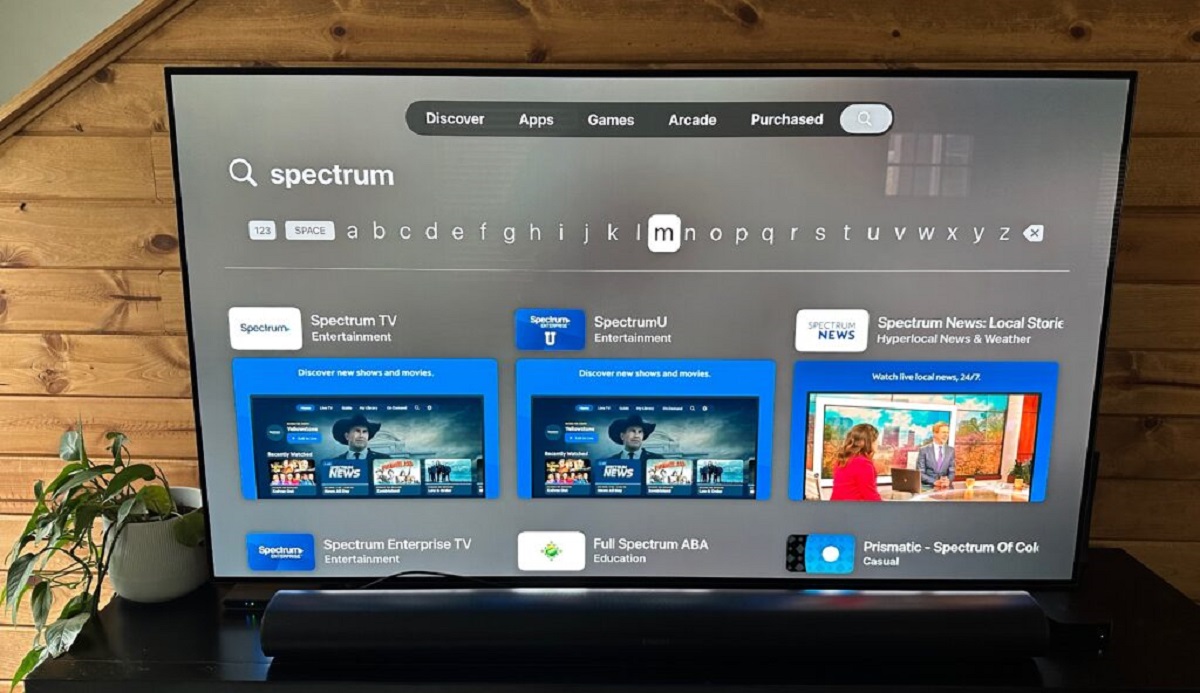Requirements for Watching Spectrum TV on LG Smart TV
To enjoy watching Spectrum TV on your LG Smart TV, there are a few requirements you need to meet. These include:
- A stable and reliable internet connection: You will need a high-speed internet connection with a minimum download speed of 25 Mbps for a seamless streaming experience.
- An LG Smart TV: Ensure that you have an LG Smart TV model that supports the Spectrum TV app. Most LG Smart TVs manufactured from 2012 onwards are compatible.
- An active Spectrum TV subscription: You must have a valid subscription to Spectrum TV services. If you haven’t subscribed yet, you can easily do so by visiting the Spectrum website or contacting their customer support.
- A Spectrum TV app: Download and install the Spectrum TV app on your LG Smart TV. The app is available for free on the LG Content Store.
- A Spectrum TV username and password: To access the full range of channels and features, you will need to log in with your Spectrum TV username and password.
Ensure that you have all these requirements in place before proceeding with the setup process. Having a stable internet connection and an active subscription will ensure a smooth and uninterrupted streaming experience on your LG Smart TV with Spectrum TV.
Setting Up an Internet Connection on LG Smart TV
Before you can start streaming Spectrum TV on your LG Smart TV, you need to set up a reliable internet connection. Here’s how you can do it:
- Power on your LG Smart TV and navigate to the main menu.
- Using your remote control, go to “Settings” and select “Network.”
- Choose “Wi-Fi Connection” or “Wired Connection,” depending on your preferred method of connecting to the internet.
- If you choose Wi-Fi, select your home Wi-Fi network from the list of available networks.
- Enter your Wi-Fi password when prompted, using the on-screen keyboard.
- For a wired connection, connect one end of an Ethernet cable to your LG Smart TV’s Ethernet port, and the other end to your modem or router.
- Once connected, your LG Smart TV will automatically detect and establish a network connection.
- Once the connection is established, you can test it by opening a web browser or any online app on your LG Smart TV to ensure that you have internet access.
It is important to have a stable and fast internet connection to ensure a smooth streaming experience without interruptions or buffering. If you are facing any issues with your internet connection, you may need to contact your internet service provider for assistance.
Downloading and Installing the Spectrum TV App on LG Smart TV
Once you have set up the internet connection on your LG Smart TV, the next step is to download and install the Spectrum TV app. Here’s how you can do it:
- Power on your LG Smart TV and navigate to the LG Content Store.
- Using your remote control, select “Apps” or “Applications” from the menu.
- In the search bar, type “Spectrum TV” and press the Enter key.
- Select the Spectrum TV app from the search results.
- Click on the “Install” or “Download” button to begin the installation process.
- Wait for the app to download and install on your LG Smart TV. This may take a few minutes depending on your internet speed.
- Once the installation is complete, go back to the main menu and navigate to the list of installed apps.
- Find the Spectrum TV app and select it to launch the app.
Congratulations! You have successfully downloaded and installed the Spectrum TV app on your LG Smart TV. You are now ready to enjoy a wide range of channels and programs offered by Spectrum TV right from the comfort of your living room.
Logging In to the Spectrum TV App on LG Smart TV
In order to access the full range of channels and features on the Spectrum TV app, you will need to log in with your Spectrum TV username and password. Here’s how you can do it:
- Launch the Spectrum TV app on your LG Smart TV from the list of installed apps.
- On the login screen, you will be prompted to enter your Spectrum TV username and password.
- Using the remote control, navigate to the username field and enter your Spectrum TV username.
- Move to the password field and enter your Spectrum TV password. Make sure to enter the correct credentials to avoid login errors.
- Once you have entered your username and password, select the “Login” or “Sign In” button.
- If the entered credentials are correct, you will be successfully logged in to the Spectrum TV app on your LG Smart TV.
Now that you are logged in, you can explore the wide range of channels, on-demand content, and other features available on the Spectrum TV app. Enjoy watching your favorite shows, movies, and live events right on your LG Smart TV.
Navigating the Spectrum TV App on LG Smart TV
Once you are logged in to the Spectrum TV app on your LG Smart TV, you can start exploring and navigating through the various features and content. Here are some tips to help you navigate the app smoothly:
- Main Menu: The main menu is the starting point of the app. From here, you can access different sections such as Live TV, On Demand, and My Library.
- Live TV: In the Live TV section, you can browse through the available channels and access the channel guide to see what’s currently playing.
- On Demand: The On Demand section allows you to access a wide range of movies, TV shows, and other content that you can watch at any time.
- My Library: In the My Library section, you can find your saved shows, movies, and recordings for easy access.
- Search: If you are looking for a specific show or movie, you can use the search function to find it quickly. Simply enter the title or keywords, and the app will display relevant results.
- Settings: The Settings menu allows you to customize your viewing experience. You can adjust the video quality, language preference, closed captions, and more.
- Navigation Buttons: Use the arrow buttons on your remote control to navigate through menus and scroll through the content. The OK or Enter button is used to select an item.
- Playback Controls: During playback, you can use the playback controls on your remote control to pause, play, rewind, fast forward, and adjust the volume.
By familiarizing yourself with the different sections and controls of the Spectrum TV app, you can easily find and enjoy your favorite shows, movies, and live events on your LG Smart TV.
Exploring Spectrum TV Channels and Programs on LG Smart TV
One of the main benefits of using the Spectrum TV app on your LG Smart TV is the wide range of channels and programs available. Here’s how you can explore the variety of content offered by Spectrum TV:
- Live TV: The Live TV section of the Spectrum TV app allows you to browse through a multitude of channels across different categories. You can use the channel guide to see what’s currently playing and easily switch between channels.
- Categories: Spectrum TV provides channels and programs from various genres including news, sports, entertainment, movies, kids, and more. Explore the categories to find the type of content you enjoy the most.
- Featured Shows: The app often highlights popular shows and recommended content in the “Featured” section. This is a great way to discover new programs and catch up on the latest trending shows.
- On Demand Content: The On Demand section offers a vast library of movies, TV shows, and other programs that you can watch at any time. You can search for specific titles or browse through the available options based on genre or popularity.
- Recommended for You: Based on your viewing history, Spectrum TV uses personalized recommendations to suggest shows and movies that you might be interested in. This feature helps you discover new content that aligns with your preferences.
- DVR and On-Demand Recordings: If you have a DVR subscription, you can access your recorded shows and manage your recordings through the Spectrum TV app. This allows you to watch your favorite programs at your convenience.
- Parental Controls: Spectrum TV offers parental control features that allow you to restrict access to certain channels or programs based on their content ratings. This ensures that children can only access age-appropriate content.
With the wide variety of channels, on-demand content, and personalized recommendations available on the Spectrum TV app, you can explore and enjoy a vast array of programs and channels right from your LG Smart TV.
Managing and Customizing Spectrum TV Settings on LG Smart TV
The Spectrum TV app on your LG Smart TV offers a range of settings that you can customize to enhance your viewing experience. Here’s how you can manage and customize the settings:
- Video Quality: Adjust the video quality settings to optimize the streaming experience based on your internet connection. You can choose between different options such as Auto, Standard, or High Definition, depending on your preference and network speed.
- Audio Settings: Customize the audio settings to suit your preferences. You can adjust the volume levels, choose the preferred audio language, and enable or disable closed captions or subtitles for a better viewing experience.
- Parental Controls: Set up parental controls to restrict access to certain channels or programs based on their content ratings. This ensures that children can only access age-appropriate content.
- Language Preference: Choose your preferred language for the interface and audio. Spectrum TV supports various languages, allowing you to enjoy your favorite shows and movies in your preferred language.
- Notifications: Manage the notifications you receive from the Spectrum TV app. You can choose to be notified about new shows, upcoming events, or other important updates related to your viewing preferences.
- Account Management: Access your account settings to make changes to your subscription, update your personal information, or manage your billing details. This allows you to have full control over your Spectrum TV account.
- Help and Support: If you encounter any issues while using the Spectrum TV app, you can access the help and support section for troubleshooting guides, FAQs, and customer support contact information. This ensures you have the necessary assistance whenever needed.
By managing and customizing the settings of the Spectrum TV app on your LG Smart TV, you can tailor your viewing experience to your preferences and ensure that you have full control over your account and content options.
Troubleshooting Common Issues when Watching Spectrum TV on LG Smart TV
While watching Spectrum TV on your LG Smart TV, you may encounter some common issues. Here are some troubleshooting steps to resolve them:
- No Internet Connection: If you’re experiencing an issue with your internet connection, check that your LG Smart TV is properly connected to your Wi-Fi network or your Ethernet cable is securely plugged in. Restart your router and modem if necessary.
- App Not Loading: If the Spectrum TV app is not loading or crashing, try restarting your LG Smart TV. If the problem persists, uninstall and reinstall the app. Check for any available firmware updates for your TV as well.
- Buffering or Slow Streaming: If you’re experiencing buffering or slow streaming, ensure that your internet connection is stable and that there are no other devices or applications using excessive bandwidth. You may also try lowering the video quality settings in the Spectrum TV app.
- No Sound: If there is no sound while streaming Spectrum TV, check that the audio cables are properly connected to your TV and sound system. Ensure that the volume is not muted or set to a very low level. If using external speakers, check their connection as well.
- No Access to Channels: If you’re unable to access certain channels, make sure that you have a valid subscription for those channels. If the issue persists, contact Spectrum customer support to verify your account status.
- Remote Control Issues: If you’re having trouble with the remote control, replace the batteries or ensure that it is paired correctly with your LG Smart TV. If needed, refer to the TV’s user manual for instructions on pairing the remote control.
- App Crashing or Freezing: If the Spectrum TV app crashes or freezes frequently, check for any available updates for both the app and your LG Smart TV’s firmware. Clear the app cache and data if necessary, or consider reinstalling the app.
- Black or Frozen Screen: If your screen appears black or frozen, ensure that the TV is powered on and that the input source is correct. Try turning the TV off and on again, or switch to a different HDMI input if applicable.
If you continue to experience issues while watching Spectrum TV on your LG Smart TV, you may need to contact Spectrum customer support for further assistance. They can help you troubleshoot specific issues and provide you with solutions tailored to your situation.