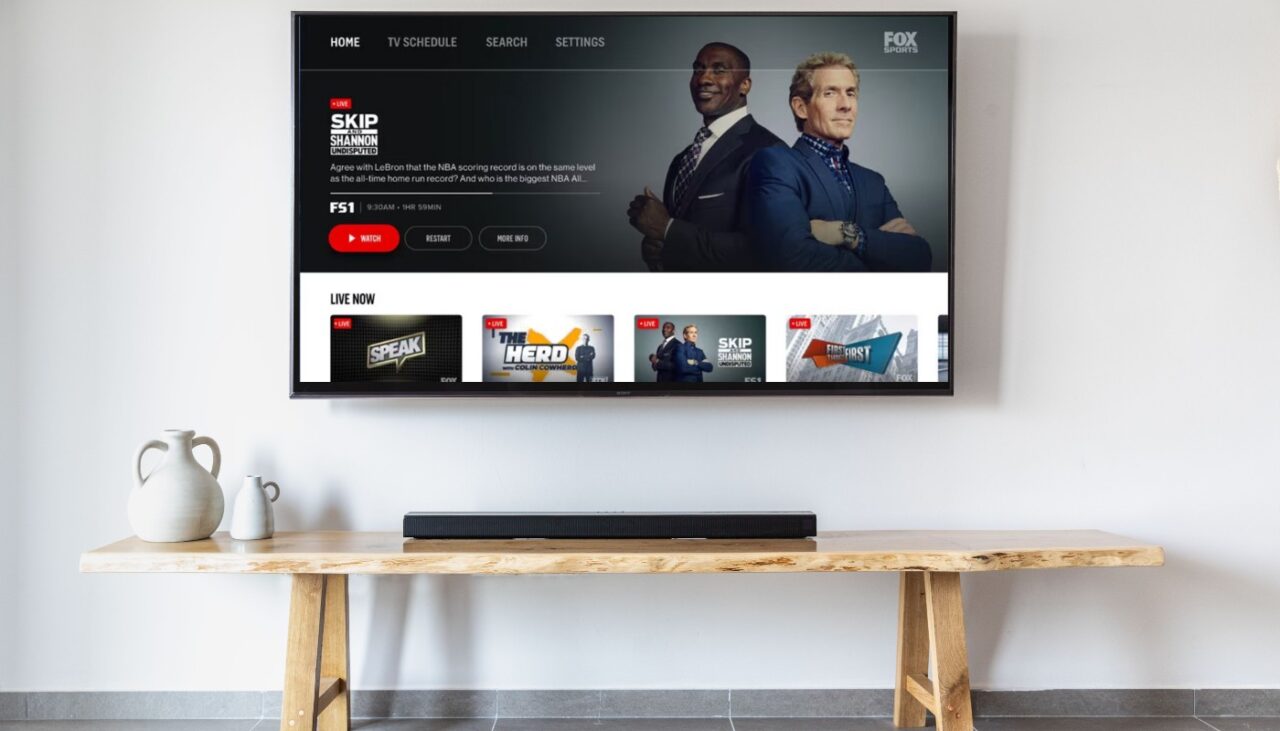Required Equipment
To enjoy watching sports on your LG Smart TV, there are a few essential items you’ll need to gather before you can dive into the action. Make sure you have the following equipment ready:
1. LG Smart TV: Of course, the first thing you’ll need is an LG Smart TV. Whether you have a sleek OLED model or a high-quality LED TV, as long as it’s a Smart TV, you’re good to go.
2. Internet Connection: Connect your LG Smart TV to the internet. You can either use a wired Ethernet connection or connect via Wi-Fi. Having a stable and fast internet connection is crucial to stream sports content smoothly.
3. Router or Modem: Ensure you have a working router or modem to provide internet connectivity to your LG Smart TV. Make sure it is near enough to the TV for a strong and reliable signal.
4. HDMI Cable: If you plan on connecting external devices like a cable box, gaming console, or Blu-ray player to your LG Smart TV, you’ll need an HDMI cable. This will ensure a high-quality audio and video connection between your TV and the external device.
5. Power Cable: Last but not least, make sure you have the power cable for your LG Smart TV. Without it, you won’t be able to turn the TV on and enjoy watching your favorite sports events.
Remember to check if you have all the necessary equipment before setting up your LG Smart TV. Having everything ready will ensure a hassle-free and enjoyable sports viewing experience.
Connecting Your LG Smart TV to the Internet
Before you can start streaming sports content on your LG Smart TV, you’ll need to connect it to the internet. Here’s a step-by-step guide to help you get connected:
1. Choose your connection method: LG Smart TVs offer two connection options: wired and wireless. If you have an Ethernet cable available, you can connect your TV directly to your router using the cable. Alternatively, you can connect wirelessly by accessing the Wi-Fi settings on your TV.
2. Wired connection: To connect your LG Smart TV using an Ethernet cable, locate the LAN port on the back of your TV. Connect one end of the Ethernet cable to the LAN port and the other end to an available port on your router or modem. Your LG Smart TV will automatically detect the wired connection.
3. Wireless connection: If you prefer a wireless connection, navigate to the settings menu on your LG Smart TV. Look for the “Network” or “Wi-Fi” option and select it. Choose your Wi-Fi network name from the list of available networks and enter your Wi-Fi password when prompted. Once connected, your LG Smart TV will be ready to access the internet wirelessly.
4. Test your connection: After connecting to the internet, it’s a good idea to test the connection. Go to the settings menu and find the “Network” or “Connection” option. Select “Test Connection” to ensure that your LG Smart TV is successfully connected to the internet. If the test is successful, you can proceed to the next step.
5. Update your TV: It’s important to keep your LG Smart TV’s firmware up to date. This ensures that you have the latest features, bug fixes, and security patches. Check for any available updates in the settings menu and follow the prompts to install them.
Once your LG Smart TV is connected to the internet, you’re ready to start downloading sports apps and accessing a wide range of sports content. Enjoy the convenience of streaming your favorite sports events from the comfort of your living room!
Downloading Sports Apps
To enhance your sports viewing experience on your LG Smart TV, you’ll want to download sports apps that cater to your favorite teams and leagues. Follow these steps to download sports apps on your LG Smart TV:
1. Access the LG Content Store: On your LG Smart TV, locate the LG Content Store. This is the official platform where you can download a wide variety of apps for your TV, including sports apps. You can usually find the LG Content Store by navigating to the home screen and selecting the “Apps” or “App Store” icon.
2. Browse and search for sports apps: Once you’re in the LG Content Store, browse through the available apps or use the search function to find specific sports apps. You can search by the name of the app or specific keywords related to the sports you’re interested in, such as “football,” “basketball,” or “soccer.”
3. Select and download the app: When you find a sports app that suits your preferences, select it to view more details about the app. Check the app’s description, reviews, and ratings to ensure its quality and reliability. If you’re satisfied, click on the “Download” or “Install” button to initiate the app download.
4. Wait for the installation: The app download and installation process may take a few moments, depending on your internet connection speed. During this time, do not turn off your LG Smart TV or interrupt the installation process.
5. Access the sports app: Once the installation is complete, navigate back to the home screen or app section of your LG Smart TV. Look for the newly installed sports app and select it to launch it. Follow any additional setup instructions or sign in to your account if required.
Different sports apps offer various features, such as live streaming, on-demand content, highlights, and personalized notifications. Experiment with different sports apps to find your favorites and customize your sports viewing experience on your LG Smart TV.
Remember to regularly check for updates in the LG Content Store to ensure that you have the latest versions of your sports apps for optimal performance and access to new features. Enjoy watching your favorite sports events with the convenience of sports apps on your LG Smart TV!
Setting Up an Account
To fully enjoy the features and personalized experience offered by sports apps on your LG Smart TV, it is often necessary to set up an account. This account will allow you to access exclusive content, save your preferences, and receive personalized recommendations. Follow these steps to set up an account for your sports apps on your LG Smart TV:
1. Open the sports app: Launch the sports app you have downloaded on your LG Smart TV by navigating to the app section or home screen. Look for the app’s icon and select it to open the app.
2. Sign up or create an account: Once the sports app is open, you will likely be prompted to sign up or create an account. Look for options such as “Sign Up,” “Create Account,” or “Register.” Select the option that applies and follow the on-screen instructions to create your account.
3. Provide necessary information: When creating your account, you may be asked to provide some personal information, such as your name, email address, and password. Make sure to choose a strong and unique password to protect your account. Some sports apps may also ask for additional information, such as your favorite teams or sports preferences, to personalize your experience.
4. Verify your email: In some cases, after providing your email address during the account setup process, you will receive an email with a verification link. Check the inbox of the email address you provided and click on the verification link to verify your account.
5. Set up preferences: Once your account is created and verified, you may have the option to set up your preferences within the sports app. This could include selecting your favorite teams, leagues, or sports genres. By setting up preferences, you can receive personalized recommendations and stay up to date with the latest news and updates related to your interests.
6. Start exploring: After completing the account setup process, you’re ready to explore the sports app’s features and content. Navigate through the app’s menu, explore different sections, and discover the wide array of sports content available.
By setting up an account for your sports apps on your LG Smart TV, you can unlock a range of personalized features and enjoy a more tailored sports viewing experience. Remember to keep your account information secure and up to date to ensure a seamless and enjoyable journey through the world of sports on your LG Smart TV.
Finding Sports Content
Once you have set up your sports apps account on your LG Smart TV, it’s time to dive into the world of sports content. Here are some tips to help you find the sports content you’re interested in:
1. Browse the app’s home screen: Start by exploring the app’s home screen or main page. Many sports apps highlight popular or trending sports events, games, or matches directly on the home screen. This can be a great way to discover new and exciting content.
2. Search for specific teams or leagues: If you have a particular team or league you want to follow, use the search feature within the sports app. Enter the name of the team or league, and the app will display relevant content such as upcoming games, live streams, highlights, and articles.
3. Explore categories or sports genres: Sports apps often categorize content based on sports genres or categories. Look for options like “Football,” “Basketball,” “Soccer,” or “Baseball.” Selecting a specific category will lead you to a curated selection of content related to that sport.
4. Discover live events and schedules: Many sports apps provide schedules of live events, including upcoming games, matches, or tournaments. This feature allows you to plan your sports viewing and ensures you don’t miss any of the action.
5. Check out recommended or popular content: Sports apps often have a recommended or popular content section, which showcases the most-watched or highly rated sports events or matches. This can be a great way to stay updated on the most exciting games happening at the moment.
6. Follow your favorite teams or players: Within the sports app, you may have the option to follow your favorite teams or players. By doing so, you’ll receive personalized notifications about their upcoming games or notable performances.
7. Read articles and news: Many sports apps include articles, news, and analysis related to sports events and matches. Take some time to explore the app’s news section to stay informed about the latest happenings in the sports world.
As you navigate through the sports app on your LG Smart TV, take advantage of the app’s features and customize your content preferences. This will ensure that you have an enjoyable and tailored sports viewing experience on your LG Smart TV.
Watching Live Sports
One of the most exciting aspects of using sports apps on your LG Smart TV is the ability to watch live sports events. Whether it’s a thrilling football match, an intense basketball game, or a fast-paced tennis tournament, here’s how you can enjoy watching live sports on your LG Smart TV:
1. Check the live sports section: Within the sports app, look for a dedicated section that showcases live sports events. This section usually lists the available live games, matches, or tournaments that you can watch in real-time.
2. Select the desired live sports event: Browse through the list of live sports events and choose the one you want to watch. You may have the option to filter the events by sport, league, or date to easily find what you’re looking for.
3. Access the live stream: Once you’ve selected a live sports event, click on it to access the live stream. The sports app will open a player interface that allows you to watch the event in real-time.
4. Interact with additional features: Depending on the sports app you’re using, you may have access to additional features while watching a live sports event. This could include features like live statistics, multiple camera angles, instant replay, or even social media integration. Explore the options available to enhance your viewing experience and stay engaged with the game.
5. Adjust video settings as needed: If you prefer a specific video quality or have a slower internet connection, you may have the option to adjust the video settings within the sports app. Look for settings like video quality, resolution, or bandwidth options to stream the live sports event smoothly.
6. Enjoy the live sports action: Sit back, relax, and immerse yourself in the excitement of watching live sports on your LG Smart TV. Cheer for your favorite team, celebrate the goals or touchdowns, and follow every thrilling moment of the game.
Remember, the availability of live sports events may vary depending on your location, sports app, and subscription requirements. Some events may be exclusive to certain networks or require a separate subscription. Make sure to check the details and requirements to ensure you have access to the live sports events you want to watch.
Sit back, get engaged, and enjoy the live sports experience right from the comfort of your own living room on your LG Smart TV.
Using the Smart TV EPG
The Smart TV Electronic Program Guide (EPG) is a useful tool on your LG Smart TV that allows you to view schedules and information about upcoming sports events. Here’s how you can make the most of the Smart TV EPG to stay informed about your favorite sports programs:
1. Access the EPG: On your LG Smart TV remote, look for the “EPG” or “Guide” button. Press it to open the Smart TV EPG interface. Alternatively, you may find the EPG within the settings or menu options of your LG Smart TV.
2. Navigate through the EPG: Once the EPG is open, you’ll be presented with a grid-like interface displaying the schedule for different channels and time slots. Use the arrow keys or navigation buttons on your remote to scroll through the grid and browse the available programming.
3. Find sports programs: Look for sports programs within the EPG’s grid. These will typically be labeled with the name of the sport, team, or league. You can easily identify them by scanning the program titles or looking for dedicated sports channels.
4. View program details: Select a specific sports program within the EPG to view more details about it. This may include information such as the start time, duration, channel, and a brief description of the event. Take note of the program details to ensure you don’t miss any exciting sports action.
5. Set reminders: If you don’t want to miss a particular sports program, you can set a reminder within the EPG. Simply select the program and choose the “Set Reminder” option. Your LG Smart TV will then notify you when the program is about to start, ensuring you never miss your favorite sports events.
6. Access additional information: Some EPGs offer additional information about the sports programs, such as team line-ups, match previews, or player statistics. Look for options to access this supplementary information within the EPG interface to enhance your sports viewing experience.
7. Switch to the desired program: Once you’ve located a sports program in the EPG, simply select it to switch to that channel and start watching. Enjoy your favorite sports events in real-time, all conveniently accessed through the Smart TV EPG.
Note that the availability and functionality of the EPG may vary depending on your specific LG Smart TV model and region. Some LG Smart TVs also offer advanced features like the ability to customize and filter the EPG to prioritize your favorite sports channels or genres.
Utilize the Smart TV EPG to stay up to date with the schedule of sports events and never miss a game or match again. Stay connected to your favorite sports and explore the exciting world of sports programming right from the convenience of your LG Smart TV.
Personalizing Your Sports Viewing Experience
With your LG Smart TV, you have the ability to personalize your sports viewing experience to suit your preferences. Here are some ways you can make your sports watching experience more tailored and enjoyable:
1. Favorite teams and leagues: Within your sports apps, make use of the “Favorite” or “Follow” feature to select your favorite teams and leagues. This allows the app to provide you with customized content, notifications, and highlights specific to your preferred teams and leagues.
2. Customized notifications: Configure the settings of your sports apps to receive personalized notifications about your favorite teams. You can set up notifications for upcoming games, live scores, important moments, or news updates related to your chosen teams or leagues.
3. Highlight reels: Many sports apps offer highlight reels or condensed versions of games or matches. Customize your preferences to receive highlight packages of your favorite teams or specific players. This allows you to catch up on the key moments and highlights without watching the full game.
4. Customized recommendations: Take advantage of the recommendation algorithms incorporated into sports apps. These algorithms analyze your viewing habits, favorite teams, and content preferences to suggest relevant sports events, articles, or videos that you might find interesting. By engaging with the recommended content, you can further personalize your sports viewing experience.
5. Set up watchlists: Some sports apps allow you to create watchlists or playlists of games, matches, or events that you want to watch later. This feature is useful if you can’t watch a live game but want to catch up on it later at your convenience.
6. Configure app settings: Explore the app settings on your LG Smart TV to customize various aspects of your sports viewing experience. This may include adjusting audio preferences, video quality settings, subtitles, or even the appearance of the app interface to suit your preferences.
7. Interact with social features: Connect your sports apps to your social media accounts, if available. This allows you to share your thoughts, comments, or reactions to games with other fans. You can also join discussions, participate in polls, or engage in fantasy sports leagues within the app’s social community.
By personalizing your sports viewing experience on your LG Smart TV, you can create a tailored and immersive experience that aligns with your sports interests. Enjoy the convenience of accessing content and features specifically curated for you and make the most out of your sports app’s capabilities.
Controlling the Action with LG Magic Remote
The LG Magic Remote is a powerful tool that allows you to control your LG Smart TV and navigate through sports apps with ease. Here’s how you can make the most of the LG Magic Remote to enhance your sports viewing experience:
1. Point and Click: The LG Magic Remote uses intuitive point-and-click functionality. Simply point the remote at the TV screen and move the cursor to select desired options, navigate menus, or browse through sports app interfaces. This makes it easy to browse through sports content and select your preferred games or matches.
2. Scroll and Swipe: The LG Magic Remote features a scroll wheel and swipe gestures, allowing you to navigate through long lists of sports events or articles with ease. Use the scroll wheel to scroll up and down, or swipe horizontally to move between pages or screens.
3. Voice Control: Many LG Magic Remotes come with built-in voice control capabilities. Simply press the microphone button and speak your commands or search queries. Voice control is particularly useful for quickly accessing specific sports content or searching for particular teams or leagues.
4. Quick Access Buttons: The LG Magic Remote often includes dedicated buttons for quick access to certain features or apps. Look for buttons like “Home” to return to the main menu, “Apps” to access your downloaded sports apps, or “Guide” to open the electronic program guide (EPG) and view upcoming sports events.
5. Volume and Channel Control: The LG Magic Remote also functions as a traditional remote control, allowing you to adjust the volume and change channels on your LG Smart TV. This makes it convenient to switch between sports events and adjust the audio to your preference.
6. Smart TV Features Integration: In addition to controlling sports apps, the LG Magic Remote is designed to incorporate smart TV features. You can use the Magic Remote to browse the web, access additional apps, or even control other smart devices connected to your TV.
7. Gestures and Mouse-like Control: Some LG Magic Remotes support gesture control and mouse-like functionality. This allows you to perform actions like zooming in or out, scrolling through pages, or navigating through menus by simply moving the remote in the desired direction.
The LG Magic Remote provides an intuitive and seamless control experience, making it easy to navigate through sports apps, access specific sports content, and tailor your sports viewing experience on your LG Smart TV. Familiarize yourself with the various features and functions of the LG Magic Remote to maximize your convenience and enjoyment while watching sports.
Troubleshooting Common Issues
While using your LG Smart TV to watch sports, you may encounter some common issues. Here are some troubleshooting tips to help you resolve these issues and get back to enjoying your sports viewing experience:
1. No internet connection: If you’re having trouble connecting your LG Smart TV to the internet, check your Wi-Fi connection or Ethernet cable. Ensure that the network password is correct and that you have a stable internet connection. Restarting your router or modem can also help resolve connectivity issues.
2. Buffering or slow streaming: If you experience buffering or slow streaming while watching live sports or on-demand content, check your internet connection speed. Try moving your LG Smart TV closer to the router or consider upgrading to a faster internet plan. Clearing the cache and cookies on your TV’s internet browser or restarting the app can also help improve streaming performance.
3. App not working or crashing: If a sports app is not working correctly or crashing frequently, make sure that the app is up to date. Update the app to the latest version available from the LG Content Store. Restart your LG Smart TV and try launching the app again. If the problem persists, uninstall and reinstall the app to resolve any software conflicts.
4. No audio or video: If you have no audio or video while watching sports, check the connections between your LG Smart TV and any external devices. Ensure that the HDMI cable is securely plugged in, and the correct input source is selected. Adjust the TV’s audio settings and make sure the volume is not muted. If the issue persists, try using a different HDMI port or test the device on another TV to identify if the problem lies with the TV or the device itself.
5. Remote control not responsive: If the LG Magic Remote or your regular TV remote is unresponsive, check the battery status and replace the batteries if necessary. Ensure that there are no obstructions between the remote and the TV. If the issue persists, reset the remote control in the TV’s settings menu or try pairing the remote again.
6. App login or account issues: If you’re having trouble logging into your sports app or accessing your account, double-check that you have entered the correct login credentials. Reset your password if needed and ensure that your internet connection is stable. If the issue persists, contact the app’s customer support for further assistance.
7. TV software update: Regularly check for software updates for your LG Smart TV. New updates may include bug fixes, performance improvements, or additional app compatibility. Install any available updates to ensure the smooth functioning of your TV and sports apps.
If you encounter any other issues, refer to the user manual of your LG Smart TV or contact LG customer support for further assistance. Troubleshooting common issues will help ensure a seamless sports viewing experience on your LG Smart TV, allowing you to enjoy your favorite sporting events without interruptions.