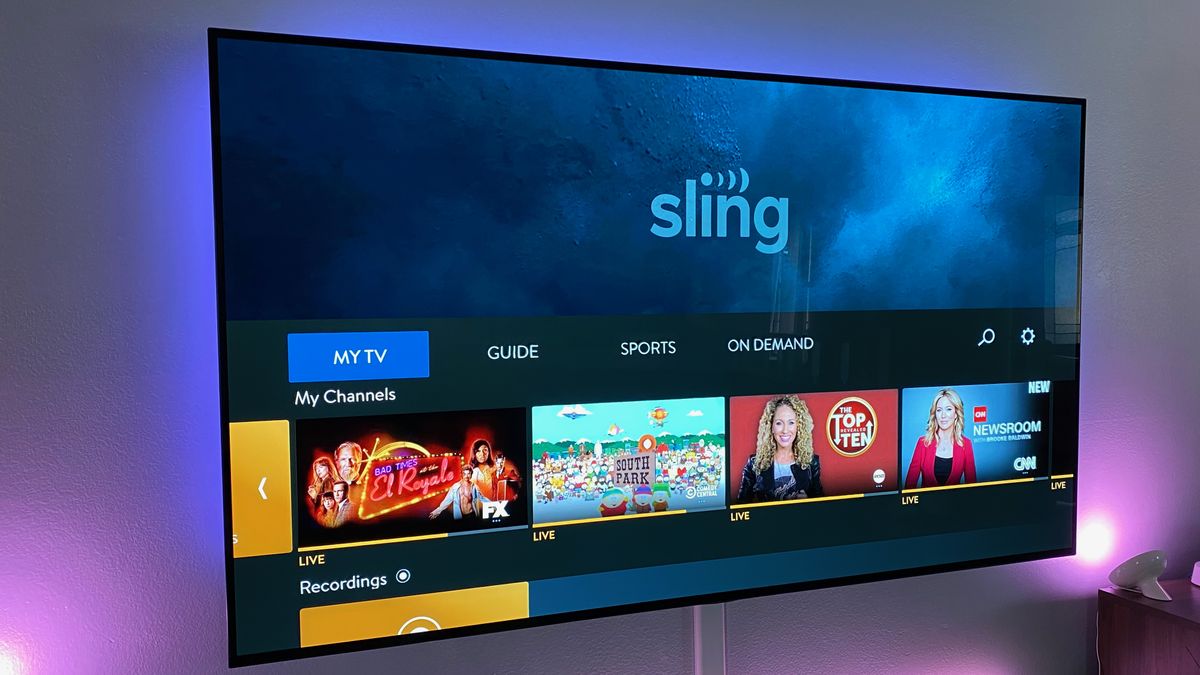What is Sling TV and how does it work?
Sling TV is a streaming service that allows you to watch live TV and on-demand content over the internet. It offers a wide range of channels, including sports, news, entertainment, and more, without the need for a cable or satellite subscription. With Sling TV, you can enjoy your favorite shows, movies, and live events on multiple devices, including your LG Smart TV.
So, how does Sling TV work? It operates on an internet-based platform, using your internet connection to deliver content directly to your LG Smart TV. To get started, you’ll need a compatible device, an internet connection, and a subscription to Sling TV.
Once you have these requirements in place, you can install the Sling TV app on your LG Smart TV. The app provides a user-friendly interface that allows you to browse through the available channels, shows, and movies. You can easily navigate through different categories, search for specific content, and even access on-demand content from various networks.
With Sling TV, you have the flexibility to choose from different subscription plans based on your preferences. Whether you’re a sports enthusiast, a news junkie, or a movie lover, Sling TV offers a variety of packages that cater to different interests. You can also customize your channel lineup by adding or removing channels to create a personalized streaming experience.
One of the key features of Sling TV is its live TV capability. You can stream live channels as they are broadcasted, keeping you up to date with the latest shows, news, and sports events. Additionally, Sling TV also offers a cloud DVR feature, allowing you to record your favorite shows and watch them later at your convenience.
With Sling TV on your LG Smart TV, you can enjoy a seamless streaming experience. The app is optimized to deliver high-quality video and audio, ensuring that you don’t miss a moment of your favorite content. Whether you’re watching at home or on the go, Sling TV provides a convenient and flexible way to access your favorite TV shows and more, all with the power of your LG Smart TV and the internet.
Checking device compatibility
Before you start using Sling TV on your LG Smart TV, it’s important to ensure that your device is compatible with the streaming service. Here’s how you can check device compatibility:
1. Check the LG Smart TV model: Sling TV is compatible with most LG Smart TVs running webOS 3.0 and higher. To find out the specific model of your LG Smart TV, go to the TV’s settings menu and navigate to the “About” or “Information” section.
2. Check the webOS version: Sling TV requires webOS 3.0 or higher to run smoothly. To check the webOS version on your LG Smart TV, go to the settings menu and select “General.” From there, go to “About This TV” and look for the webOS version.
3. Internet connection: A stable internet connection is crucial for a seamless streaming experience with Sling TV. Ensure that your LG Smart TV is connected to a reliable Wi-Fi network. You can check the internet connection by going to the settings menu and selecting “Network.” From there, you can run a network test to evaluate the speed and stability of your connection.
4. System updates: To ensure optimal performance, make sure that your LG Smart TV has the latest system updates installed. You can check for updates by going to the settings menu and selecting “Software Update.” From there, you can check for available updates and install them if necessary.
If your LG Smart TV meets the compatibility requirements, you can proceed to install the Sling TV app and start enjoying your favorite content. However, if your device is not compatible, you may need to consider alternative streaming options or upgrade to a compatible LG Smart TV model.
By checking the compatibility of your LG Smart TV with Sling TV, you can ensure a smooth and enjoyable streaming experience without any compatibility issues. Enjoy watching your favorite shows, movies, and live events with Sling TV on your LG Smart TV.
Installing the Sling TV app on your LG Smart TV
Once you’ve confirmed that your LG Smart TV is compatible with Sling TV, you can proceed with the installation process. Here’s a step-by-step guide on how to install the Sling TV app on your LG Smart TV:
1. Power on your LG Smart TV and make sure it is connected to the internet.
2. Navigate to the LG Content Store on your TV. You can find it by pressing the “Home” button on your remote control and selecting the “LG Content Store” option.
3. In the LG Content Store, use the search function to find the Sling TV app. You can either enter “Sling TV” directly into the search bar or browse through the available apps under the “Entertainment” category.
4. Once you locate the Sling TV app, select it to view more details.
5. Click on the “Install” button to begin the installation process. The app will start downloading and installing on your LG Smart TV.
6. Wait for the installation to complete. This process may take a few minutes, depending on your internet connection speed.
7. Once the installation is finished, you will see the Sling TV app icon on your LG Smart TV’s app menu or home screen.
8. Select the Sling TV app to launch it. You will be prompted to sign in or create a new account if you don’t have one already.
9. Follow the on-screen instructions to sign in to your Sling TV account or create a new account. You will need to enter your email address and password associated with your Sling TV subscription.
10. After signing in, you can start exploring the Sling TV app on your LG Smart TV. Browse through the available channels, shows, and movies, and start streaming your favorite content.
By following these steps, you can easily install the Sling TV app on your LG Smart TV and start enjoying a wide range of live TV and on-demand content right from your television screen. Get ready to dive into a world of entertainment with Sling TV on your LG Smart TV.
Activating your Sling TV subscription
After installing the Sling TV app on your LG Smart TV, the next step is to activate your subscription. Follow these steps to activate your Sling TV subscription:
1. Launch the Sling TV app on your LG Smart TV.
2. On the Sling TV login screen, you will see an activation code displayed on your TV screen.
3. Using a computer or mobile device, open a web browser and go to the Sling TV activation website. The web address will be provided on the screen, or you can visit sling.com/activate.
4. Enter the activation code from your LG Smart TV into the corresponding field on the activation website.
5. If you already have a Sling TV account, sign in with your email address and password. If you are new to Sling TV, you will need to create an account by providing your personal and payment information.
6. Once you have entered your account details, click on the “Activate” button.
7. After a successful activation, the Sling TV app on your LG Smart TV will refresh, and you will have access to your subscribed channels and content.
It’s important to note that you need an active subscription to Sling TV to enjoy its content. If you’re new to Sling TV, you can choose from different subscription packages based on your preferences. The subscription options include Sling Orange, Sling Blue, or a combination of both. Each package offers a different channel lineup, so choose the one that suits your interests.
You can manage your subscription, upgrade or downgrade your package, and add extra channels through the Sling TV website or mobile app. Keep in mind that certain channels and add-ons may require an additional fee.
By following these steps and activating your Sling TV subscription, you can unlock a world of entertainment and enjoy a wide variety of live TV channels and on-demand content on your LG Smart TV.
Customizing your Sling TV experience
One of the great benefits of using Sling TV on your LG Smart TV is the ability to customize your streaming experience. Here are some ways you can personalize and enhance your Sling TV experience:
1. Personalize your channel lineup: Sling TV offers a range of subscription packages with different channel lineups. Depending on your preferences and interests, you can choose between Sling Orange, Sling Blue, or a combination of both. You can also further customize your channel lineup by adding extra channel packs, premium networks, or special interest packages.
2. Create profiles: Sling TV allows you to create multiple profiles within one account. Each profile can have its own personalized channel lineup, recommendations, and settings. This is especially useful if you have multiple viewers with different preferences in your household.
3. Set up parental controls: If you have kids, you can set up parental controls on Sling TV to restrict access to specific content based on ratings or channel blocks. This ensures that you have full control over what your children can watch.
4. Explore on-demand content: In addition to live TV channels, Sling TV also offers a vast library of on-demand content. You can browse through movies, TV shows, and other on-demand offerings from various networks. Take advantage of the search and browse features to discover new content or catch up on missed episodes.
5. Personalize recommendations: Sling TV provides personalized recommendations based on your viewing habits and preferences. The more you watch and interact with the app, the better the recommendations become. Use the thumbs up and thumbs down buttons to help refine the recommendations to your liking.
6. Customize video quality: Sling TV adapts to your internet connection speed to deliver the best possible video quality. However, if you prefer to manually adjust the video quality, you can do so in the app settings. This is useful if you have a slow or limited internet connection.
7. Use the DVR feature: Sling TV offers a cloud DVR feature that allows you to record your favorite shows and movies. You can set up recordings, manage your recordings, and even access your recorded content from other devices. Take advantage of this feature to never miss a moment of your favorite programs.
By customizing your Sling TV experience, you can tailor the content to your preferences and make the most of your streaming sessions. Explore the different options and settings available to create a personalized and enjoyable viewing experience on your LG Smart TV.
Troubleshooting common issues
While using Sling TV on your LG Smart TV, you may encounter some common issues. Here are some troubleshooting steps to help resolve them:
1. Poor video/audio quality: If you’re experiencing lagging, buffering, or poor video/audio quality, it could be due to a slow or unstable internet connection. Try restarting your LG Smart TV and router, and ensure that you have a strong and stable internet connection. You can also adjust the video quality settings within the Sling TV app if needed.
2. App crashes or freezes: If the Sling TV app crashes or freezes on your LG Smart TV, try closing the app and reopening it. If the problem persists, check for any system updates available for your LG Smart TV and install them. Updating the app itself may also resolve any app-related issues.
3. Remote control issues: If you’re having trouble controlling the Sling TV app using your LG Smart TV remote control, make sure there are no obstructions between the remote and the TV. Additionally, check that the batteries in the remote are not low or damaged. If all else fails, consider using an alternative remote control option, such as a smartphone app, to navigate the Sling TV app.
4. Authentication errors: Occasionally, you may encounter authentication errors when signing in to your Sling TV account. Double-check that you are entering the correct email address and password. If you’ve forgotten your password, use the password recovery option on the Sling TV website to reset it. If the issue persists, contact Sling TV customer support for further assistance.
5. Missing channels or content: If you subscribed to specific channels or content that is not appearing in your Sling TV app on your LG Smart TV, verify that you have the correct subscription package. Some channels and content may require additional add-ons or premium subscriptions. If you believe you should have access to certain channels or content but they are still missing, reach out to Sling TV support for further assistance.
6. Login issues: If you’re having trouble logging in to your Sling TV account on your LG Smart TV, double-check your account credentials for accuracy. Ensure that your internet connection is stable and try again. If you continue to experience login issues, contact Sling TV support for assistance.
If these troubleshooting steps do not resolve the issues you’re facing with Sling TV on your LG Smart TV, it may be necessary to contact Sling TV customer support directly. They can provide further guidance and assistance in resolving any technical difficulties you may encounter.
By troubleshooting common issues, you can ensure a smooth and enjoyable streaming experience with Sling TV on your LG Smart TV.
Enjoying Sling TV on your LG Smart TV
Now that you have successfully installed and activated Sling TV on your LG Smart TV, it’s time to sit back, relax, and enjoy a world of entertainment. Here are some tips to enhance and maximize your Sling TV experience on your LG Smart TV:
1. Explore the channel guide: The Sling TV app on your LG Smart TV provides a channel guide that allows you to see what’s currently playing and what’s coming up. Take advantage of this feature to easily navigate through the available channels and find the shows or movies you want to watch.
2. Discover on-demand content: In addition to live TV channels, Sling TV offers a robust library of on-demand content. Spend some time exploring the on-demand section to discover new movies, TV shows, and special events. You can search by genre or use the recommendations to find something that suits your interests.
3. Take advantage of the Cloud DVR: Sling TV’s Cloud DVR feature allows you to record your favorite shows and movies. Set up recordings for your preferred programs and access them at any time, even if they are not available on-demand. This feature ensures that you never miss an episode or a key moment of your favorite shows.
4. Customize your viewing experience: With multiple profiles and personalized recommendations, Sling TV allows you to tailor the content to your preferences. Create individual profiles for different members of the household to keep track of their favorite channels and shows. Interact with the app by rating content to improve the recommendations according to your viewing habits.
5. Watch on the go: Sling TV offers the flexibility to watch your favorite shows and movies even when you’re not at home. Download the Sling TV mobile app on your smartphone or tablet and log in with your account credentials. This way, you can catch up on your favorite content while on the move, ensuring you don’t miss a beat.
6. Stay informed with customized news: Sling TV offers various news channels to keep you updated on the latest happenings. Personalize your news experience by adding your preferred news channels to your lineup. Stay informed about current events, sports highlights, and breaking news from around the world directly on your LG Smart TV.
7. Explore additional features and add-ons: Sling TV offers extras such as sports packages, premium networks, and special interest add-ons. Take advantage of these additional features to enhance your Sling TV experience and access even more content that aligns with your specific interests.
By following these tips, you can fully immerse yourself in the world of Sling TV on your LG Smart TV. Whether you’re binge-watching your favorite shows, staying informed with the latest news, or catching up on a sporting event, Sling TV offers a wide range of options to cater to your entertainment preferences.