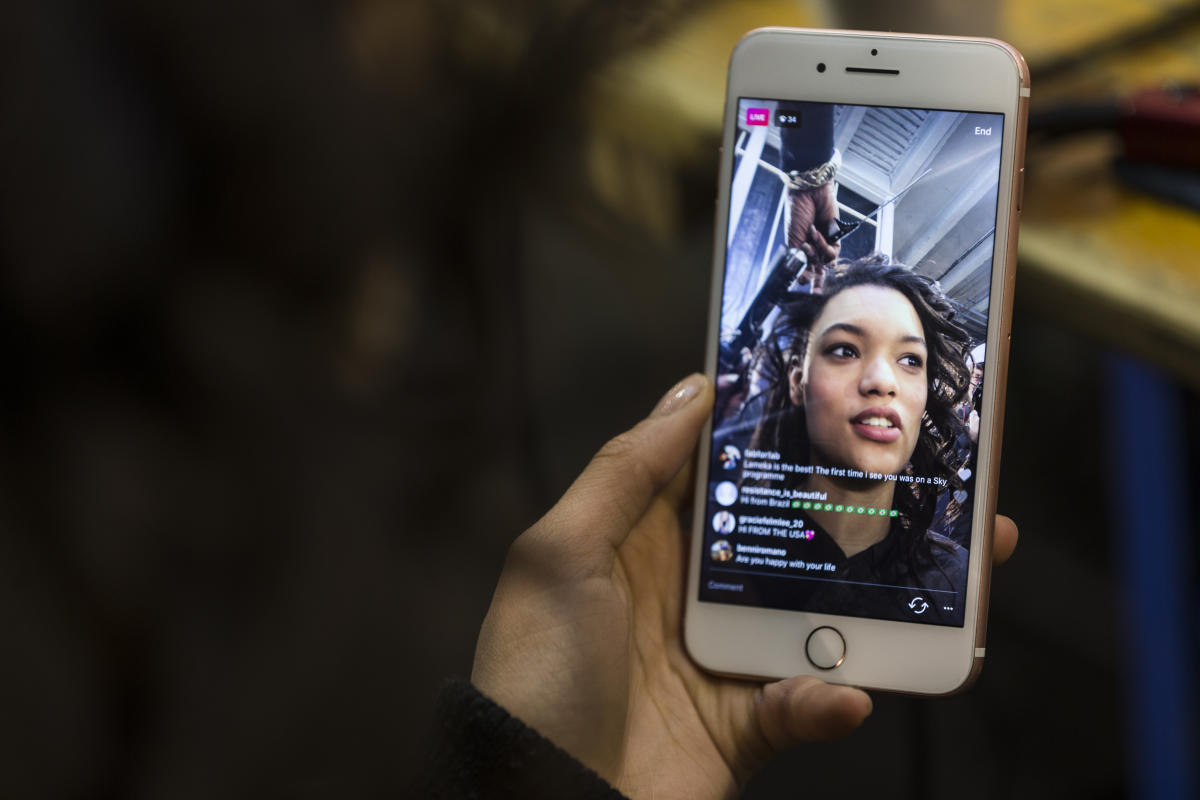Why Watch Someone Live on Instagram?
Instagram has become more than just a platform for sharing photos and videos. With the introduction of Instagram Live, users can now connect with their followers and share real-time experiences through live videos. But why should you watch someone live on Instagram? Here are a few compelling reasons:
- Authenticity: Live videos offer a raw and unfiltered perspective of the person you’re following. It’s a chance to see them in real-time, without any edits or retouching. This authenticity creates a sense of connection and trust between the viewer and the broadcaster.
- Real-time Interaction: One of the biggest advantages of Instagram Live is the ability to engage with the broadcaster in real-time. You can comment on the live video, ask questions, share your thoughts, or simply show your support through likes and emojis. This instant feedback creates a two-way conversation and makes the experience more interactive.
- Exclusive Content: Many creators and influencers use Instagram Live to share exclusive content with their followers. It could be behind-the-scenes footage, product launches, live tutorials, or even virtual events. By tuning in to the live videos, you get access to content that you won’t find elsewhere on social media.
- Stay Updated: Live videos are a great way to stay informed about the latest news, updates, and events. From celebrity interviews to breaking news stories, many live broadcasts on Instagram offer valuable information and insights. Watching live videos ensures that you’re up-to-date with the happenings in your areas of interest.
- Entertainment: Let’s not forget about the entertainment factor! Instagram Live can be incredibly entertaining, with various broadcasters showcasing their talents, performing music, hosting Q&A sessions, or even just sharing funny and lighthearted moments. Watching live videos can provide a welcome escape from the daily routine and offer a dose of entertainment.
These are just a few reasons why watching someone live on Instagram can be a worthwhile and enjoyable experience. Whether you’re seeking authenticity, real-time interaction, exclusive content, staying updated, or simply looking for entertainment, Instagram Live has something for everyone. So, next time you see that someone you follow is going live, grab your popcorn and join in on the fun!
How to Find Live Videos on Instagram
Instagram Live offers a wide range of live videos from creators, celebrities, and friends that you can tune into. Here’s how to find live videos on Instagram:
- Explore Tab: Open the Instagram app and tap on the magnifying glass icon at the bottom of the screen to access the Explore tab. Here, you’ll find a variety of content, including live videos. Scroll through the Explore section to discover live broadcasts from accounts you might not be following.
- Top Live Videos: On the Explore tab, you’ll also see a section called “Top Live Videos.” This section highlights the most popular live videos currently happening on Instagram. Tap on any live video to join in and watch the broadcast.
- Stories Tray: Another way to find live videos is through the Stories tray at the top of your Instagram home screen. If someone you follow is currently live, their profile picture will have a colorful ring around it. Tap on their profile picture to start watching their live video.
- Notifications: You can also receive notifications whenever someone you follow starts a live video. To enable notifications, go to the profile of the account you want to receive notifications from, tap the “Following” button, and select “Turn on Post Notifications.” Now, whenever they go live, you’ll receive a notification on your device.
- Following Tab: If you prefer watching live videos from accounts you already follow, you can find them in the Following tab. Tap on the heart-shaped icon at the bottom of the screen, and then select “Following” to see the live videos from accounts you follow.
- Search Bar: If you’re looking for live videos from a specific account or topic, you can use the search bar at the top of the screen. Enter relevant keywords or the username of the account you’re interested in, and select the “Live” tab to see live videos related to your search.
These are the main ways to find live videos on Instagram. Whether you explore the Explore tab, check the Stories tray, receive notifications, or search for specific accounts, you’ll have no trouble discovering exciting and engaging live broadcasts. So, start exploring and enjoy watching live videos on Instagram!
How to Join a Live Video on Instagram
Joining a live video on Instagram allows you to be a part of the real-time experience and engage with the broadcaster. Here’s how to join a live video on Instagram:
- Notifications: If you have enabled notifications for a specific account’s live videos, you’ll receive a notification when they go live. Simply tap on the notification, and it will take you directly to their live video.
- Stories Tray: If someone you follow is currently live, their profile picture in the Stories tray at the top of your Instagram home screen will have a colorful ring around it. Tap on their profile picture to join in on their live video.
- Explore Tab: Open the Instagram app and tap on the magnifying glass icon at the bottom of the screen to access the Explore tab. Scroll through the section displaying live videos and tap on any live video that catches your interest to start watching.
- Following Tab: If you want to watch live videos from accounts you follow, go to the heart-shaped icon at the bottom of the screen and tap on “Following”. In this tab, you’ll see live videos from accounts you follow. Simply tap on the live video you want to join.
- Comments and Interactions: Once you’ve joined a live video, you can participate in the conversation by leaving comments and interacting with the broadcaster and other viewers. To type a comment, tap on the comment field at the bottom of the screen and enter your message. You can also tap on the heart-shaped icon to like the video or tap on other available emojis to express your reactions.
- Engaging with the Broadcaster: Instagram Live allows you to interact with the broadcaster directly. They can see and respond to your comments in real-time. If the broadcaster wants to include you in their live video, they may bring you on as a guest, allowing you to appear alongside them and engage in a live conversation.
- Exiting the Live Video: To exit a live video, simply tap on the “X” button at the top right corner of the screen. You can leave a comment even after exiting the video, and you’ll still be able to watch the video until it ends. The live video will disappear once the broadcaster finishes the broadcast.
With these simple steps, you can easily join live videos on Instagram and become an active participant in the real-time conversation. Whether it’s asking questions, sharing your thoughts, or simply enjoying the content, joining a live video allows you to connect with the broadcaster and engage with the community in a meaningful way.
How to Interact with the Broadcast
When watching a live video on Instagram, you have several ways to interact with the broadcast and engage with the broadcaster and other viewers. Here’s how to make the most of your interaction:
- Comments: One of the primary ways to interact with a live video is by leaving comments. To do this, simply tap on the comment field at the bottom of the screen and type your message. Your comment will appear in real-time alongside the broadcast, and the broadcaster and other viewers can see it. You can ask questions, give compliments, or share your thoughts on the topic being discussed.
- Likes and Reactions: Show your appreciation for the broadcast by tapping on the heart-shaped icon at the bottom right corner of the screen. Every time you tap, a heart animation will appear on the screen, signaling your like. Additionally, you can tap on the other available reaction emojis to express your reactions, such as laughter, applause, or support.
- Emojis and Stickers: Instagram allows you to add emojis and stickers to your comments during a live video. To use emojis, simply tap on the smiley face icon next to the comment field. Choose from a wide range of emojis and stickers to enhance your comments and make them more visually appealing.
- Direct Messages: If you want to interact with the broadcaster privately, you can send them a direct message during the live video. To do this, tap on the broadcaster’s profile picture at the bottom left corner of the screen, and you’ll be redirected to their profile. From there, tap on the message icon to send them a direct message.
- Requesting to Join: In some cases, the broadcaster may invite viewers to join them in the live video. If you’re interested in participating, you can tap on the “Request” button displayed on the screen. The broadcaster may choose to accept your request and bring you on as a guest, allowing you to appear alongside them and interact with them directly.
- Favoriting Comments: If you come across a comment that you particularly like or find interesting, you can “favorite” it to give it more visibility. Simply tap and hold the comment, and a menu will appear with the option to “Pin Comment.” This will keep the comment pinned at the top of the comments section for everyone to see.
By using these interactive features, you can actively engage with the broadcast and create a sense of connection with the broadcaster and other viewers. Whether it’s leaving comments, expressing your reactions through likes and emojis, sending direct messages, or even joining the live video as a guest, interacting with the broadcast adds a layer of engagement and enjoyment to your live video experience on Instagram.
How to Receive Notifications for Live Videos
If you want to stay up-to-date with the live videos of accounts you follow on Instagram, you can enable notifications to receive alerts whenever they go live. Here’s how to set up notifications for live videos:
- Go to the Profile: Open the Instagram app and navigate to the profile of the account you want to receive live video notifications from. You can do this by searching for the username in the search bar or by finding them in your following list.
- Tap on “Following”: Once you’re on the profile, tap on the “Following” button. It will be located just below their username and bio information.
- Select “Turn on Post Notifications”: After tapping on “Following,” a menu will appear with various options. Choose “Turn on Post Notifications” from the menu.
- Confirm Notification Setting: A pop-up will appear, confirming that you’ve successfully turned on post notifications for that account. Tap “Done” to save the notification setting.
- Repeat for Additional Accounts: If you want to receive notifications for live videos from multiple accounts, you can repeat the process for each account by going to their respective profiles and turning on post notifications.
- Manage Notification Settings: If you want to make changes to your notification settings or disable them altogether, you can do so through your device’s settings. Go to the Settings app on your device, find the Instagram app, and navigate to the notification settings. From there, you can customize the type of notifications you receive from Instagram, including live video notifications.
Once you’ve enabled notifications for live videos, you will receive alerts on your device whenever the accounts you follow go live. These notifications will ensure that you never miss out on the live broadcast from your favorite accounts, allowing you to join in and engage with the content in real-time.
It’s important to note that enabling notifications for live videos can increase the number of notifications you receive, depending on the activity of the accounts you follow. If you find the frequency of notifications overwhelming, you can always adjust your notification settings to better suit your preferences.
How to Share a Live Video
Sharing a live video on Instagram allows you to spread the word about an interesting broadcast and invite others to join in on the experience. Here’s how you can share a live video:
- During the Live Video: While watching a live video, you can share it with your followers in real-time. To do this, tap on the paper airplane icon at the bottom-right corner of the screen, next to the comment field. A menu will appear with different sharing options.
- Choose a Sharing Option: After accessing the sharing menu, you can select the sharing option that suits your preferences. You can choose to share the live video via direct message to specific individuals or groups, share it on your Instagram Story, or share it on another social media platform like Facebook or Twitter.
- Sharing to Direct Message: If you want to share the live video with specific individuals or groups on Instagram, select the “Send To…” option in the sharing menu. Search for the names of the recipients and choose the desired recipients from your followers’ list. You can send the live video to multiple people at once.
- Sharing on Instagram Story: To share the live video on your Instagram Story, choose the “Add post to your story” option in the sharing menu. This will create a story post featuring a preview of the live video, along with a ‘Watch Live’ button. You can customize the story by adding stickers, text, and other interactive elements.
- Sharing on Other Platforms: If you want to share the live video on other social media platforms, select the platform of your choice from the sharing menu. This will open the respective app or website, where you can customize the post and share the live video with your followers on that platform.
- Manage Shared Live Videos: You can manage your shared live videos by going to your profile and tapping on the clock icon at the top-right corner of the screen. This will take you to the Archive section, where you can find your shared live videos and make changes to their visibility or delete them if desired.
Sharing a live video on Instagram is a great way to share exciting moments, insights, and experiences with your followers. Whether you choose to share it through direct messages, on your Instagram Story, or on other social media platforms, sharing a live video allows you to connect with others and expand the reach of the broadcast.
Remember, when sharing someone else’s live video, always respect their content and provide appropriate credit if necessary. Sharing live videos can contribute to building a vibrant and engaging community on Instagram.
How to Watch Previous Live Videos
While live videos on Instagram are typically only available during the broadcast, there is a way to watch previous live videos that you may have missed. Here’s how to access and watch previous live videos:
- IGTV: In some cases, broadcasters may save their live videos and upload them to IGTV (Instagram’s long-form video platform). To watch previous live videos, open the Instagram app and tap on the IGTV icon at the top-right corner of the screen. Search for the account that you want to watch the live video from, and navigate to their IGTV channel. Look for videos marked as “Live” to find the previously broadcasted live videos.
- Stories Highlights: Another way to watch previous live videos is through Stories highlights. Some accounts may create highlights on their profile by saving their live videos to a dedicated Story highlight. Open the Instagram app, visit the profile of the account you’re interested in, and look for a highlight titled “Live” or similar. Tap on the highlight to access and watch the previous live videos.
- Profile Replays: Instagram also allows broadcasters to share their live videos as replays on their profile. If the broadcaster has chosen to keep the live video replay available, you can view it by going to their profile. Look for a video thumbnail or an icon indicating a replay, and tap on it to watch the previous live video.
- Notifications: If you’ve enabled notifications for a specific account’s live videos, you may receive a notification after the live broadcast ends, informing you that the video is available to watch. Tap on the notification to be redirected to the live video replay.
- Time Limit: It’s important to note that live videos on Instagram are only available for a limited time after the broadcast ends. Saved live videos on IGTV or highlights may still be accessible, but if the broadcaster hasn’t saved the video, it will no longer be available once the live broadcast concludes.
By utilizing these methods, you can catch up on previous live videos that you missed or want to rewatch. Whether it’s through IGTV, Stories highlights, profile replays, or notifications, Instagram provides options for accessing and reliving these live video moments, even after the live broadcast has ended.
Keep in mind that availability of previous live videos may vary depending on the preferences of the broadcaster, so it’s always a good idea to try different methods to find and watch the live videos you’re interested in.
Tips for Enjoying Live Videos on Instagram
Watching live videos on Instagram can be an immersive and interactive experience. To make the most of your viewing, here are some tips for enjoying live videos:
- Engage with the Broadcaster: Live videos on Instagram allow for real-time interaction. Take advantage of this opportunity by leaving comments, asking questions, and sharing your thoughts. Engaging with the broadcaster fosters a sense of connection and makes the experience more dynamic.
- Be Respectful: When participating in a live video, remember to be respectful and mindful of the community guidelines. Avoid offensive or inappropriate language and maintain a positive and constructive tone in your comments.
- Follow Relevant Accounts: To discover more live videos related to your interests, consider following accounts that regularly broadcast live content in topics you enjoy. This will ensure your feed is populated with engaging and relevant live videos.
- Ask Questions: Live videos often provide opportunities to ask questions directly to the broadcaster. If there’s something you’re curious about or want to learn more about, don’t hesitate to ask. The broadcaster may address your question during the live video or respond to it in the comments.
- Explore Different Topics: Don’t limit yourself to a single type of live video. Explore different topics and personalities to expand your horizons and discover new and interesting content. From tutorials and interviews to performances and discussions, there’s a wide variety of live videos to explore on Instagram.
- Interact with Other Viewers: Live videos also provide an opportunity to connect with other viewers who share similar interests. Engage in conversations with fellow viewers by responding to comments or joining in on discussions. This can enhance the sense of community and create a more enriching viewing experience.
- Check for Notifications: Enable notifications for the accounts you want to receive live video updates from. This ensures you don’t miss any live broadcasts from your favorite creators, celebrities, or friends. Stay informed and be ready to join the live video when it starts.
- Embrace the Spontaneity: Live videos are often unscripted and offer an authentic, real-time experience. Embrace the spontaneity and embrace the imperfections. The genuine nature of live videos brings a unique charm and can make the viewing experience more engaging and relatable.
By following these tips, you can enhance your enjoyment of live videos on Instagram. Engaging with the broadcaster and other viewers, exploring different topics, and embracing the spontaneity of live videos can make your viewing experience more interactive, fulfilling, and memorable.
Frequently Asked Questions about Instagram Live Videos
Here are some frequently asked questions about Instagram Live Videos:
-
How long can a live video on Instagram be?
Instagram Live videos have a maximum duration of 60 minutes. If you want to continue broadcasting, you can start a new live video immediately after the 60-minute mark. -
Can I save a live video on Instagram?
While live videos are typically only available during the broadcast, there are a couple of ways to save them. The broadcaster can choose to save the live video to their IGTV channel or create a highlight on their profile that includes the live video. However, it’s important to note that not all broadcasters choose to save their live videos. -
Who can see my live video on Instagram?
By default, your live video is visible to your followers on Instagram. However, you can also choose to make your live video private and select specific viewers by using Instagram’s “Go Live with a Friend” feature. Additionally, your live video may appear in the Explore tab or be featured as a top live video for a broader audience to discover. -
Can I block or report someone in a live video?
Yes, you can block or report someone who is being offensive, violating Instagram’s guidelines, or engaging in inappropriate behavior during a live video. Tap on their comment, and you will see options to block or report the account. You can also manage your privacy settings to control who can interact with you during live videos. -
Can I watch a live video after it has ended?
While live videos are typically only available during the broadcast, broadcasters have the option to save live videos for later viewing. You can check the IGTV channel, Stories highlights, or the profile of the account that broadcasted the live video to see if it is available for replay. -
What happens to comments on a live video after it ends?
Comments on a live video are visible during the broadcast and may continue to be visible in the comment section after the live video has ended. However, broadcasters have the option to delete comments or disable the comment section altogether. -
Can I go live with a friend on Instagram?
Yes, Instagram offers a feature called “Go Live with a Friend” that allows you to invite another person to join your live video. To use this feature, simply tap on the double smiley face icon in the bottom right corner of the screen during your live video and select a friend from the list of viewers to bring them on as a guest. -
Can I watch live videos on Instagram without an account?
No, you need an Instagram account to watch live videos. However, some live video content may be shared on other platforms like IGTV, which can be accessed without an Instagram account.
These are some common questions that users have about Instagram Live videos. If you have any additional questions, consult Instagram’s Help Center or reach out to their support for further assistance.