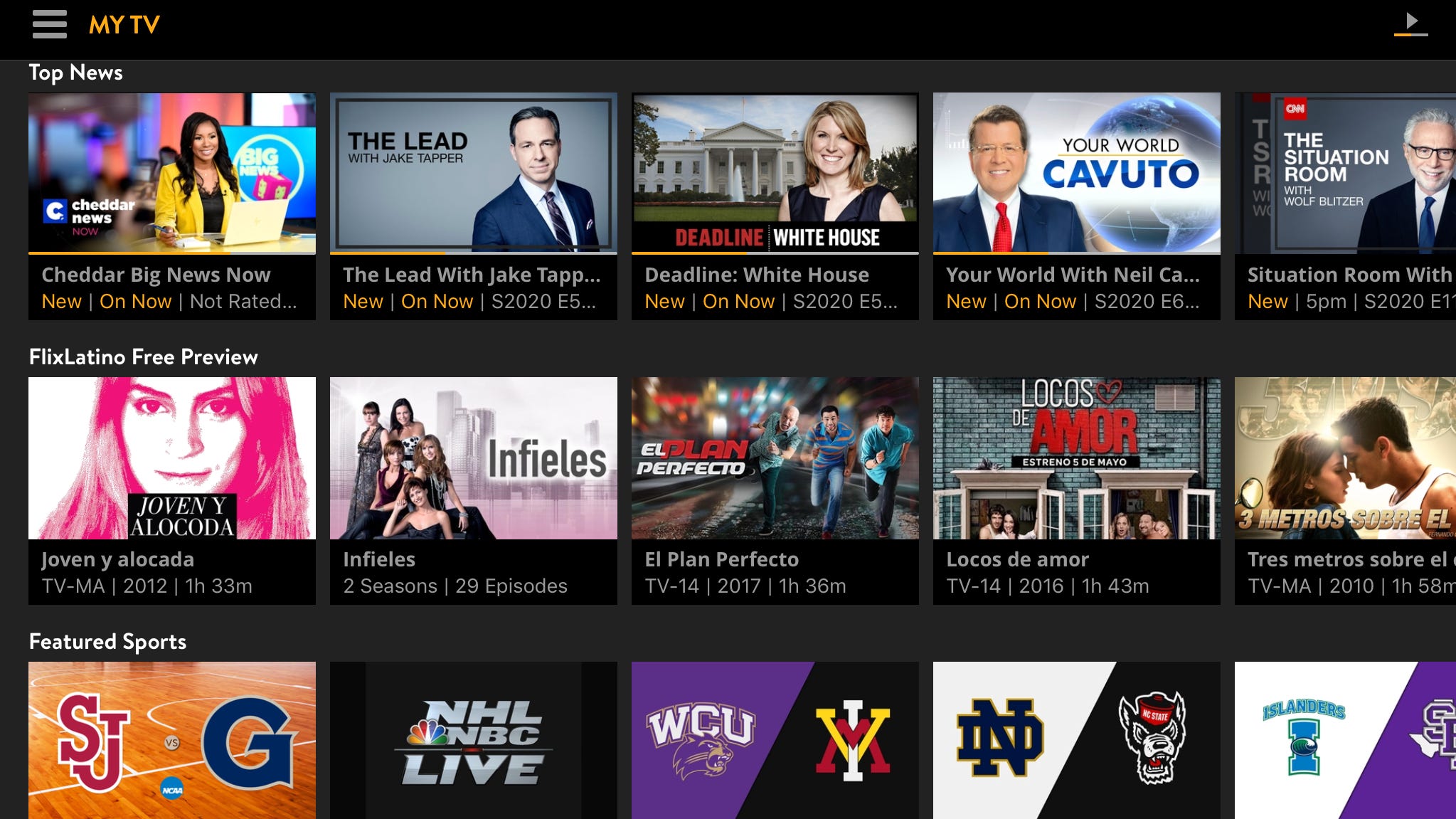What is Sling TV?
Sling TV is a popular internet streaming service that offers live television channels and on-demand content to subscribers. It provides an alternative to traditional cable and satellite TV subscriptions, allowing users to access their favorite shows, sports events, and movies on various devices.
With Sling TV, you can enjoy a wide range of channels, including sports, news, entertainment, and lifestyle networks. This flexibility allows you to personalize your TV experience and only pay for the channels you want, rather than subscribing to a bundled cable package.
One of the key advantages of Sling TV is its affordability and flexibility. Unlike traditional TV services, Sling TV offers tiered packages at different price points, allowing you to choose a plan that best suits your needs and budget. Additionally, there are no long-term contracts or installation fees required, making it a convenient choice for cord-cutters and those looking for a more flexible TV solution.
Sling TV can be streamed on a variety of devices, including smartphones, tablets, computers, and Smart TVs. This means you can watch your favorite shows and movies at home or on the go, giving you the freedom to enjoy your entertainment wherever and whenever you want.
Whether you’re a sports enthusiast, a news junkie, or a fan of binge-watching your favorite TV series, Sling TV offers a diverse range of channels and content to cater to your interests. From live sports events to award-winning TV shows, you’ll have access to a wide variety of entertainment options at your fingertips.
Choosing the Right Sling TV Package
When it comes to selecting the right Sling TV package, there are a few factors to consider to ensure that you get the channels and features that meet your entertainment needs.
Sling TV offers two main packages: Sling Orange and Sling Blue. Each package has its own unique channel lineup, so it’s important to understand the differences between the two.
Sling Orange is a great option for those who love sports and family-friendly content. It includes popular channels like ESPN, Disney Channel, and CNN. With Sling Orange, you can stream on one device at a time.
Sling Blue, on the other hand, is ideal for individuals who enjoy a variety of entertainment. It offers channels like USA Network, Bravo, and NFL Network. With Sling Blue, you can stream on up to three devices at once, making it perfect for households with multiple viewers.
If you can’t decide between Sling Orange and Sling Blue, you also have the option to combine them with the Sling Orange + Blue package. This provides you with access to all the channels in both packages, allowing for the ultimate variety in content. You can stream on up to four devices simultaneously with this package.
In addition to the main packages, Sling TV offers a range of add-ons to further customize your subscription. These add-ons include extras like sports channels, premium movie networks, and international programming. By choosing the right add-ons, you can enhance your viewing experience and access additional content that aligns with your interests.
When selecting your Sling TV package, it’s important to also consider the specific channels and content that you enjoy. Sling TV provides a channel lineup and features overview on their website, allowing you to see which channels are included in each package and add-on. Take the time to review these details to ensure that the package you choose offers the content you desire.
By considering your preferences, budget, and desired features, you can choose the Sling TV package that best suits your entertainment needs. Whether you’re a sports fan, a movie enthusiast, or simply looking for a variety of channels, Sling TV has a package that will provide you with an enjoyable streaming experience.
How to Sign Up for Sling TV
Signing up for Sling TV is a simple and straightforward process that allows you to start enjoying your favorite shows and channels in no time. Here’s a step-by-step guide on how to sign up:
- Visit the Sling TV website. Go to www.sling.com on your preferred web browser.
- Select your desired package. Choose between Sling Orange, Sling Blue, or the combined Sling Orange + Blue package. Take into consideration the channel lineup and features offered in each package.
- Select any additional add-ons. Customize your package by adding extra channels and features, such as sports, movies, or international programming.
- Create your Sling TV account. Click on the “Get Started” or “Sign Up” button to create a new account. You will be asked to provide your email address and create a password. Alternatively, you can sign up using your existing Facebook or Apple ID.
- Enter your billing information. Provide the necessary billing details, including your name, address, and payment method. Sling TV accepts major credit cards as well as select digital payment options like PayPal.
- Review and confirm your subscription. Double-check your selected package, add-ons, and billing details to ensure everything is accurate. Make any necessary changes and then click on the “Confirm” or “Subscribe” button to finalize your subscription.
- Download the Sling TV app (if desired). If you plan to watch Sling TV on your mobile devices or smart TVs, you can download the Sling TV app from the App Store (iOS) or Play Store (Android).
Once you’ve completed these steps, you’re all set to start streaming your favorite shows and channels on Sling TV. Simply log in to your account on the Sling TV app or website using your email and password, and you’ll have access to your selected package and add-ons.
If you encounter any issues during the sign-up process or have questions about your subscription, Sling TV provides customer support via phone, chat, and email. Their support team is available to assist you with any queries or concerns you may have.
Remember, Sling TV offers a free trial for new subscribers, allowing you to test out the service before committing. So why wait? Sign up for Sling TV today and enjoy a personalized streaming experience that fits your entertainment preferences.
Devices Compatible with Sling TV
Sling TV is compatible with a wide range of devices, giving you the flexibility to stream your favorite shows and channels on various platforms. Here are some of the devices that are compatible with Sling TV:
- Smart TVs: Sling TV can be accessed on popular Smart TV brands like Samsung, LG, Sony, and TCL. Simply download the Sling TV app from the TV’s app store and log in to your account.
- Streaming Devices: Sling TV is supported on popular streaming devices, including Roku, Amazon Fire TV, Apple TV, and Google Chromecast. Connect the device to your TV and download the Sling TV app to start streaming.
- Mobile Devices: Enjoy Sling TV on the go by downloading the Sling TV app on your iOS or Android smartphone or tablet. Whether you’re on a road trip or waiting at the airport, you can catch up on your favorite shows from anywhere with an internet connection.
- Gaming Consoles: Sling TV is compatible with gaming consoles like Xbox One, Xbox Series X/S, and PlayStation 4/5. Simply download the app from the console’s app store and sign in to your Sling TV account.
- Computers: You can access Sling TV directly from your computer by visiting the Sling TV website and logging in to your account. Enjoy your favorite shows and channels without the need for any additional devices.
- Streaming Sticks: Sling TV can be streamed on streaming sticks, such as Amazon Fire TV Stick, Roku Streaming Stick, or Google Chromecast. Simply plug the stick into your TV’s HDMI port and download the Sling TV app to start streaming.
These are just some of the devices that are compatible with Sling TV. The service also works with select Blu-ray players, set-top boxes, and other streaming devices, providing even more options for accessing your favorite content.
It is important to note that the specific models and compatibility may vary depending on the device and Sling TV app availability in your region. It is always recommended to check the device’s specifications and the Sling TV website for the most up-to-date information on compatibility.
With Sling TV’s wide range of compatibility, you can enjoy your favorite shows and channels on the big screen or on the go, giving you the freedom to stream your entertainment wherever and whenever you want.
Sling TV Features and Add-Ons
Sling TV offers a variety of features and add-ons to enhance your streaming experience and provide access to additional content. Here are some of the features and add-ons available with Sling TV:
Cloud DVR: Sling TV offers a cloud-based DVR service that allows you to record your favorite shows and movies. With the cloud DVR, you can easily schedule recordings, pause, rewind, and fast forward through your recorded content.
On-Demand Content: In addition to live TV, Sling TV provides a library of on-demand content, including movies, TV series, and special events. You can browse through a wide selection of on-demand titles and watch them at your convenience.
Multiple Stream Options: Depending on your chosen package, you can stream Sling TV on multiple devices simultaneously. Sling Orange allows streaming on one device, Sling Blue on up to three devices, and the combined Sling Orange + Blue package allows streaming on up to four devices at the same time.
Parental Controls: Sling TV offers parental control features, allowing you to restrict access to certain channels or content based on ratings. This ensures that you can create a safe viewing environment for your children.
Extras: Sling TV provides a range of optional extras that you can add to your subscription. These extras include additional channel packages, such as Sports Extra, Lifestyle Extra, and Kids Extra, which allow you to customize your channel lineup based on your preferences.
Premium Networks: For even more content, Sling TV offers premium add-ons like HBO, STARZ, Showtime, and Cinemax. These premium networks provide access to exclusive movies, TV shows, and documentaries.
Integration with Apps: Sling TV integrates with select third-party apps and services, such as Netflix, allowing you to access additional content seamlessly without switching between different apps.
Personalization: With Sling TV, you have the ability to create personalized profiles for different family members. Each profile can have its own set of preferences, recommendations, and DVR recordings.
These features and add-ons contribute to the versatility and customizability that Sling TV offers. You can tailor your subscription to suit your viewing preferences, ensuring that you have access to the content you love and the features that enhance your streaming experience.
Setting Up Sling TV on Your Device
Setting up Sling TV on your device is quick and easy, allowing you to start enjoying your favorite shows and channels in no time. Here’s a step-by-step guide on how to set up Sling TV on different devices:
- Smart TVs: If you have a Smart TV, most models have the Sling TV app available in their respective app stores. Simply search for the Sling TV app, download and install it, and then log in with your Sling TV account credentials.
- Streaming Devices: For devices like Roku, Amazon Fire TV, Apple TV, or Google Chromecast, begin by plugging the device into your TV’s HDMI port. Connect to your home Wi-Fi network and follow the on-screen instructions to set up the device. Then, download the Sling TV app from the device’s app store and sign in to your account.
- Mobile Devices: To set up Sling TV on your iOS or Android smartphone or tablet, go to the App Store (iOS) or Play Store (Android) and download the Sling TV app. Once installed, open the app and sign in using your Sling TV account credentials.
- Gaming Consoles: If you want to access Sling TV on gaming consoles like Xbox or PlayStation, begin by connecting your console to your TV. Then, go to the console’s app store and search for the Sling TV app. Download and install the app, and sign in with your Sling TV account to complete the setup process.
- Computers: To set up Sling TV on your computer, simply open your web browser and go to the Sling TV website. Click on the “Watch Now” or “Sign In” button and enter your Sling TV account details to start streaming directly from your browser.
- Streaming Sticks: Devices like Amazon Fire TV Stick, Roku Streaming Stick, or Google Chromecast can be set up by plugging them into your TV’s HDMI port. Connect to your Wi-Fi network and follow the on-screen instructions to set up the stick. Then, download the Sling TV app from the stick’s app store and sign in to your account.
Once you’ve completed the setup process, you can start exploring the Sling TV app on your device. Browse through the channel guide, access on-demand content, customize your profile and preferences, and start streaming your favorite shows and channels.
It’s important to note that the specific setup process may vary slightly depending on the device you’re using. However, the general steps outlined above should guide you through the setup process for most devices compatible with Sling TV.
If you encounter any issues during the setup or have questions, Sling TV provides comprehensive support documentation on their website. You can also reach out to their customer support team for assistance via phone, chat, or email.
With Sling TV set up on your device, you can take advantage of the flexibility and convenience of streaming your favorite content whenever and wherever you want.
Using the Sling TV Guide
The Sling TV Guide is a powerful tool that allows you to navigate through the vast array of channels and content available on the platform. Understanding how to use the guide effectively will help you find and discover the shows, movies, and events you want to watch. Here’s a guide on how to use the Sling TV Guide:
The Sling TV Guide can be accessed within the Sling TV app on your device. It provides a visual grid of channels, time slots, and program listings, making it easy to browse through available content.
Navigating the Guide: Use the arrow keys, navigation buttons, or your device’s remote control to navigate through the different channels and time slots in the guide. You can move up and down to view different channels, and left and right to scroll through the program listings for a particular channel and time slot.
Channel and Program Information: As you browse through the guide, you’ll see the channel logo or name at the left side of the screen, and the program information for each time slot. This includes the show or movie title, episode information, duration, and sometimes a brief description.
Upcoming Programs: The guide provides information on upcoming programs, allowing you to plan your viewing schedule in advance. By scrolling through the guide, you can see what’s airing in the coming hours or days and set reminders for shows or movies you don’t want to miss.
Filtering and Sorting: The Sling TV Guide offers filtering and sorting options to help you find specific types of content. You can filter the guide by genres, such as sports, movies, news, or entertainment, to narrow down your choices. Additionally, you can sort the guide by channel number, program name, or airtime to customize the viewing experience.
Searching for Specific Content: If you’re looking for a specific show, movie, or event, you can use the search function within the Sling TV app. Simply enter the title or keywords, and the app will display relevant results, making it easier to find what you’re looking for.
Accessing On-Demand Content: The Sling TV Guide also indicates which shows and programs are available on-demand. If you missed a live broadcast or want to watch a specific episode or movie that’s not currently airing, you can use the guide to navigate to the on-demand section and access the content at your convenience.
By utilizing the features and functionalities of the Sling TV Guide, you can efficiently navigate through the available channels and content, discover new shows and movies, and manage your viewing schedule. Whether you’re in the mood for live TV, on-demand content, or upcoming programs, the Sling TV Guide helps you make the most of your streaming experience.
Watching Live TV on Sling TV
One of the main attractions of Sling TV is the ability to watch live television, allowing you to keep up with your favorite shows, sports events, news, and more in real-time. Here’s how you can enjoy live TV on Sling TV:
Once you’ve selected and subscribed to your desired Sling TV package, you can access the live TV channels through the Sling TV app on your device. Open the app and sign in with your Sling TV account credentials to get started.
Navigating the Channel Guide: Use the Sling TV Guide to browse through the available channels. The guide provides a grid layout of channels and their respective programming schedules. Scroll through the guide to see what’s currently airing and what’s scheduled for later.
Selecting a Channel: To watch a specific channel, simply navigate to it in the channel guide and select it. The selected channel will load and start streaming the live content. You can switch to different channels at any time by selecting a new channel from the guide.
Controlling Playback: Once you’re watching a live TV channel, you have control over the playback. You can pause, rewind, and fast forward through the live content, allowing you to catch up on missed moments or skip through commercials. Note that rewinding and fast forwarding may not be available for all channels and programs.
Channel Surfing: If you’re in the mood for browsing multiple channels, you can use the “Up” and “Down” buttons on your remote or device to quickly switch between channels. This allows you to explore different programs and find something that interests you without leaving the live TV experience.
Watching on Multiple Devices: Depending on your chosen Sling TV package, you can stream live TV on multiple devices simultaneously. This means that different members of your household can watch different channels or shows on their preferred devices at the same time, providing flexibility and personalization.
Watching in Real-Time: One of the key advantages of Sling TV is the ability to watch live TV as it happens. You can keep up with sports events, breaking news, and other live programming, ensuring that you don’t miss out on the excitement and immediacy of live television.
By following these steps, you can easily enjoy the convenience and flexibility of watching live TV on Sling TV. Whether you want to catch the latest episode of your favorite series, keep up with sports matches, or stay informed with live news updates, Sling TV provides a seamless streaming experience for all your live TV needs.
Accessing On-Demand Content
In addition to live TV, Sling TV offers a vast library of on-demand content that allows you to watch your favorite shows and movies at your convenience. Here’s how you can access on-demand content on Sling TV:
Within the Sling TV app, you can navigate to the on-demand section to explore the available content. This section includes a wide selection of movies, TV series, documentaries, and special events that you can watch anytime.
Browsing the On-Demand Library: Use the menu or navigation buttons in the Sling TV app to find the on-demand section. From there, you can browse through the various categories or use the search function to find specific titles or genres.
Featured Content: Sling TV often highlights featured or recommended content in the on-demand section. These may include new releases, popular shows, or curated collections. Take advantage of these recommendations to discover fresh and interesting content.
Filtering and Sorting Options: Within the on-demand section, you can utilize filtering and sorting options to refine your search. This allows you to narrow down the content based on categories, genres, release dates, or other criteria, making it easier to find what you’re looking for.
Playback Controls: Once you select a title to watch, you can control the playback. Sling TV’s on-demand content typically allows you to pause, rewind, and fast forward through the content. You have the flexibility to watch at your own pace and revisit specific scenes as desired.
Managing Watchlist and Favorites: Sling TV also offers the option to create a personal watchlist or mark content as favorites. This allows you to keep track of shows or movies you want to watch later or revisit frequently. You can access your watchlist or favorites easily from within the app.
Compatible Devices: On-demand content on Sling TV is available on various devices, including Smart TVs, streaming devices, mobile devices, gaming consoles, and computers. Simply download the Sling TV app on your preferred device and sign in to access the on-demand library.
Availability of Content: It’s important to note that the availability of on-demand content may vary depending on the subscription package and licensing agreements. Some content may be limited to certain channels or add-ons. However, Sling TV regularly updates its on-demand library, providing a wide range of options to choose from.
By taking advantage of the on-demand content on Sling TV, you can enjoy a flexible streaming experience, catching up on missed episodes, exploring new movies, and diving into a world of entertainment on your own schedule.
How to Record Shows on Sling TV
Sling TV offers a convenient cloud DVR service that allows you to record your favorite shows, movies, and events to watch later. Recording shows on Sling TV is a simple process, and here’s a step-by-step guide on how to do it:
Select the Show: Begin by browsing the Sling TV guide to find the show or event that you want to record. Once you’ve located the program, select it to access the program information.
Click on the Record Button: In the program information page, you’ll find a “Record” button or icon. Click on it to initiate the recording process. The button may appear as a red dot or have a small camera icon.
Alternatively, Add to My TV: If the show doesn’t have a specific “Record” button, you can look for an “Add to My TV” button. Clicking on this button will automatically set the program to record whenever it airs in the future.
Manage Your Recordings: To access your recorded shows, you can navigate to the “DVR” or “Recordings” section within the Sling TV app. This section will display a list of your recorded programs.
Playback and Playback Controls: When you select a recorded show, you can control the playback just like you would with on-demand content. You can pause, rewind, and fast forward through the recorded program as needed.
Storage Limitations: Sling TV’s cloud DVR service comes with a certain amount of storage capacity. The storage limits may vary depending on your Sling TV subscription package. If you reach your storage limit, older recordings may be automatically deleted to make room for new ones.
Recording Conflict Resolution: In instances where you want to record multiple shows that air at the same time, Sling TV allows you to resolve recording conflicts. You can choose which program takes priority and gets recorded.
On-Demand vs. Recorded: It’s important to note that Sling TV provides a combination of on-demand content and DVR recordings. When a show is available on-demand, Sling TV may give you the option to watch the on-demand version instead of your recorded version.
By following these steps, you can easily record your favorite shows and ensure you don’t miss any episodes. The cloud DVR service on Sling TV adds flexibility to your viewing schedule, allowing you to watch your recorded programs whenever it’s convenient for you.
Managing Your Sling TV Account
Managing your Sling TV account is a straightforward process that allows you to customize your subscription, update personal information, and make changes to your account settings. Here are some key aspects of managing your Sling TV account:
Account Settings: To access your account settings, log in to your Sling TV account on the Sling TV app or website. From there, you can navigate to the account settings section, where you’ll find options to update your personal information, manage your payment method, and adjust your subscription preferences.
Managing Subscriptions: If you want to make changes to your Sling TV subscription, such as upgrading or downgrading your package, adding or removing channel extras, or subscribing to premium networks, you can do so in the account settings. Sling TV provides the flexibility to modify your subscription based on your preferences.
Updating Payment Information: If you need to update your payment method, such as changing your credit card or updating your billing address, you can easily do so in the account settings. This ensures that your subscription remains active and uninterrupted.
Preferences and Notifications: Sling TV allows you to customize your viewing preferences and notification settings. You can set preferences for closed captioning, adjust streaming quality, enable parental controls, and manage notifications for new releases, special promotions, or upcoming shows.
Managing Profiles: If you have multiple users in your household, Sling TV enables you to create individual profiles for each user. This allows each person to have personalized recommendations, DVR recordings, and preferences within the same subscription.
Checking Billing History: Sling TV provides access to your billing history, allowing you to review past payments, charges, and invoices. You can easily access this information in the account settings, providing transparency and clarity regarding your subscription charges.
Customer Support: If you have any issues or need assistance with your Sling TV account, customer support is available. Sling TV offers support through phone, chat, and email, ensuring that you can reach out for help whenever you need it.
Managing your Sling TV account gives you control over your subscription and lets you tailor your streaming experience according to your preferences. By regularly reviewing and updating your account settings, you can ensure that you’re getting the most out of your Sling TV subscription.
Troubleshooting Common Issues
While Sling TV offers a smooth streaming experience, you may encounter occasional issues or challenges. Here are some common problems that users may come across when using Sling TV, along with troubleshooting tips to help resolve them:
Poor Video Quality: If you’re experiencing low video quality or buffering, there could be several reasons. Start by checking your internet connection and ensure it meets the minimum required speed for streaming. Consider reducing the number of devices connected to your network or disconnecting from a virtual private network (VPN) if you’re using one.
Playback Errors: If you’re encountering playback errors or seeing error messages, try refreshing the app or restarting your streaming device. It’s also helpful to update your Sling TV app to the latest version and ensure that your device’s operating system is up to date. If the issue persists, contacting Sling TV’s customer support for further assistance is recommended.
No Audio: If you’re experiencing a lack of audio while streaming or only hearing partial audio, check the volume settings on both your streaming device and the Sling TV app. Also, ensure that the audio output settings on your device are correctly configured.
Channel Availability: If you’re unable to access a specific channel included in your package, verify that your subscription package includes the channel. Occasionally, channels may have temporary outages or restrictions due to licensing agreements or technical difficulties. Wait for a short while and try accessing the channel again.
App Freezing or Crashing: If the Sling TV app freezes or crashes frequently, force close the app and clear its cache. Restart your streaming device and relaunch the app. If the problem persists, uninstall and reinstall the app on your device, ensuring you’re using the latest version compatible with your device.
DVR or On-Demand Playback Issues: If you’re having trouble playing back recorded shows or accessing on-demand content, check your internet connection speed and ensure it meets the requirements for streaming. Also, make sure you have sufficient storage space on your cloud DVR for recording shows and that your subscription plan includes access to the specific on-demand content you’re trying to access.
Unresponsive Remote or Controls: If your remote control or on-screen controls become unresponsive, check the batteries in your remote control and replace them if necessary. Also, ensure there are no obstructions between the remote and the streaming device. Restarting your device or reinstalling the Sling TV app can also help resolve control-related issues.
If you’re still experiencing issues or need further assistance with troubleshooting, Sling TV provides customer support options, including phone, chat, and email. Their support representatives are knowledgeable and can help you diagnose and resolve any persistent problems.
By following these troubleshooting tips, you can quickly identify and resolve common issues that may arise while using Sling TV, ensuring a seamless streaming experience for your favorite shows and channels.
Frequently Asked Questions about Sling TV
Here are some commonly asked questions and answers about Sling TV:
1. What is Sling TV?
Sling TV is an internet streaming service that provides access to live TV channels and on-demand content, allowing you to watch your favorite shows, movies, sports events, and more on various devices.
2. How much does Sling TV cost?
Sling TV offers different packages at varying price points. The cost depends on the package you choose, with options to add-on additional channels and features. Plans start at a competitive price, making it an affordable alternative to traditional cable or satellite TV.
3. Can I cancel Sling TV anytime?
Yes, you can cancel your Sling TV subscription at any time. There are no long-term contracts or termination fees, providing the freedom to cancel or modify your subscription according to your needs.
4. Can I access Sling TV on multiple devices?
Yes, depending on your Sling TV package, you can stream on multiple devices simultaneously. Sling Orange allows streaming on one device, Sling Blue on up to three devices, and the combined Sling Orange + Blue package allows streaming on up to four devices simultaneously.
5. Does Sling TV offer local channels?
Sling TV provides access to select local channels, depending on your location. You can check the availability of local channels in your area on the Sling TV website.
6. Can I watch sports on Sling TV?
Yes, sports enthusiasts can enjoy a wide range of sports channels and packages available on Sling TV. Sports Extra add-ons provide access to additional sports channels and content, allowing you to catch live games, matches, and sports events.
7. Can I customize my channel lineup on Sling TV?
Yes, with Sling TV, you have the flexibility to customize your channel lineup. You can choose between different packages, add channel extras, and subscribe to premium networks according to your preferences.
8. Is Sling TV available outside of the United States?
Currently, Sling TV is only available within the United States. It cannot be accessed outside the country due to licensing and regional restrictions.
9. What internet speed do I need to stream Sling TV?
Sling TV recommends a minimum internet speed of 5 Mbps for a reliable streaming experience. However, for optimal performance, faster internet speeds are recommended, especially for HD streaming and streaming on multiple devices simultaneously.
10. Can I use Sling TV with a satellite or cable TV subscription?
Yes, you can use Sling TV as a standalone streaming service or as a supplement to your existing satellite or cable TV subscription. This allows you to access additional channels, on-demand content, and streaming features on various devices.
If you have further questions or need additional information about Sling TV, you can visit the Sling TV website or contact their customer support for assistance.