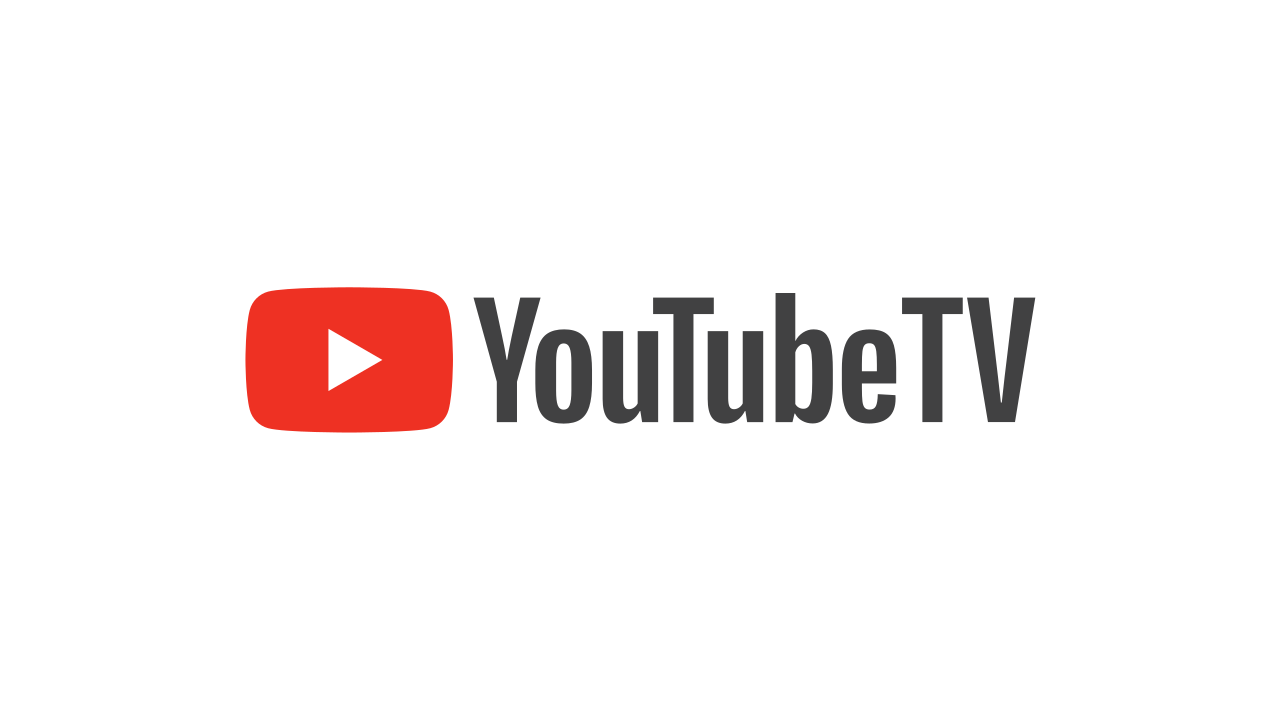What is SEC Network?
SEC Network, or the Southeastern Conference Network, is a dedicated sports television network that focuses on broadcasting live events, analysis, news, and original programming related to the collegiate athletic conference known as the Southeastern Conference. The SEC Network covers a wide array of sports, including football, basketball, baseball, softball, and more.
Launched on August 14, 2014, the SEC Network is a collaboration between ESPN and the Southeastern Conference. With its strong emphasis on SEC sports, the network has become a popular destination for fans, alumni, and sports enthusiasts who want to catch their favorite teams in action.
One of the main goals of SEC Network is to showcase the athletic achievements and promote the schools within the Southeastern Conference. The network provides comprehensive coverage of games, including live broadcasts, highlights, expert analysis, and exclusive interviews with players and coaches.
Aside from live sporting events, SEC Network also offers a variety of sports-related shows, such as SEC Nation, SEC Now, The Paul Finebaum Show, and many others. These shows provide in-depth analysis, interviews, and behind-the-scenes access to keep fans engaged and informed.
With its extensive coverage and exclusive content, the SEC Network has become an essential channel for fans who want to stay connected to their favorite SEC teams and athletes. Whether you’re a die-hard football fan or a passionate follower of other SEC sports, SEC Network is your go-to source for comprehensive coverage and analysis.
Now that you have a better understanding of what SEC Network is all about, let’s explore how you can access it through YouTube TV.
What is YouTube TV?
YouTube TV is a subscription-based streaming service that offers a wide selection of television channels over the internet. It provides users with the ability to watch live TV, record shows, and access on-demand content from popular networks.
Launched in 2017, YouTube TV has quickly gained popularity as a cord-cutting solution, allowing users to enjoy their favorite programs without the need for traditional cable or satellite television services. With YouTube TV, you can stream live sports, news, entertainment, and more right on your preferred device, whether it’s a smart TV, computer, smartphone, or tablet.
Unlike other streaming services, YouTube TV functions like a traditional cable or satellite TV package, offering a complete lineup of channels. It includes major networks like ABC, CBS, NBC, and Fox, as well as popular cable channels such as ESPN, CNN, HGTV, and more. YouTube TV also provides access to premium networks like HBO and Showtime for an additional fee.
One of the standout features of YouTube TV is its unlimited cloud DVR. With this feature, you can easily record and save your favorite shows, movies, and live sports events. The recordings are stored in the cloud, allowing you to access them at any time and watch them on any device.
Another advantage of YouTube TV is its user-friendly interface. It provides a smooth and intuitive browsing experience, making it easy to navigate through channels, explore content, and find what you want to watch. The service also offers personalized recommendations based on your viewing history, ensuring that you discover new shows and events that match your interests.
In addition to its robust channel lineup and impressive features, YouTube TV also provides seamless integration with other YouTube services. This means you can access original content, music videos, and other YouTube-exclusive features directly from the same platform.
Overall, YouTube TV offers a convenient and flexible way to enjoy live TV without the hassle of cable or satellite subscriptions. With its extensive channel selection, cloud DVR, and user-friendly interface, it has become a popular choice for cord-cutters looking for a comprehensive streaming solution.
Now that you have a better understanding of what YouTube TV is, let’s explore how you can subscribe to it.
How to Subscribe to YouTube TV?
Subscribing to YouTube TV is a simple process that only requires a few steps. Here’s a guide on how to get started:
- Visit the YouTube TV website: Go to the official YouTube TV website on your computer or mobile device.
- Click on “Try it Free”: Look for the “Try it Free” button on the homepage and click on it to start the signup process.
- Enter your Google account: Sign in with your Google account. If you don’t have one, you can create a new account for free.
- Select your location: YouTube TV availability is based on your location. Check whether your area is covered by entering your ZIP code.
- Select your subscription plan: Choose the subscription plan that best suits your needs. YouTube TV offers a single plan with access to all available channels.
- Provide payment information: Enter your payment details to start your subscription. YouTube TV accepts major credit and debit cards for payment.
- Confirm your subscription: Review the details of your subscription and confirm your selection to finalize the signup process.
- Set up your profile: Once you’ve subscribed, you can create your user profile with a display name and personal preferences.
- Download the YouTube TV app: To watch YouTube TV on your mobile device or streaming device, download the YouTube TV app from the App Store or Google Play Store.
- Start watching: After setting up your profile and downloading the app, you’re ready to enjoy YouTube TV. Log in using your Google account and explore the channels and content available.
It’s important to note that YouTube TV is a paid subscription service, and you may be eligible for a free trial to test out the service before committing to a subscription. The availability of the free trial may vary depending on your location and the promotional offers in effect at the time of signing up.
By following these simple steps, you can easily subscribe to YouTube TV and begin enjoying its extensive channel lineup and features.
Checking if SEC Network is Available in Your Area
Before adding SEC Network to your YouTube TV subscription, it is essential to ensure that the channel is available in your area. Here’s how you can check:
- Visit the YouTube TV website: Go to the official YouTube TV website on your computer or mobile device.
- Click on the “Live” tab: Navigate to the “Live” tab to access the list of available channels.
- Scroll and search for SEC Network: Look for SEC Network in the channel lineup. You can either browse through the channel list or use the search functionality to quickly find it.
- Check availability based on your location: Click on the SEC Network logo to view more details. The availability of SEC Network may vary depending on your location.
- Enter your ZIP code: If the availability of SEC Network is not specified, you may be prompted to enter your ZIP code for a more accurate result.
- Review the results: Based on your location, YouTube TV will inform you if SEC Network is available in your area or if it is not part of the channel lineup.
- Contact YouTube TV support: If you’re unsure about the availability of SEC Network in your area, you can reach out to YouTube TV support for more information and assistance.
It’s important to note that channel availability can vary based on licensing agreements and regional restrictions. YouTube TV regularly updates its channel lineup, so even if SEC Network is not currently available in your area, it may become available in the future.
By checking the availability of SEC Network in your area beforehand, you can ensure that you can properly access the channel once you add it to your YouTube TV subscription.
Adding SEC Network to Your YouTube TV Subscription
If SEC Network is available in your area and you’re a subscriber to YouTube TV, you can easily add SEC Network to your channel lineup. Here’s how:
- Open the YouTube TV app or website: Launch the YouTube TV app on your preferred device or visit the official YouTube TV website.
- Go to your account settings: Locate and click on your account avatar or profile picture to access the account settings.
- Select “Settings”: From the dropdown menu, choose “Settings” to access your account preferences and settings.
- Click on “Membership”: Under the settings menu, find and click on the “Membership” tab.
- Choose “Add-ons”: Look for the “Add-ons” option and click on it to view the available channel add-ons.
- Find SEC Network: Scroll through the list of available add-ons or use the search functionality to find SEC Network.
- Select SEC Network: Click on SEC Network to add it to your subscription. The price of the add-on will be displayed.
- Confirm the purchase: Review the details and price of adding SEC Network to your subscription. If you’re satisfied, click on “Confirm Purchase” to add the channel.
- Enjoy watching SEC Network: Once you’ve successfully added SEC Network to your YouTube TV subscription, you can start watching the channel’s live sports events, analysis, and original programming.
It’s important to note that adding SEC Network to your YouTube TV subscription may result in an additional monthly fee. The specific cost of the add-on will be displayed during the confirmation process.
If at any point you decide to remove SEC Network from your subscription, you can follow a similar process but choose the “Remove” option instead.
By following these simple steps, you can add SEC Network to your YouTube TV subscription and enjoy all the exciting content it has to offer.
How Much Does SEC Network Cost on YouTube TV?
The cost of adding SEC Network to your YouTube TV subscription may vary depending on current pricing and promotional offers. As of [current date], the monthly price for SEC Network on YouTube TV is [current price].
It’s important to note that the pricing for SEC Network, as well as other channel add-ons, is subject to change. YouTube TV periodically adjusts its prices to reflect various factors, such as content licensing agreements and operational costs.
When adding SEC Network to your YouTube TV subscription, you will be presented with the cost of the add-on during the confirmation process. This ensures transparency and gives you the opportunity to review the price before finalizing the purchase.
In addition to the base subscription cost for YouTube TV, which includes a comprehensive lineup of channels, the cost of adding SEC Network will be reflected in your monthly billing statement. It’s worth noting that the price for SEC Network on YouTube TV is typically more cost-effective compared to traditional cable or satellite packages, offering significant savings to subscribers.
YouTube TV also provides flexible billing options, allowing you to easily manage your subscription and payment preferences. You can access your billing information and update your payment details through your YouTube TV account settings.
If you have any specific questions or concerns regarding the cost of adding SEC Network to your YouTube TV subscription, you can reach out to the YouTube TV support team for more information and assistance.
By considering the cost of SEC Network on YouTube TV, you can make an informed decision that aligns with your budget and viewing preferences.
Watching SEC Network on YouTube TV
Once you have added SEC Network to your YouTube TV subscription, you can easily start watching the channel’s content on your preferred device. Here’s how:
- Launch the YouTube TV app: Open the YouTube TV app on your smart TV, computer, smartphone, or tablet.
- Sign in to your account: Enter your Google account credentials to log in to your YouTube TV account.
- Navigate to the Live tab: Click on the “Live” tab to access the list of available live channels.
- Scroll and find SEC Network: Scroll through the channel lineup until you locate SEC Network. You can also use the search function to quickly find the channel.
- Click on SEC Network: Select SEC Network to start streaming the channel.
- Explore the SEC Network content: Once you’re on SEC Network, you can enjoy live sports events, analysis, news, and original programming related to the Southeastern Conference.
- Use the YouTube TV features: YouTube TV offers various features to enhance your viewing experience. You can switch between channels, pause, rewind, and fast forward live TV, and access the unlimited cloud DVR to record your favorite SEC Network shows and games.
- Switch devices seamlessly: YouTube TV allows you to switch between devices seamlessly. You can start watching SEC Network on your TV and continue on your smartphone or tablet without missing a minute of the action.
- Personalize your SEC Network experience: YouTube TV provides personalized recommendations based on your viewing history. This helps you discover new SEC Network shows and events that align with your interests.
- Enjoy SEC Network on the go: With YouTube TV’s mobile app, you can watch SEC Network wherever you have an internet connection. This means you can catch up on the latest SEC sports updates even when you’re away from home.
It’s crucial to have a stable internet connection for optimal streaming quality while watching SEC Network on YouTube TV. High-speed internet ensures smooth playback and minimal interruptions.
By following these steps, you can easily access and enjoy SEC Network’s live sports and programming on YouTube TV, allowing you to keep up with all the excitement of the Southeastern Conference.
Features and Benefits of Watching SEC Network on YouTube TV
Watching SEC Network on YouTube TV comes with a range of features and benefits that enhance your viewing experience and make it convenient to stay connected with Southeastern Conference sports. Here are some key features and benefits:
- Extensive Live Coverage: YouTube TV provides comprehensive live coverage of SEC Network, allowing you to watch all the exciting live sports events, including football, basketball, baseball, and more.
- Exclusive Original Programming: SEC Network offers exclusive original programming, including analysis, documentaries, news, and behind-the-scenes content. YouTube TV gives you access to this exclusive content, providing a deeper understanding of the Southeastern Conference and its teams.
- Cloud DVR: With YouTube TV’s unlimited cloud DVR feature, you can record SEC Network shows and games. This allows you to watch them at your convenience, without missing out on any of the action.
- Multiple Device Compatibility: YouTube TV is compatible with various devices, including smart TVs, computers, smartphones, and tablets. This means you can watch SEC Network on your preferred device, whether you’re at home or on the go.
- Seamless Switching: YouTube TV allows for seamless switching between devices. You can start watching SEC Network on your TV and continue on your smartphone or tablet without any interruption.
- Personalized Recommendations: YouTube TV provides personalized recommendations based on your viewing history and preferences. This ensures that you discover new SEC Network shows, events, and teams that align with your interests.
- User-Friendly Interface: YouTube TV features a user-friendly interface that makes it easy to navigate through channels and find the content you want to watch. The intuitive design ensures a smooth and enjoyable browsing experience.
- Flexible Subscription: YouTube TV offers a flexible subscription model, allowing you to customize your channel lineup and add or remove channels as per your preferences. This ensures that you only pay for the channels you want, including SEC Network.
- Cost-Effective Alternative: Opting for YouTube TV to watch SEC Network can be a cost-effective alternative to traditional cable or satellite subscriptions. YouTube TV offers competitive pricing and provides access to a wide range of channels, including SEC Network, at an affordable monthly rate.
By leveraging these features and benefits, you can stay connected with SEC Network on YouTube TV, enjoying a flexible and comprehensive viewing experience that caters to your Southeastern Conference sports needs.
Troubleshooting Common Issues When Watching SEC Network on YouTube TV
While YouTube TV provides a seamless streaming experience, you may encounter some common issues when watching SEC Network. Here are a few troubleshooting steps to help resolve these issues:
- Poor Video Playback Quality: If you’re experiencing low video quality or buffering while watching SEC Network on YouTube TV, check your internet connection. Ensure you have a stable and high-speed internet connection. Try restarting your modem or router and close any unnecessary applications or devices that may be consuming bandwidth.
- No Audio or No Sound: If you’re getting video but no audio when watching SEC Network, check your device’s volume settings. Ensure that the volume is turned up and not muted. You can also try adjusting the volume settings within the YouTube TV app or website.
- App Crashes or Freezes: If the YouTube TV app crashes or freezes while watching SEC Network, try closing the app and reopening it. If the issue persists, restart your device. It may also be helpful to make sure your app and device are updated to the latest version.
- Lost Connection: If you suddenly lose connection to SEC Network or experience a “Lost Connection” error message, check your internet connection and ensure that your device is connected to a stable network. Refresh the channel or close and reopen the YouTube TV app to reconnect.
- Unauthorized Access: If you’re unable to access SEC Network even though you’ve added it to your YouTube TV subscription, make sure you’re logged into the correct Google account that is associated with your YouTube TV subscription. If the issue persists, try signing out and signing back in to refresh the authentication.
- Guide or Channel Not Loading: If the channel guide or SEC Network is not loading or taking a long time to load, try refreshing the app or website. If the problem continues, clear the cache and browsing data of the YouTube TV app or try accessing it from a different device.
- Playback Error Messages: If you receive a playback error message, such as “Playback Error” or “This video is unavailable,” try playing a different channel or video in the YouTube TV app to see if the issue is specific to SEC Network. If the problem persists, reach out to YouTube TV support for further assistance.
If the troubleshooting steps above don’t resolve the issue, it’s recommended to contact YouTube TV support for further assistance. They can provide personalized troubleshooting and help resolve any technical issues specific to your account or device.
By following these troubleshooting steps, you can address common issues and enjoy uninterrupted SEC Network streaming on YouTube TV.
Alternatives to Watching SEC Network on YouTube TV
If YouTube TV is not the right fit for accessing SEC Network, there are alternative options available to ensure you can still enjoy the content of the Southeastern Conference. Here are some alternatives to consider:
- Traditional Cable or Satellite TV: One option is to subscribe to a traditional cable or satellite TV provider in your area that offers SEC Network as part of their channel lineup. Contact local providers to inquire about package options and pricing.
- Streaming Services: Several other streaming services offer SEC Network as part of their channel lineup. Popular options include Hulu + Live TV, Sling TV, and fuboTV. Compare the features, channel offerings, and pricing of these services to find one that suits your needs.
- SEC Network+ App: SEC Network offers a dedicated streaming app called SEC Network+. This app provides additional content and coverage of SEC sports events. However, access to SEC Network+ typically requires authentication through a participating TV provider.
- Sports Network Apps: Certain sports networks may have standalone streaming apps that provide access to SEC Network content. For example, ESPN, which is a partner of SEC Network, offers the ESPN app that allows access to SEC Network programming.
- Athletic Conference Apps: Some athletic conferences, including the Southeastern Conference, may have their own apps that offer live streaming of games, highlights, and analysis. These apps can be a good option for fans who primarily want to follow their favorite SEC teams.
- Official Team Websites: The official websites of SEC teams often provide live streaming options for certain games and events. Check the websites of your favorite teams to see if they offer live streaming services for SEC Network content.
- Sports Bars and Restaurants: If you prefer a social setting, consider visiting sports bars or restaurants in your area that offer SEC Network broadcasts. Enjoy the games while surrounded by fellow fans and a lively atmosphere.
- Radio and Podcasts: If you’re unable to access video content, consider listening to SEC Network coverage on radio or through sports podcasts. Many sports radio stations and podcasts provide in-depth analysis and commentary on SEC sports.
Each alternative has its own unique features, pricing, and availability. Take the time to explore these options and determine which one best meets your preferences and budget.
Remember, availability of SEC Network on different platforms may vary based on your location and content licensing agreements. It’s always a good idea to check with the service or provider to ensure SEC Network is available and accessible in your area before making a decision.
By considering these alternatives, you can find a suitable method for accessing SEC Network and enjoying all the thrilling sports action and content the Southeastern Conference has to offer.