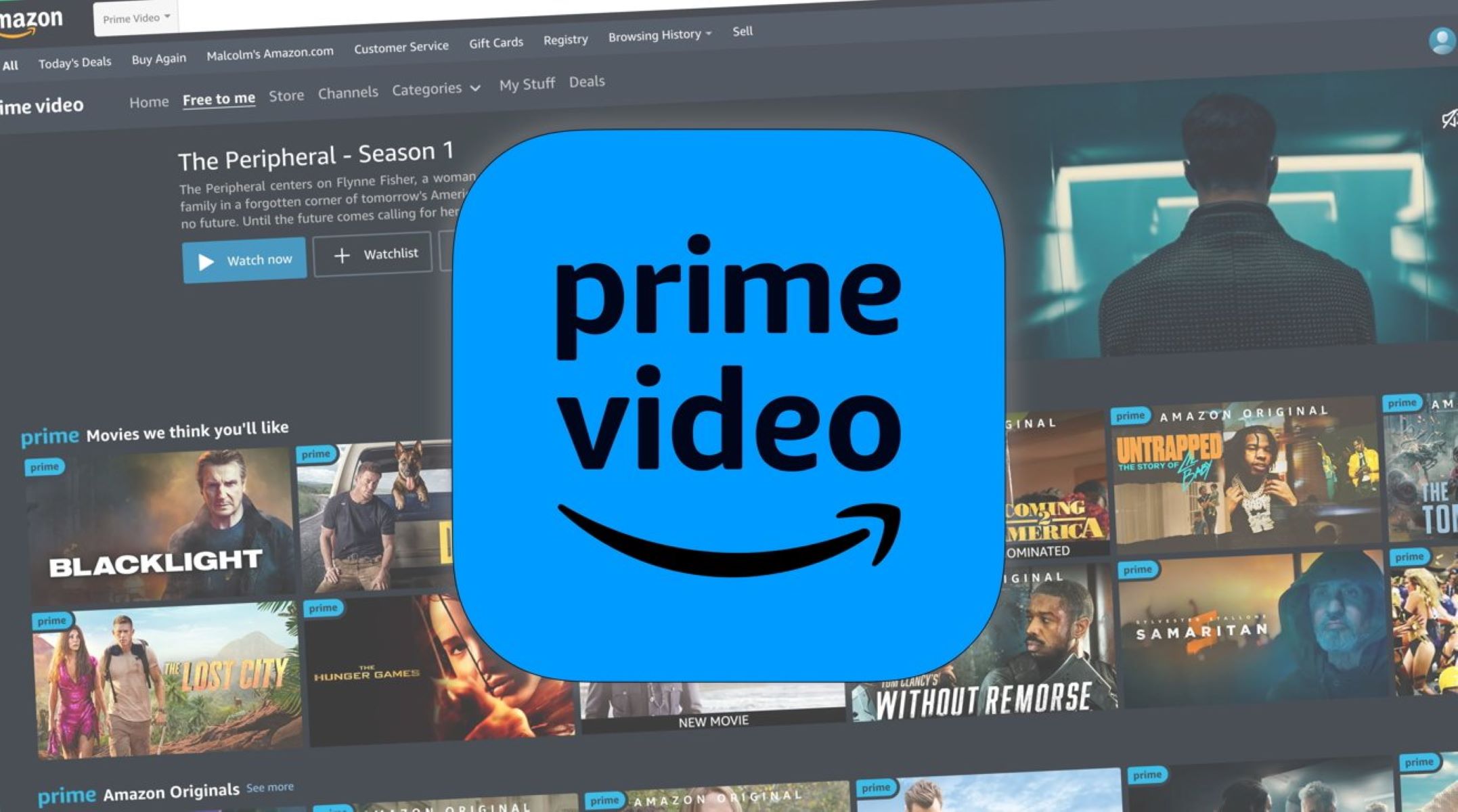Sign up for Amazon Prime
Signing up for Amazon Prime is the first step to accessing the vast library of movies and TV shows available on Prime Video. With an Amazon Prime subscription, you not only gain access to Prime Video, but also enjoy a range of other benefits, such as free two-day shipping, Prime Music, Prime Reading, and more. Follow the steps below to sign up for Amazon Prime and start streaming your favorite content:
- Visit the Amazon website and navigate to the Prime section.
- Click on the “Start your 30-day free trial” button. Amazon offers a free trial period for new users to test out the service.
- Provide the required details, including your name, email address, and a secure password.
- Choose a payment method. Amazon Prime offers various subscription options, including monthly and annual plans. Select the one that suits your preferences.
- Enter your billing information, including your credit card details or select an alternate payment method if available.
Once you have completed the sign-up process, you will have immediate access to all the benefits of Amazon Prime, including Prime Video. Keep in mind that after the free trial period ends, your selected payment method will be charged the respective subscription fee unless you cancel before the trial expires.
By signing up for Amazon Prime, you can enjoy unlimited streaming of a wide range of movies and TV shows, exclusive content, and the convenience of accessing it across various devices. Whether you prefer to watch on your laptop, smart TV, tablet, or smartphone, Prime Video offers a seamless and user-friendly experience.
With a simple sign-up process and a diverse catalog of content, Amazon Prime has become one of the leading streaming services. Take advantage of the free trial period to explore the extensive library of movies and TV shows, and discover the entertainment that suits your taste.
Download the Prime Video app
To watch Prime Video on your mobile devices or smart TVs, you will need to download the Prime Video app. The app is available for both iOS and Android devices and can be easily downloaded from the respective app stores. Follow the steps below to download the Prime Video app and start streaming your favorite movies and TV shows:
- Open your device’s app store. On iOS devices, open the App Store, and on Android devices, open the Google Play Store.
- In the search bar, type “Prime Video” and tap on the search icon.
- Locate the official Prime Video app from Amazon.com and tap on it.
- Tap on the “Install” or “Get” button to begin downloading and installing the app on your device.
- Once the app is installed, open it and sign in using your Amazon Prime account credentials. If you don’t have an account, you can sign up for one during the app’s setup process.
After signing in, you will have access to the entire Prime Video library, including movies, TV shows, and original content. The app provides a user-friendly interface, making it easy to navigate and discover new content.
Additionally, you can also download movies and TV shows on the Prime Video app to watch them offline. This feature is useful when you don’t have access to an internet connection or want to save data while traveling. Simply select the content you want to download, tap on the download button, and the content will be saved to your device.
The Prime Video app is not limited to mobile devices. It is also available on a wide range of smart TVs, streaming devices, and gaming consoles, allowing you to enjoy Prime Video on the big screen. Simply navigate to the app store on your device, search for “Prime Video,” and download the app as you would on a mobile device.
Downloading the Prime Video app gives you the flexibility to stream your favorite movies and TV shows anytime, anywhere. Whether you’re at home or on the go, the Prime Video app ensures that you have entertainment at your fingertips.
Login to your Amazon Prime account
After signing up for Amazon Prime and downloading the Prime Video app, the next step is to login to your Amazon Prime account to access the extensive library of movies and TV shows. Follow the steps below to login to your account:
- Open the Prime Video app on your device or visit the Prime Video website on your computer.
- On the app, tap on the “Sign In” button. If you’re using the website, click on the “Sign In” option located at the top-right corner.
- Enter the email address and password associated with your Amazon Prime account.
- Tap on the “Sign In” button to proceed.
Once you have successfully logged in, you will have full access to the Prime Video library, including the latest releases, popular TV shows, and exclusive content. You can browse through the categories or use the search bar to find specific movies or TV shows.
If you have forgotten your password, you can click on the “Forgot Password?” link and follow the instructions to reset it. Amazon will guide you through the process of recovering your account and setting a new password.
For added convenience, the Prime Video app offers additional features to enhance your streaming experience. You can create multiple profiles for different family members, allowing each person to have their own personalized watchlist and recommendations. This ensures that everyone can enjoy their preferred content without interrupting each other’s viewing progress.
Furthermore, if you have an Alexa-enabled device, you can link it to your Amazon Prime account for voice-controlled access to Prime Video. Simply use voice commands to search for movies, play specific TV episodes, control playback, and more.
Logging in to your Amazon Prime account is essential to unlock the full potential of Prime Video. With personalized recommendations, multiple profiles, and accessibility across various devices, Amazon Prime provides a seamless and enjoyable streaming experience for all users.
Browse the Prime Video library
Once you have logged in to your Amazon Prime account and accessed Prime Video, you can start browsing the extensive library of movies and TV shows available for streaming. With thousands of titles to choose from, exploring the Prime Video library offers a thrilling experience for movie and TV enthusiasts. Here’s how you can browse and discover content on Prime Video:
- On the Prime Video app or website, you will find a homepage that showcases featured movies, popular TV shows, and trending content. Scroll through these recommendations to see if anything catches your interest.
- Utilize the search bar located at the top of the app or website to find specific titles, actors, or genres. Simply type in your keywords and wait for the results to populate.
- Explore the various categories available on the app or website. Prime Video offers a wide range of genres such as action, comedy, romance, thriller, and more. You can also find curated collections and categories such as “Top-rated Movies,” “Award-winning TV Shows,” or “Popular Documentaries.”
- Consider browsing through Prime Video’s exclusive content, which includes original movies and TV series created by Amazon. These exclusive titles often receive critical acclaim and offer unique storytelling experiences.
- Take advantage of the “Recommendations” section which suggests content based on your viewing history, ratings, and preferences. As you watch more movies and TV shows on Prime Video, the platform will gradually learn your taste and provide personalized recommendations.
- While browsing, you can click on movie or TV show posters to view more details about the title, including a synopsis, rating, cast information, and customer reviews. This helps you make an informed decision about whether to watch it or not.
- Prime Video also offers the option to create and manage watchlists. If you come across movies or TV shows that you want to watch later, simply add them to your watchlist for easy access at any time.
Browsing the Prime Video library is an exciting and immersive experience. With a diverse selection of genres, exclusive content, and personalized recommendations, you can easily find new and engaging movies and TV shows to enjoy.
Whether you have a specific title in mind or you’re looking for something new, Prime Video’s intuitive browsing features ensure that you can discover the content that caters to your interests and preferences.
Search for specific movies or TV shows
If you have a specific movie or TV show in mind that you want to watch on Prime Video, you can easily search for it using the search feature. Prime Video allows you to find your desired content quickly and efficiently. Here’s how you can search for specific movies or TV shows on Prime Video:
- Open the Prime Video app or go to the Prime Video website.
- Locate the search bar at the top of the app or website.
- Enter the title of the movie or TV show you want to search for. You can also enter the name of a specific actor or director.
- As you type, Prime Video will start to display matching results based on your search query.
- Select the desired movie or TV show from the search results to view more details.
- On the movie or TV show page, you can find additional information like the release year, the cast, the genre, customer reviews, and more. This can help you determine if it’s the content you’re looking for.
- Once you have found the desired content, simply click on the play button to start streaming it instantly.
Prime Video’s search feature is designed to make it easy for you to find specific movies or TV shows without browsing through the entire library. Whether you’re in the mood for a classic film or want to catch up on the latest TV series, the search function helps you locate your desired content in just a few clicks.
Furthermore, Prime Video’s search algorithm takes into account your viewing history, ratings, and preferences to provide personalized search results. This means that over time, Prime Video will show you content suggestions that align with your interests, making it even easier to find new movies and TV shows you’ll love.
With the ability to search for specific titles, Prime Video ensures that you have a seamless and convenient streaming experience, allowing you to enjoy your favorite movies and TV shows with ease.
Add movies or TV shows to your watchlist
Prime Video offers the ability to create a watchlist, allowing you to easily keep track of movies and TV shows that you want to watch in the future. Adding content to your watchlist is a convenient way to ensure that you never miss out on your favorite titles. Here’s how you can add movies or TV shows to your watchlist on Prime Video:
- While browsing the Prime Video app or website, find a movie or TV show that you want to watch later.
- On the movie or TV show page, locate the “+ Add to Watchlist” button. It is usually displayed near the play button or below the title.
- Click or tap the “+ Add to Watchlist” button to add the content to your watchlist.
Once you have added a movie or TV show to your watchlist, it will be saved in your Prime Video account and can be accessed anytime you want to watch it. You can add multiple titles to your watchlist, creating a personalized queue of content that you plan to enjoy.
Accessing your watchlist is straightforward:
- On the Prime Video app, you can find your watchlist by selecting the “My Stuff” tab located on the navigation bar at the bottom of the screen. From there, navigate to the “Watchlist” section, where all your saved content will be listed.
- On the Prime Video website, you can access your watchlist by clicking on your account’s profile icon at the top-right corner of the screen. In the drop-down menu, select “Watchlist” to view all the movies and TV shows you have added.
Managing your watchlist is also a breeze. You can remove titles that you’ve already watched or no longer wish to see. Simply go to your watchlist, find the content you want to remove, and click or tap the “Remove from Watchlist” button.
With the watchlist feature on Prime Video, you can prioritize your viewing preferences and easily keep track of the movies and TV shows you intend to watch. Whether it’s a newly released film or a highly recommended series, adding content to your watchlist ensures that you won’t miss out on the entertainment you’re excited about.
Start watching a movie or TV show
Once you have found a movie or TV show on Prime Video that you’re eager to watch, you can start streaming it without any delay. Prime Video offers a seamless playback experience, allowing you to enjoy your chosen content instantly. Here’s how you can start watching a movie or TV show on Prime Video:
- Ensure you are logged in to your Amazon Prime account and have access to Prime Video.
- Open the Prime Video app on your device or visit the Prime Video website.
- Use the search function or browse through the categories to find the desired movie or TV show.
- Click or tap on the chosen title to open its details page.
- On the details page, you will see an option to play the content. For movies, this is usually a “Play” button, and for TV shows, it may be an option to select a specific episode.
- Click or tap the play button to start streaming the movie or TV show.
Once you have selected to play the content, Prime Video will start streaming it immediately. Ensure you have a stable internet connection to enjoy uninterrupted playback.
During playback, you can use the playback controls to pause, resume, rewind, or fast-forward the content as needed. These controls are easily accessible on the playback screen. Additionally, you can adjust the video quality based on your internet connection speed and device capabilities. Prime Video automatically adapts the streaming quality to provide the best viewing experience.
Prime Video allows you to watch movies and TV shows across multiple devices. You can start watching a movie on your smartphone and seamlessly continue where you left off on your smart TV or tablet. Your playback progress is synced across devices, ensuring a seamless viewing experience.
If you are watching a TV show, Prime Video also offers the convenience of automatically playing the next episode in the series, so you can sit back and enjoy a binge-watching session without interruption.
With Prime Video’s effortless streaming experience, you can start enjoying your chosen movie or TV show within seconds. Whether it’s a thrilling action movie or a captivating TV series, Prime Video brings the entertainment directly to you, making it easy to immerse yourself in your preferred content.
Adjust the playback settings
Prime Video offers a range of playback settings that allow you to customize your streaming experience according to your preferences and the capabilities of your device. Whether you want to enhance the video quality, enable subtitles, or customize the audio settings, Prime Video provides the flexibility to adjust the playback settings to suit your needs. Here’s how you can adjust the playback settings on Prime Video:
- While watching a movie or TV show on Prime Video, locate the playback controls. They are usually displayed at the bottom of the screen.
- Tap or click on the “Settings” or “Gear” icon, which represents the playback settings.
- A menu with various options will appear, allowing you to customize your playback experience. Here are some common settings:
- Video Quality: Prime Video automatically adjusts the video quality based on your internet connection. However, you can manually select a specific video quality, such as SD (Standard Definition), HD (High Definition), or UHD (Ultra High Definition), depending on your device’s capabilities and your internet connection speed.
- Subtitles/Closed Captions: If you prefer to watch with subtitles or closed captions, you can enable them from the settings menu. Prime Video offers a variety of subtitle languages and styles to choose from.
- Audio Language: Some movies and TV shows on Prime Video offer multiple audio languages. You can choose your preferred audio language from the settings menu.
- Audio Settings: Prime Video also allows you to adjust the audio settings, such as selecting a different audio output or enabling audio descriptions for visually impaired viewers.
- Auto-Play: If you’re watching a TV series, you can toggle the auto-play feature on or off. When enabled, the next episode will automatically start playing after the current one finishes.
- After adjusting the desired settings, click or tap the “Close” or “X” button to resume playback with the updated settings.
By adjusting the playback settings, you can enhance your viewing experience on Prime Video. Whether you want to watch in high definition, follow along with subtitles, or customize the audio output, Prime Video grants you the control to tailor your streaming settings to your preferences.
Keep in mind that the availability of certain playback settings may vary depending on the device you’re using or the specific movie or TV show you’re watching. However, Prime Video strives to offer a comprehensive range of playback options to ensure that you have a personalized and immersive streaming experience.
Use the X-Ray feature to learn more about the content
Prime Video’s X-Ray feature provides a unique and interactive way to dive deeper into the content you’re watching. With X-Ray, you can access a wealth of information about the actors, songs, trivia, and more, all while enjoying your favorite movies and TV shows. Here’s how you can use the X-Ray feature on Prime Video:
- While watching a movie or TV show on Prime Video, look for the X-Ray button on the playback controls. It is usually represented by an “X” symbol.
- Tap or click the X-Ray button to activate the feature.
- An overlay will appear on the screen, providing information related to the scene you’re watching. This can include details about the actors on screen, the background music playing, noteworthy quotes, and other trivia.
- Scroll through the X-Ray overlay to explore additional information. On certain devices, you can use the arrow keys or gestures to navigate through the X-Ray content.
- If you’re curious about a specific actor, you can click or tap their name in the X-Ray overlay to view their filmography and learn more about their career.
- The X-Ray feature also allows you to skip through scenes or locations in the movie or TV show. Simply click or tap on the desired section in the X-Ray timeline to jump to that particular scene.
X-Ray provides an engaging and informative experience that adds an extra layer of enjoyment to your streaming sessions. It gives you the opportunity to learn more about the content you’re watching, discover interesting facts, and deepen your appreciation for the movie or TV show.
It’s worth noting that X-Ray availability may vary depending on the specific title and region. Some movies and TV shows may offer more comprehensive X-Ray information, while others may have limited details. However, Prime Video consistently expands its X-Ray database, providing an enriching experience for an increasing number of titles.
The X-Ray feature on Prime Video offers a unique way to enhance your viewing experience by providing fascinating tidbits and background information about the content you’re enjoying. Take advantage of this feature to explore and engage with your favorite movies and TV shows on a whole new level.
Turn on subtitles or closed captions
Prime Video provides the option to turn on subtitles or closed captions, allowing you to enjoy movies and TV shows with text displayed on the screen. Subtitles are especially beneficial for those who are deaf or hard of hearing, as well as for viewers who prefer to watch content with captions. Here’s how you can enable subtitles or closed captions on Prime Video:
- While watching a movie or TV show on Prime Video, locate the playback controls at the bottom of the screen.
- Tap or click on the “Subtitles” or “CC” (Closed Captions) button, typically represented by a speech bubble or text icon. This will open the options for subtitles and closed captions.
- Select your preferred subtitle or closed caption language from the available options. Prime Video offers a wide range of languages to choose from.
- The subtitles or closed captions will now appear on the screen as you watch the content. The text will display the dialogue, sound effects, and other audio cues that are relevant to the movie or TV show.
Prime Video gives you additional control over the appearance of subtitles or closed captions:
- You can adjust the size, font, and color of the subtitles to suit your personal preference. These settings can usually be found in the “Subtitle Appearance” or “CC Style” menu.
- If you find that the subtitles or closed captions are out of sync with the dialogue, Prime Video provides options to adjust the timing. The “Subtitle Delay” or “CC Timing” settings allow you to synchronize the text with the audio.
Enabling subtitles or closed captions on Prime Video enhances accessibility and inclusivity, ensuring that everyone can enjoy their favorite movies and TV shows. It allows individuals with hearing impairments to fully engage with the content, and it can also be helpful in situations where the audio may be difficult to hear or understand, such as with certain accents or background noise.
Subtitles and closed captions provide a valuable tool for understanding dialogue, capturing important details, and appreciating the finer nuances of a scene. Whether you’re watching a foreign film or simply prefer to read along, Prime Video’s subtitles and closed captions offer a seamless and enjoyable viewing experience for all.
Use the parental controls to restrict content access
Prime Video’s parental controls feature allows you to ensure that the content accessed by your children is appropriate for their age. With this feature, you can restrict access to certain movies and TV shows, ensuring a safe and tailored streaming experience. Here’s how you can utilize the parental controls on Prime Video:
- Open the Prime Video app or visit the Prime Video website on your device.
- Sign in to your Amazon Prime account using your credentials.
- Go to the settings or account preferences section. The layout may slightly vary depending on the device or platform you are using.
- Locate the parental controls or restrictions options.
- Set up a PIN or password that will be required to access the parental control settings. This ensures that only you can modify the restrictions.
- Choose the appropriate content restrictions based on your child’s age or your desired level of control.
- Save the settings, and the parental controls will take effect immediately.
Once parental controls are enabled, movies and TV shows that are not suitable for the selected age rating will be hidden or blocked from view. This helps ensure that your children can only access content that is appropriate for their age group.
Prime Video provides a range of content rating options, including options for “All,” “7+,” “13+,” “16+,” and “18+,” allowing you to select the level of restriction that aligns with your family’s preferences. Keep in mind that content ratings are set by the studio or content provider and may vary across different movies and TV shows.
By using parental controls on Prime Video, you can have peace of mind knowing that your children are safely exploring age-appropriate content. This feature allows you to strike a balance between giving your children the freedom to enjoy movies and TV shows while ensuring they are protected from content that may not be suitable for their age or maturity level.
It’s important to periodically review and adjust the parental control settings as your child grows and their preferences change. This way, you can continue to provide a safe and enjoyable streaming environment for the whole family.