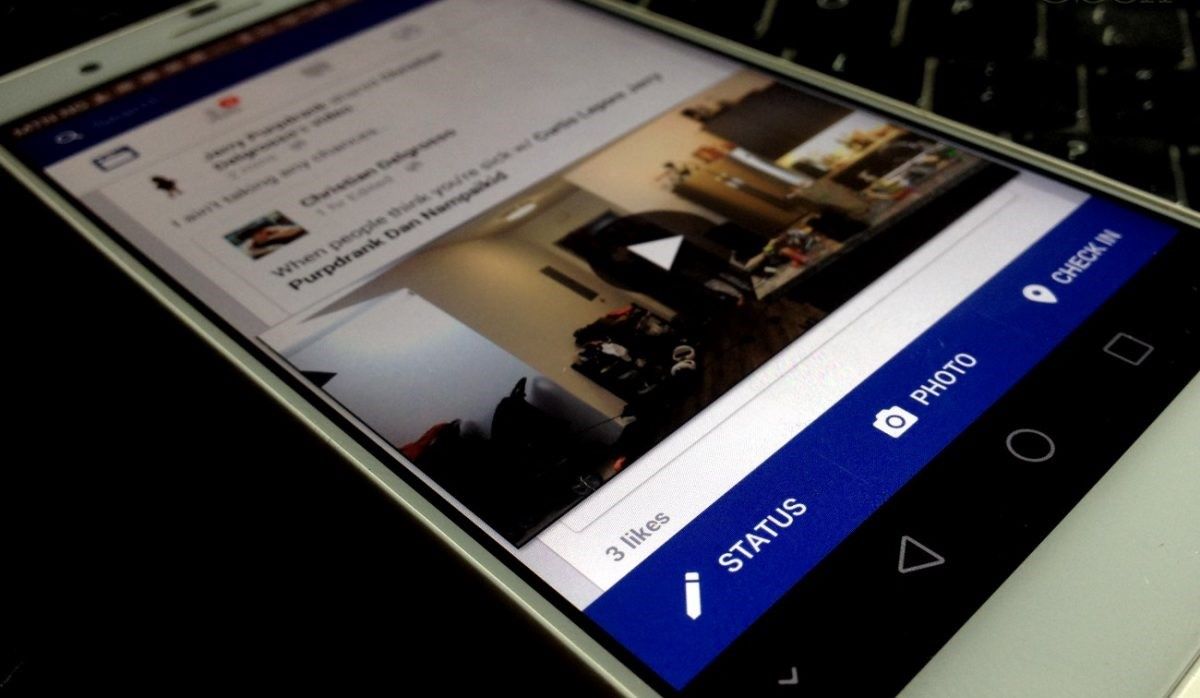Clearing Your Watched Videos History
If you’re looking to start fresh and want to remove your previously watched videos on Facebook, you can easily clear your watched videos history. This ensures that your recommendations and suggested videos are based on your current preferences. Here’s how you can do it:
1. Open the Facebook app on your mobile device or visit the Facebook website on your desktop/laptop.
2. Log into your account using your username and password if necessary.
3. On the Facebook homepage, click on the menu icon (represented by three horizontal lines) at the top right corner of the screen.
4. Scroll down and locate the “Settings & Privacy” option. Click on it.
5. From the expanded menu, select “Settings.”
6. In the Settings menu, scroll down until you find the “Your Facebook Information” section. Click on it.
7. Under “Your Facebook Information,” you will see the option “Off-Facebook Activity.” Click on it.
8. On the next screen, you will see a list of your off-Facebook activities, including your watched videos history. Click on the “Clear History” button.
9. A pop-up window will appear, warning you that clearing your history will remove all the data associated with it. If you’re sure you want to proceed, click on the “Clear” button.
10. Once you’ve cleared your history, Facebook will no longer use the cleared data for personalized ads and recommendations.
Clearing your watched videos history is a great way to maintain privacy and ensure that your video recommendations align with your current interests. It’s a simple process that can be done in just a few steps, giving you control over your online experience on Facebook.
Using the Facebook Watch Tab
Facebook’s Watch tab is a dedicated section where you can explore and discover a wide range of videos, including previously watched videos. It provides a streamlined way to access and enjoy your favorite content. Here’s how you can use the Facebook Watch tab:
1. Log into your Facebook account on the app or website.
2. Locate the menu icon (represented by three horizontal lines) at the bottom right corner of the screen on the app or the top left corner on the website. Tap or click on it.
3. From the expanded menu, scroll down and find the “Watch” option. Tap or click on it.
4. Once you’re on the Watch tab, you’ll find a variety of video categories to explore, such as Popular, Live, Recommended, and more.
5. To view previously watched videos, scroll down and look for the “Continue Watching” section. This section will showcase the videos you’ve started watching but haven’t finished or want to revisit.
6. Tap or click on the video thumbnail you want to watch, and it will start playing from where you left off.
7. If you want to discover more previously watched videos, scroll down further and explore sections like “Suggested For You” and “Your Favorites.”
8. You can also use the search bar at the top of the Watch tab to directly search for specific videos or topics you’ve previously watched.
The Facebook Watch tab acts as a personalized hub that allows you to easily access and enjoy your previously watched videos. It’s a convenient way to revisit content you loved and discover new videos catered to your interests.
Searching for Previously Watched Videos
If you’re looking for a specific video you’ve previously watched on Facebook, you can easily search for it using the platform’s search feature. Here’s how you can find your previously watched videos:
1. Log into your Facebook account on the app or website and navigate to the homepage.
2. Locate the search bar at the top of the screen. It’s the bar with the magnifying glass icon.
3. Type in keywords related to the video you’re searching for. You can use descriptive terms, titles, or even names of people or pages associated with the video.
4. As you start typing, Facebook will provide auto-suggestions based on your search query. Look for the relevant suggestions related to your previously watched videos and click on them to see the search results.
5. Facebook will show you a list of search results, including videos that match your search terms. Browse through the results to find the video you’re looking for.
6. If you’re having trouble finding the video in the search results, you can use the filters provided by Facebook to narrow down the results. These filters allow you to sort videos by relevance, date, and more.
7. Once you’ve found the video you want to watch, click on it to view it on the video playback page.
Searching for your previously watched videos on Facebook is a great way to quickly locate specific content that you want to revisit. By utilizing the search function and employing precise keywords, you can efficiently find the videos you’re looking for.
Browsing Your Activity Log
Facebook provides an Activity Log feature that allows you to access a comprehensive history of your activity on the platform, including your previously watched videos. By using the Activity Log, you can easily browse through your video viewing history and find the specific videos you’re looking for. Here’s how you can do it:
1. Log into your Facebook account on the app or website. Navigate to the homepage.
2. Locate the menu icon (represented by three horizontal lines) at the bottom right corner of the screen on the app or the top left corner on the website. Tap or click on it.
3. From the expanded menu, scroll down and find the “Activity Log” option. Tap or click on it.
4. On the Activity Log page, you’ll see a timeline of your Facebook activity, organized by date. You can use the filters on the left-hand side of the page to narrow down your search.
5. Scroll down or click on a specific date to view your activity for that day.
6. To view your previously watched videos, look for the “Videos” option in the filters section. Click on it, and Facebook will display all the videos you’ve watched on the designated date.
7. You can further customize your view by choosing the specific video category you want to explore, such as “Watched Videos by Me” or “Videos You’re Tagged In.”
8. Clicking on any video entry will take you to the specific video playback page, where you can watch or interact with the video.
Browsing your Activity Log is a convenient way to discover and revisit your previously watched videos on Facebook. By utilizing the various filters and organization options provided, you can easily locate the specific videos you’re interested in.
Viewing Previously Watched Videos on Facebook Watch
If you enjoy using the Facebook Watch feature, you can easily find and view your previously watched videos within the Watch tab. Facebook Watch offers a personalized and curated selection of videos, including those you have previously watched. Here’s how you can access and enjoy your previously watched videos on Facebook Watch:
1. Log into your Facebook account on the app or website. Navigate to the homepage.
2. Locate the menu icon (represented by three horizontal lines) at the bottom right corner of the screen on the app or the top left corner on the website. Tap or click on it.
3. From the expanded menu, scroll down and find the “Watch” option. Tap or click on it.
4. Once you’re on the Facebook Watch tab, you’ll find a variety of video categories to explore. Scroll down to the sections titled “Continue Watching” or “Previously Watched.”
5. In the “Continue Watching” section, you can find videos that you’ve started watching but haven’t finished. These videos can be resumed from where you left off.
6. If you want to revisit videos you have previously watched, look for the “Previously Watched” section. This section displays a collection of videos that you have enjoyed in the past.
7. Scroll through the available videos and tap or click on the one you want to watch. The video will start playing, allowing you to enjoy it again.
8. As you watch videos on Facebook Watch, the platform will continue to curate and recommend content based on your interests and previously watched videos, providing you with a personalized viewing experience.
The Facebook Watch tab provides a convenient way to access and enjoy your previously watched videos. It allows you to easily find and revisit videos that you have found interesting or entertaining, enhancing your overall video-watching experience on Facebook.
Using the Facebook Search Bar
The Facebook search bar is a powerful tool that allows you to discover a wide range of content on the platform, including your previously watched videos. By utilizing the search bar effectively, you can quickly find specific videos or explore videos related to your interests. Here’s how you can use the Facebook search bar to find your previously watched videos:
1. Log into your Facebook account on the app or website and navigate to the homepage.
2. Locate the search bar at the top of the screen. It’s the bar with the magnifying glass icon.
3. Type in specific keywords related to the video you’re looking for. You can use terms like titles, content creators, or even keywords associated with the video’s content.
4. As you start typing, Facebook will provide auto-suggestions based on your search query. Look for suggestions that relate to your previously watched videos and click on them to see the search results.
5. Facebook will display a list of search results, including videos that match your search terms. You can browse through the results to find the specific video you’re searching for.
6. If you’re having trouble finding the video you want, you can further refine your search by using the filters provided by Facebook. These filters allow you to sort videos by relevance, date, source, and more.
7. Once you’ve found the video you want to watch, click on it to view it on the video playback page.
Aside from searching for specific videos, you can also use the Facebook search bar to explore videos related to your interests. Simply type in broad keywords or topics, and Facebook will generate a list of relevant videos for you to explore.
The Facebook search bar is a valuable tool for finding your previously watched videos and exploring new content. By utilizing appropriate keywords and filters, you can efficiently locate and enjoy the videos you’re interested in within the vast landscape of Facebook’s video library.
Getting Recommendations Based on Your Watched Videos
One of the benefits of watching videos on Facebook is the platform’s ability to provide personalized recommendations based on your previously watched videos. By analyzing your viewing history and preferences, Facebook can offer you a curated selection of videos that align with your interests. Here’s how you can get recommendations based on your watched videos:
1. Log into your Facebook account on the app or website and navigate to the homepage.
2. As you scroll through your feed or explore the Watch tab, Facebook’s algorithms will begin to learn your preferences based on the videos you interact with, watch, or engage with.
3. Over time, Facebook will start to provide recommendations based on your watched videos. These recommendations will appear in various sections, such as the “Recommended for You” or “Related Videos.”
4. To access these recommendations, simply click on the video thumbnail or title that interests you. The video will start playing, and you can enjoy a content selection tailored to your preferences.
5. As you continue to watch videos and engage with content on Facebook, the platform’s recommendation system will refine itself, providing you with even more personalized suggestions over time.
Facebook’s ability to provide recommendations is not limited to actively searching for videos. The platform’s algorithms take into account your viewing behavior, interaction history, and interests, making it easier for you to discover new and engaging videos based on your preferences.
By utilizing these recommendations, you can expand your video-watching experience and discover content that you may have otherwise missed. Facebook’s recommendation system is designed to enhance your video consumption by presenting you with videos you’re likely to enjoy based on your previously watched content.
Creating Playlists for Previously Watched Videos
One way to easily organize and access your previously watched videos on Facebook is by creating playlists. Playlists allow you to group related videos together, making it convenient to revisit and enjoy your favorite content. Here’s how you can create playlists for your previously watched videos on Facebook:
1. Log into your Facebook account on the app or website and navigate to the homepage.
2. Locate the menu icon (represented by three horizontal lines) at the bottom right corner of the screen on the app or the top left corner on the website. Tap or click on it.
3. From the expanded menu, scroll down and find the “Watch” option. Tap or click on it.
4. In the Facebook Watch tab, find a video that you want to add to a playlist. You can select a previously watched video or explore recommended videos.
5. Once you’ve found the video, click on the three-dot icon (ellipsis) located next to the video title or below the video thumbnail.
6. From the options that appear, select “Save to Watchlist” or “Add to Playlist.”
7. If you haven’t created a playlist yet, you can select the “Create New Playlist” option. Give your playlist a name that reflects the theme or category of the videos you plan to add.
8. After creating the playlist, you can continue adding more previously watched videos to it using the same steps.
9. To access your playlists, go back to the Facebook homepage and locate the menu icon again. Tap or click on it and select “Watchlist” or “Your Videos” from the menu.
10. On the Watchlist or Your Videos page, you will find your created playlists. Click or tap on a playlist to view and watch the videos it contains.
By creating playlists for your previously watched videos, you can effortlessly organize and access specific categories of content. This feature allows you to curate a personalized collection of videos that you can enjoy at any time, making it easy to revisit and share your favorite content with others.
Syncing Your Previously Watched Videos Across Devices
Facebook offers a convenient feature that allows you to sync your previously watched videos across different devices. This means that you can seamlessly continue watching a video on another device from where you left off on a different device. Here’s how you can sync your previously watched videos across devices:
1. Make sure you are logged into your Facebook account on all the devices you want to sync your videos with.
2. Start watching a video on one device, whether it’s your phone, tablet, or computer.
3. If you pause the video or exit the app/browser before finishing it, Facebook will automatically save your progress.
4. On another device, open the Facebook app or website and log into the same Facebook account.
5. Navigate to the video section (such as the Watch tab or your News Feed).
6. Locate the video you were watching, and you will notice a “Continue Watching” marker or a progress bar indicating your previous position.
7. Click or tap on the video, and it will resume playing from where you left off on the other device.
8. You can repeat this process on different devices to seamlessly switch between them and continue watching your previously viewed videos.
By syncing your previously watched videos across devices, you can enjoy a consistent viewing experience regardless of the device you use. Whether you start watching a video on your phone, tablet, or computer, you can easily pick up right where you left off on another device, ensuring a seamless transition and uninterrupted enjoyment of your favorite videos.
Managing Notification Settings for Watched Videos
When it comes to your previously watched videos on Facebook, you have control over the notifications you receive for new video content from the pages or creators you follow. By managing your notification settings, you can ensure that you stay updated on the latest videos while avoiding unnecessary notifications. Here’s how you can manage your notification settings for watched videos:
1. Log into your Facebook account on the app or website and navigate to the homepage.
2. Locate the menu icon (represented by three horizontal lines) at the bottom right corner of the screen on the app or the top left corner on the website. Tap or click on it.
3. From the expanded menu, scroll down and find the “Settings & Privacy” option. Tap or click on it.
4. From the options that appear, select “Settings.”
5. In the Settings menu, scroll down and find the “Notifications” section. Tap or click on it.
6. You will see various notification settings, including “Video” or “Videos You Watched.”
7. Tap or click on the “Video” or “Videos You Watched” option to access the notification settings for watched videos.
8. From here, you can choose your preferred notification settings for videos, such as receiving notifications for videos from pages you follow, or turning off all video-related notifications completely.
9. Customize your settings based on your preferences. You can choose to receive notifications for specific types of videos, such as live videos, new uploads, or posts from specific pages.
10. Once you’ve modified your settings, tap or click the “Save” or “Done” button to apply your changes.
By managing your notification settings for watched videos, you can tailor your Facebook experience to fit your preferences. You’ll receive notifications for new videos from pages or creators you’re interested in, ensuring that you’re kept up-to-date without being overwhelmed by unnecessary notifications.